Views of this media are tracked from the Media Center, helping you to monitor clickthrough performance and the success of your media. In this article, you'll learn how to add trackable Media Center Assets, including images and videos, to emails.
Note: The new editor focuses on rendering and ease of use. In the new editor, get the trackable link from your Media Center assets by going to the Media Center section of your Lead Gen & CRM account. Then, insert that link into your email. To directly insert media into your email from the Media Asset widget, access the older email editor by opening one of your existing, classic emails or classic email templates.
To learn more about the new email editor, please read Overview of the New Email Editor.
| Administrators | ✓ | |
| Company Managers | ✓ | |
| Marketing Managers | ✓ | |
| Sales Managers | ||
| Salespersons | ||
| Jr. Salespersons |
You can add trackable media assets (images and videos) that have been uploaded to the Media Center, and include them in emails to track visitors and traffic. These assets can contain links and when media inside your email is clicked, those link clicks are tracked from the Media Center page in the left toolbar.
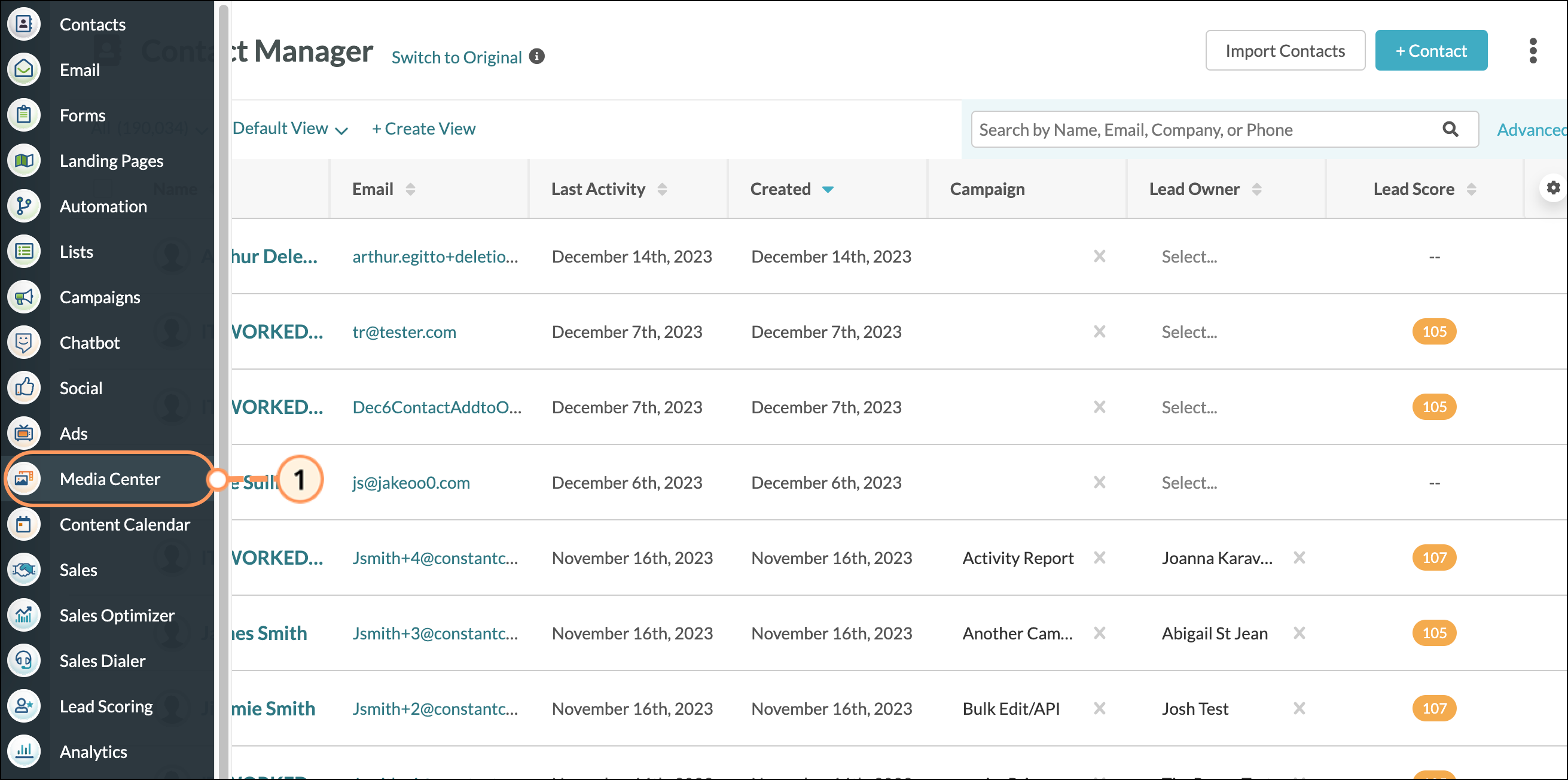

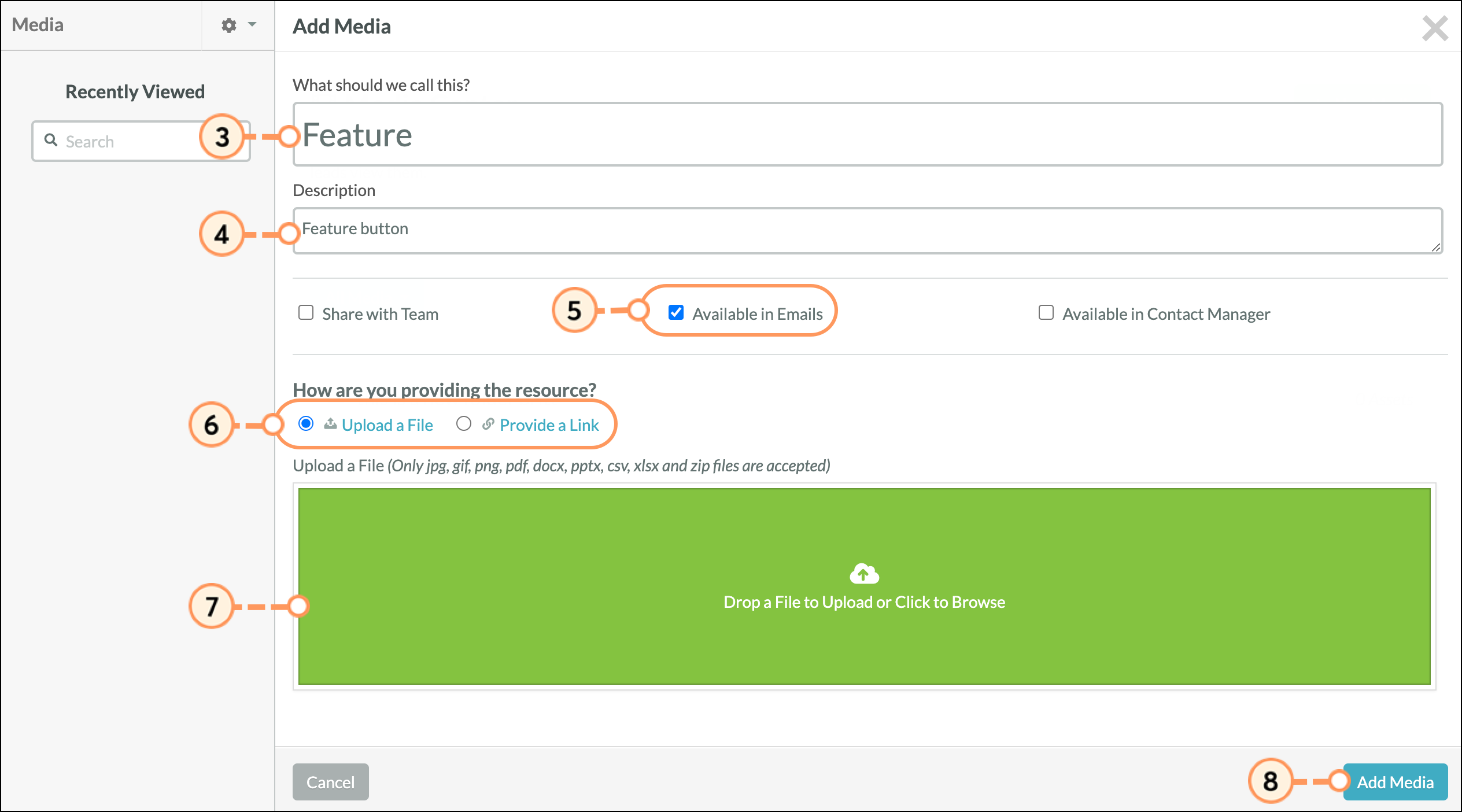
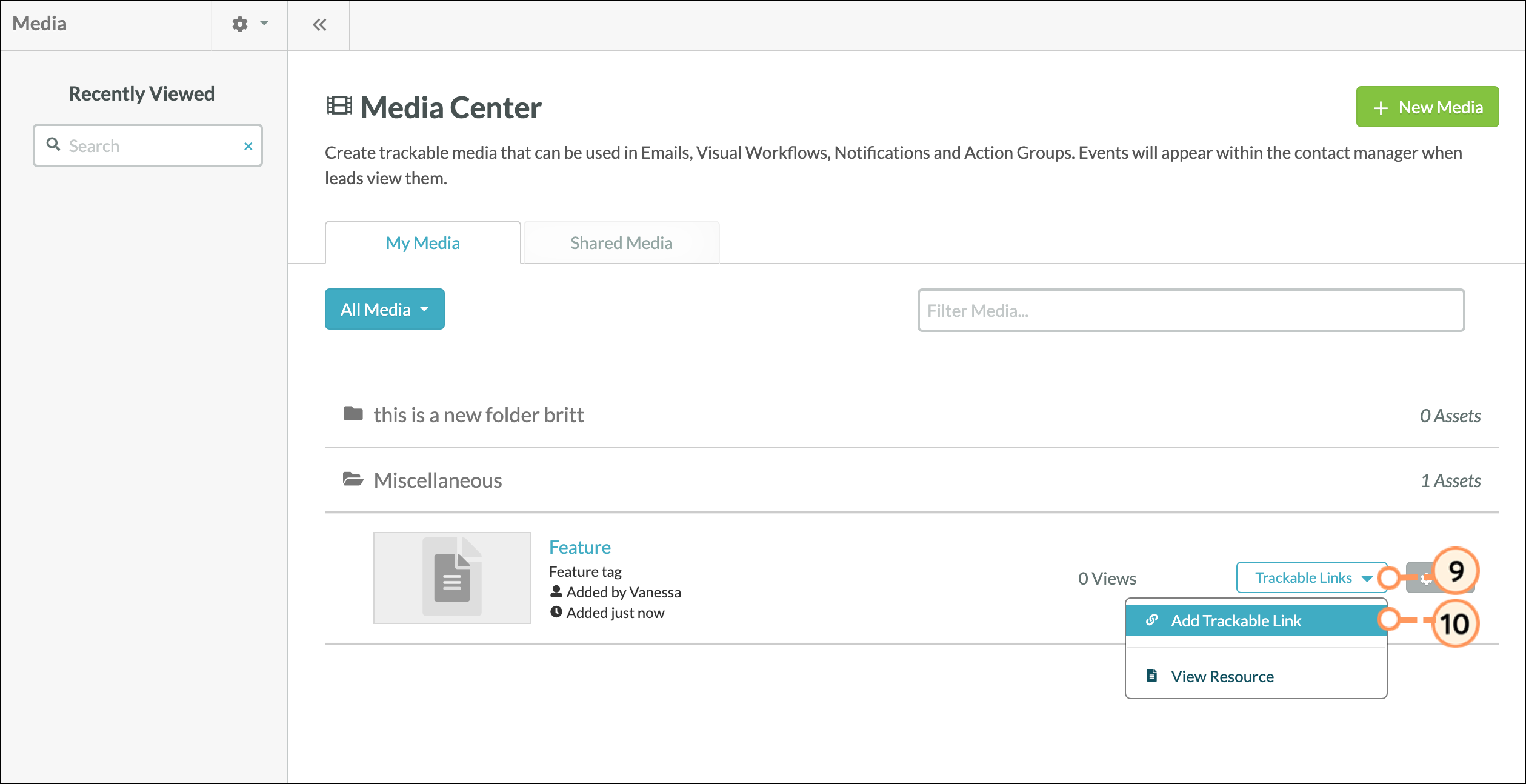
Make sure you have added a trackable link for your media asset. In the new and Classic editor, you can gather the trackable link from your media and then insert it into your email. In this example, we'll add our trackable link to an email using the new editor.
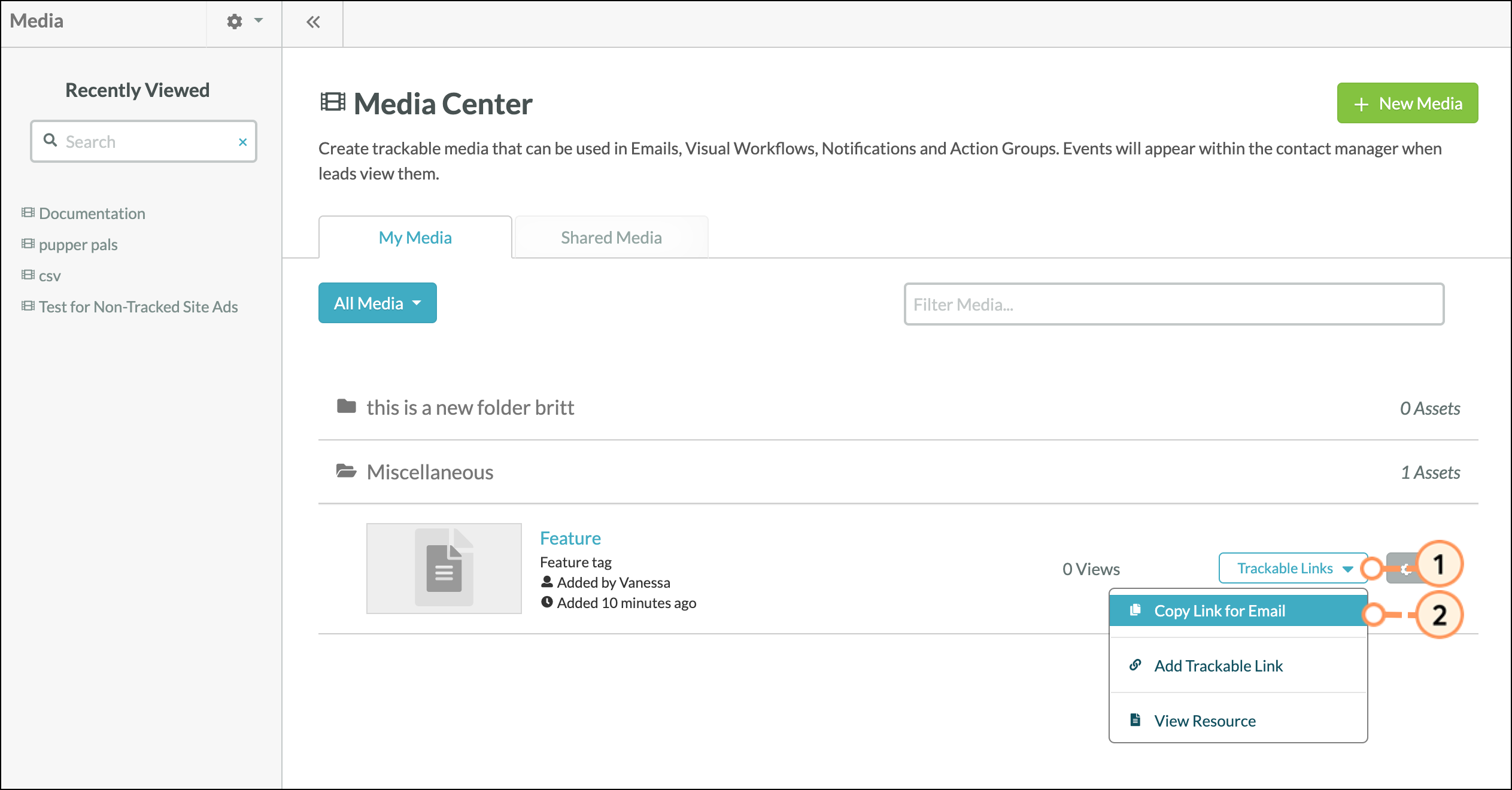
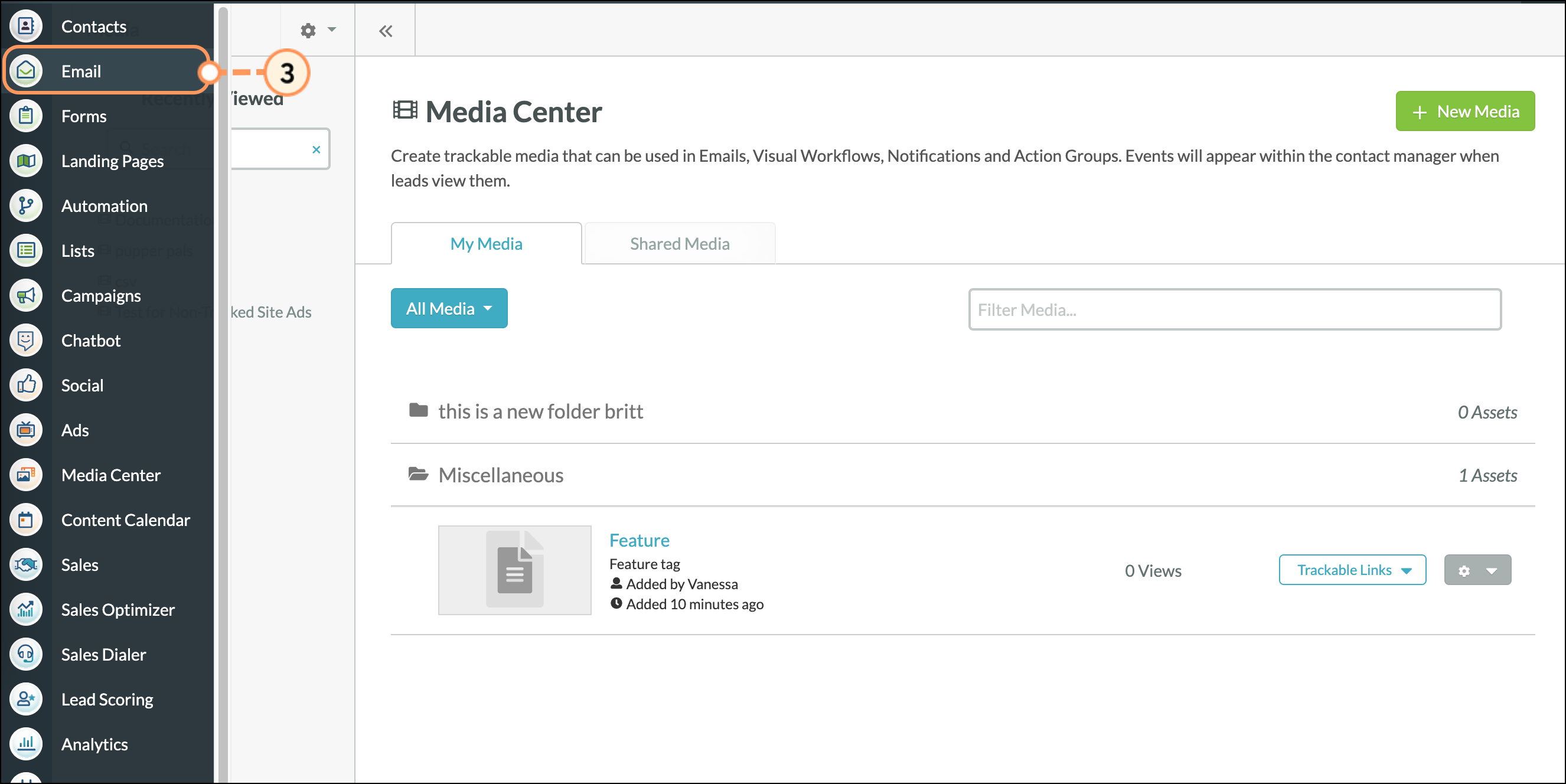
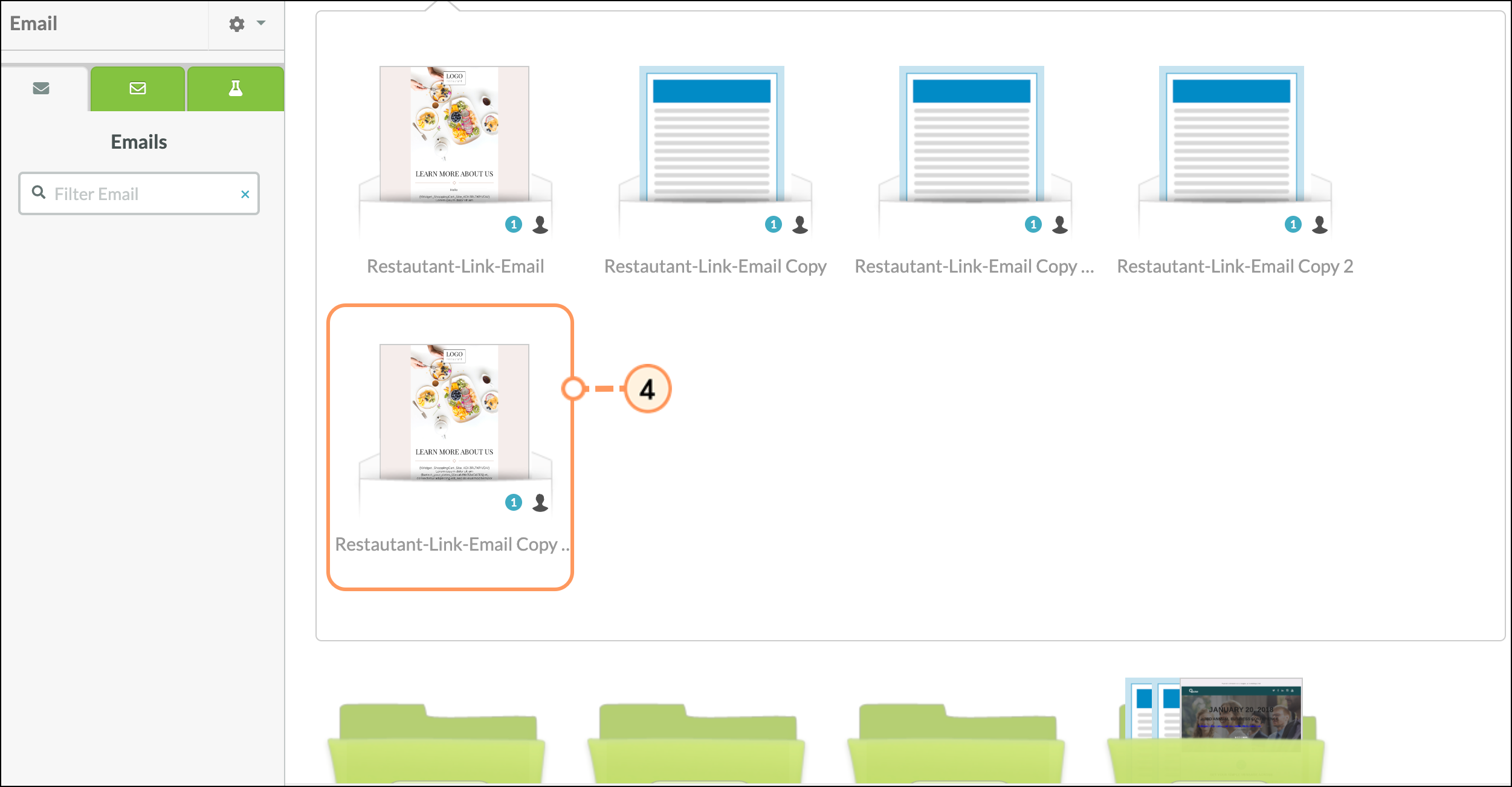
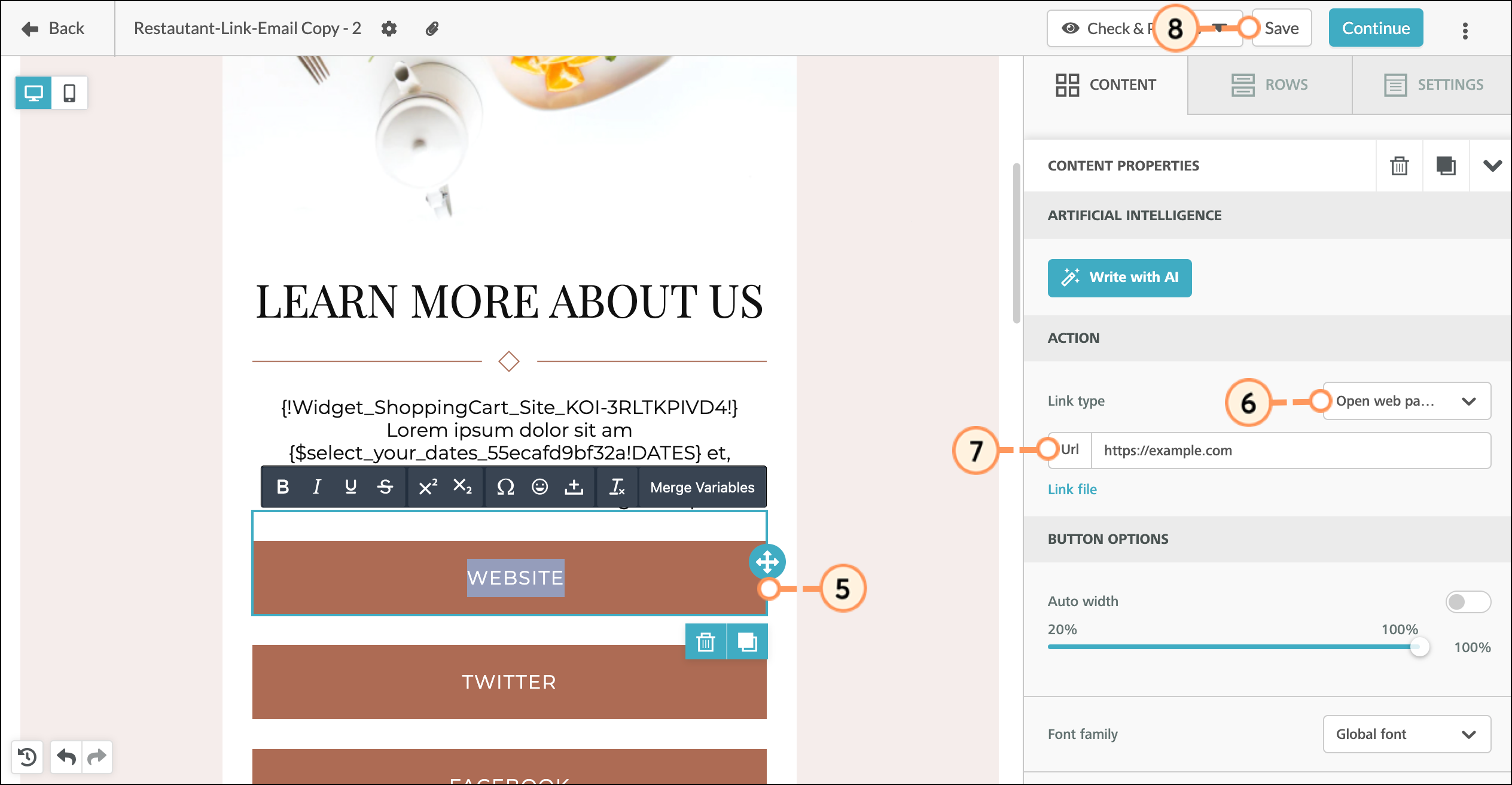
In the Classic editor, you can directly insert your trackable media into your email. The new editor focuses on rendering and ease of use. In the new editor, you must insert trackable media into your emails using a trackable link. To insert media directly into your email, without using a link, open one of your older email templates to access the older editor.
Create or edit an email from the Email page in the left toolbar.
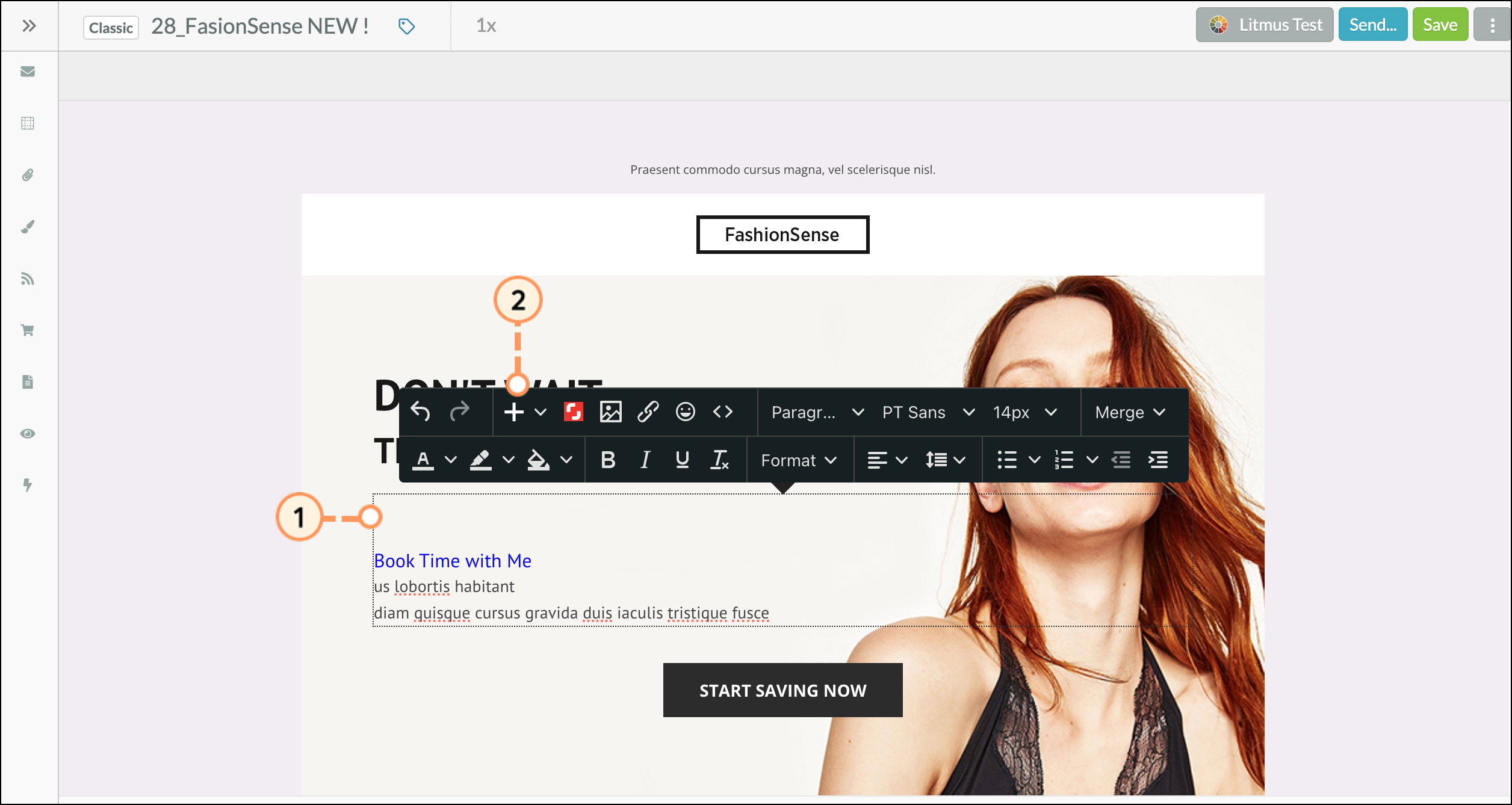
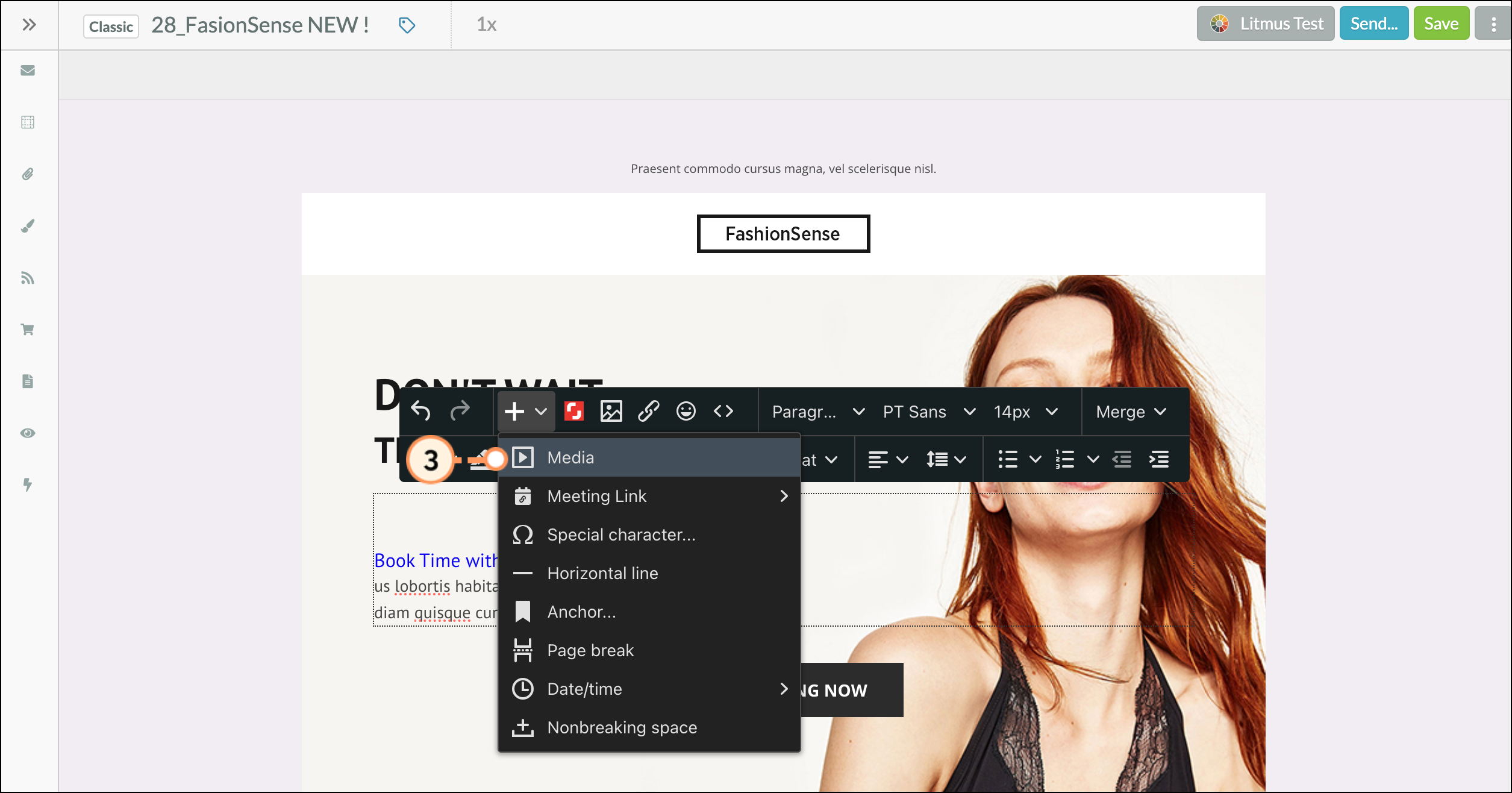
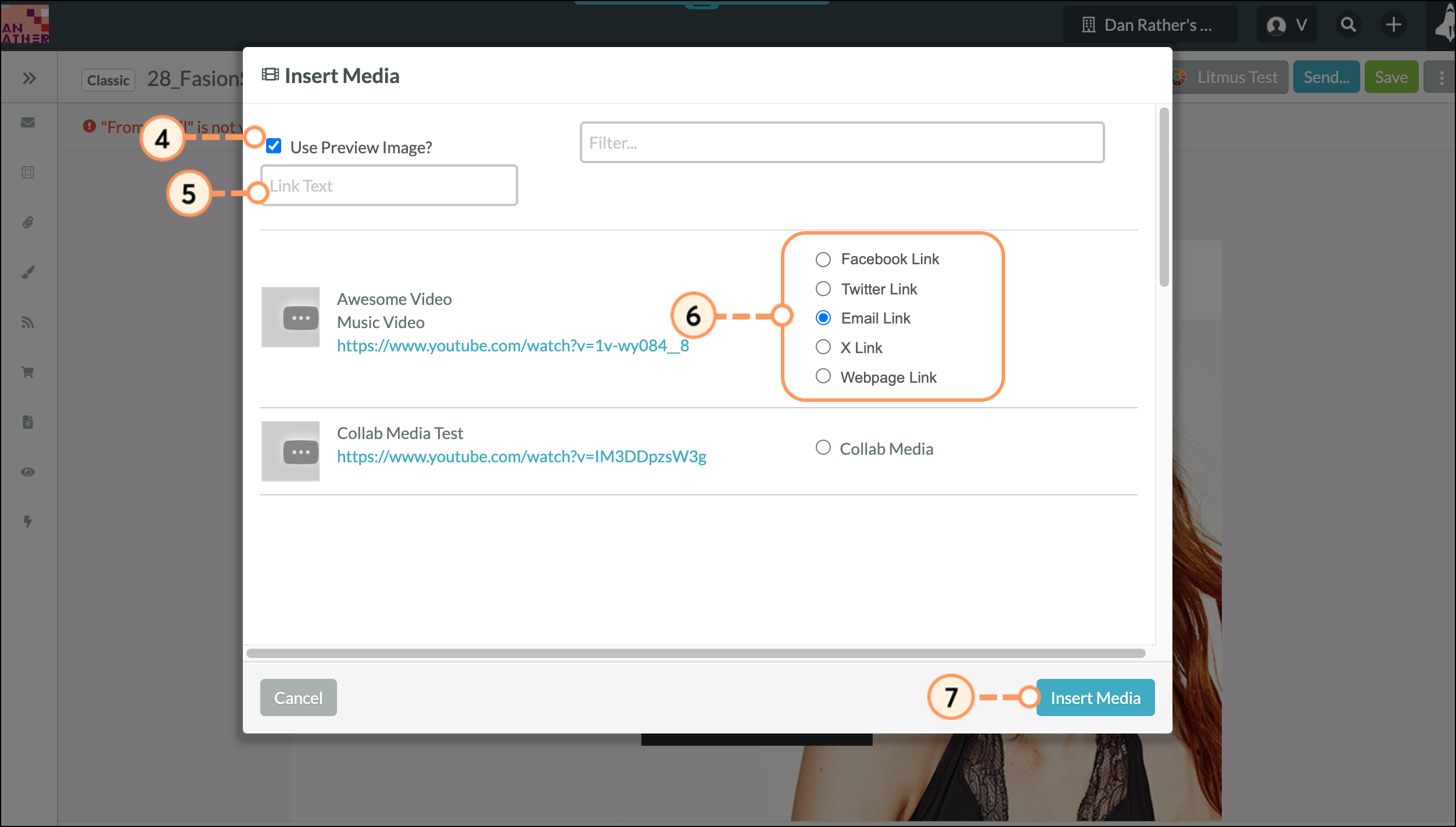
Save your email changes. Be aware that trackable links will not establish new tracking. If the link has been used in a previous email or another area of the business, all clicks will be included in the same tracking data.
As trackable links are more generic links that are connected to your Lead Gen & CRM environment, the interaction with that media will only display in the Life of the Lead for leads that are already tracked.
To learn how to view tracked clicks from the Media Center, read the Media Center Overview article.
Copyright © 2025 · All Rights Reserved · Constant Contact · Privacy Center