Lead generation relies on forms. With so many forms out there, it is important that your forms stand out.
You can build and customize forms with Lead Gen & CRM's form editor.
This article will detail how to modify the settings of a Lead Gen & CRM form.
| Administrators | ✓ | |
| Company Managers | ✓ | |
| Marketing Managers | ✓ | |
| Sales Managers | ||
| Salespersons | ||
| Jr. Salespersons |
The Settings tab contains options to edit metadata and other important pieces of form information. To modify a form, create or edit a form:
| • English • Spanish • French • Italian • German | • Dutch • Portuguese • Romanian • Turkish • Slovak |
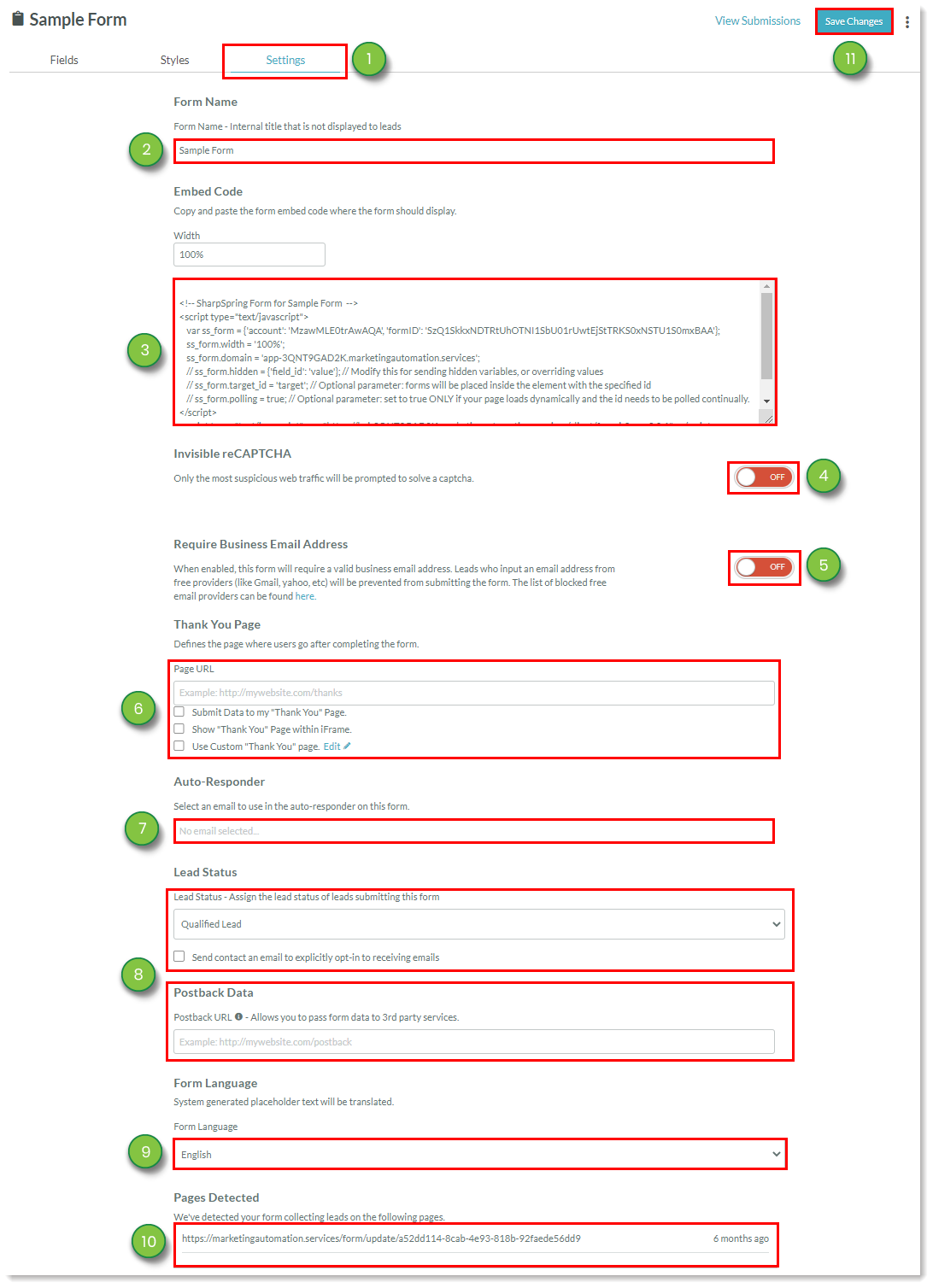
Copyright © 2025 · All Rights Reserved · Constant Contact · Privacy Center