An auto-responder is an email that is sent to any lead that submits the form, even if they are unsubscribed.
This email will be sent multiple times, regardless of whether it is a repeatable email.
When added to a Lead Gen & CRM form's settings, this email will be sent every time someone fills out the form.
This article will detail how to add auto-responder emails to Lead Gen & CRM forms.
| Administrators | ✓ | |
| Company Managers | ✓ | |
| Marketing Managers | ✓ | |
| Sales Managers | ||
| Salespersons | ||
| Jr. Salespersons |
To add an auto-responder email to forms, create or edit a form:
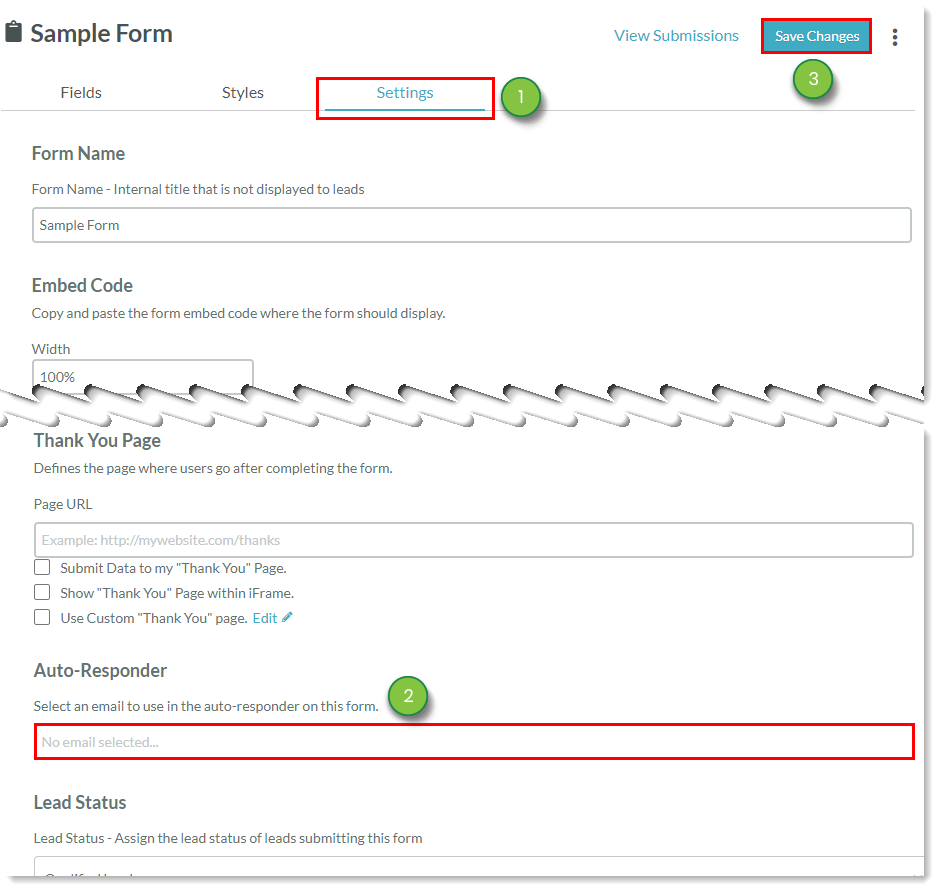
Auto-responder emails send to those leads who fill out your forms. These emails are sent to recipients, regardless of subscription status. This means that your auto-responder emails could be sending to leads who have previously unsubscribed from receiving your emails.
This can be problematic. Leads who have previously unsubscribed from your emails could mark your auto-responder emails as spam. These spam complaints will, in turn, damage your email reputation.
As such, when using auto-responder emails, make sure that you follow best practices for sending emails. This way, you can minimize any potential unsubscribe or spam issues that arise.
Copyright © 2025 · All Rights Reserved · Constant Contact · Privacy Center