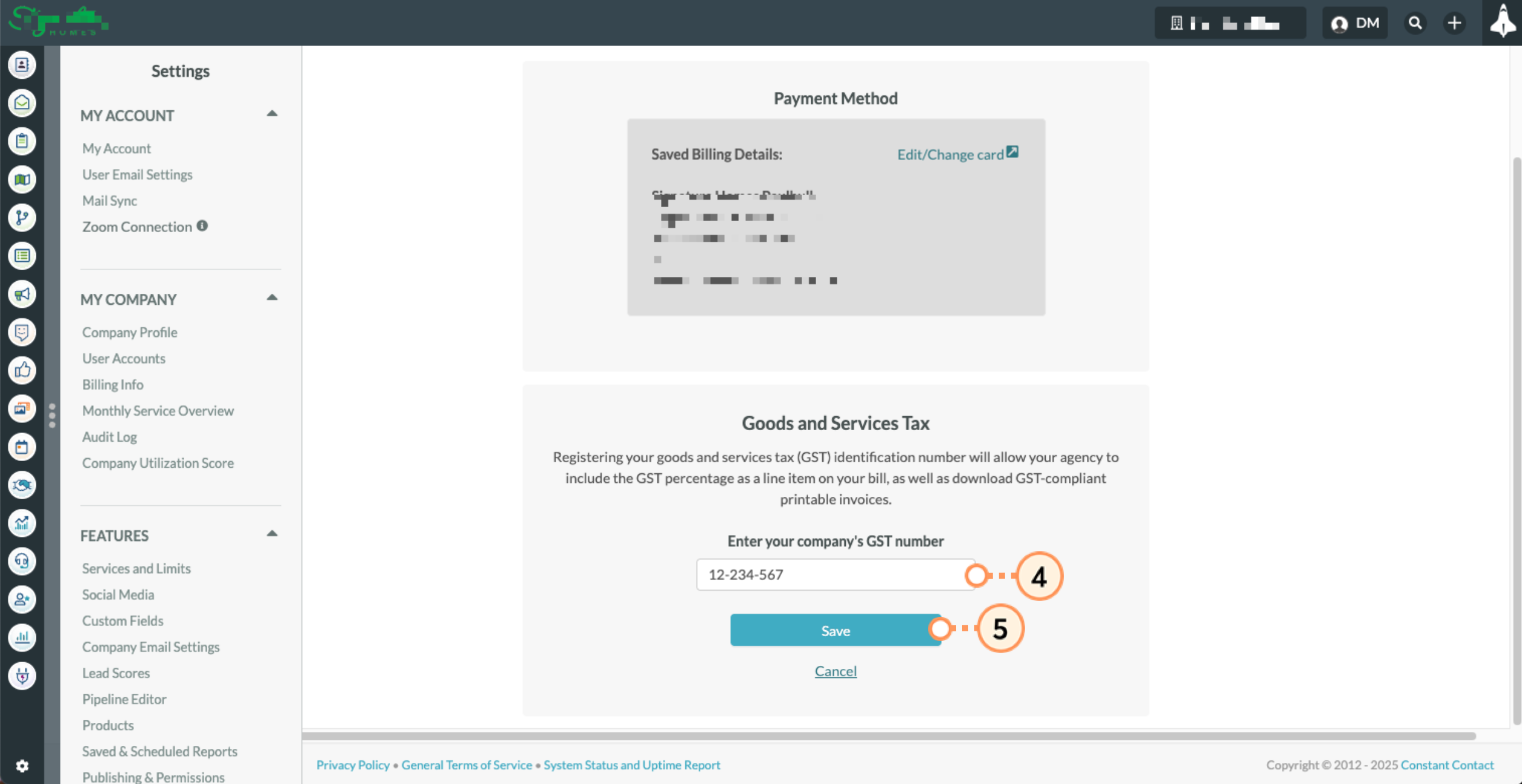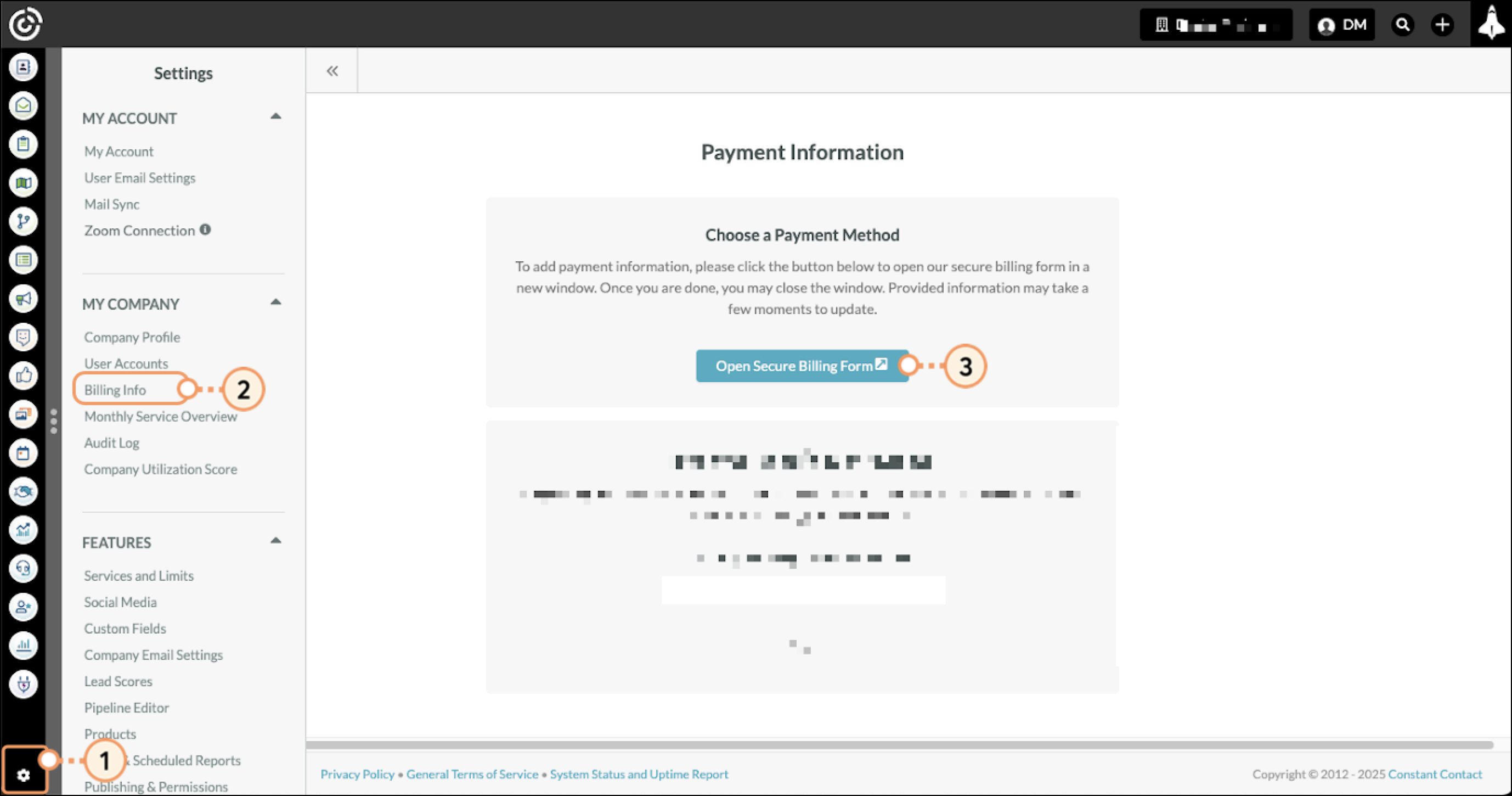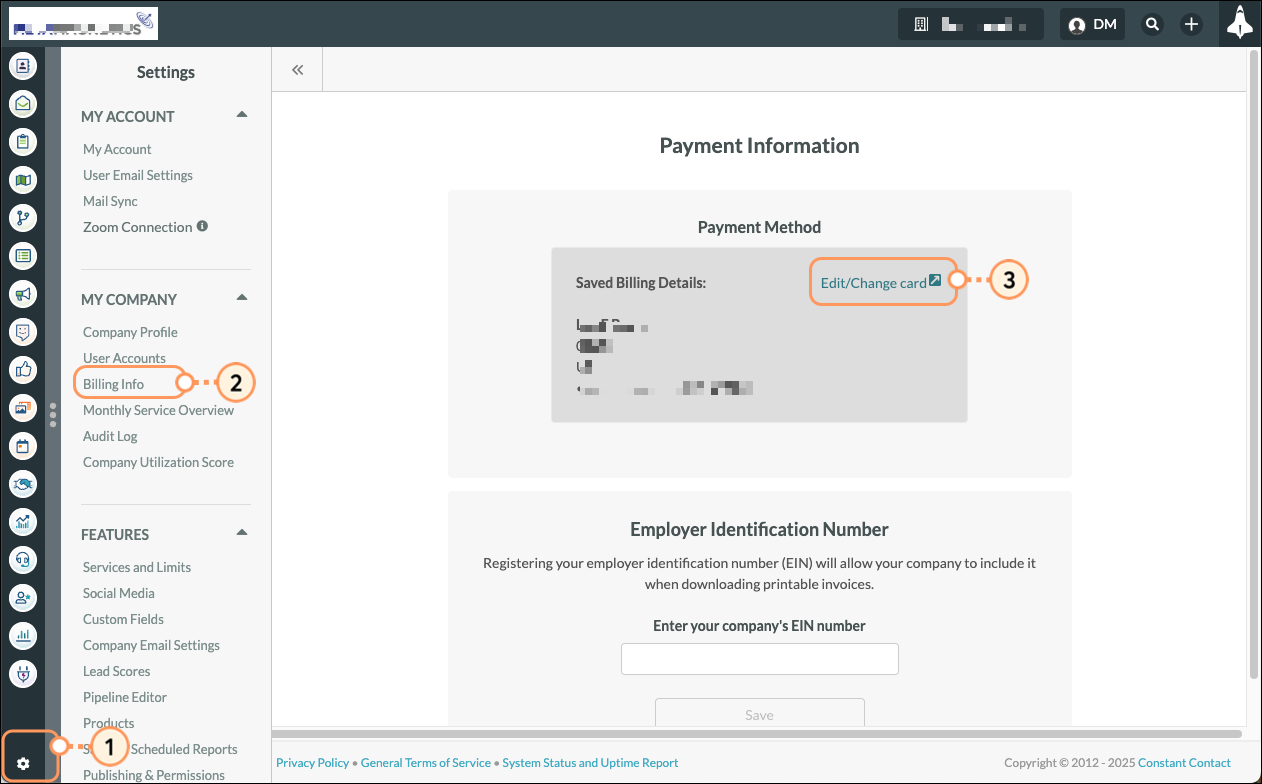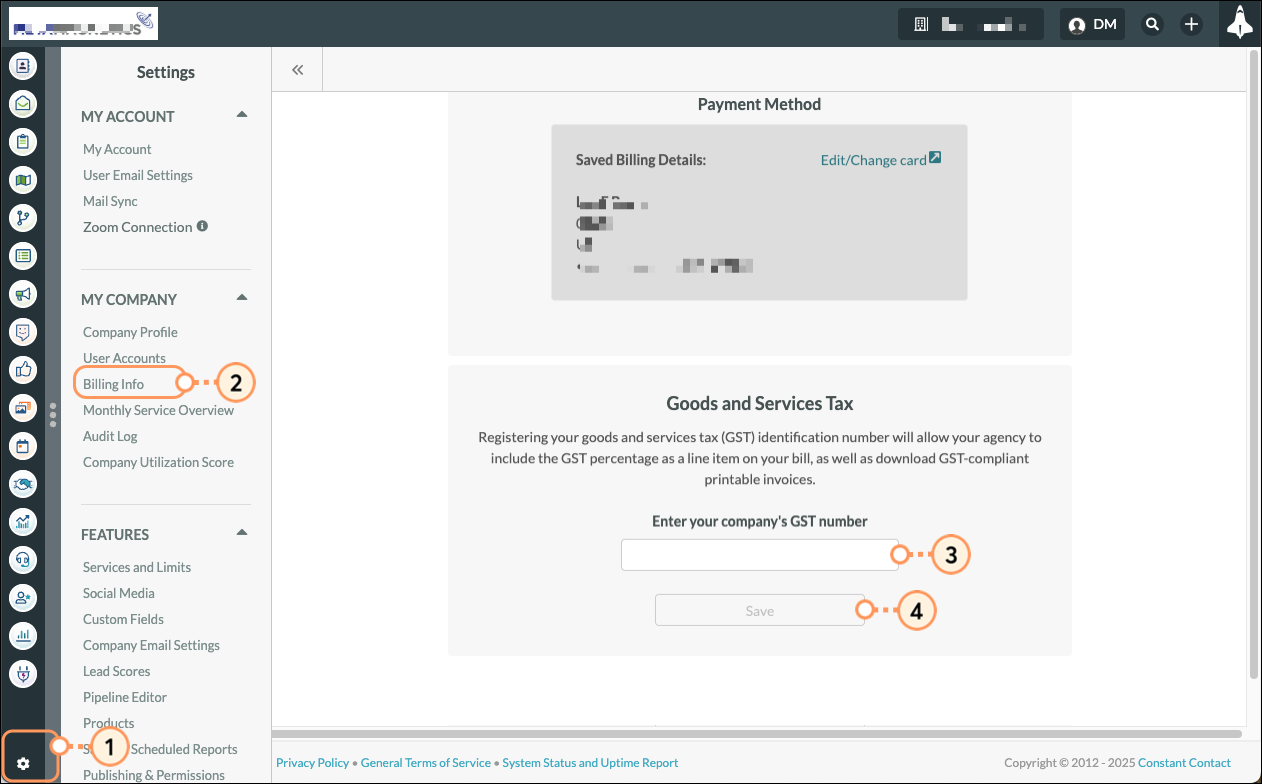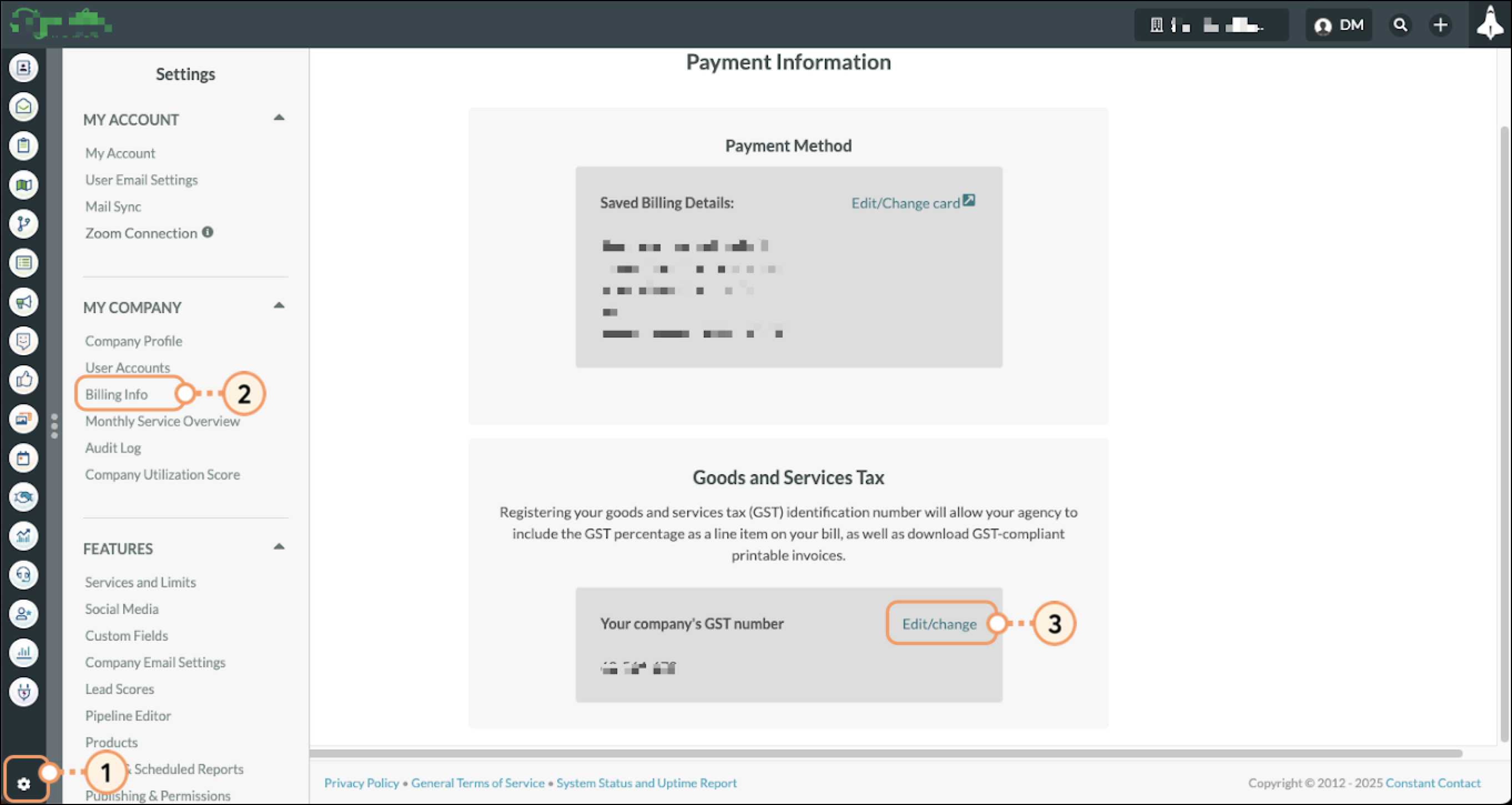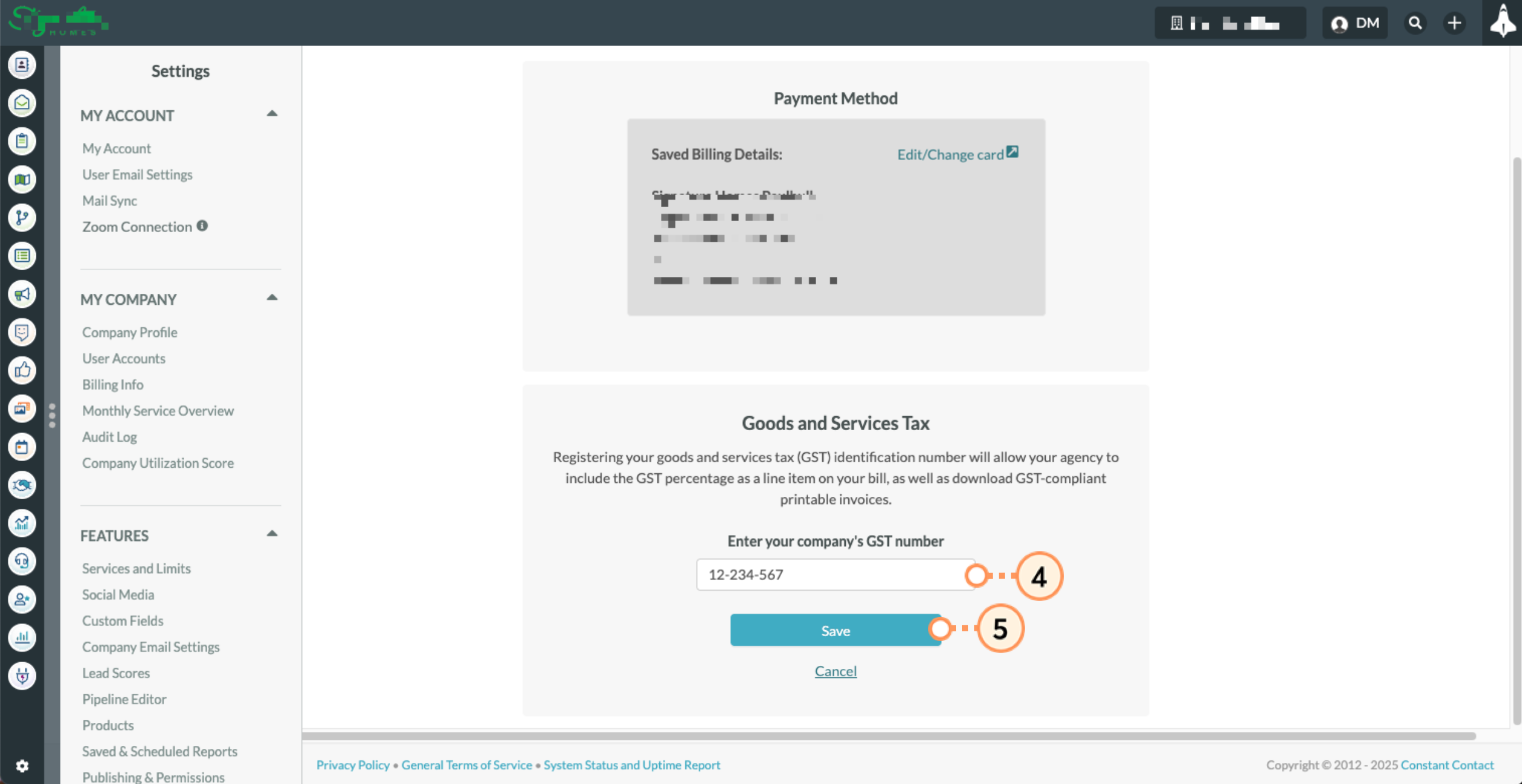| Important: Any references to taxes are for informational purposes only and should not be considered tax advice. Please contact your tax advisor for additional assistance. |
 | This article applies only to Agency clients. For individual clients, please return to the help center home page and search for another article. |
Article Contents
Users:
| Administrators | ✓ | |
| Company Managers | | |
| Marketing Managers | | |
| Sales Managers | | |
| Salespersons | | |
| Jr. Salespersons | | |
 | Tip: Are you looking for information about Constant Contact’s Email and Digital Marketing product? This article is for Constant Contact’s Lead Gen & CRM product. Head on over to the Email and Digital Marketing articles by clicking here. Not sure what the difference is? Read this article. |
Understanding This Document
This documentation is meant to show how to configure payment settings. Aside from the associated content, it does not contain all the information available on the many aspects and inner workings of Lead Gen & CRM's billing system.
Refer to other Knowledge Base articles for Lead Gen & CRM, or contact Lead Gen & CRM Support for more information.
Initially Entering Payment Information
You must use a credit card to pay the charges from your agency. To enter credit card information, do the following:
- In your account, click
 User Menu > Settings in the top toolbar or click the Settings gear icon (
User Menu > Settings in the top toolbar or click the Settings gear icon ( ) in the bottom of the left-hand menu.
) in the bottom of the left-hand menu.
- You may also be prompted to click on a popup to enter your billing information when you initially log into your account.
- Click Billing Info, located under My Company in the left panel.
- Click the Open Secure Billing Form button (make sure any pop-up blockers in your browser are turned off).
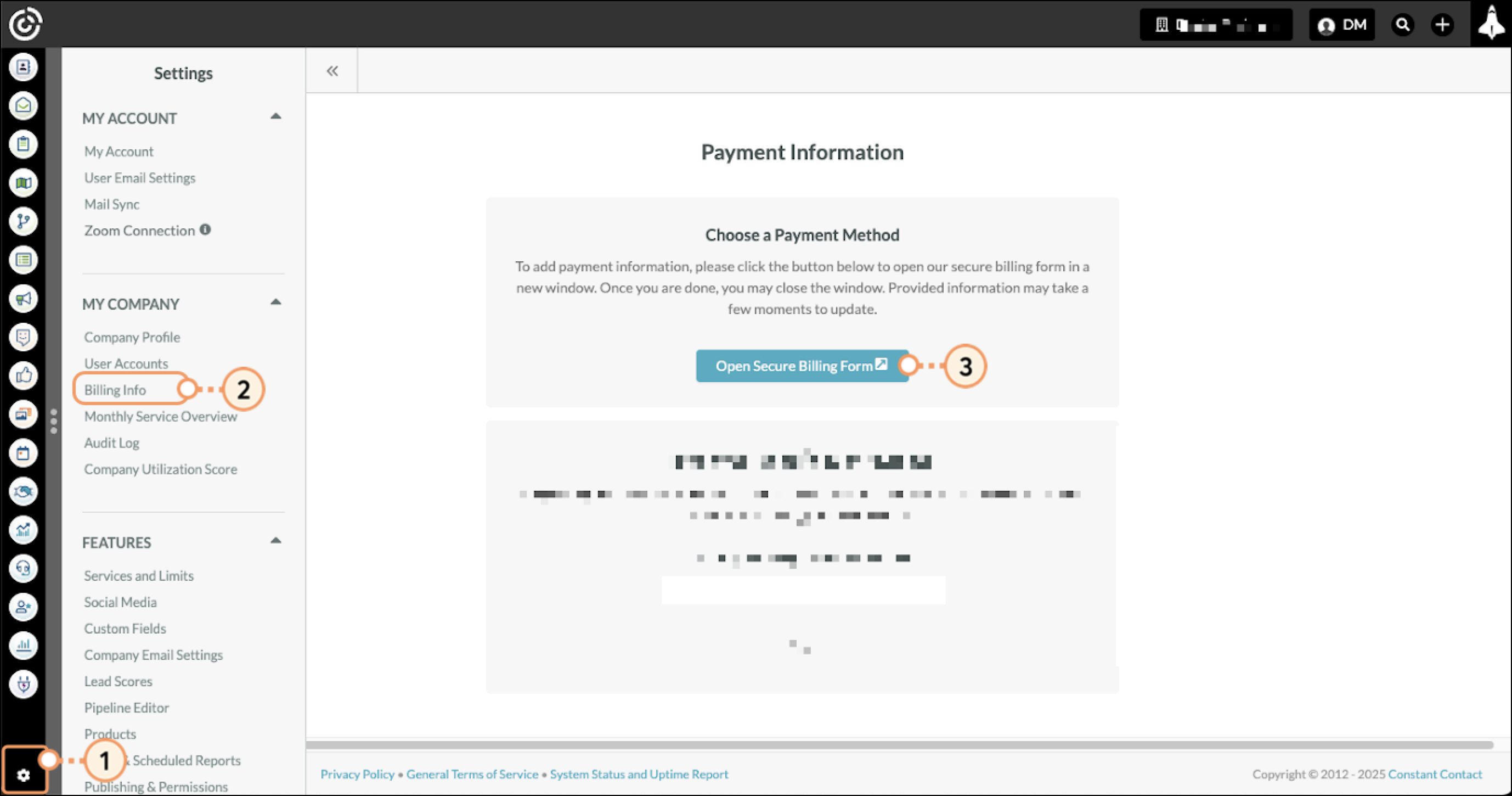
-
On the page that comes up, enter your email address, select the credit card option, and complete the associated form.
-
If you wish to be able to use this payment method across other Stripe-enabled websites, you can enroll the associated email in Stripe’s Link service, but it is not required in order to save the payment method for charges through Constant Contact. If you want to use Stripe’s Link service, enter your desired phone number to proceed with that enrollment. Otherwise, uncheck the “Save my information” box.
-
Click Save to save your changes. You will receive either a confirmation or error message regarding the validation of the payment method.
Note:
- When entering a credit card to be used as a payment method, a temporary charge of $1 (or currency equivalent) is made to verify that the card is valid. Please make sure that the card provider will accept the validation charge without further authorization requirements.
Editing Saved Payment Information
There may be a time when you need to update or edit your credit card payment information. To edit your saved payment information, do the following:
- From within Lead Gen & CRM, click the Settings gear icon (
 ) at the bottom left corner.
) at the bottom left corner. - Click Billing Info, located under My Company in the left panel.
- Click Edit/change card (make sure any pop-up blockers in your browser are turned off).
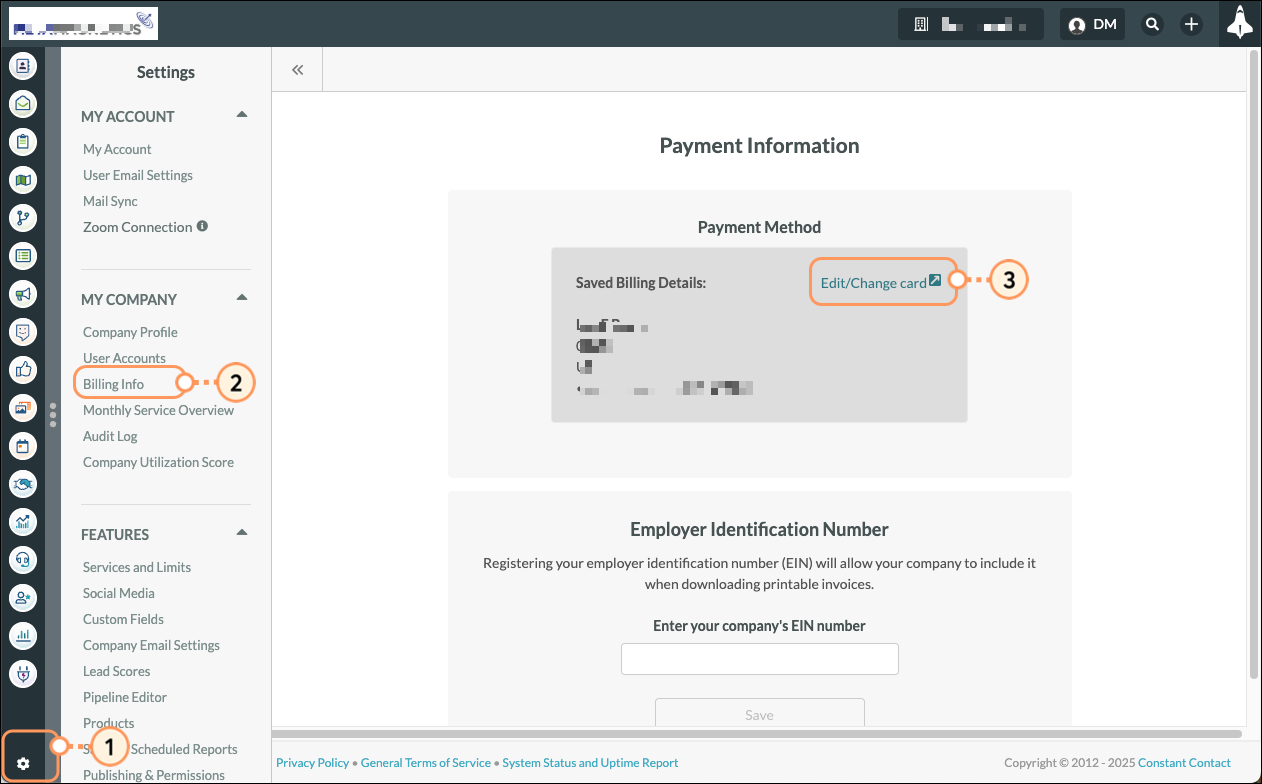
- On the page that comes up, select the payment method needed, and complete the associated form.
- If you wish to be able to use this payment method across other Stripe-enabled websites, you can enroll the associated email in Stripe’s Link service, but it is not required in order to save the payment method for charges through Constant Contact. If you want to use Stripe’s Link service, enter your desired phone number to proceed with that enrollment. Otherwise, uncheck the “Save my information” box.
- If you have already enrolled in Link, you will first see a screen asking you to confirm the code that Stripe has sent you to log into your Link account. If you do not wish to use a payment method saved to your Link account, click the “Pay Without Link” option.
- Click Save to save your changes. You will receive either a confirmation or error message regarding the validation of the payment method.
Note:
- When entering a credit card to be used as a payment method, a temporary charge of $1 (or currency equivalent) is made to verify that the card is valid. Please make sure that the card provider will accept the validation charge without further authorization requirements.
When saving new payment method information, your newly saved payment method will replace your previous payment method.
This verification process is normally instant, though it can take a few minutes to complete.
Entering GST Information
Registering your goods and services tax (GST) identification number will allow your agency to include the GST percentage as a line item on your bill, as well as download GST-compliant printable invoices. To enter GST information, do the following:
- From within Lead Gen & CRM, click the Settings gear icon (
 ) at the bottom left corner.
) at the bottom left corner. - Click Billing Info, located under My Company in the left panel.
- Scroll to the Goods and Services Tax section and enter your GST number in the Enter your agency's EIN field.
- Click Save.
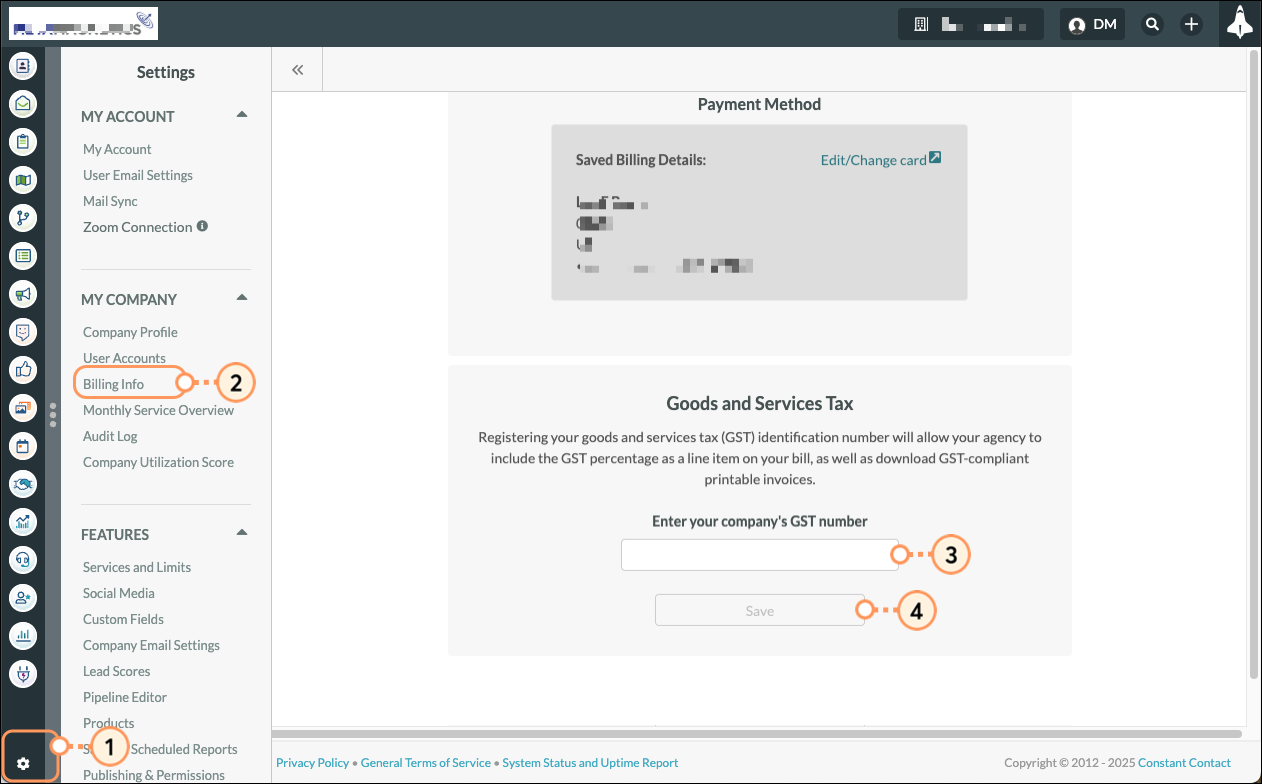
Editing GST Information
You can edit your GST information as necessary. To edit GST information, do the following:
- From within Lead Gen & CRM, click the Settings gear icon (
 ) at the bottom left corner.
) at the bottom left corner. - Click Billing Info, located under My Company in the left panel.
- Scroll to the Goods and Services Tax section and click Edit/change.
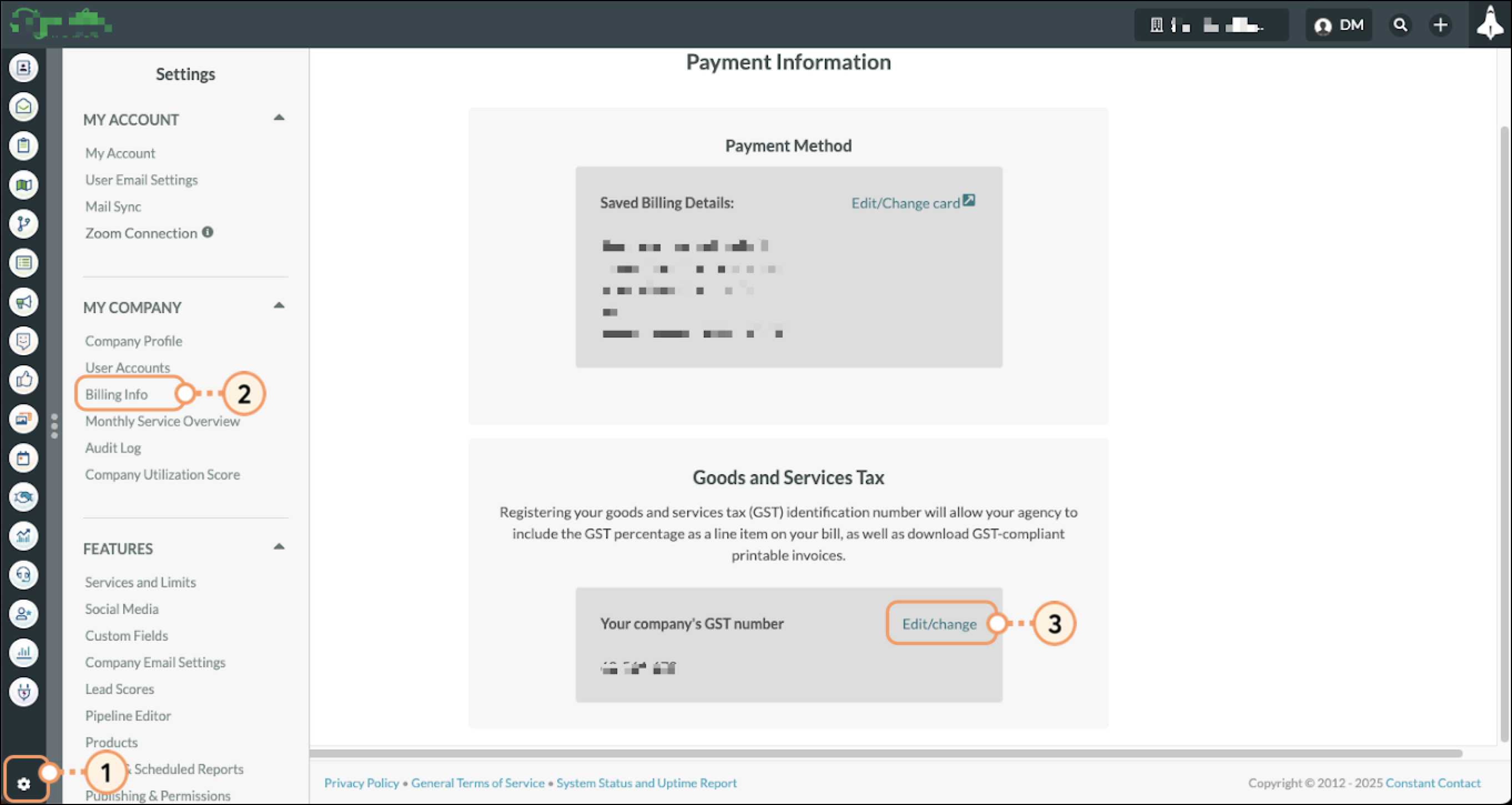
- Enter your new GST number in the Enter your company's GST number field.
- Click Save.