| Missing this feature? If you're interested in using our Automation Path Builder, but don't have access to it in your account, you may need to upgrade your plan. |
When a contact subscribes to your mailing list through one of our list growth tools, sending a "welcome" message is a great way to kick off your relationship! The Automation Path Builder lets you send an email or an SMS message based on your contacts' preferred communication preferences. Send a single message or customize a path by adding multiple messages to meet your needs.
| Design tip: If you have contacts that you're manually moving onto a different list, and you want to trigger a communication to send to them, use the "Added to specific list" template instead of creating a welcome path. |
| Review your plan: All email plans allow for a single automated welcome email, but upgrading your email plan and adding SMS marketing gives you full access to the Automation Path Builder. For more information, please see the Plans & Pricing page in your account. |
Follow the steps to create an automation path using a pre-built template and select one of the following templates:
Note: Contacts acquired through accounts, through Integrations, will not receive welcome emails from the Welcome Email automation. Use the A contact joins a list automaton instead. Read this section to learn more.
Once your welcome automation path is created and saved, you can find it again by selecting Marketing > Automations.
| Important: Depending on your email plan, you can create multiple welcome paths. To prevent a single contact from receiving duplicate welcome content, make sure that a list isn't selected for more than one welcome path. |
You have control over which lists receive your welcome email. You can choose a single list or select multiple lists to receive the same message. If you're building out a Welcome Nurture Series template, you have to select a Sign-up Landing Page instead because it's triggered by a form submission and not a list-join.
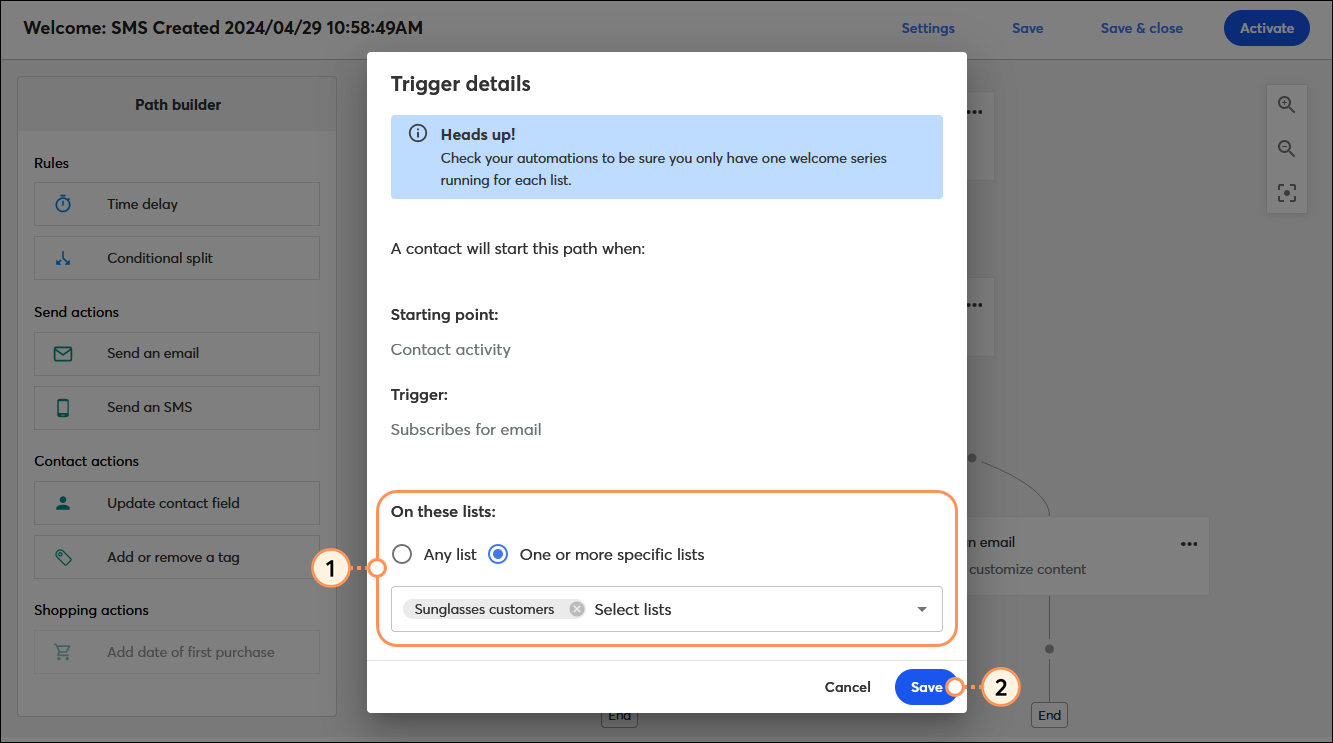
Your message content is fully customizable! It can be a simple greeting, or use it to share rewards or exclusive content, or to drive your readers to a webpage or social platform. Emails provide enough space for the most content flexibility, and SMS messages have a higher likelihood to be read and engaged with.
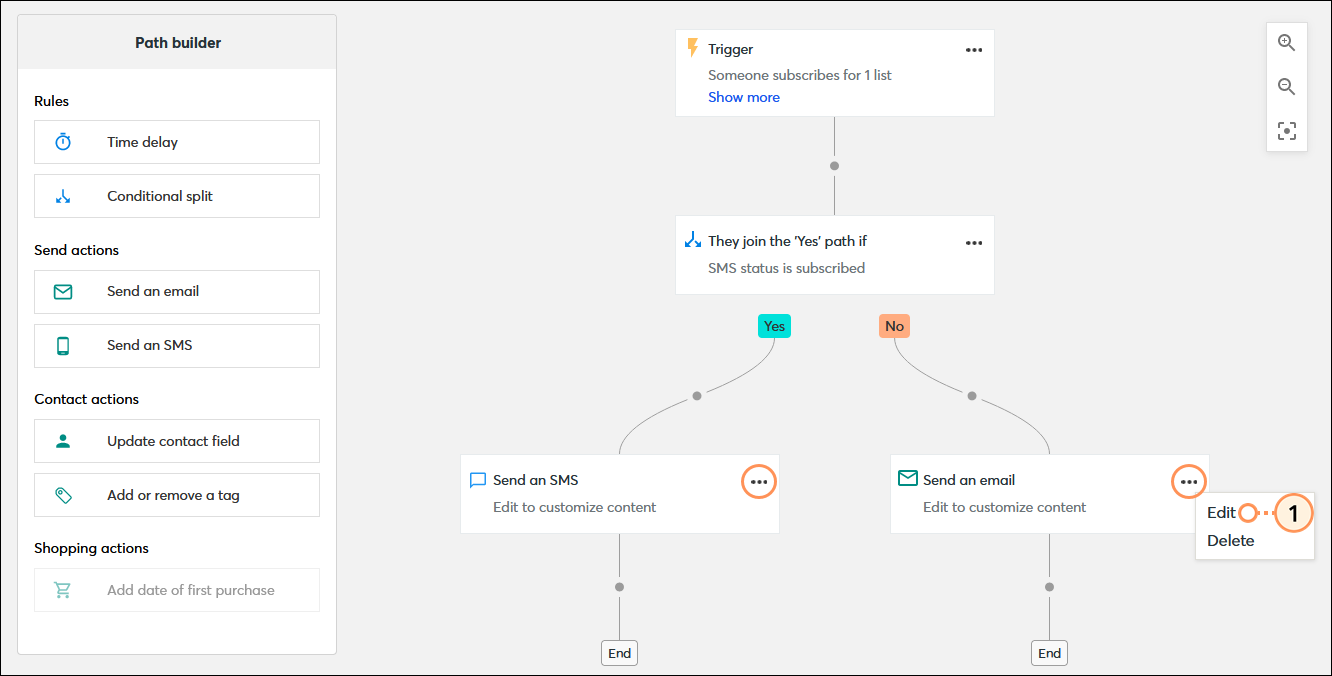

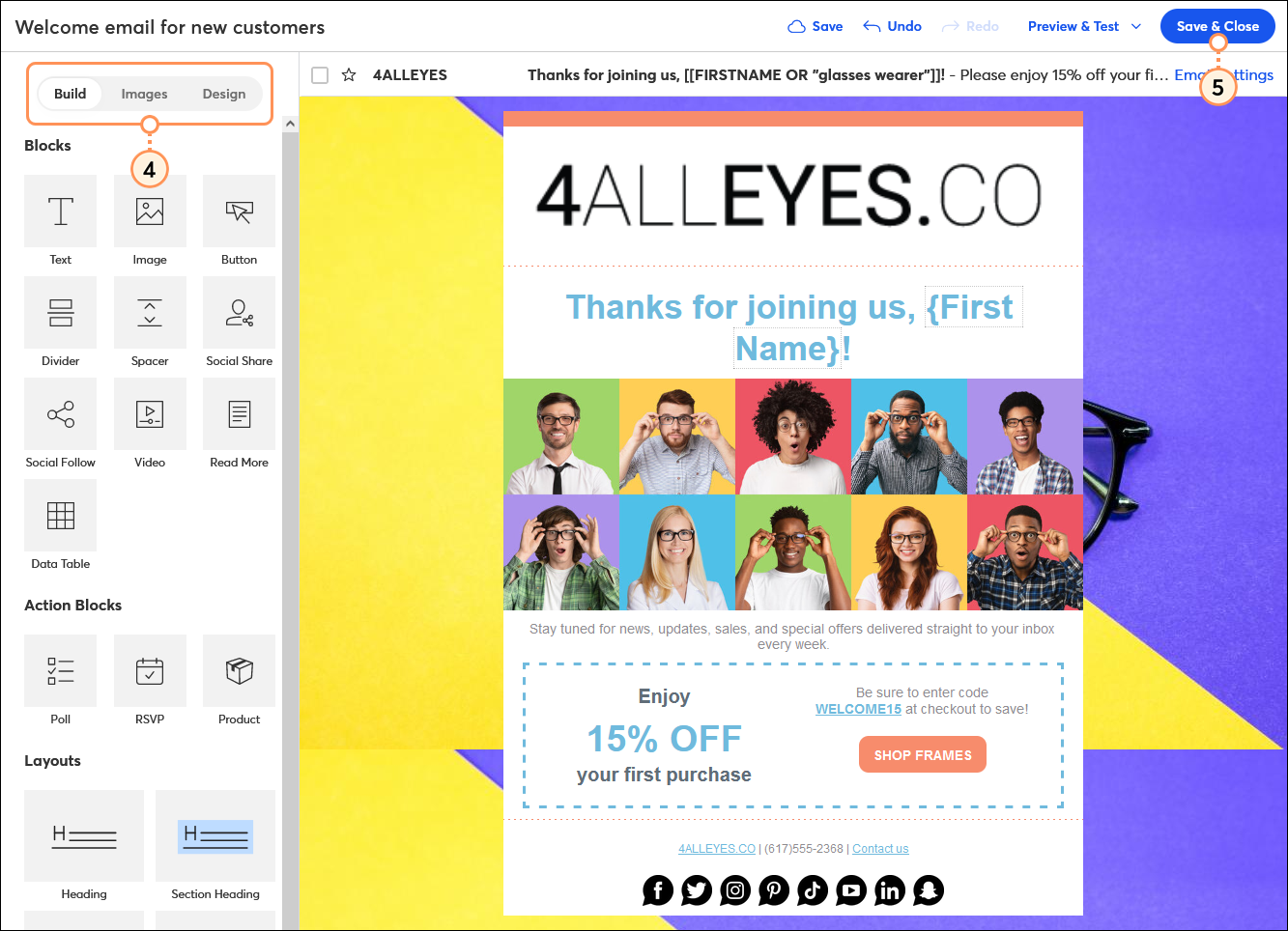
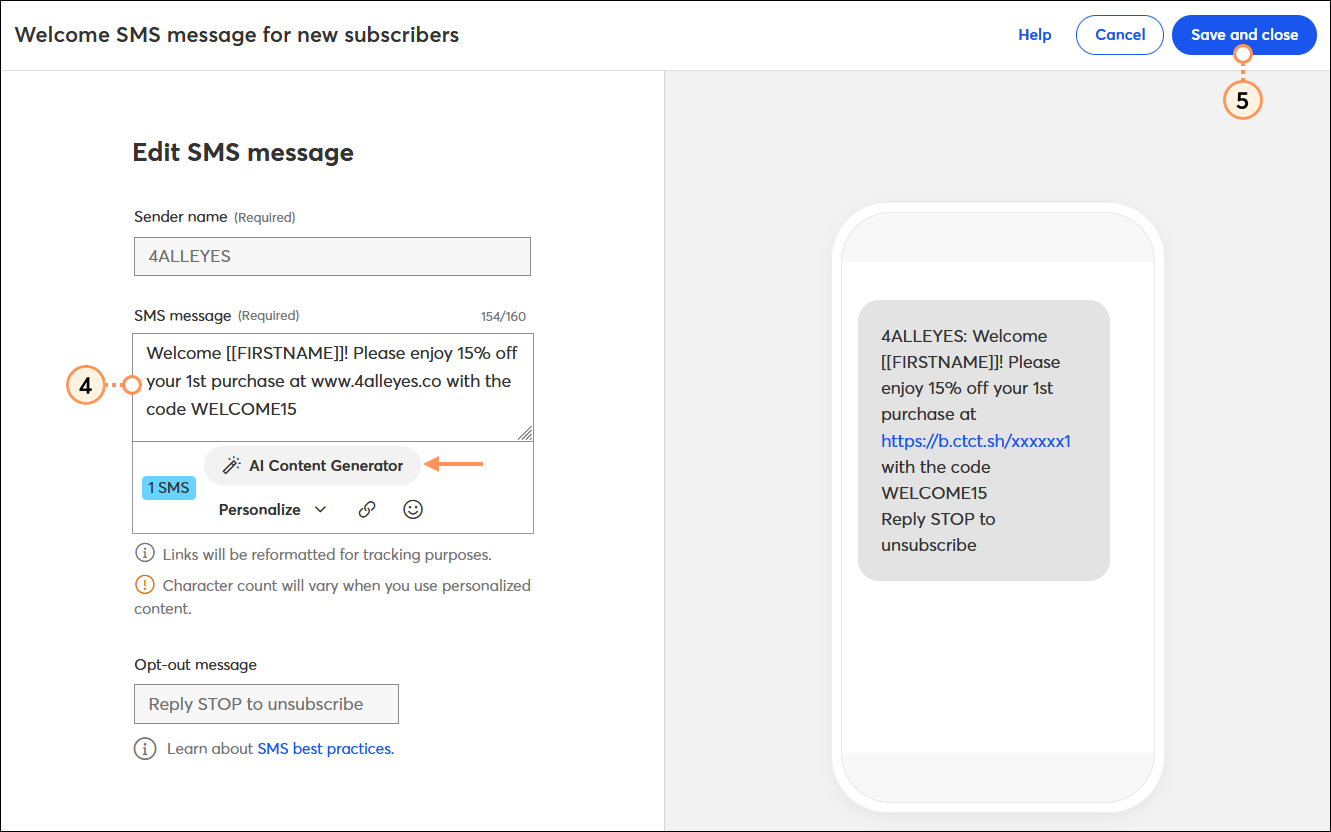
Repeat the steps for each email or SMS message in your path.
| Be a better marketer: Not sure what to write? Check out our tips for How to Write a Winning Welcome Email. Make sure to try out our AI Content Generator within the email and SMS message editors too! |
The welcome templates provide you with a basic path that just needs the message content, but you also have the flexibility to make your path more complex with additional messages.
Use the Path builder to:
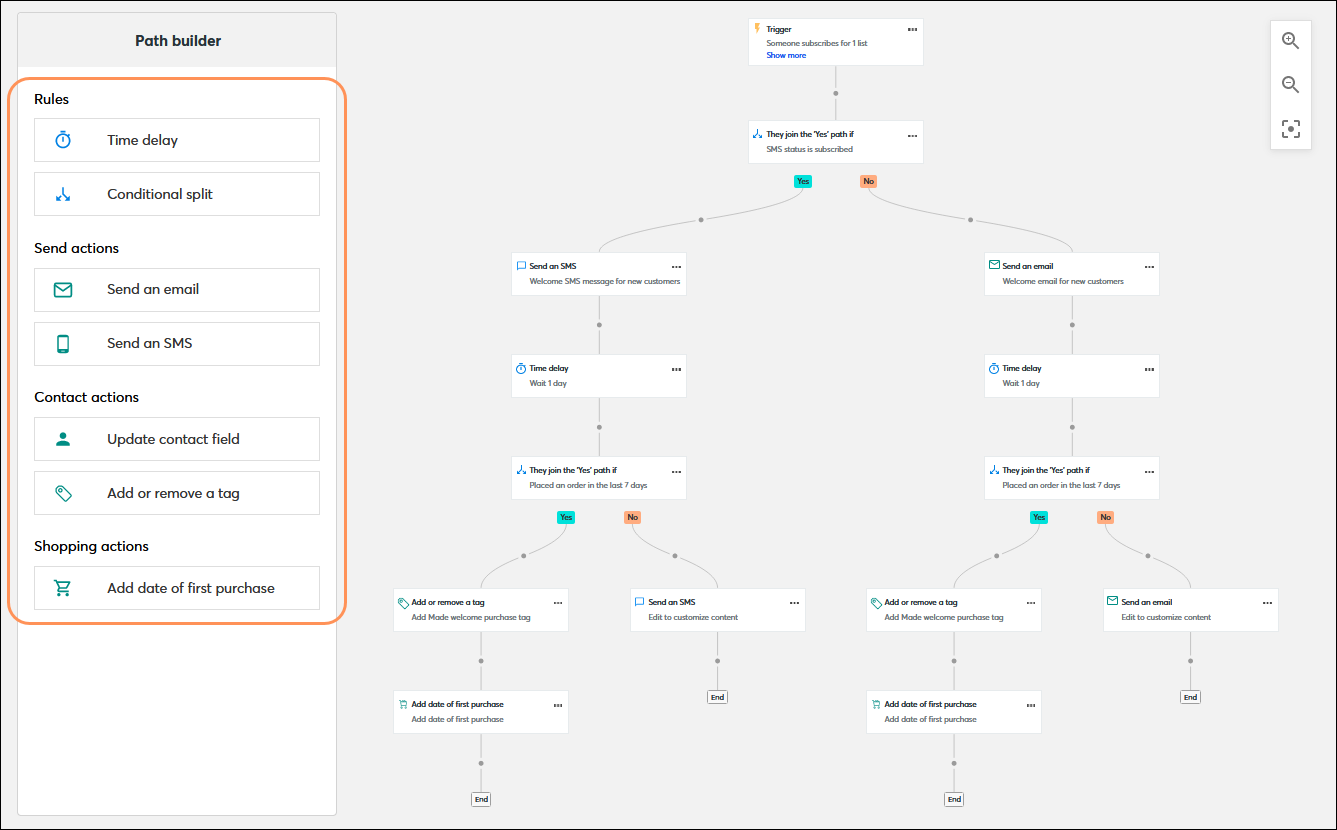
When you're ready, all that's left to do is activate your welcome path.
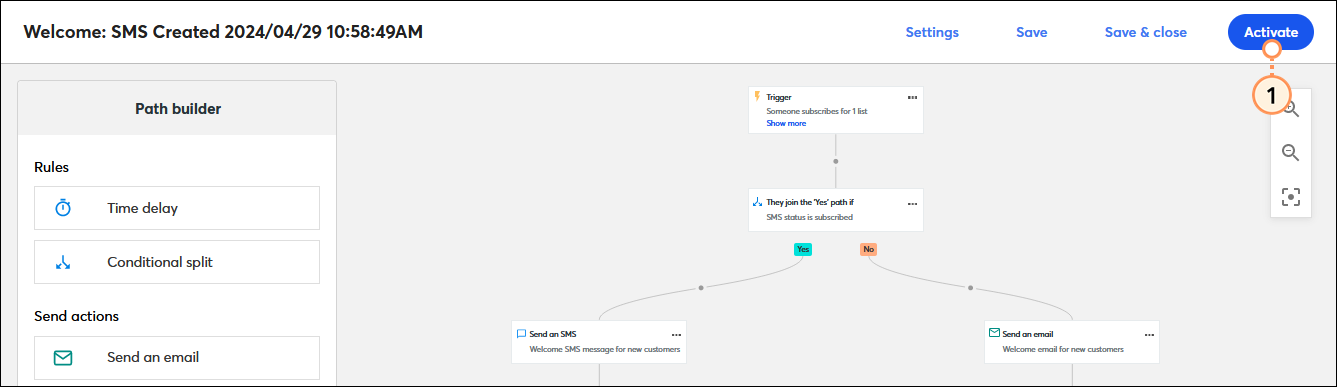
Once your path is activated, you’re brought to the Details page where you can review your performance and reporting information.
Contacts added to Constant Contact through an integration, like Spotify, Squarespace, or any other integration, typically have two sources: the contacts themselves or an account. If your contact source was an integration account, those contacts will not receive the welcome email.
Use the Joins A List automation instead of the Welcome Email automation to reach these contacts.
Copyright © 2025 · All Rights Reserved · Constant Contact · Privacy Center