| Important: Changing email plans is not the same as your contact tier pricing. Your bill is also affected by the number of contacts in your account. Learn more about how billing works. |
The Plans & pricing page lets you see the different email plan options available to you and compare the costs and features within each plan. If you need additional features, or want to get rid of some you aren't using to save money, you can upgrade or downgrade your email plan at any time:
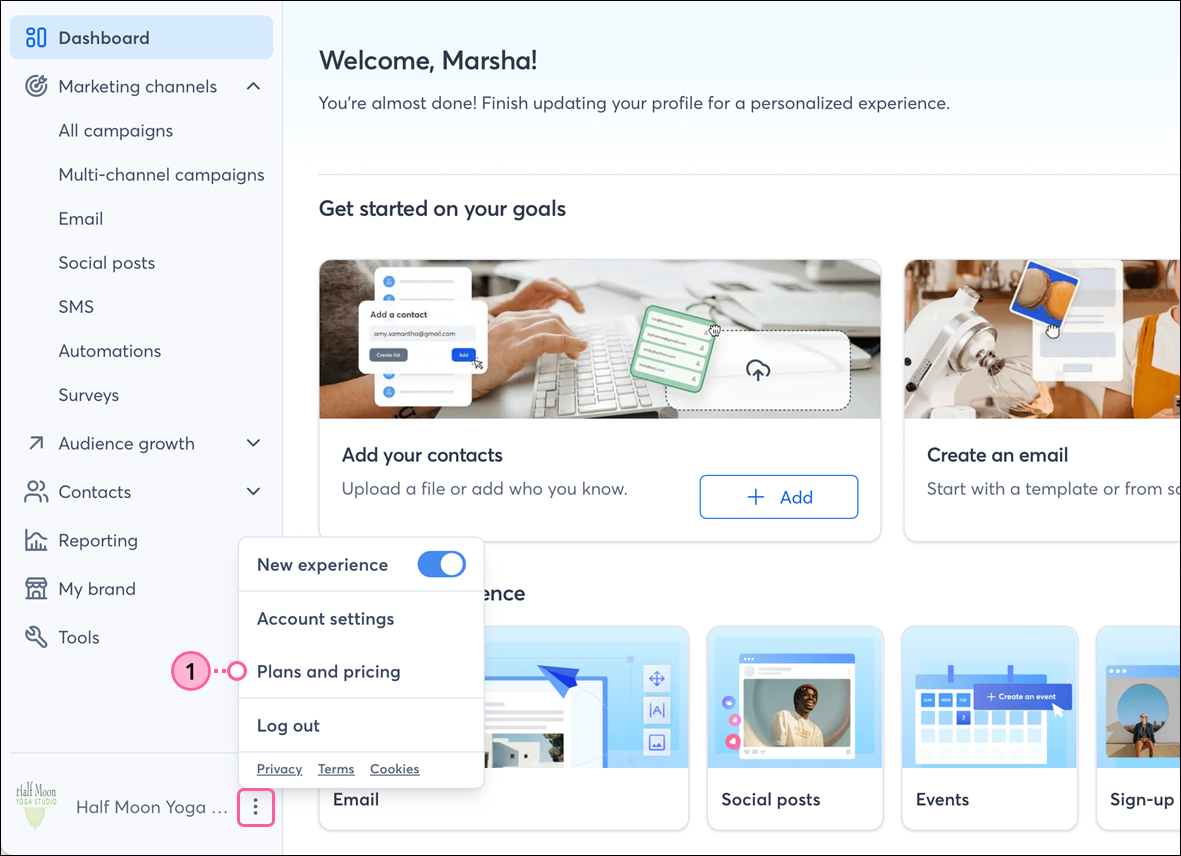 | 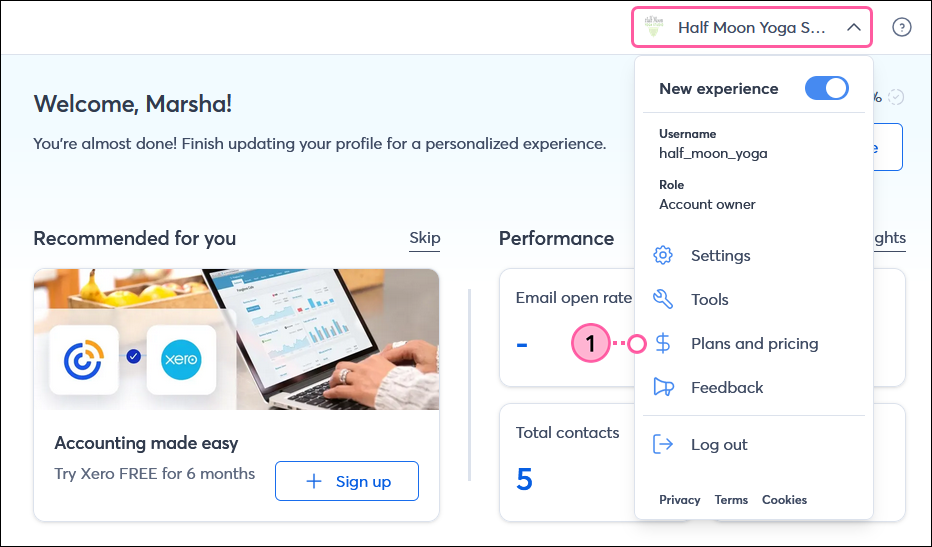 |
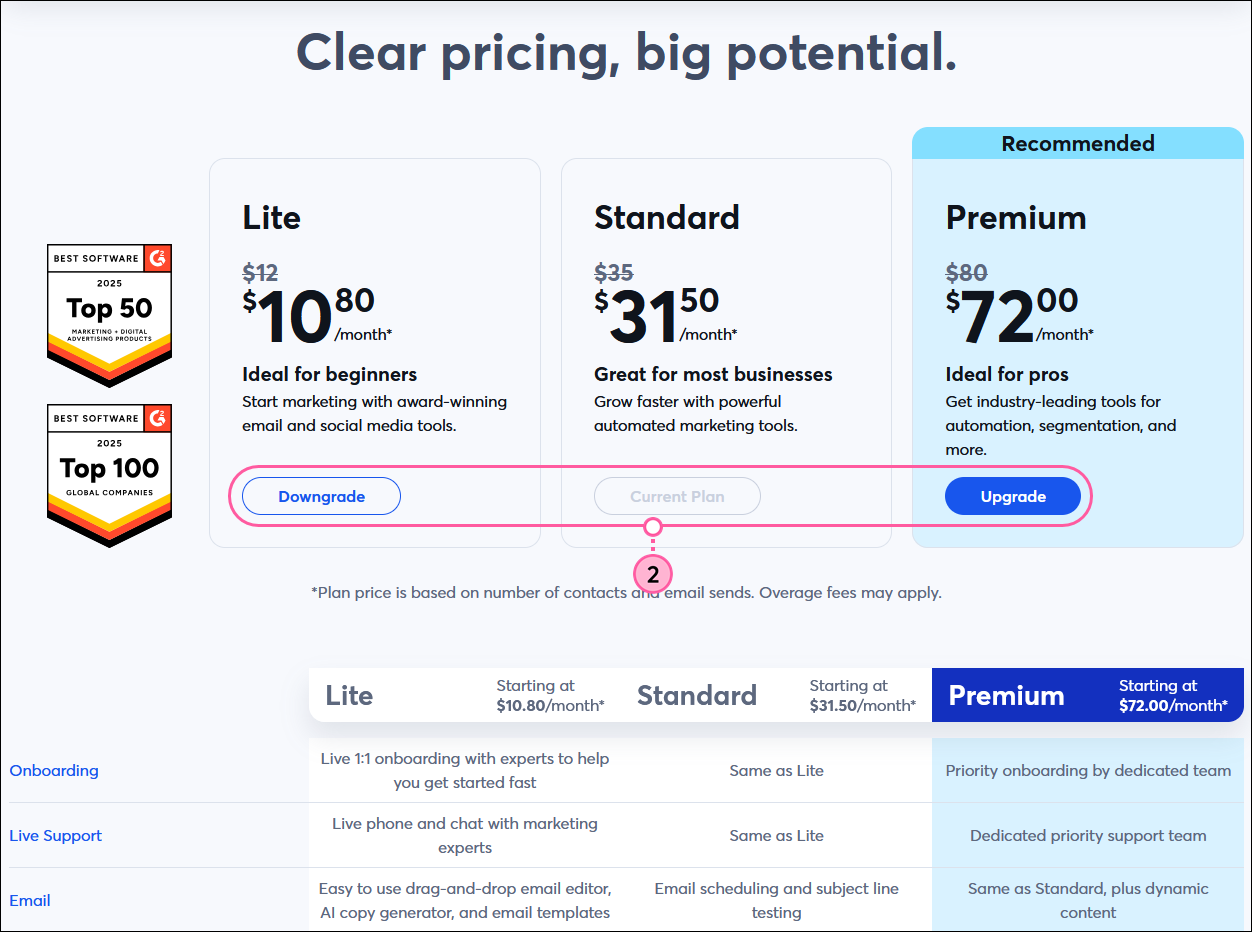
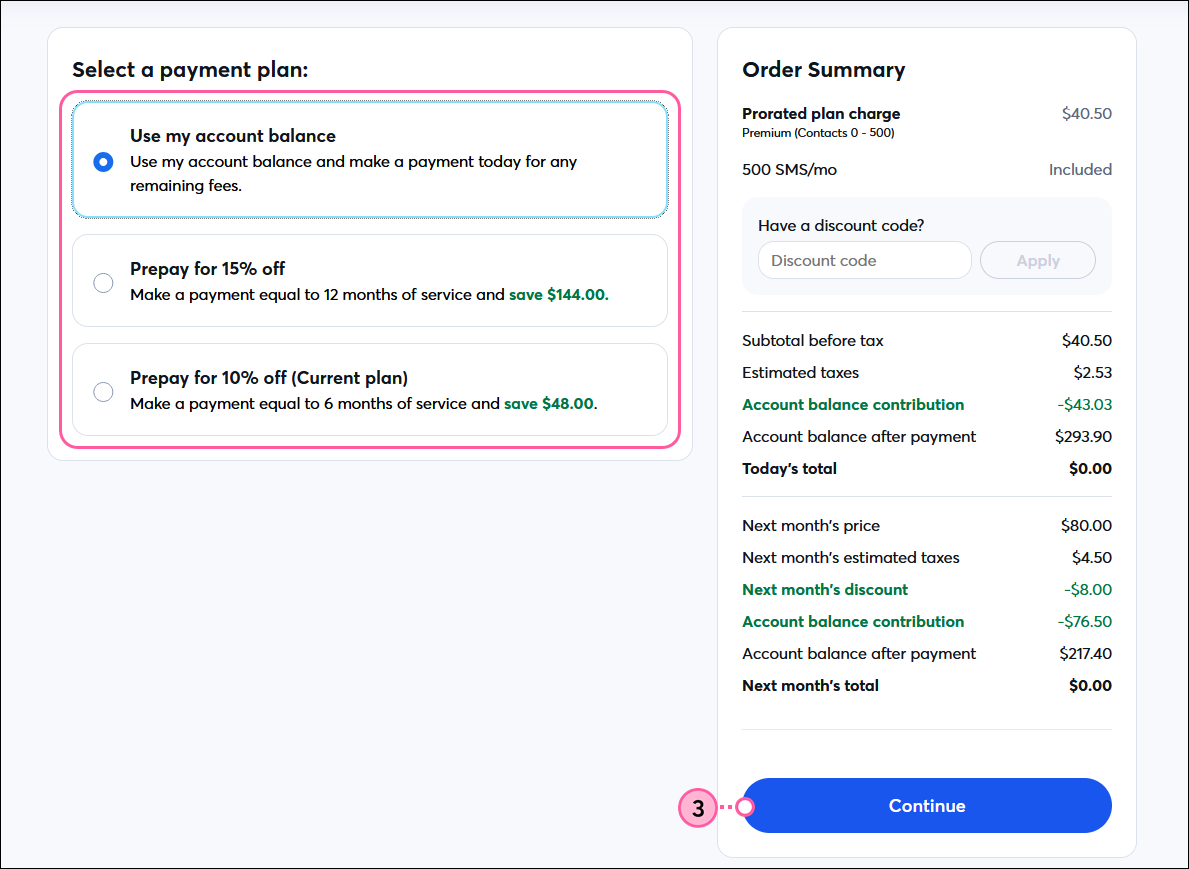
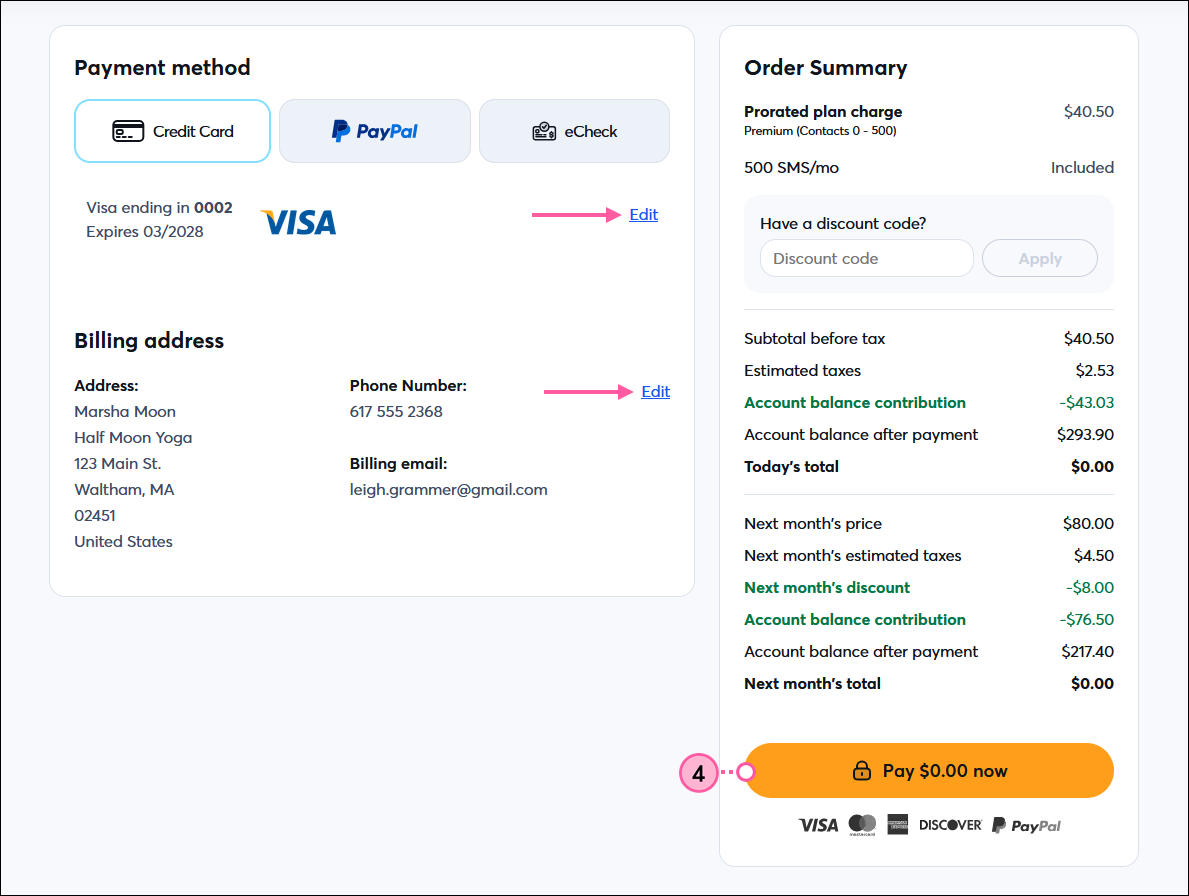
After you make a change to your account, it's a good idea to print the latest invoice for your records.
Copyright © 2025 · All Rights Reserved · Constant Contact · Privacy Center