A well-segmented contact list ensures you're getting the right content to the right contacts. It's ok to move contacts from one list to another when they don't fit the list criteria anymore! Or, maybe sometimes you want your contacts to be on multiple lists for different reasons—that's ok, too! When you add a contact to a different list, our Automation Path Builder gives you a chance to send an email or SMS message to engage with them
| Did you know? There are a few ways your contacts can end up on a different list. If you have the Update Profile link enable in your footer, your contacts can change the list they're on themselves. The shopping activity of your ecommerce customers affects the lists they're on. You can also manually change the list a contact is part of at any time. |
Once your list join path is created and saved, you can find it again through Marketing campaigns > Automations page, or Marketing campaigns > All campaigns page.
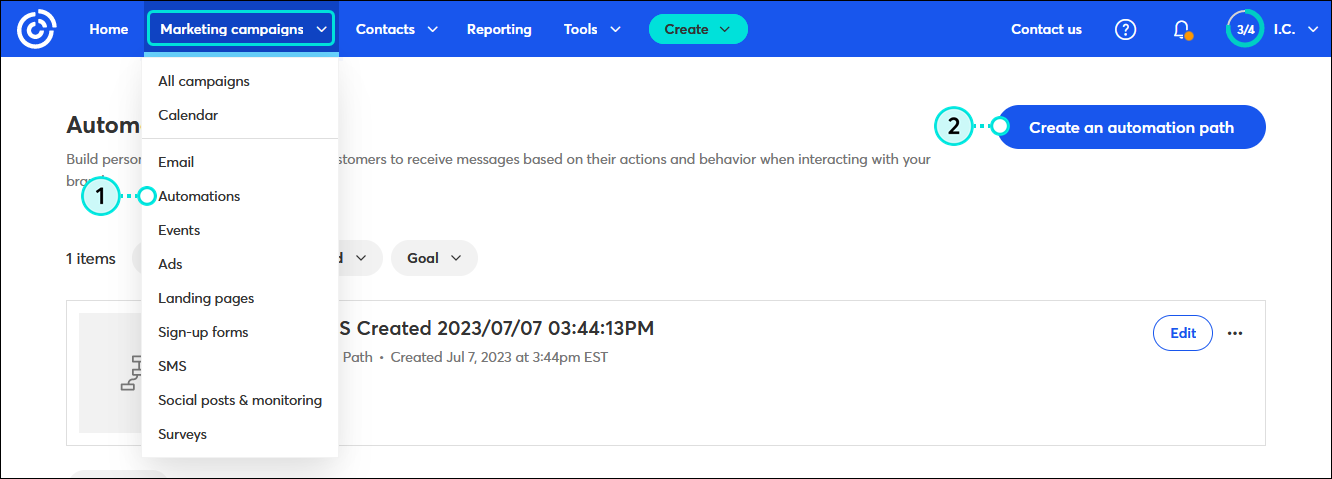
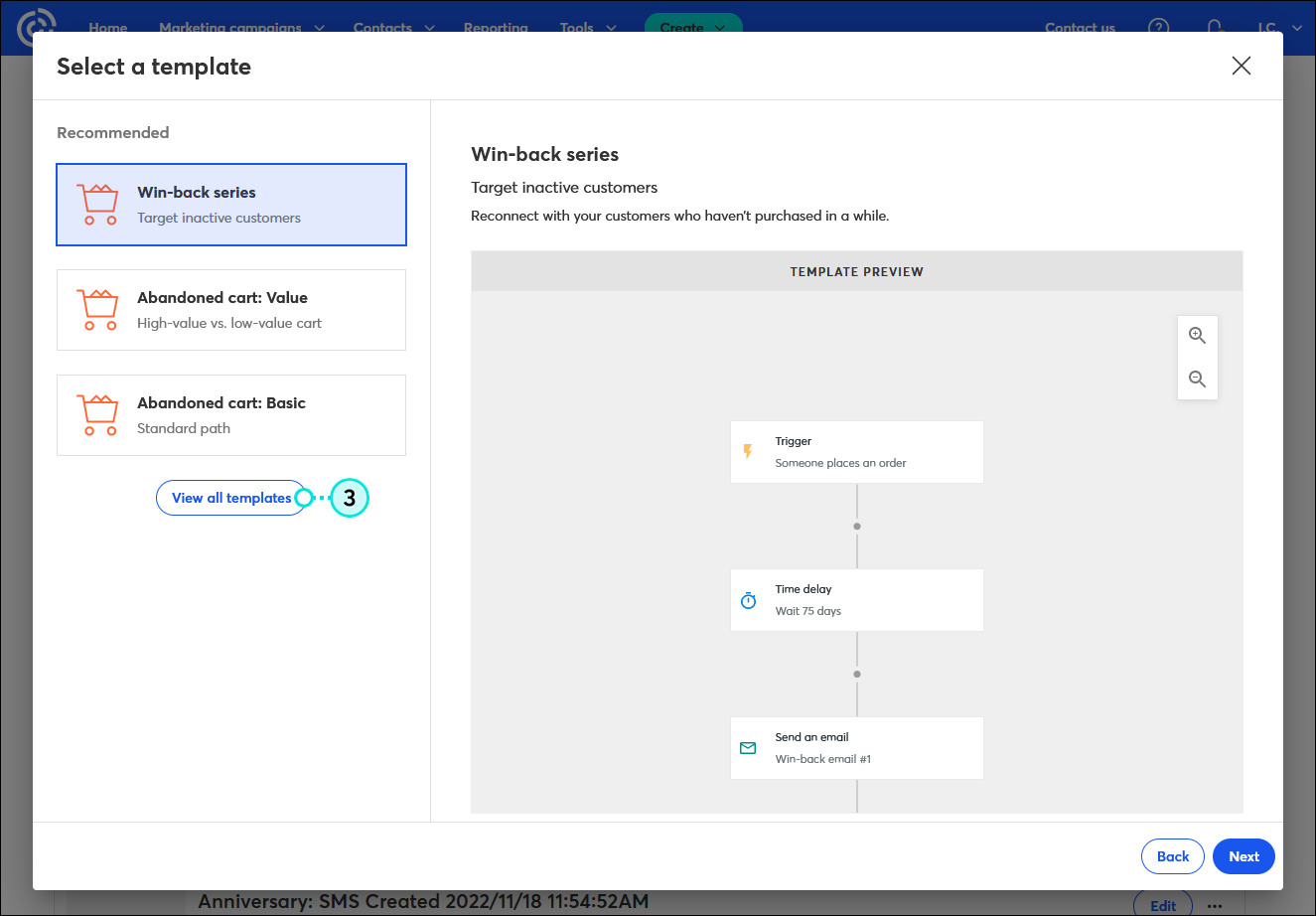
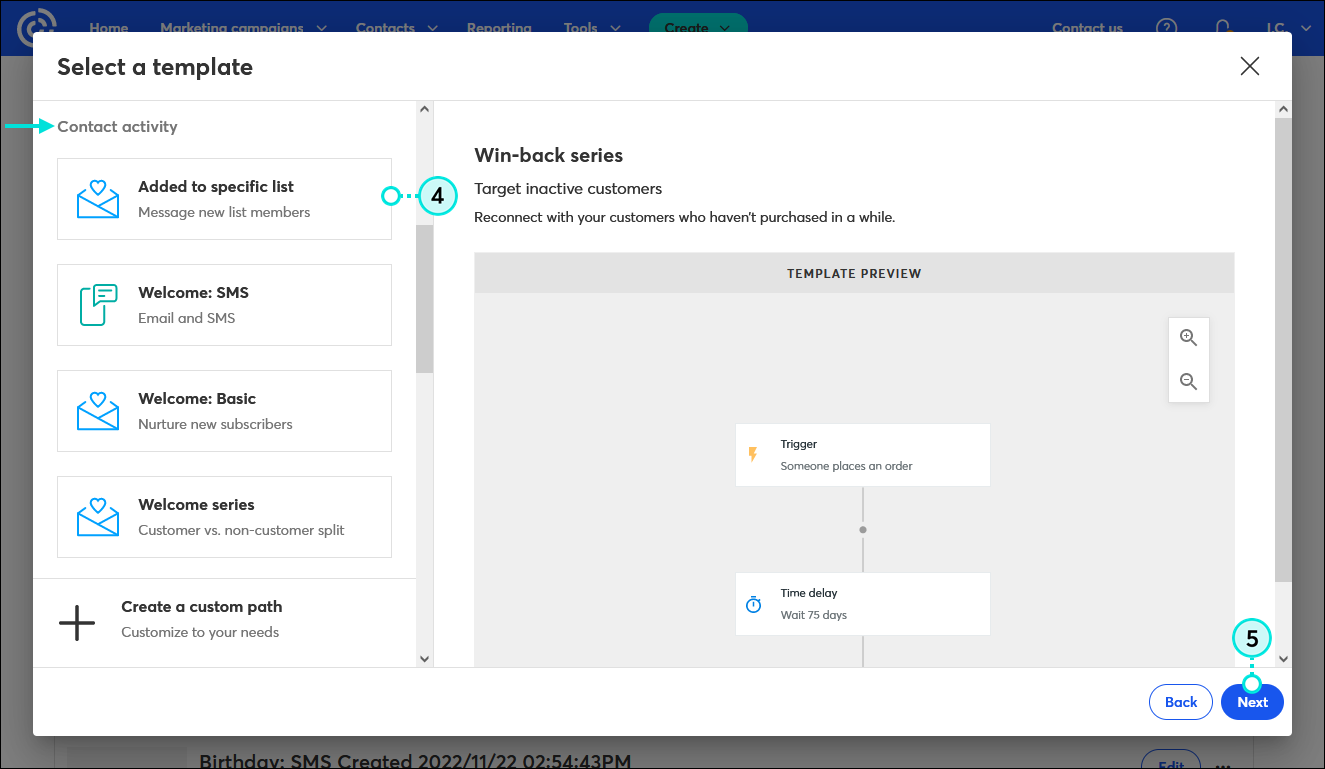
| Important: If you have a welcome path already active for a specific list, either choose a different list for your list join trigger or deactivate the welcome path. If both paths are active for the same list, a contact that joins the list will trigger both paths and potentially receive duplicate or conflicting content from you. |
You have control over which list serves as the trigger for your automation path, and you can even select multiple lists.
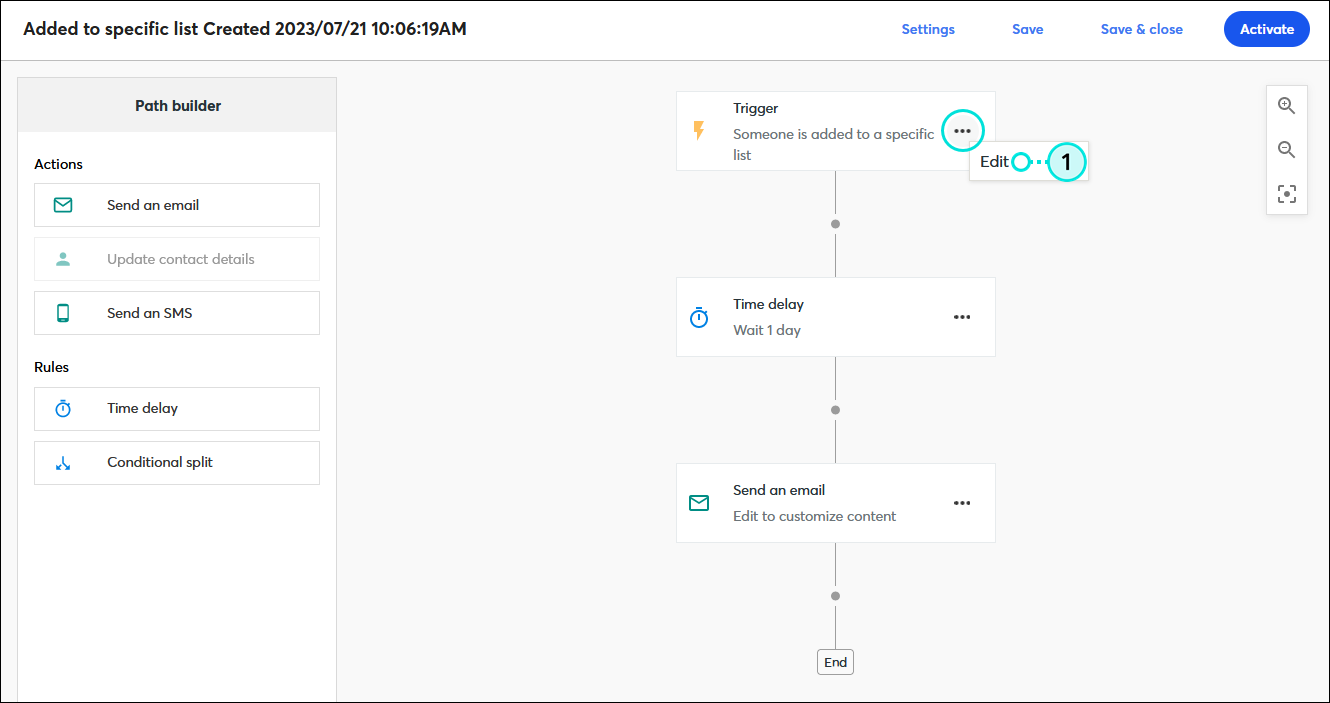
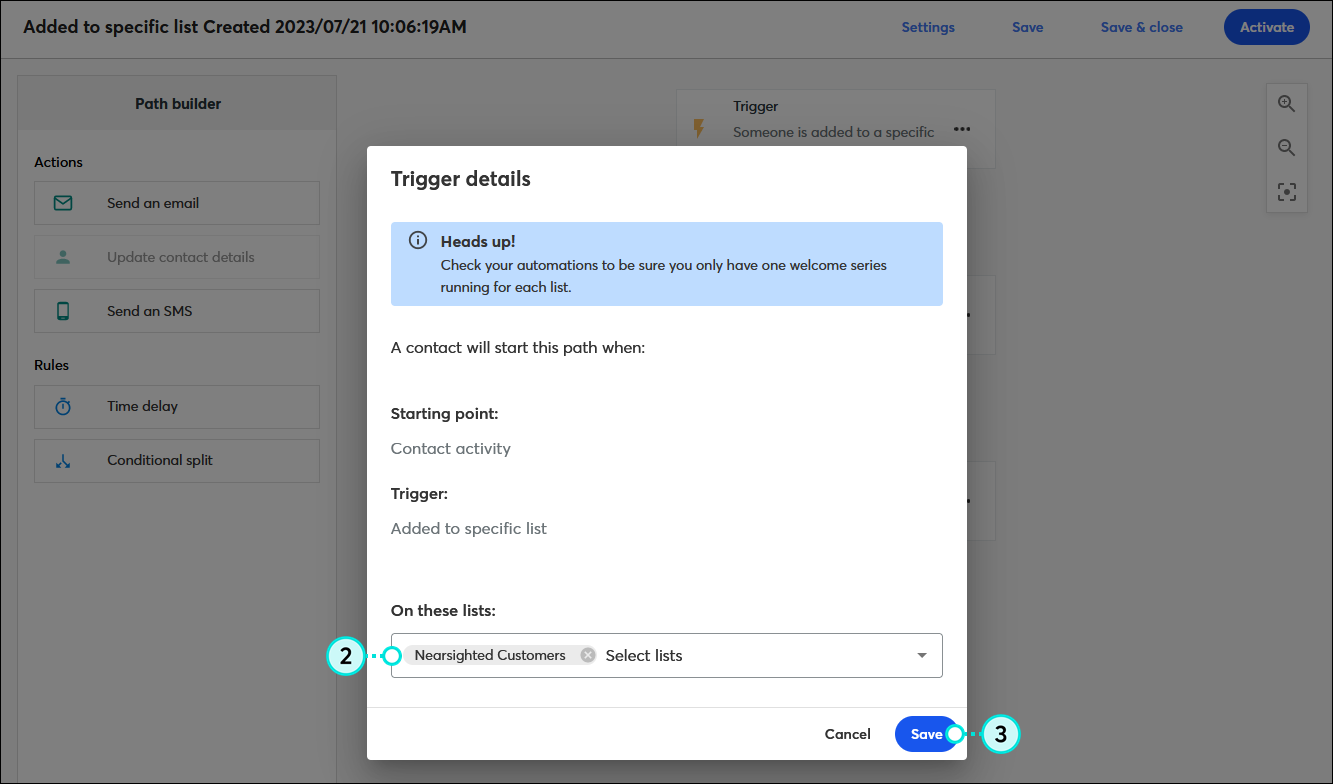
| Design tip: Want to learn more about the triggers in your automation path? Check out this article for understanding triggers. |
Your message content is fully customizable! It can be a simple "welcome" message, or use it to dive into details for your target audience.
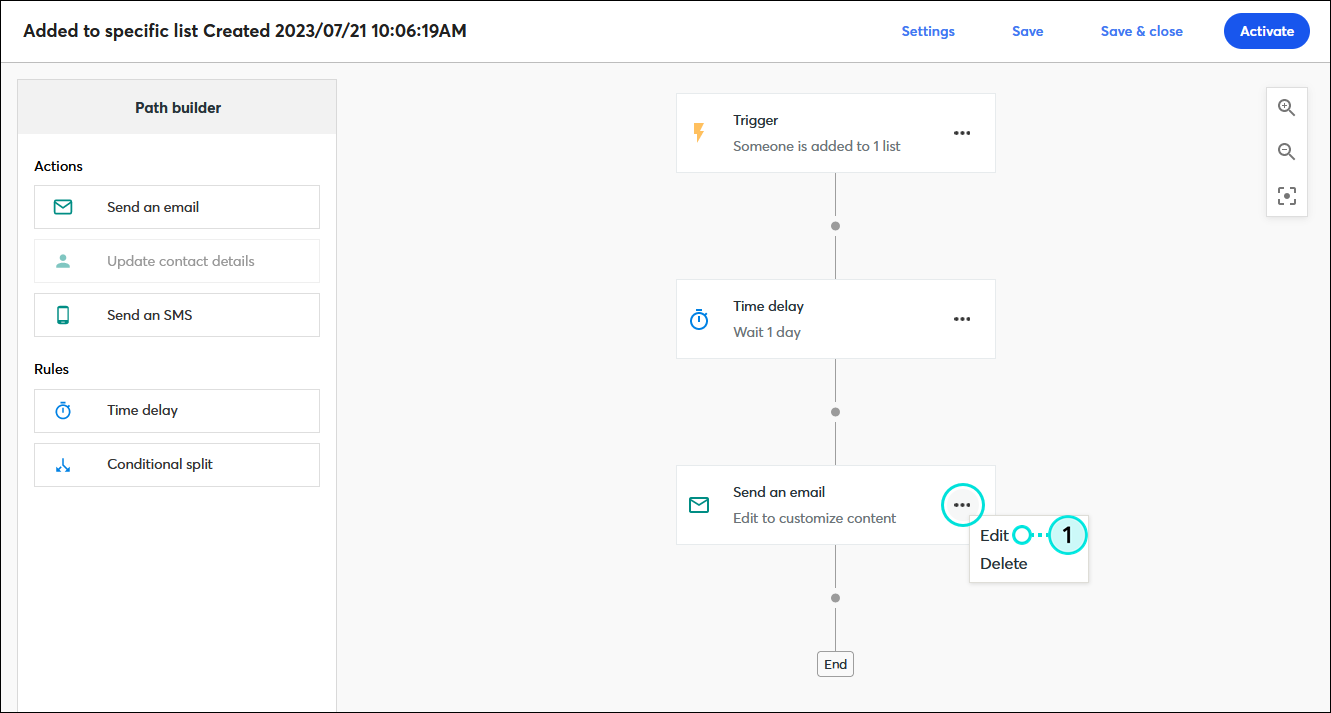
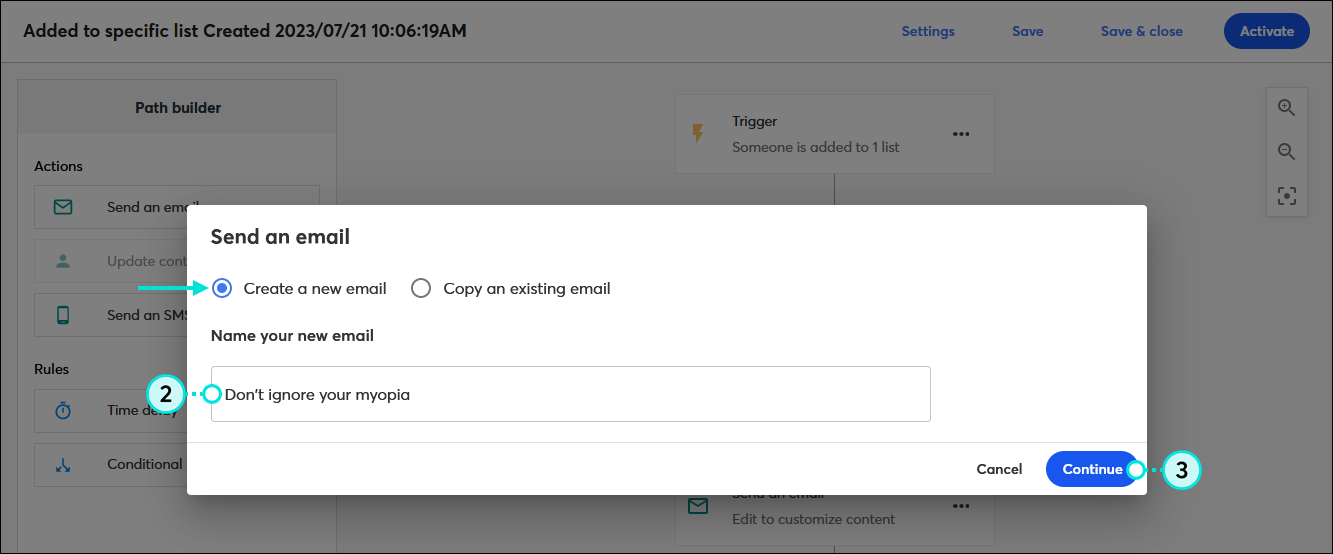
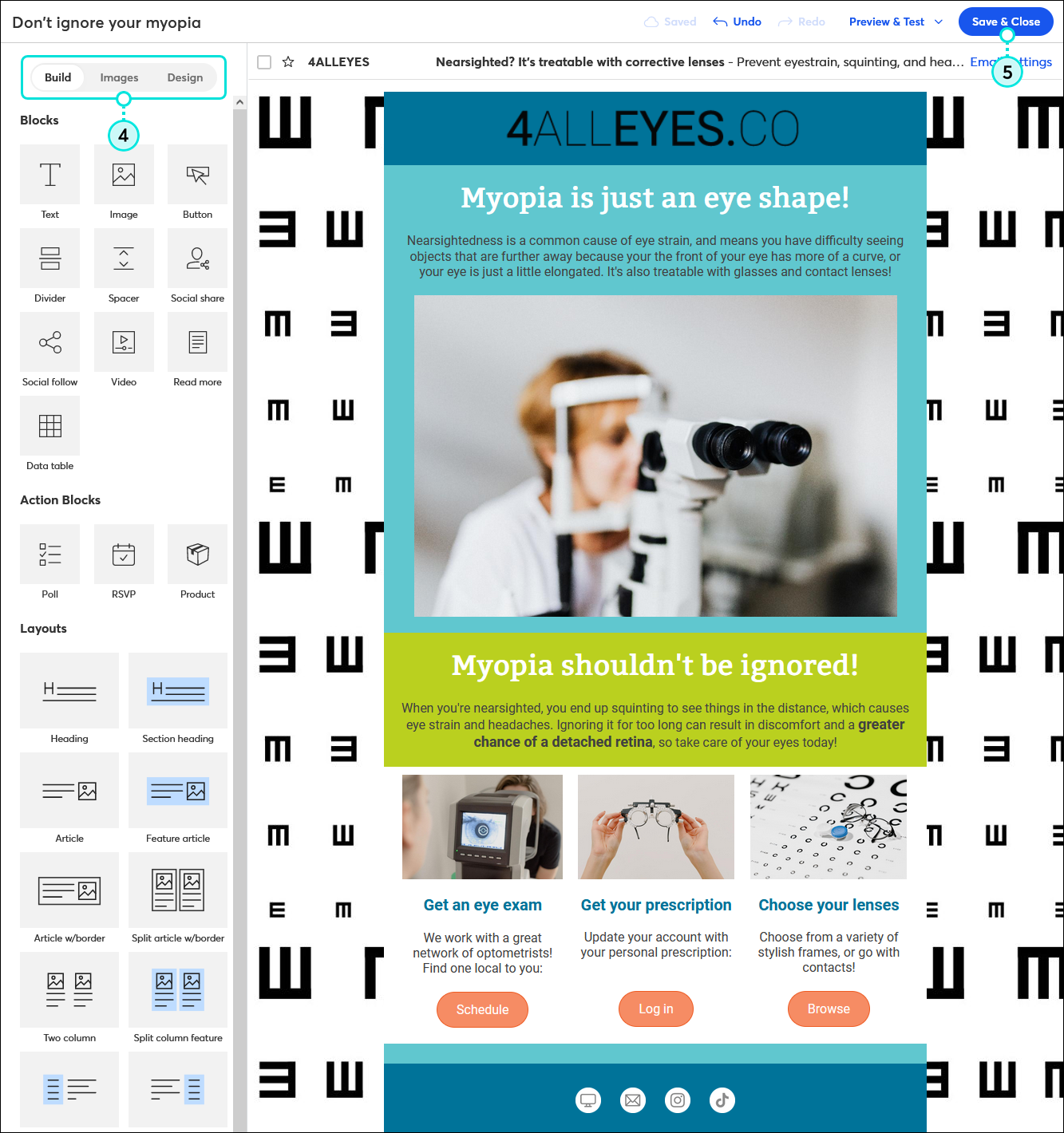
Repeat the steps for each email or SMS message in your path.
| Design tip: The Added to specific list template doesn't include SMS by default, but if you're registered for SMS marketing, you can add SMS messages to your path too! |
The list join template provides you with a basic path that just needs the message content, but you also have the flexibility to make your path more complex with additional messages. Emails provide enough space for the most content flexibility, and SMS messages have a higher likelihood of being read and engaged with.
Use the Path builder to:
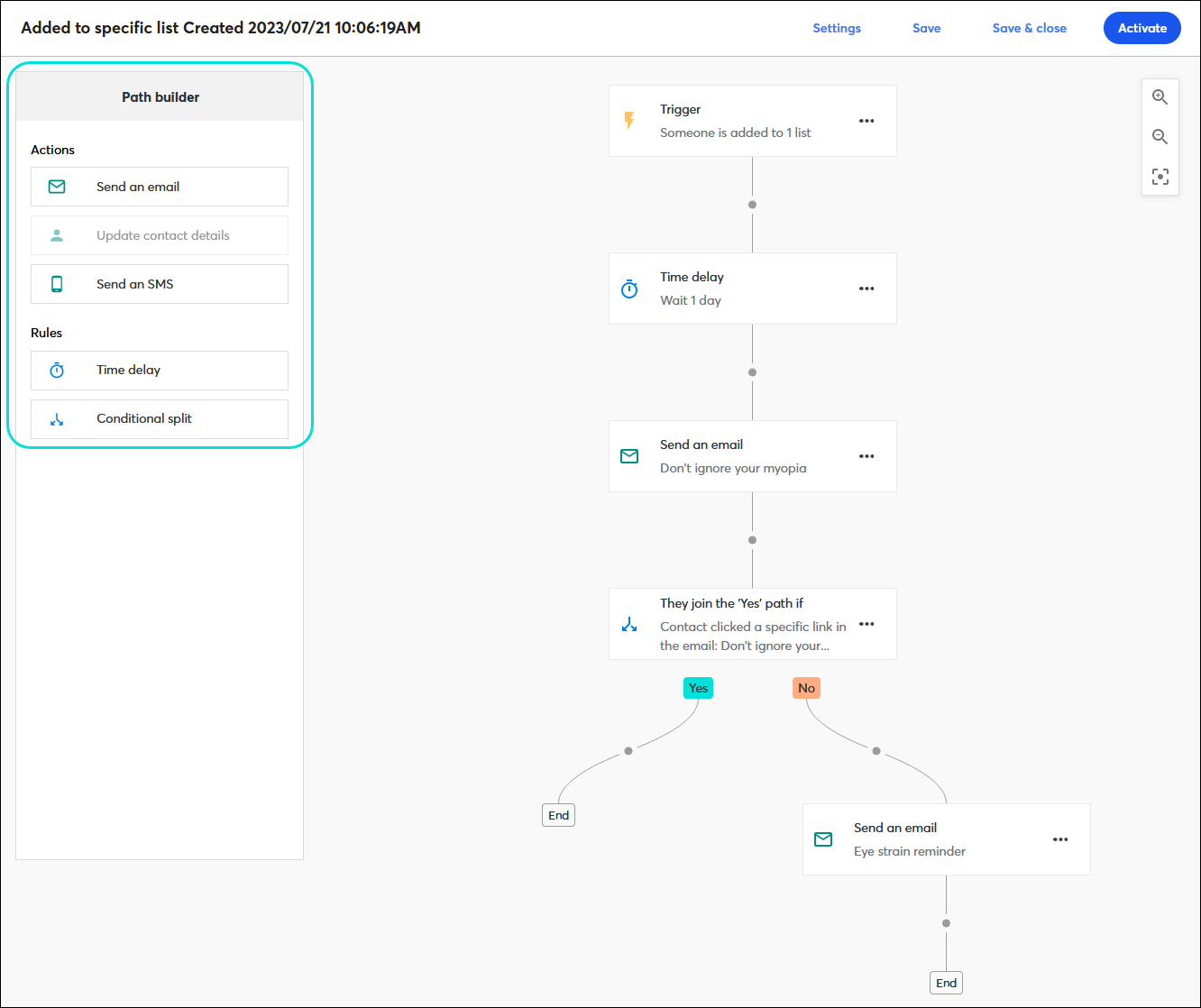
When you're ready, all that's left to do is activate your list join communication.
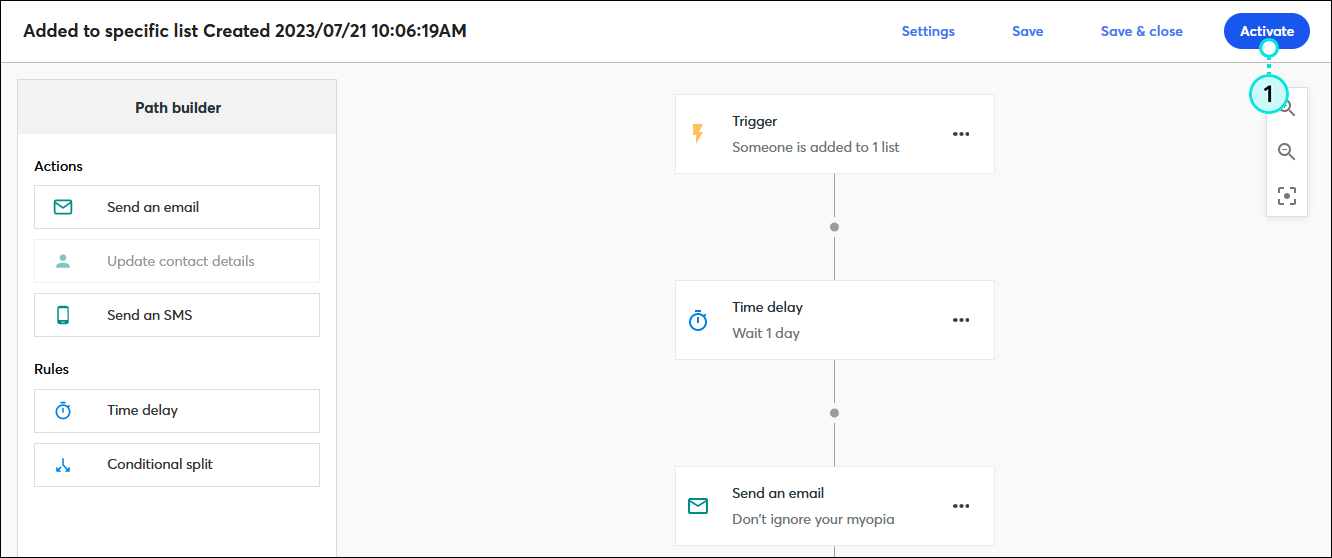
Once your automation path is activated, you’re brought to the details page where you can review your performance and reporting information.
Copyright © 2025 · All Rights Reserved · Constant Contact · Privacy Center