If you're short on time or unsure where to start, a pre-built automation path template is the perfect tool! All you have to do is choose a template based on your goal, and it's ready to go after you create your content. If you need to make changes, the template is flexible—you can make it as simple or as complex as you need. Each automation path can have up to 50 steps.
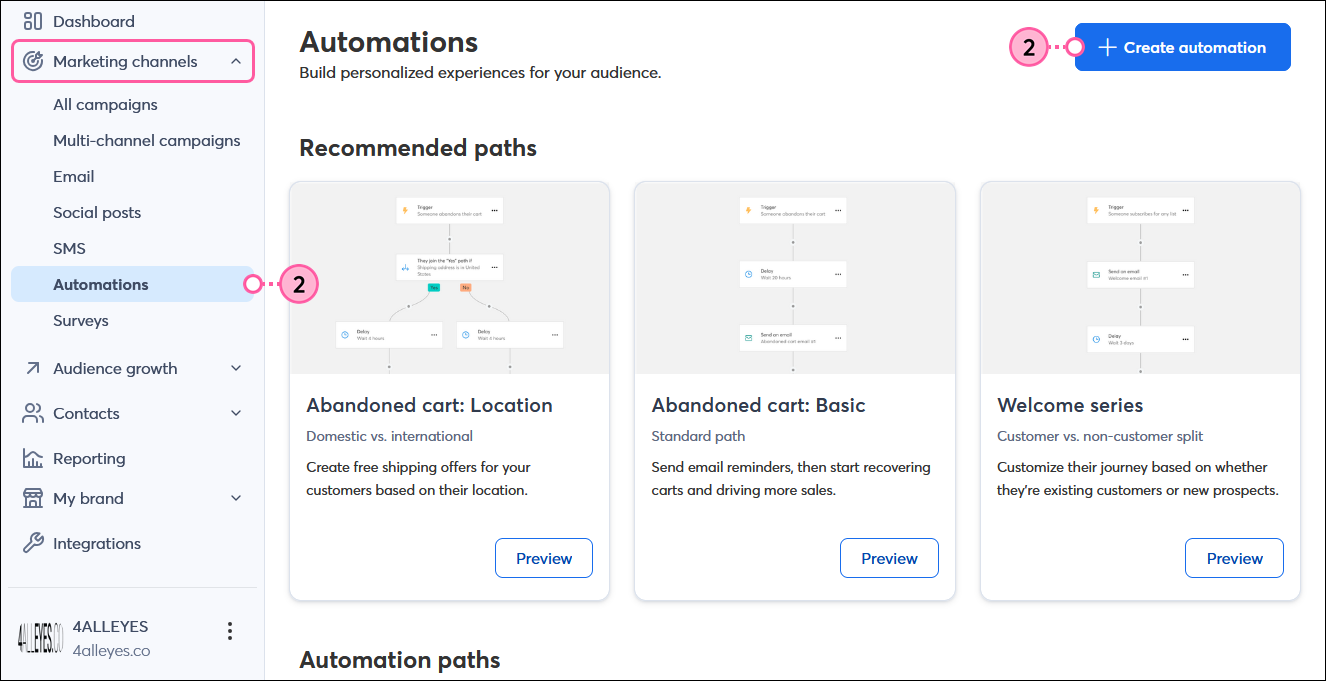
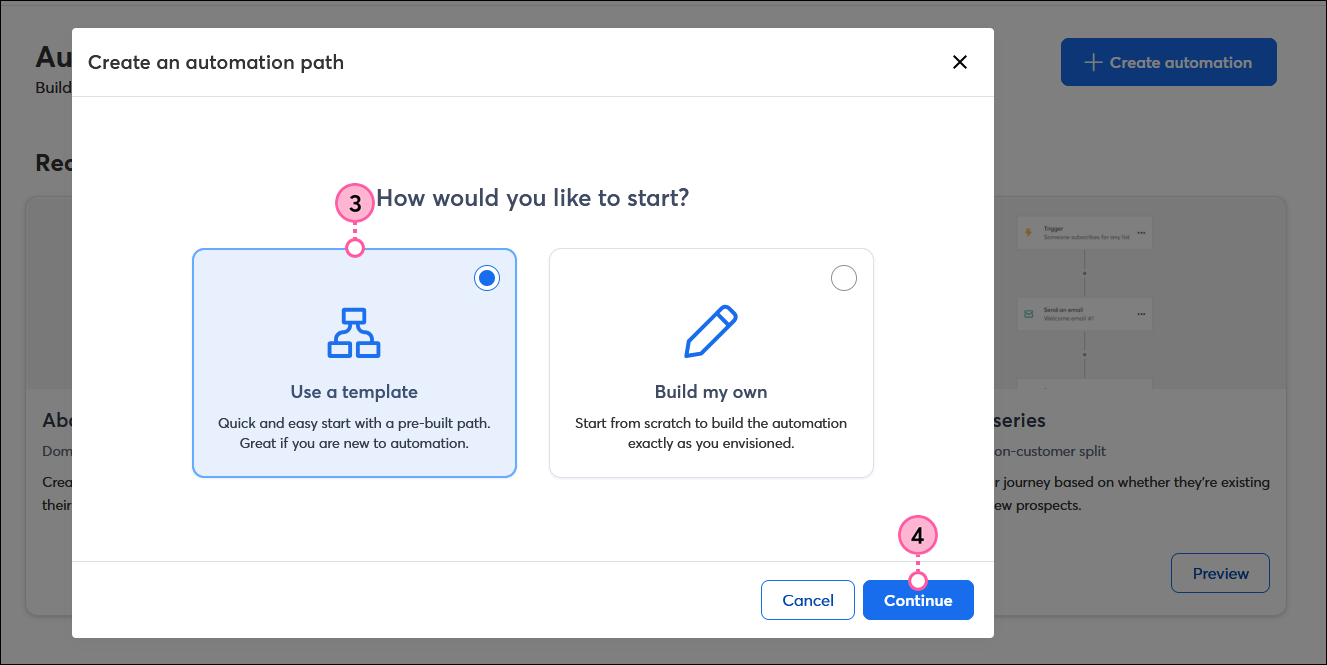
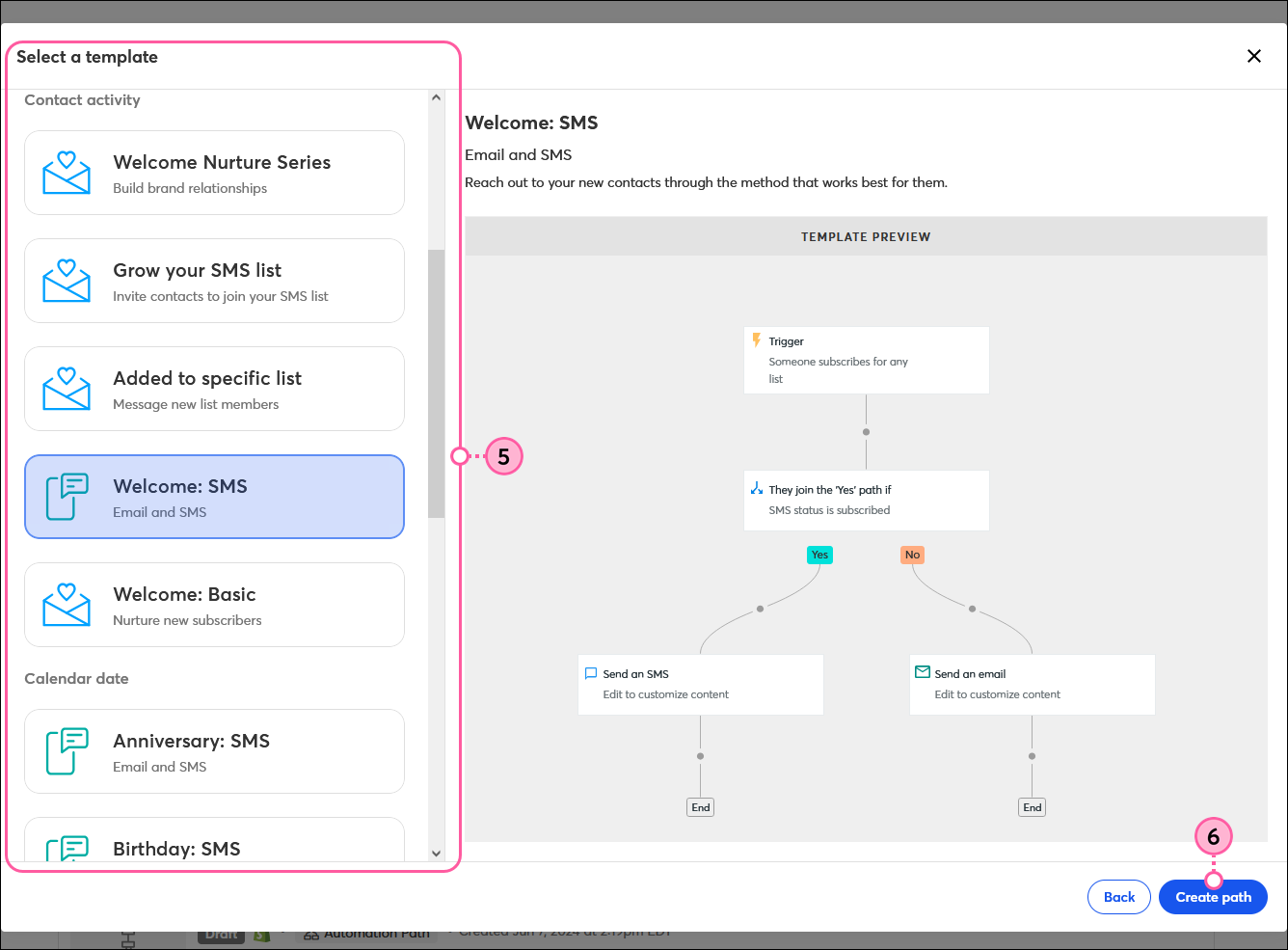
Once you select your template, you need to add your email and SMS content. If you need to add a little complexity, you can build out additional steps by adding email or SMS send actions, time delay, and conditional split rules, or contact action steps that let you update contact details, add or remove tags, add or remove contacts from a list, or import the first purchase date for your ecommerce customers.
| Did you know? If you start building your path and realize that you didn't choose the best trigger option, you can change it at any time and keep all the work you did by editing the Trigger step and clicking the "Change trigger" link. Learn more. |
Copyright © 2025 · All Rights Reserved · Constant Contact · Privacy Center