Managing your contacts can be cumbersome, but when you use automation to help you, it becomes much less of a chore! An automation path can be used to add contacts to a list, or remove contacts from a list, as they complete a specific step in your path. Here's how it works:
| Save time: Make sure to create any new lists you want to add your contacts to before you add the 'Add or remove from list' step to your automation path! |
The 'Add or remove from list' contact action can be added anywhere in your path after the trigger step, and you can have multiple 'Add or remove from list' steps in your path, as needed.
| Design tip: Adding a conditional split before the 'Add or remove from list' step lets you choose the contact activity, shopping behavior, or list, tag, and segment membership that triggers the list update. |
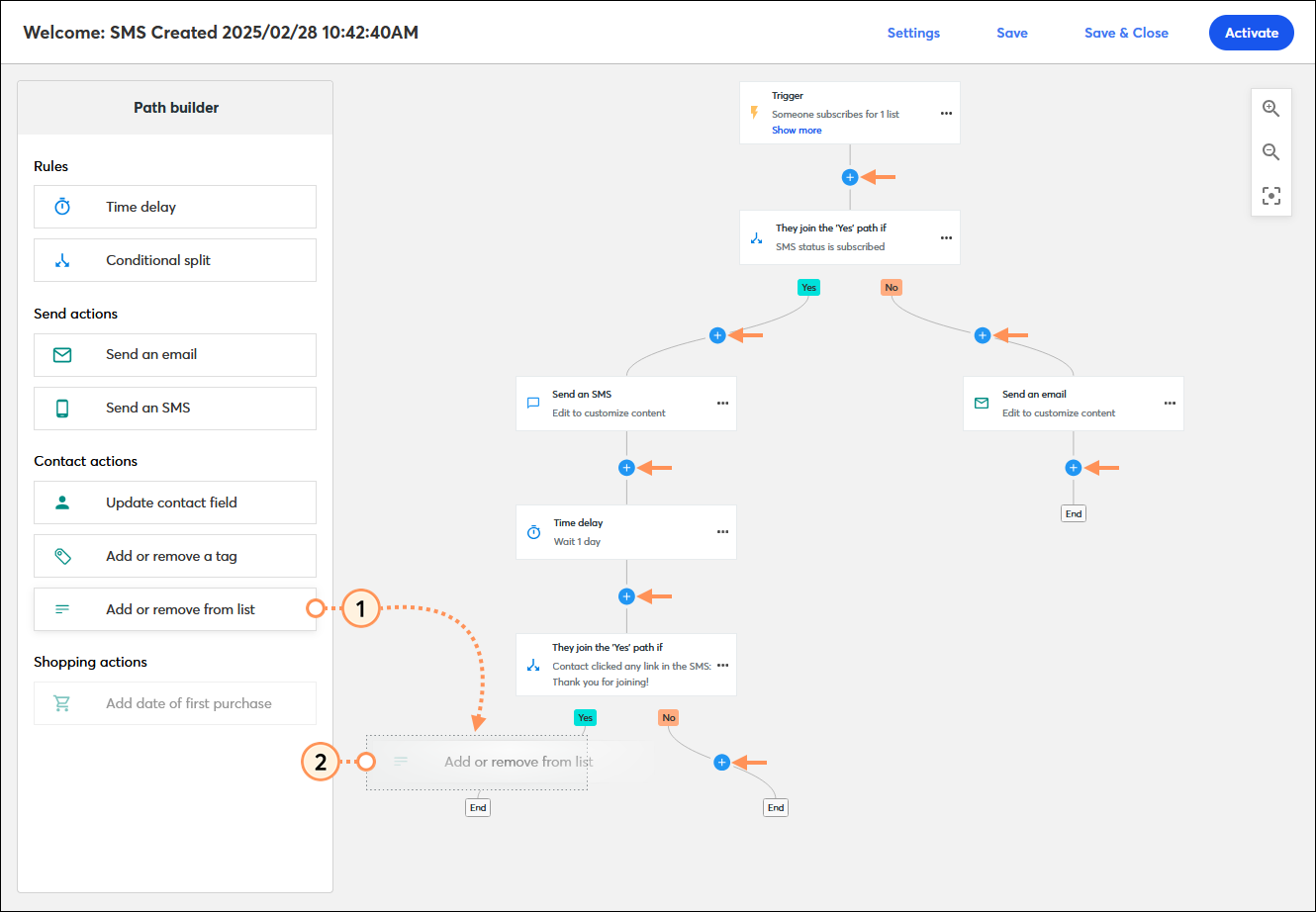
It's that easy! Repeat the steps for each 'Add or remove from list' step you want to add to your path. A step can also be dragged anywhere there’s a plus sign if you want to change its location in the path.
All it takes is a quick edit to select the list you want to associate with the step:
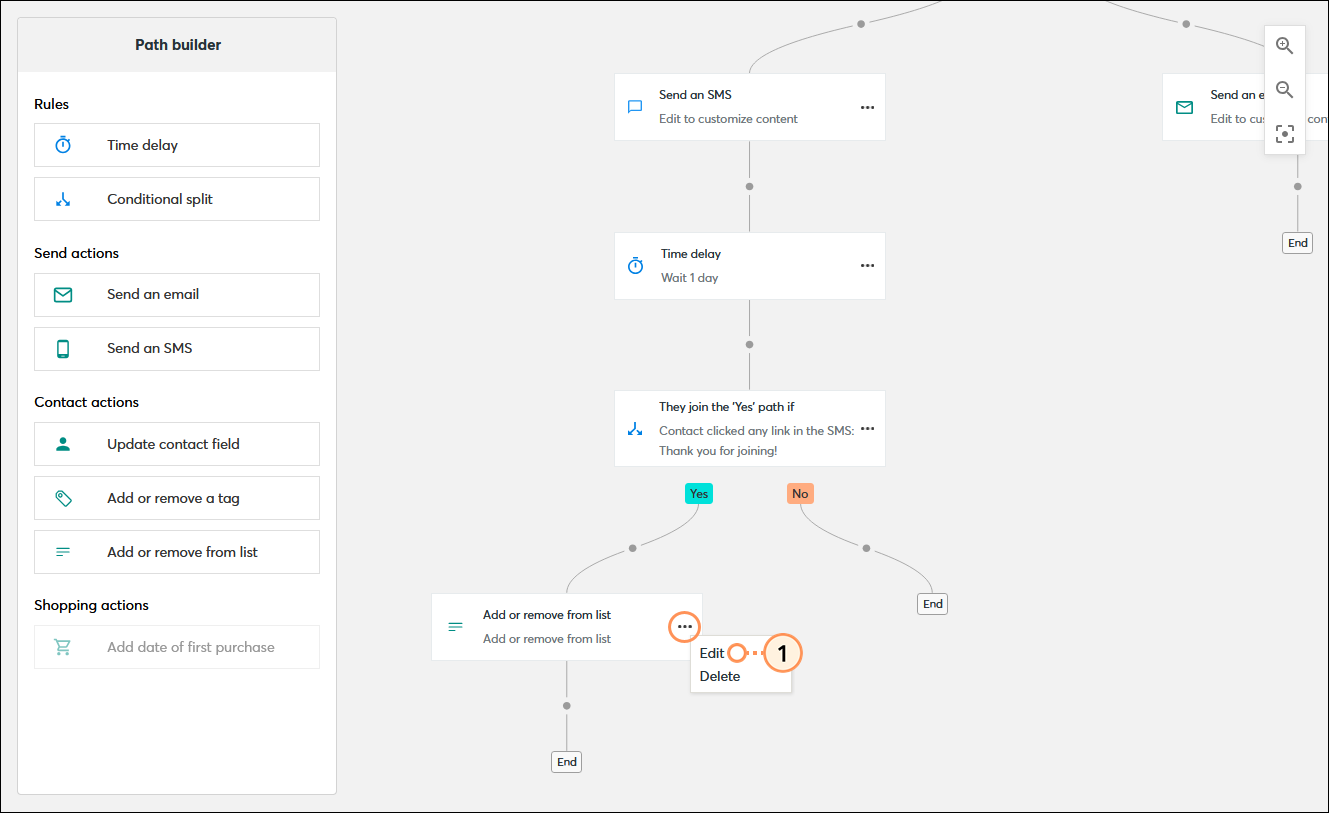
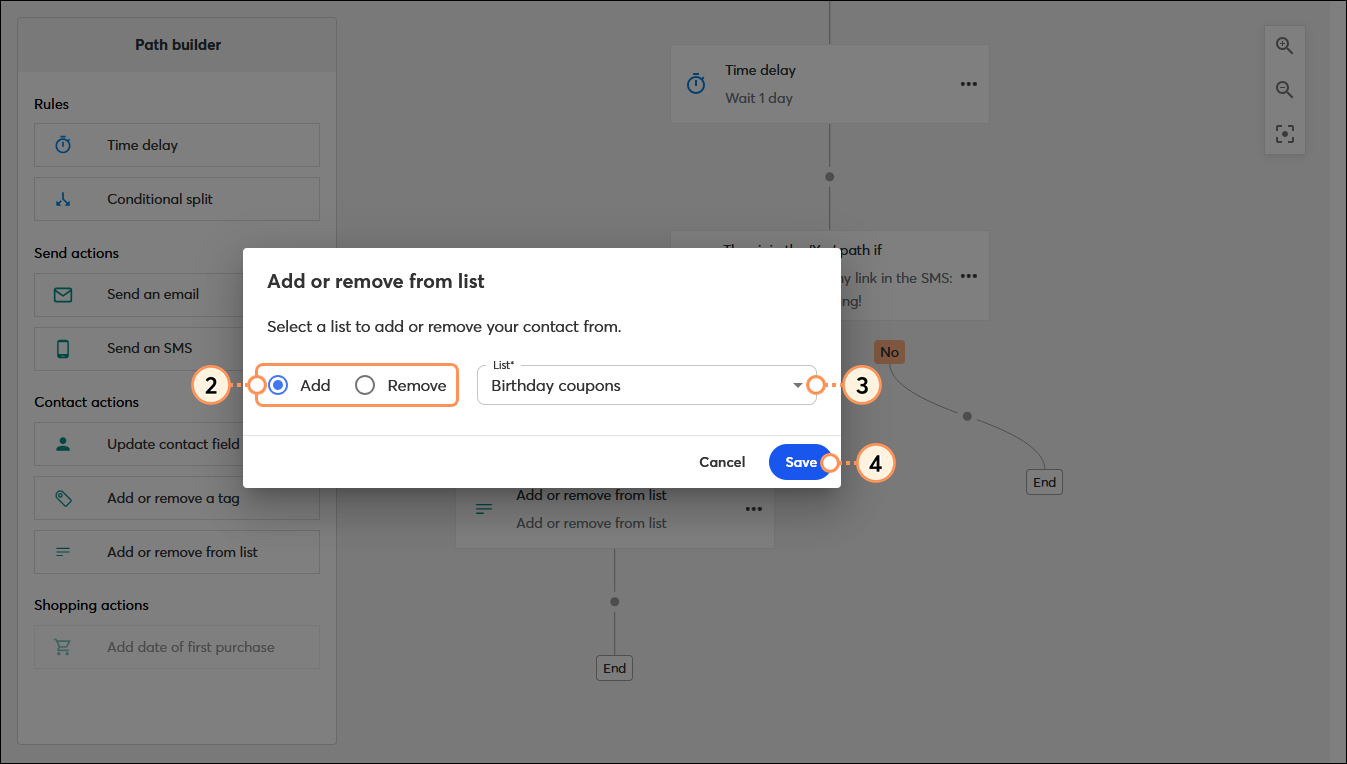
| Did you know? Your automation path can be edited at any time after it's been activated, but if you make changes to the 'Add or remove from list' step, the changes only apply to contacts who reach the step going forward, and don't apply to contacts who already completed the step. |
Copyright © 2025 · All Rights Reserved · Constant Contact · Privacy Center