| Important: Our SMS marketing tools are only available to US customers (excluding Puerto Rico and the US Virgin Islands) with a valid 9-digit Tax ID Number (TIN), or an Employer ID Number (EIN) for businesses assigned by the IRS. Sole proprietors who are the only employee, do not need to enter Employer ID Number (EIN). Contacts with phone numbers from Puerto Rico are able to join your list and receive text messages. Learn more. |
Text to Join is a quick and easy way to grow your contact list! We replaced our previous Text To Join tool with a newer version that lets your new contacts opt into SMS marketing or into both email and SMS marketing. Because you can now collect SMS opt-ins, you must register your account for SMS marketing before you're able to use Text to Join. Here's everything you need to get started:
| Get permission: Using our sign-up tools ensure that you receive and document express consent from your email contacts, which satisfies Constant Contacts SMS permission policy and Constant Contact's email permission policy, as well as GDPR and CASL regulations. Express permission means that you didn't just obtain contact details, you asked your contacts for permission and they actively granted it to you. SMS contacts that join your list through one of our sign-up tools are sent a confirmation text and they must respond "Yes" to provide express permission. Learn more. |
Before you can enable Text to Join, you have to register for SMS marketing. A privacy policy and terms and conditions documents are required when you register. If you already have your own documents, you can import them during the registration process. If you don't already have them, you can create them when you register. We also automatically generate a Sign-up Landing Page for you so you can start collecting SMS contacts online in addition to using Text to Join.
When you register for SMS marketing, a unique phone number is provided to you. Your SMS messages are never sent using your personal phone number.
| Did you know? An EIN (Employer Identification Number) isn't required to register for SMS marketing for those that don't already have one. However, if you register without an EIN, you are restricted to a maximum of 500 SMS messages per month. Learn more. |
| Save time: When setting up Text to Join, you can choose from an existing list, but you can't create a new one. If you want to use a new list, make sure to create it before following the steps below. |
Getting started with Text to Join is easy! All you have to do is select the list you want to add your new contacts to and then activate it. We've taken care of the welcome message and the automated responses for "Yes" and "No" replies to your welcome message for you. These messages aren't editable, but you can see a preview of what they look like.
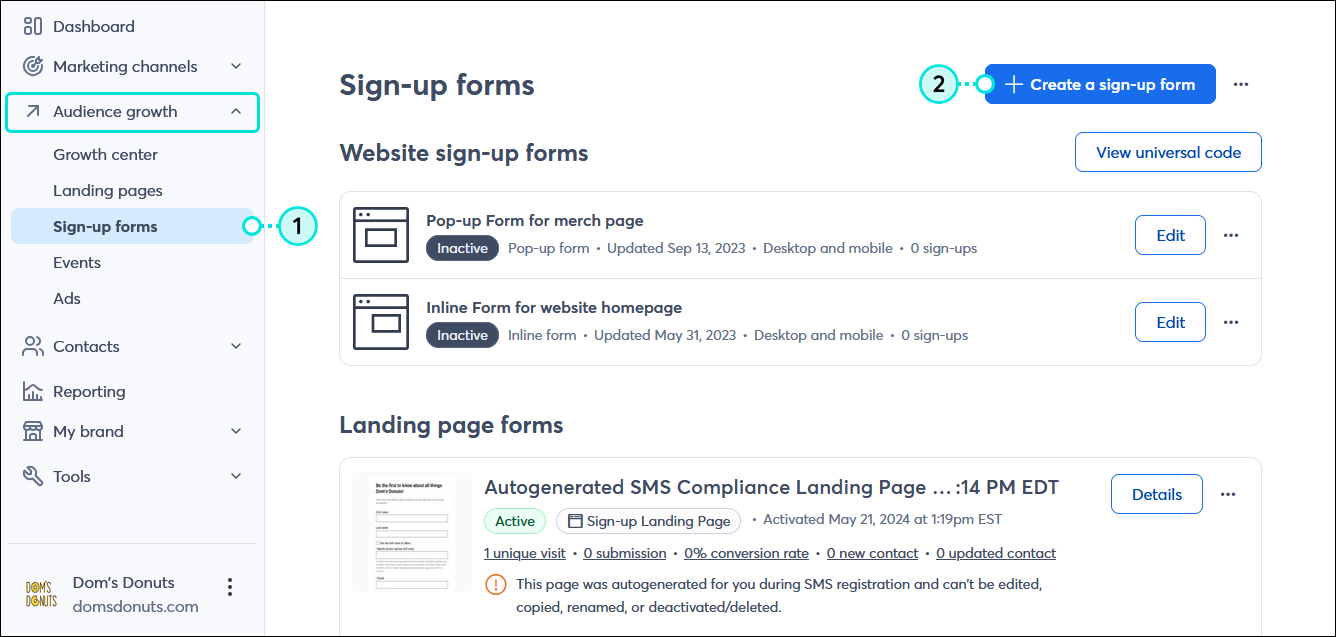
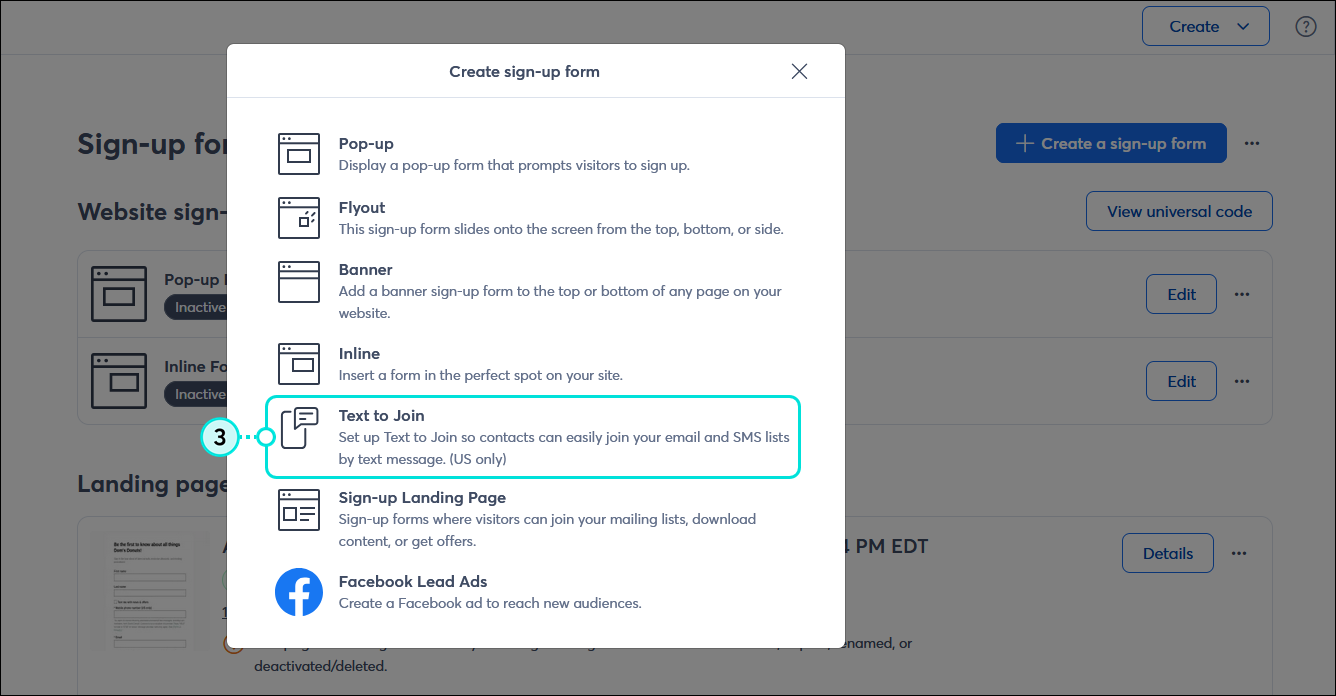
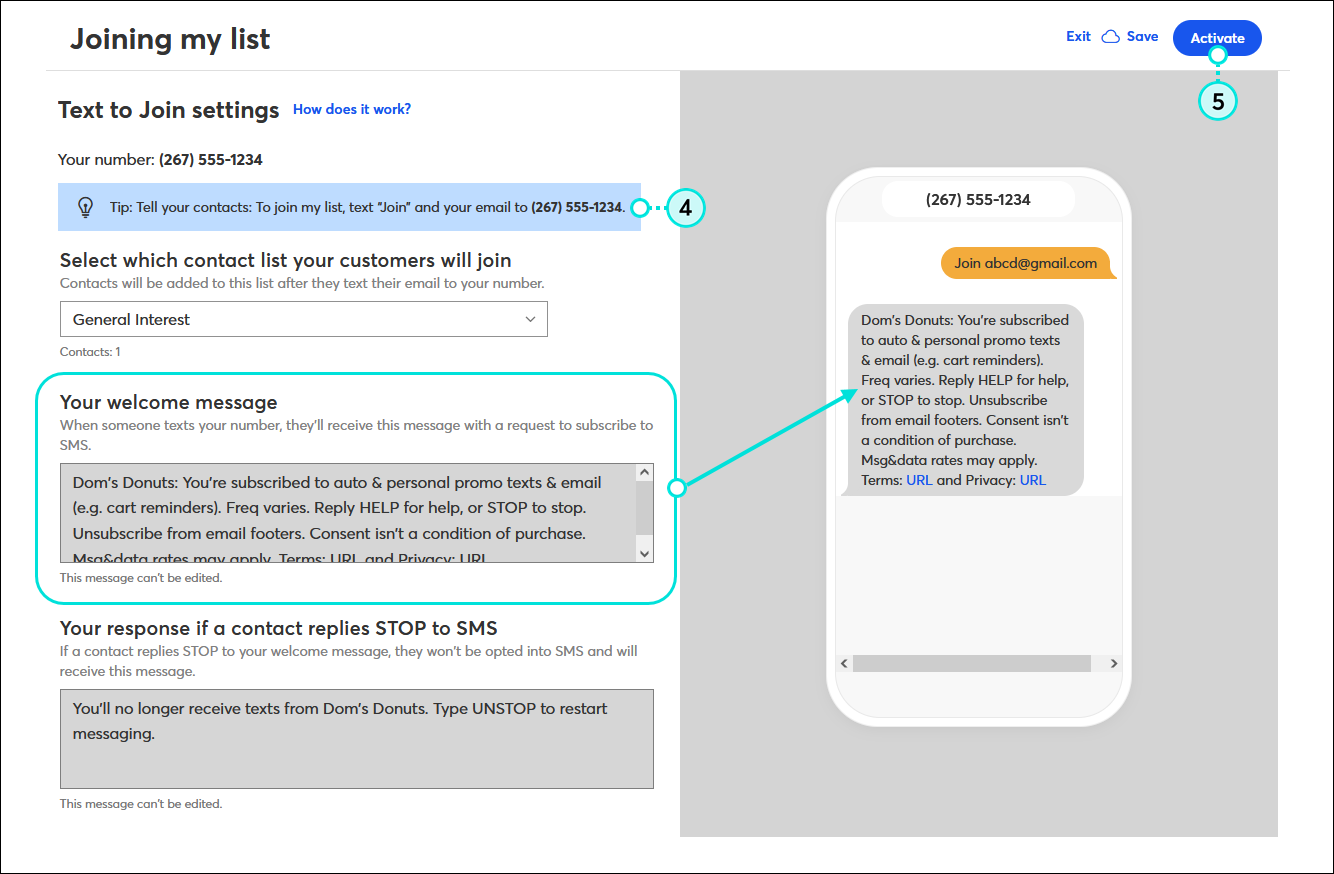
| Be a better marketer: Check out our Customer Spotlight to learn about a real Constant Contact customer that uses Text To Join to grow their list! Tea's Me Cafe: Tamika Catchings is Brewing Glory |
When you enable Text to Join, you're provided with a unique phone number that your new subscribers can use to opt into your email and SMS marketing communications. The phone number and instructions are at the top of the Text to Join settings page so you can easily find it when you need to share it. Your contacts never interact with your personal phone number.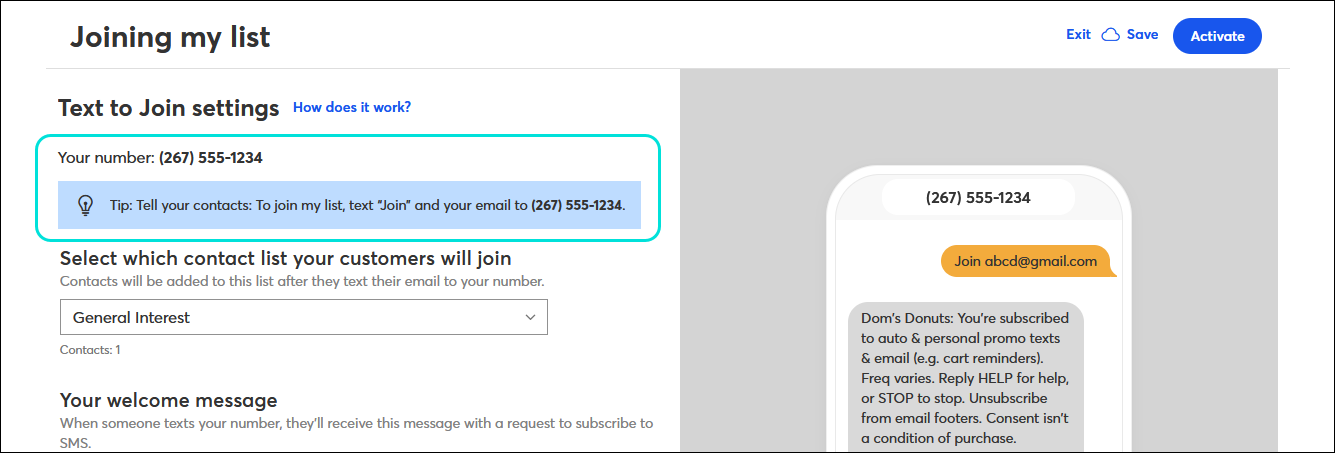
You can share your instructions anywhere, on a sign next to your register, in an email, in a social media post, on your website, wherever! When you share the instructions, make sure to include the kind of content and messaging frequency your contacts can expect for opting into SMS marketing too.
| Design tip: You can really get creative with signage, and if you use Canva, we have an integration so that you can create images and use them in your emails and social posts! |
When you start getting sign-ups, there are a couple of email and SMS statuses they can fall into based on the response to your welcome message:
If you send to a list that has contacts with the "No permission set" or "Awaiting confirmation" status, it won't prevent you from sending. Your message will send but won't be delivered to those contacts.
Once you start collecting new subscribers through Text to Join, you can treat them just like all the other contacts. If your contacts respond "Yes" to the SMS opt-in text, you can send them SMS messages, and if they respond "Yes + email address" to the opt-in text, you can send them emails, SMS messages, or a combination of both:
| Did you know? Our Automation Path Builder lets you build paths that send automated emails or SMS messages depending on the opt-in status of your contacts. Learn more. |
Hit a snag? Check out these tips to make sure your Text to Join setup goes as smoothly as possible:
Copyright © 2025 · All Rights Reserved · Constant Contact · Privacy Center