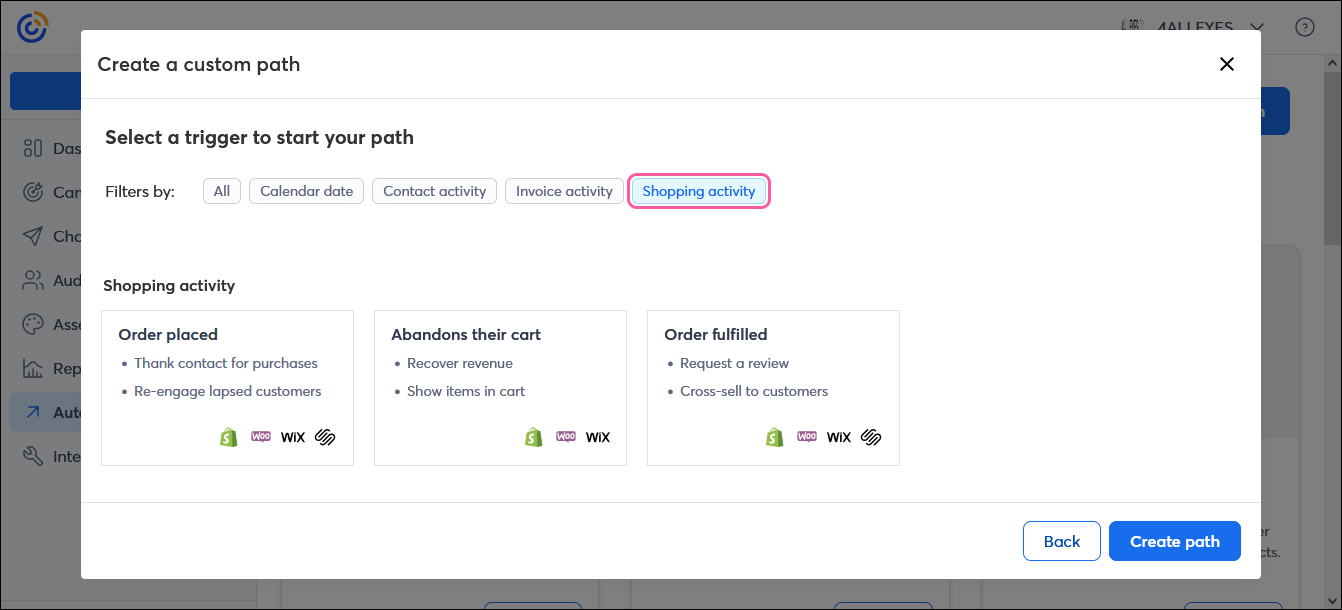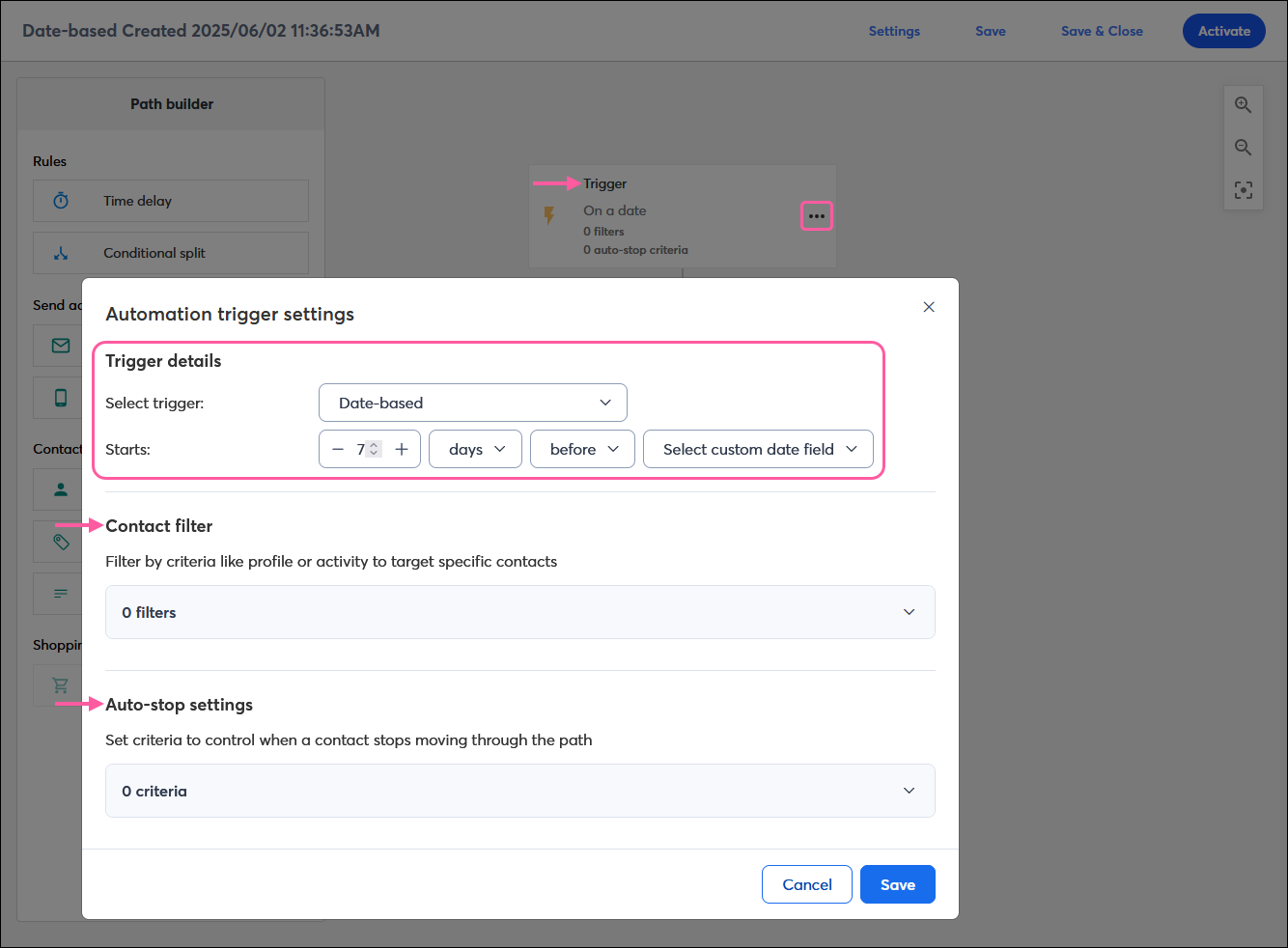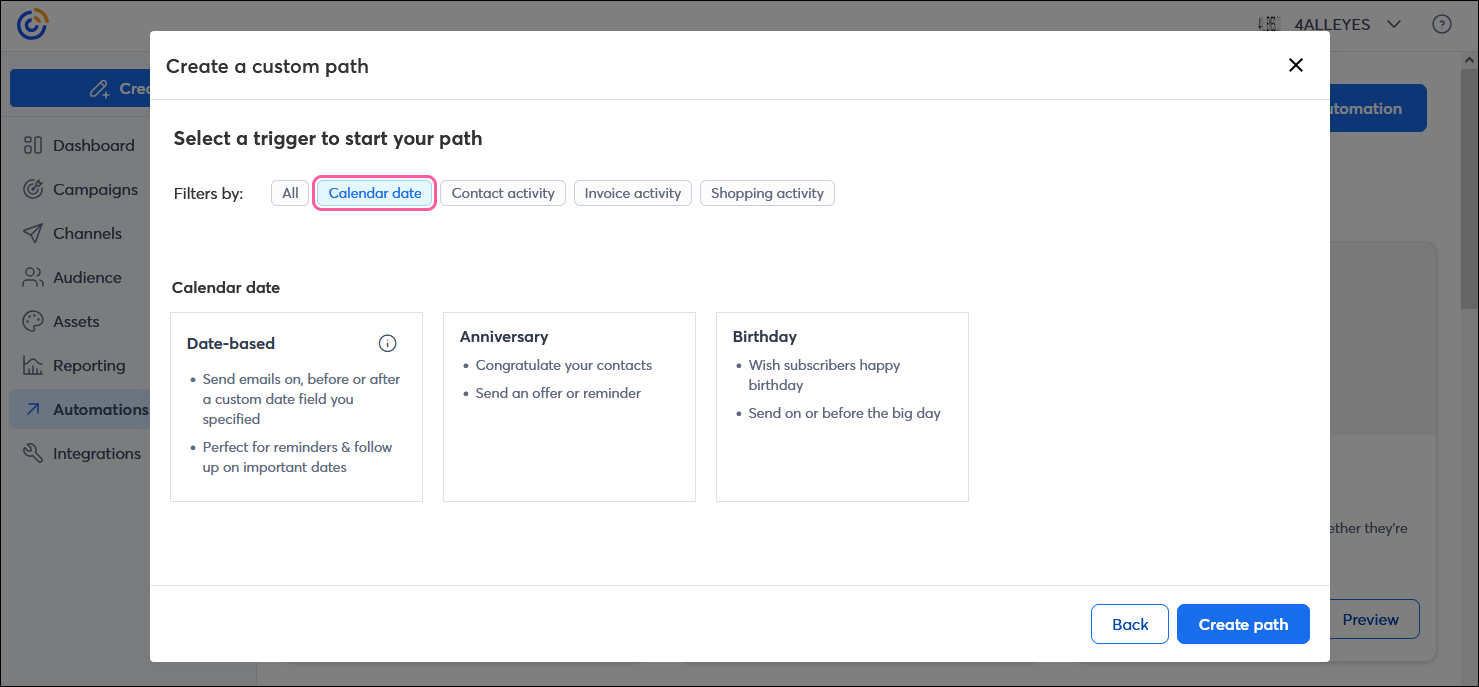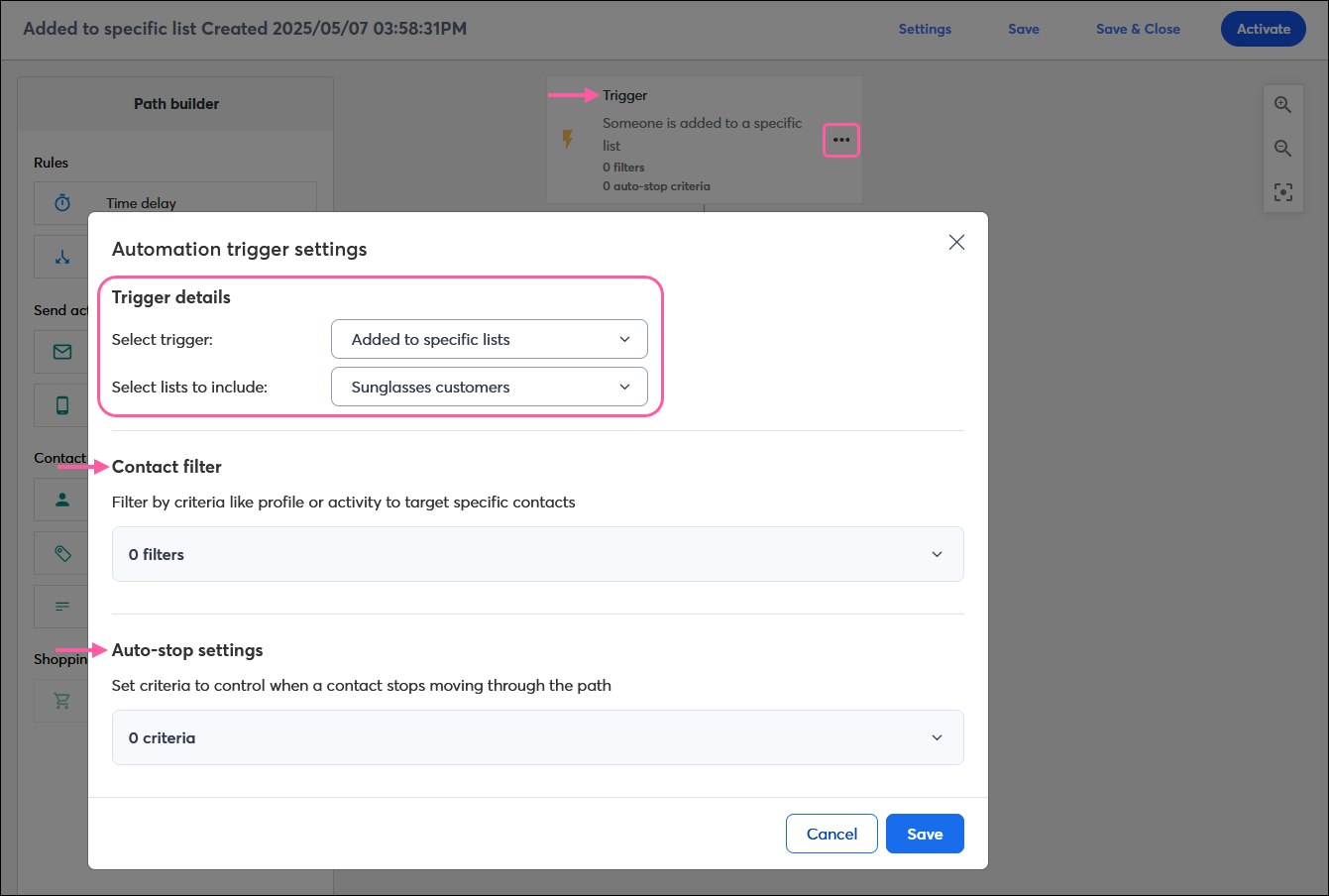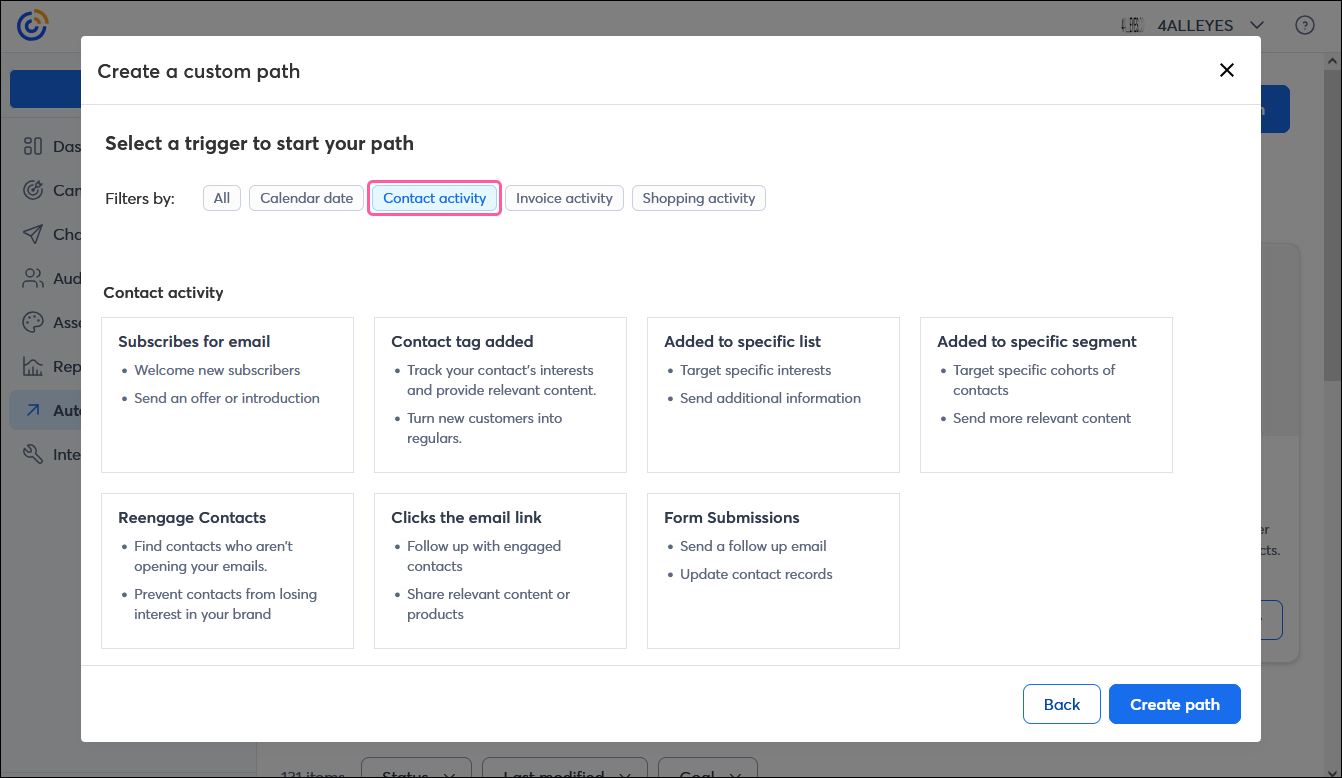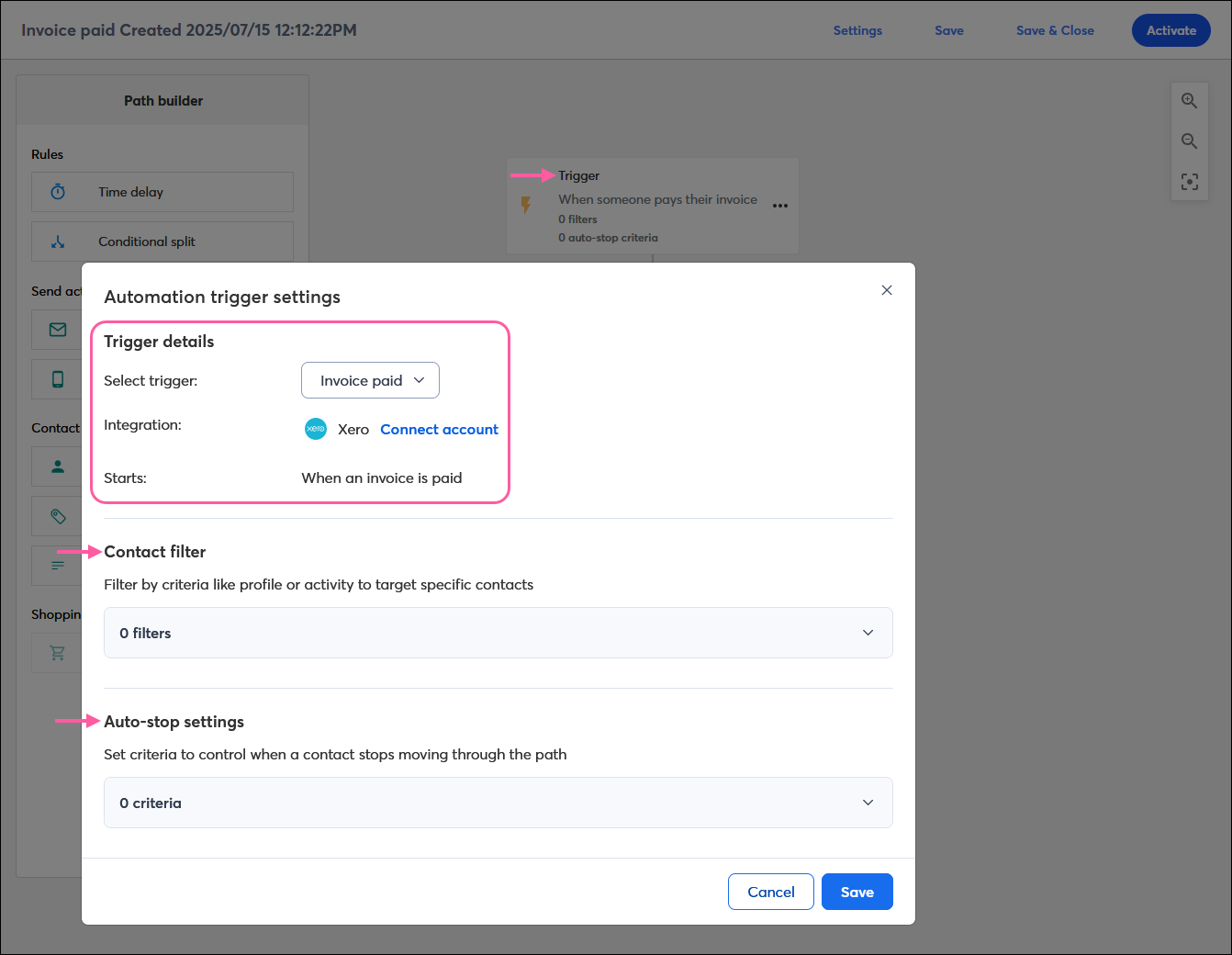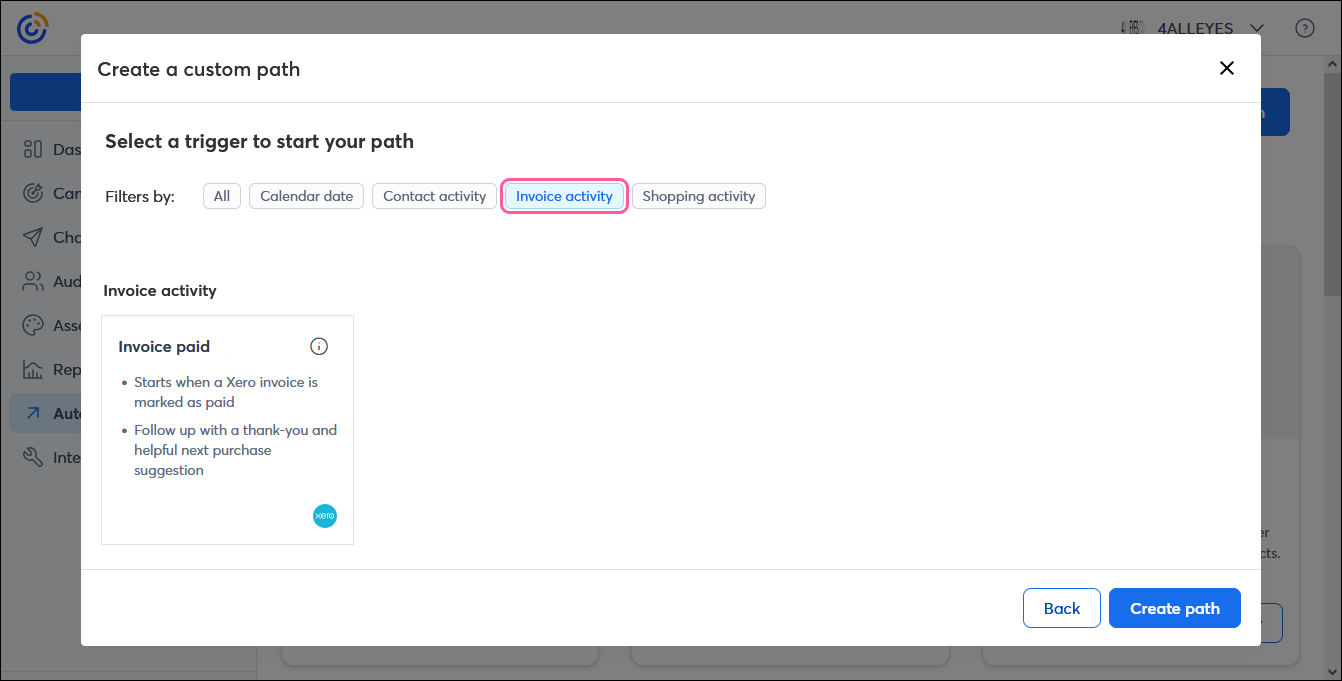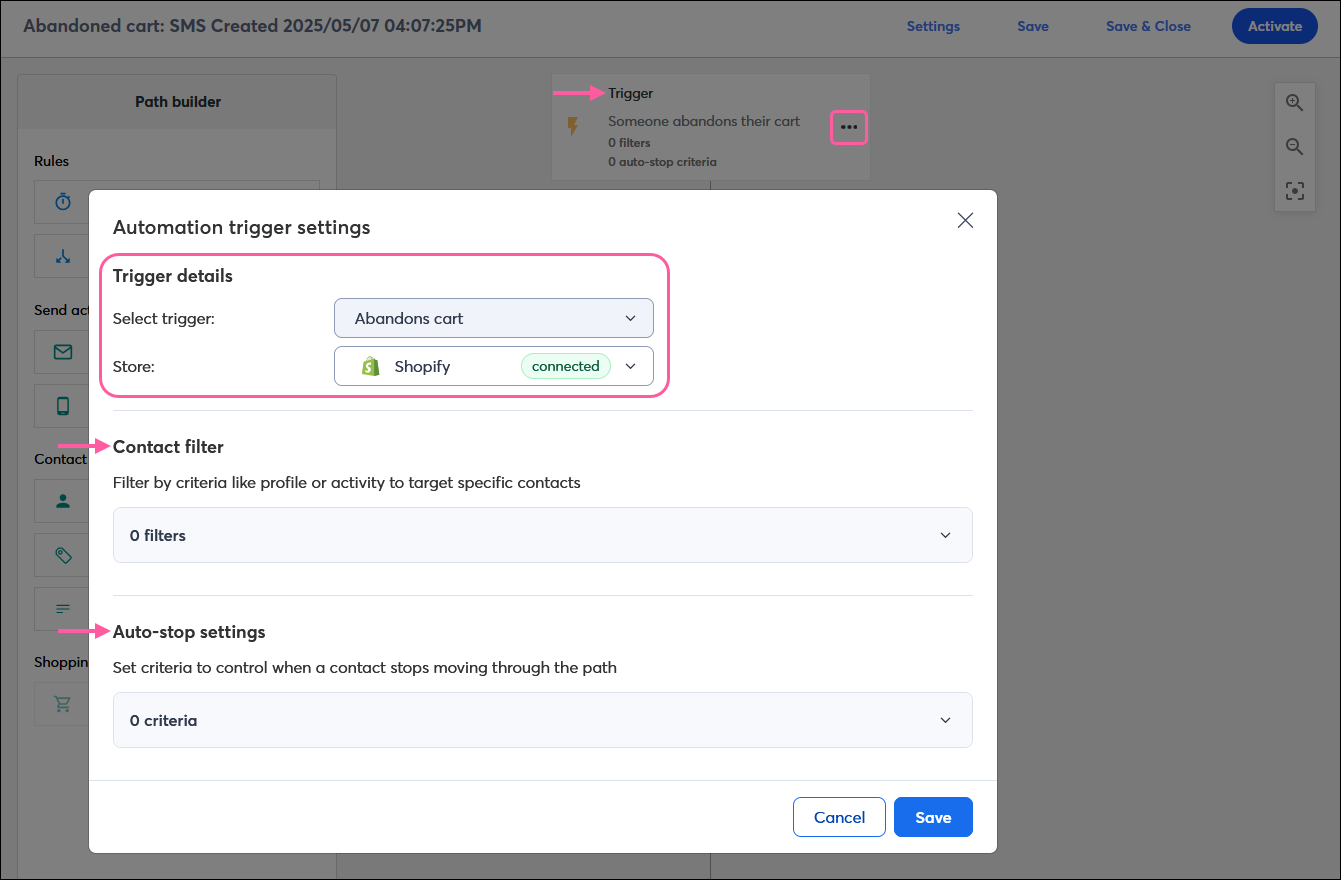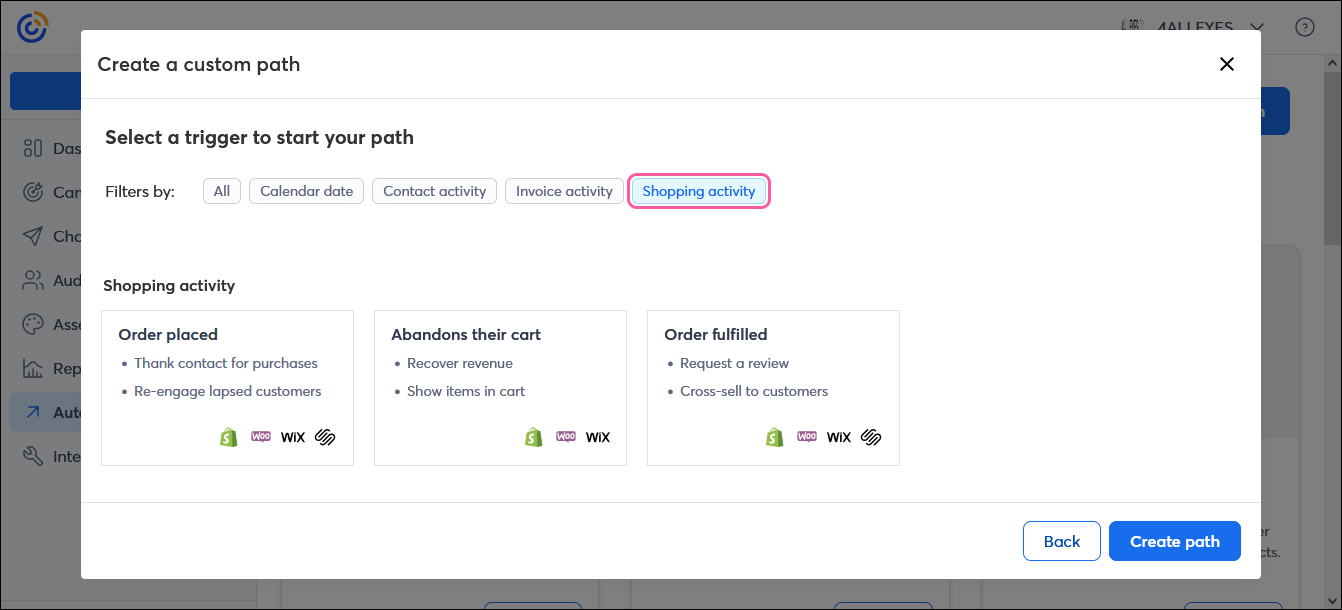Our Automation Path Builder helps you send targeted email and SMS messages out to your new and existing contacts at the right time. It can even help you manage your contacts by automatically tagging them, updating a contact field, or adding them to a list. Your contacts start your path by triggering it—so what exactly is a trigger? Triggers are dates (like a birthday) or actions (like joining a list) that prompt a response (like sending a message or tagging a contact). Each of our path builder templates includes one of the following types of triggers:
Your trigger can even be further customized with contact filters that let you specify which contacts are eligible to trigger your path, and an auto-stop that lets you specify when a contact should stop following your path.
 | Did you know? We have a variety of pre-built path templates to get you going quickly, but our custom path template gives you the most flexibility to build a path to accomplish multiple objectives. If you start working and your path isn't quite right, you can change the trigger at any time! |
Calendar date triggers
Calendar date triggers are the most straightforward. An email or SMS message is triggered to send, or a contact is updated, based on the birthday, anniversary, or date-based custom field in a contact's record.
- Anniversary - Your path is triggered based on the anniversary contact field. This date can be associated with anything you need to track annually, like a membership join date, the date a contact became a first-time ecommerce customer, a new-hire date, or even a wedding date. You can select a number of days, weeks, or months before or after the date to send your communication.
- Birthday - Your path is triggered based on the birth date contact field. You can select a number of days, weeks, or months before or after the date to send your communication.
- Date-based - Your path is triggered based on a custom date field that you create yourself. You can select a number of days, weeks, or months before or after the date to send your communication.
If you want to filter your target audience further, select criteria using contact filters. Every day, Constant Contact automatically scans your contacts for those who meet both your date requirement and the contact filter criteria, then starts them on your path.
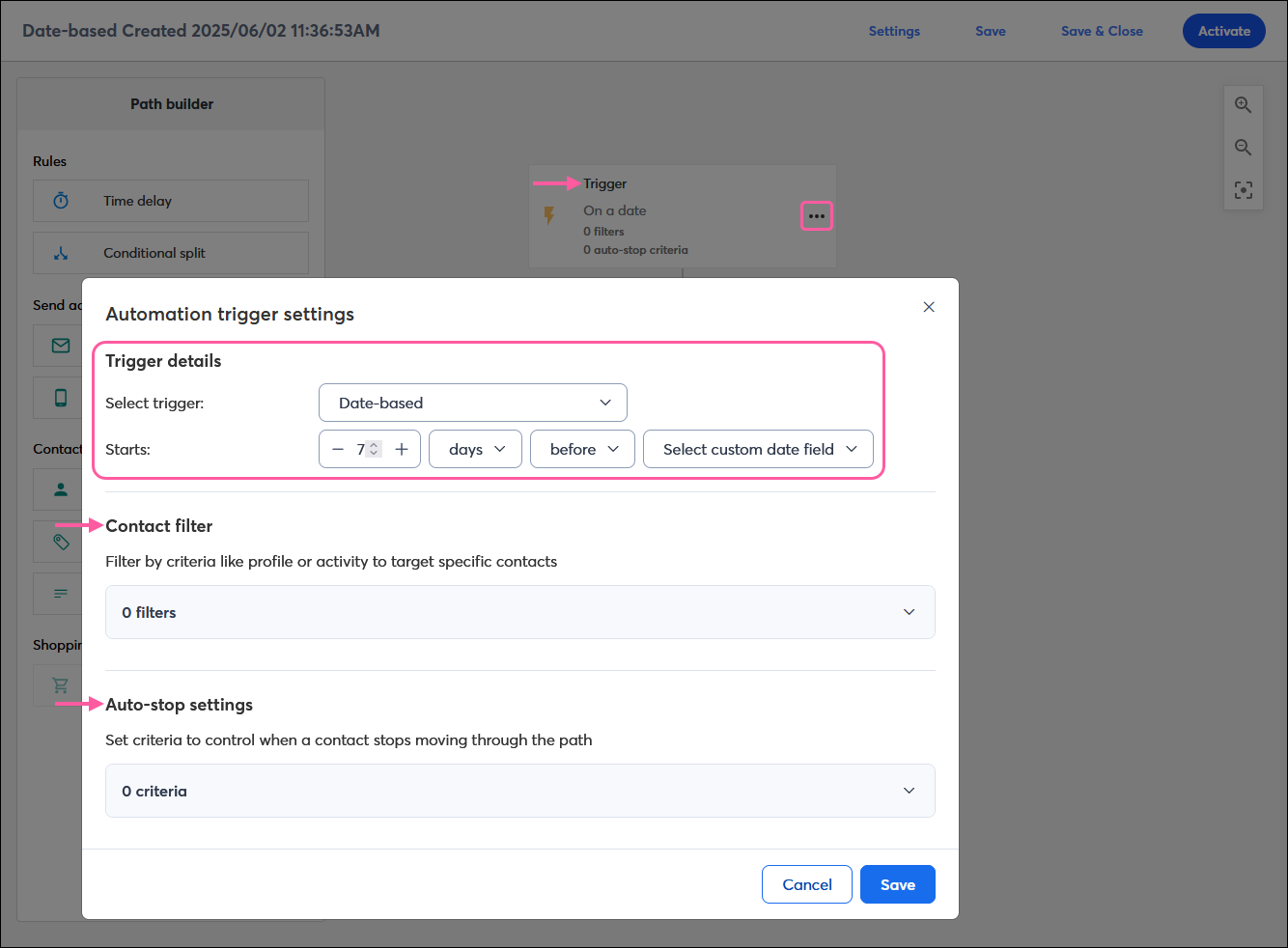
Pre-built templates
Calendar date triggers can be found in the following Automation Path Builder anniversary templates and birthday templates:
- Anniversary: Basic
- Anniversary: SMS
- Birthday: Basic
- Birthday: SMS
Custom path template
To create a custom path with a calendar date trigger, filter the triggers by Calendar date and select one of the following options:
- Anniversary
- Birthday
- Date-based
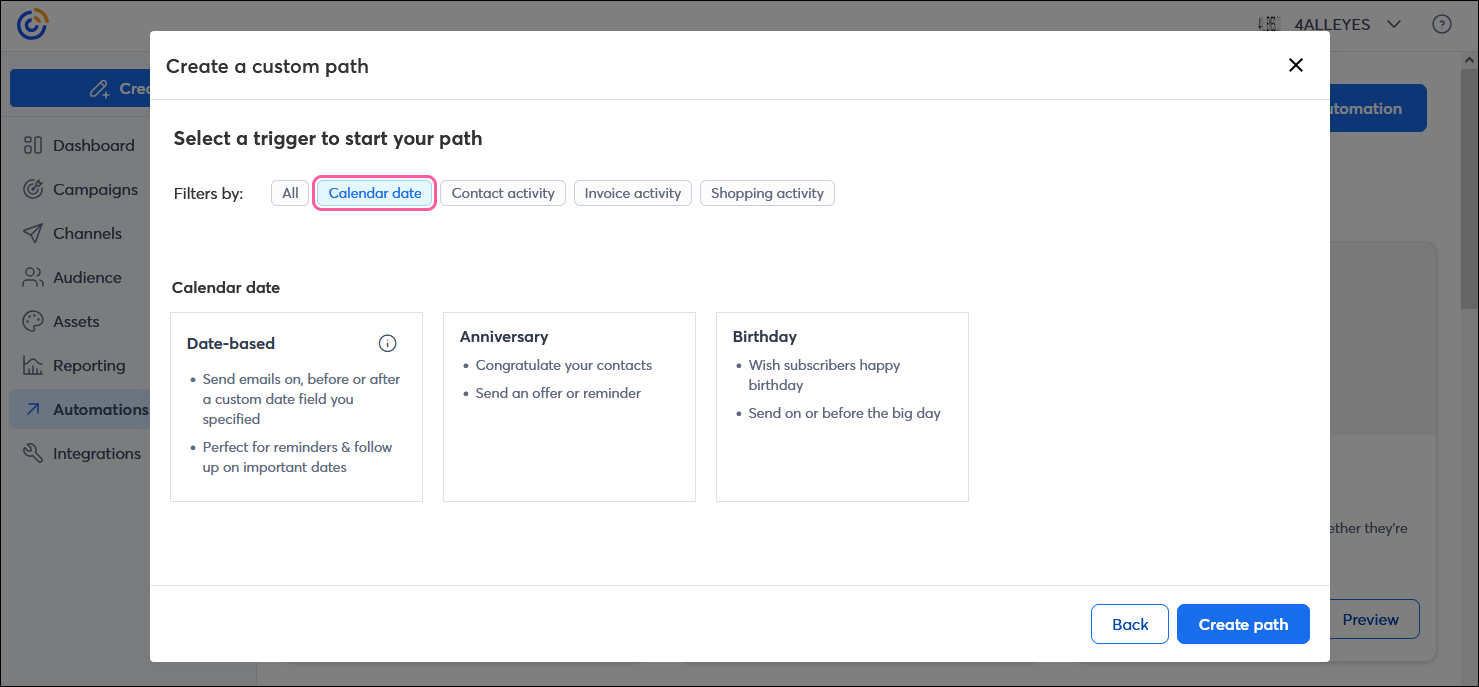
Contact activity triggers
 | Important: If you have multiple paths with the same contact activity trigger, it can result in a single contact receiving multiple welcome emails or SMS messages. To reduce the chance of this happening, make sure each path has unique lists selected. |
When contacts make an effort to engage with you, it's the perfect time to engage right back. There are a couple of different ways your contacts can trigger your automation path:
- Subscribes for email - Your path is triggered when a new contact signs up for your email or SMS list through one of our sign-up tools. This is a great option if you want to send a Welcome Email. You can choose which list you want to associate with your automation path, but make sure each path has a unique list to avoid sending duplicate content or too much content at once.
- Added to specific list - Your path is triggered when a new contact subscribes to a list or an existing contact is added to a list. You have the choice of which list you want to associate with your automation path, and you can select a single list or multiple lists, but make sure each path has unique lists selected. A contact can be added to a list either manually or automatically when the contact:
- Subscribes to your list - Your path is triggered when a new contact signs up for your email or SMS list through one of our sign-up tools.
- Is manually added to a different list - This happens if you remove a contact from one list and add them to a new or existing list, or if you leave your contact on a list and add them to another list.
- Updates their profile - This happens when a contact clicks the "Update Profile" link in an email footer and chooses to be part of a different list that they weren't already a part of.
- Is automatically added to a new ecommerce list - This happens when a customer engages with your ecommerce store and their status changes because of their shopping activity. When your contacts are next synced through the ecommerce integration, they're moved to a different list based on that activity.
- Added to specific segment - Your path is triggered when a contact meets the criteria for a specific segment. You can select an existing segment that you've already created and edit it, or create a new segment without leaving the path builder.
Note: Pre-built segments aren't compatible with this trigger type, but you can use the "Reengage contacts" trigger instead for "somewhat engaged" and "least engaged" contacts. - Reengage contacts - Your path is triggered when a contact's engagement drops from "most engaged" to "somewhat engaged" or "least engaged," or from "somewhat engaged" to "least engaged."
- Contact tag added - Your path is triggered when a specific tag is added to a contact, either manually (you add the tag) or through the "Add or remove a tag" contact action in the Automation Path Builder.
- Clicks the email link - Your path is triggered when a contact clicks any link or a specific link in an email. You get to select the sent email and the link within the email.
- Form submissions - Your path is triggered when a contact successfully submits a Sign-up Landing Page. You can select from any active Sign-up Landing Pages that you've already created.
You have the choice of which list you want to associate with your automation path. You can select a single list or multiple lists to receive the same email and SMS communications. If you're looking to send even more targeted content to your audience, create multiple welcome paths that are each assigned to a unique list. If you want to filter your target audience further, select criteria using contact filters. Every day, Constant Contact automatically scans your contacts for those who newly satisfy both the contact activity requirement and contact filter criteria, then starts them on your path.
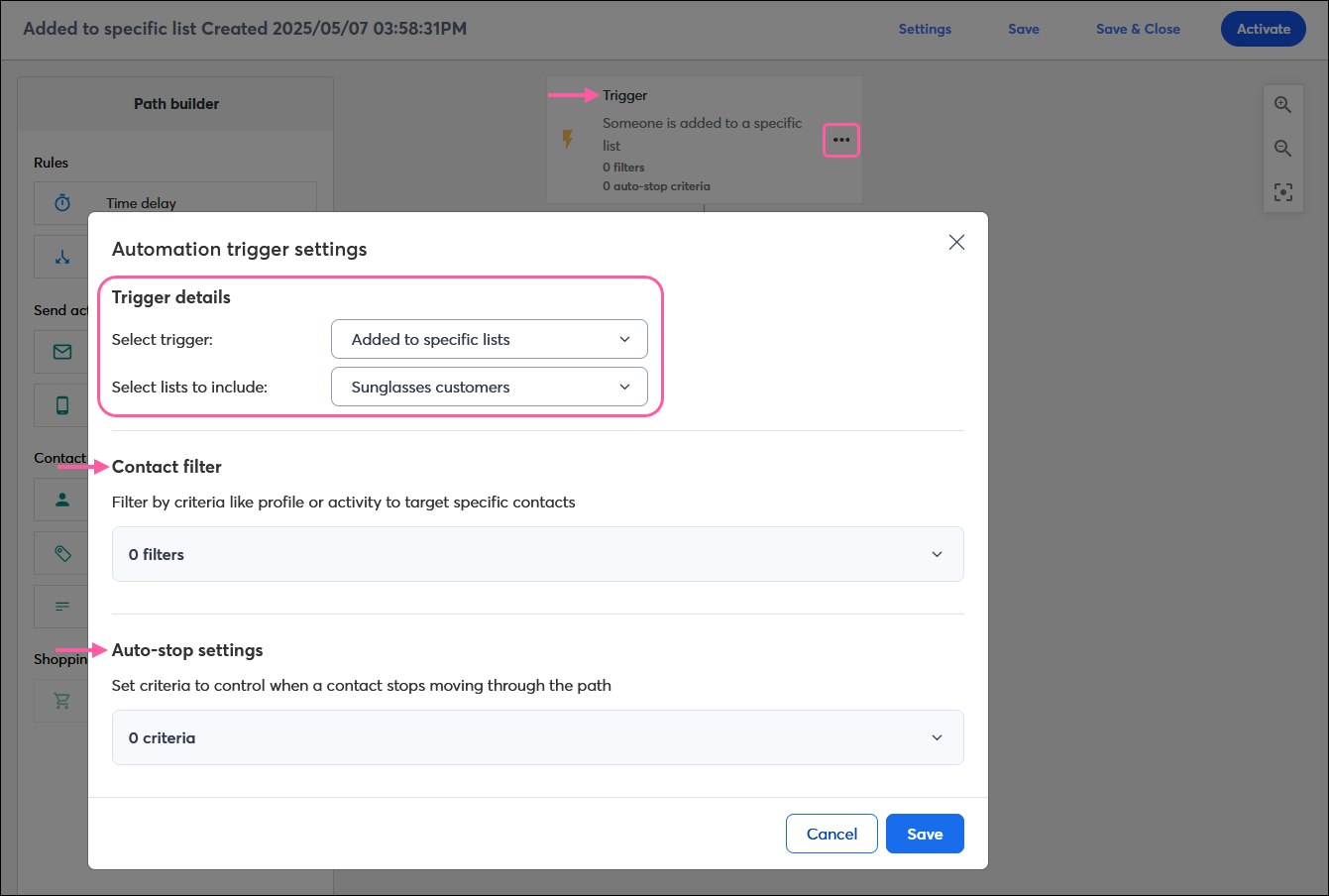
Pre-built templates
Contact activity triggers can be found in the following Automation Path Builder list join template, SMS status template, and welcome templates:
- Added to specific list
- Grow your SMS list
- Welcome: Basic
- Welcome: SMS
- Welcome series
Custom path template
To create a custom path with a contact activity trigger, filter the triggers by Contact activity, and select one of the following options:
- Subscribes for email
- Added to specific list
- Added to specific segment
- Reengage Contacts
- Contact tag added
- Click the email link
- Form Submissions
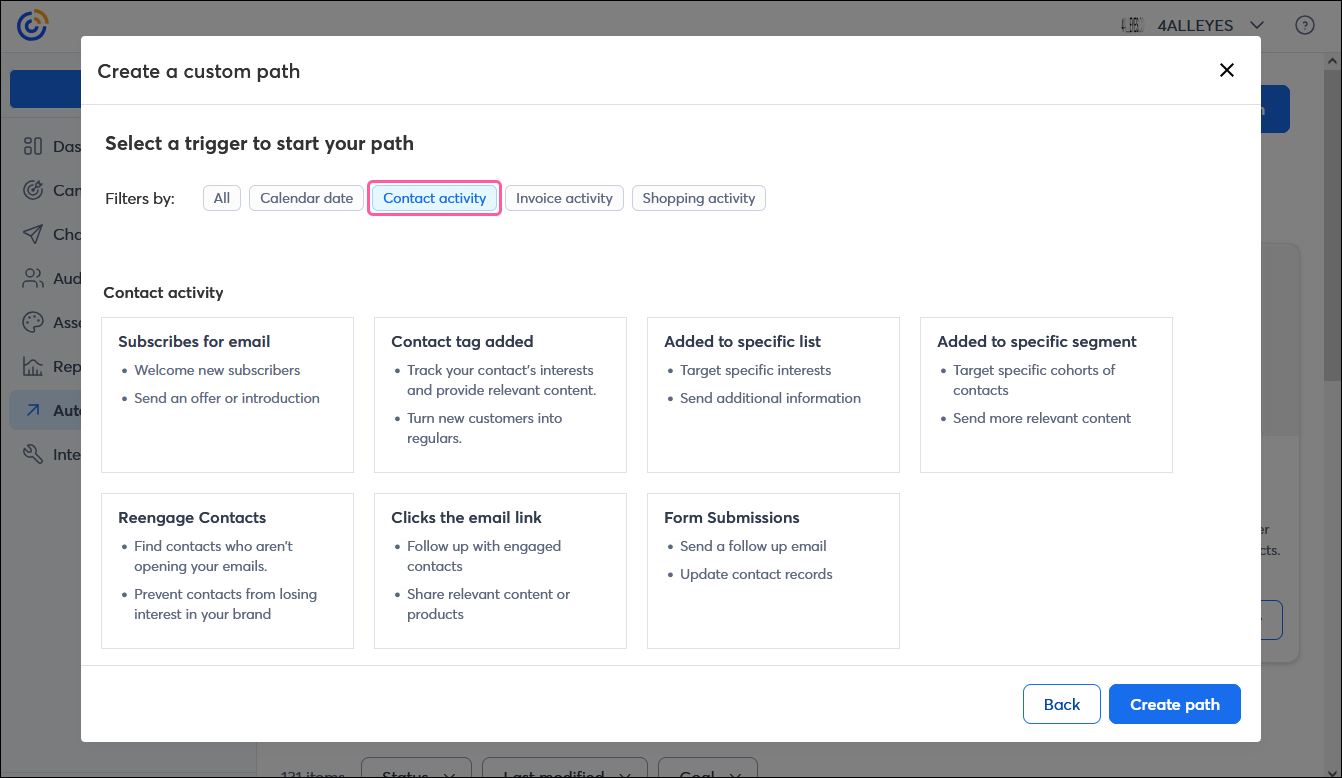
Invoice activity triggers
When you're using Xero to manage your payments and invoices, your invoice activity can be used to trigger emails and SMS messages to send:
- Thank you + stay connected - Your path is triggered to send when an invoice is paid.
- Bring customers back - Your path is triggered to send 75 days after a contact's final payment is made. If a contact makes a payment during the 75 days, the path resets and starts the 75-day wait period again.
If you want to filter your target audience further, select criteria using contact filters. Every day, Constant Contact automatically scans your contacts for those who newly meet your invoice activity requirement and contact filter criteria, then starts them on your path.
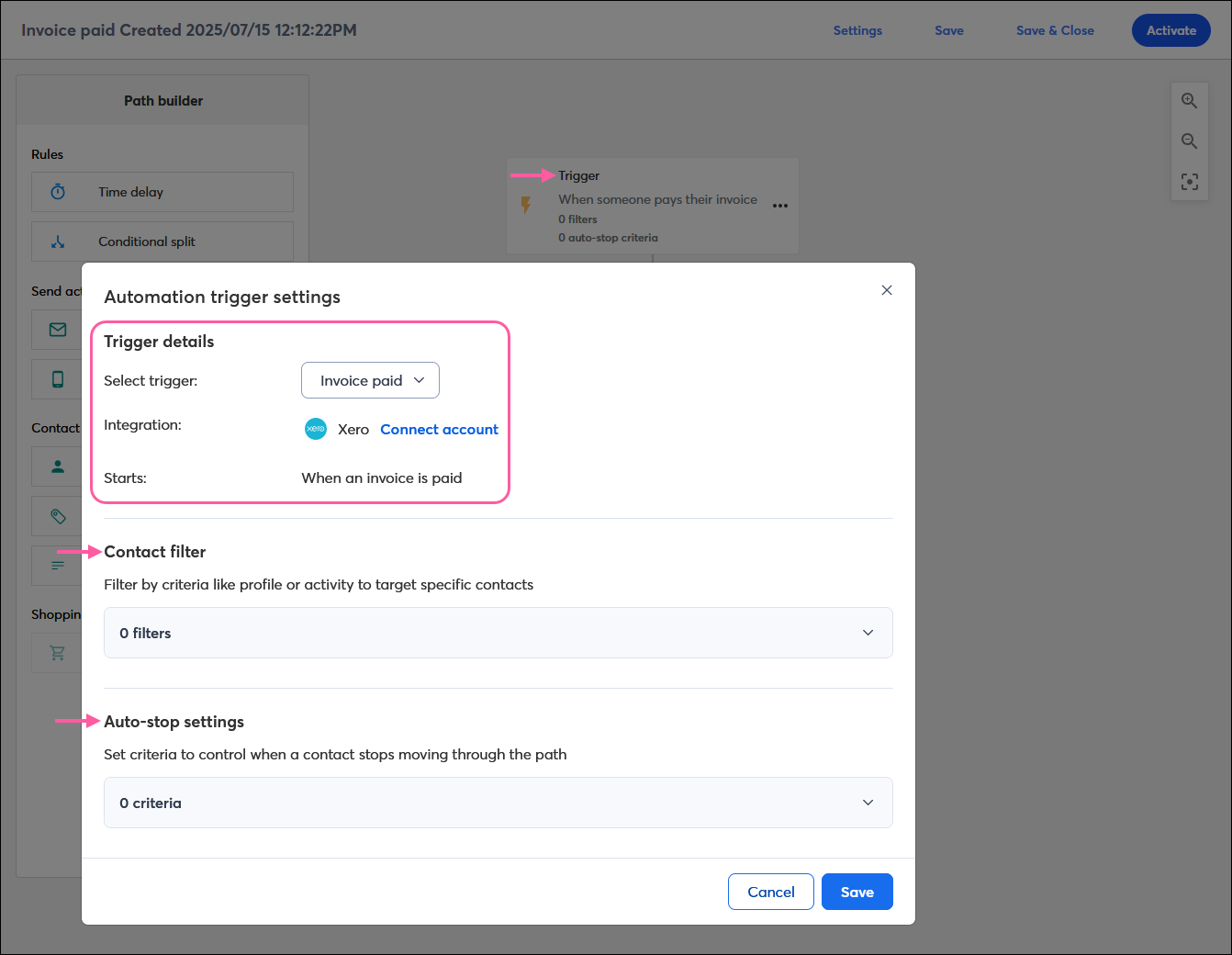
Pre-built templates
The invoice activity trigger can be found in the following Automation Path Builder invoice activity templates:
- Thank you + stay connected
- Bring customers back
Custom path template
To create a custom path with a calendar date trigger, filter the triggers by Invioice activity and select the following option:
- Invoice paid
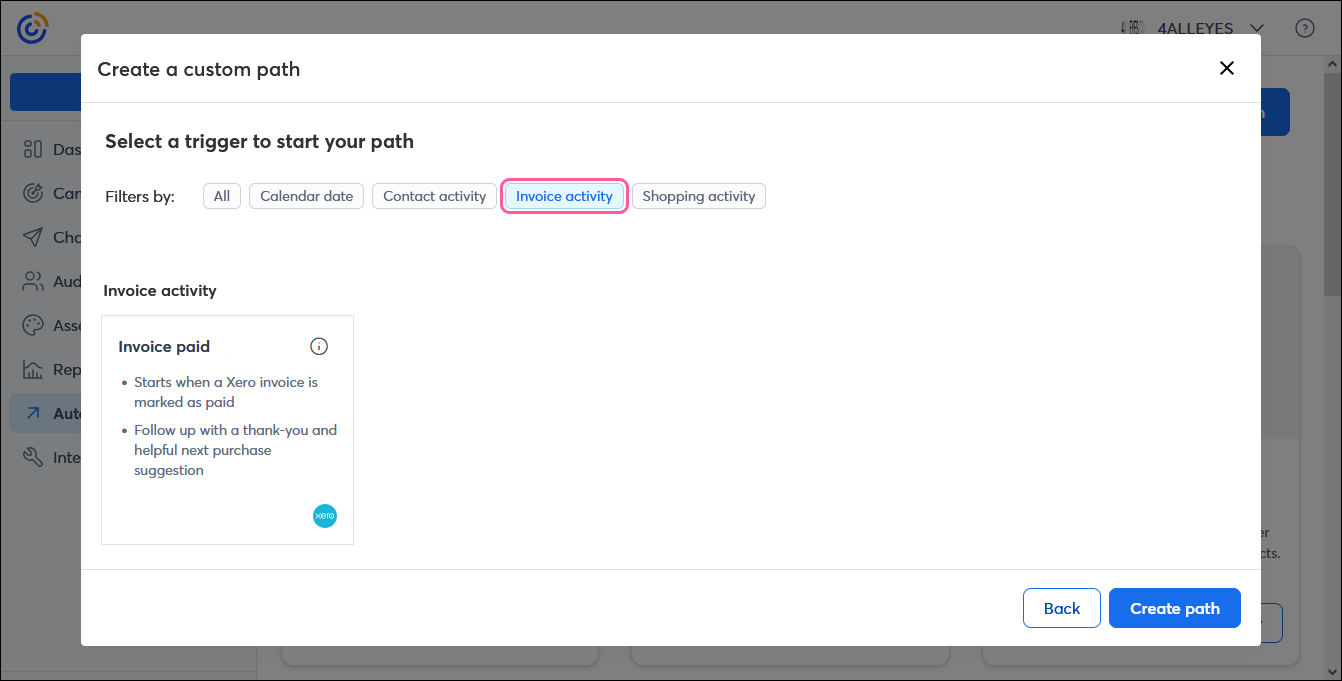
Shopping activity triggers
When you have an ecommerce platform, like Shopify, Squarespace, Wix, or WooCommerce, synced to your account, you can take advantage of triggers that are based on your customers' shopping activity:
- Order placed - Your path is triggered to send when a customer places an order through an ecommerce platform that is synced to your Constant Contact account.
- Order fulfilled - Your path is triggered when an item has shipped or a service has been provided through an ecommerce platform that is synced to your Constant Contact account.
- Abandons their cart - Your path is triggered when a customer adds an item or service to their shopping cart but doesn't complete the purchase through an ecommerce platform synced to your Constant Contact account.
Note: Squarespace isn't compatible with abandoned cart communications.
Shopping activity triggers can only have one ecommerce platform synced to them, but you can create more than one automation path if you have more than one store. If you want to filter your target audience further, select criteria using contact filters. Every day, Constant Contact automatically scans your contacts for those who newly meet your ecommerce activity requirement and contact filter criteria, then starts them on your path.
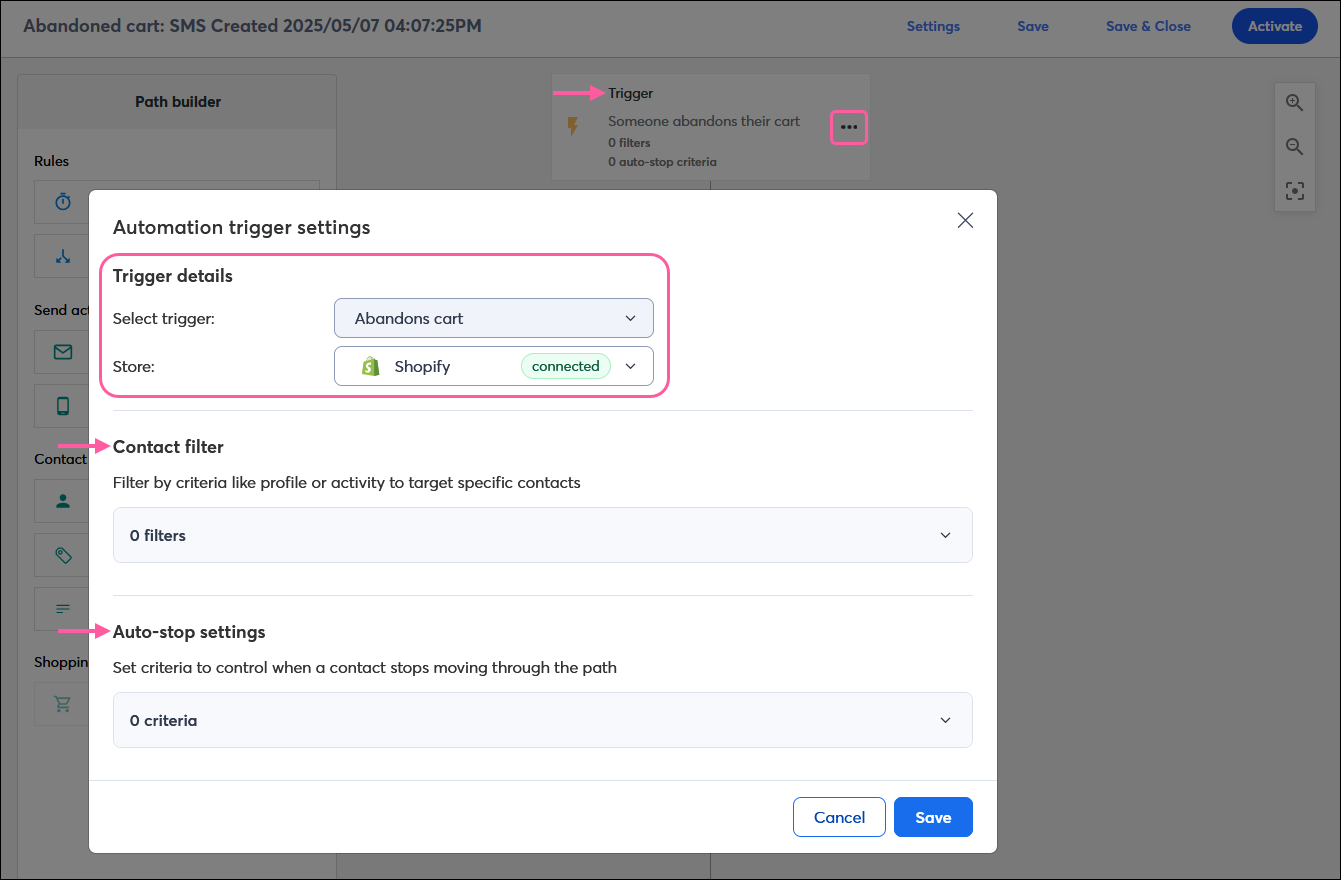
Pre-built templates
Shopping activity triggers can be found in the following Automation Path Builder abandoned cart templates and ecommerce templates:
- Abandoned cart: Basic
- Abandoned cart: Location
- Abandoned cart: SMS
- Abandoned cart: Value
- Request a review
- Thank-you series
- Win-back series
Custom path template
To create a custom path with a shopping activity trigger, filter the triggers by Shopping activity, and select one of the following options:
- Order placed
- Abandons their cart
- Order fulfilled