| Review your plan: Not able to access this feature? Upgrading your email plan and adding SMS marketing gives you full access to the Automation Path Builder. For more information, please see the Plans & Pricing page in your account. |
If you're using Shopify, Squarespace, Wix, or WooCommerce, Automation Paths help you connect with new and past customers with templates designed for ecommerce. Stick to the template to keep your communication simple or build out your path with time delays, conditional splits, and SMS messages to make it more complex.
| Did you know? We have several Automation Path Builder templates designed just for abandoned cart reminders that include email and SMS messages. |
Follow these steps to create an automation path using a pre-built template and select one of these templates:
Once your automation path is created and saved, you can find it again by selecting Marketing > Automations.
| Review your plan: The number of steps in your path and the time delay options depend on your plan. Upgrading your email plan and adding SMS marketing gives you full access to all the features in an automation path. For more information, please see the Plans & Pricing page in your account. |
The ecommerce templates provide you with a basic path that just needs the email message content, but you also have the flexibility to make your path more complex with additional email messages. You can also add SMS messages to any path too!
Use the Path builder to:

Your message content is fully customizable! It can be a simple message, or get more creative by sharing coupons, exclusive content, or a special webpage to entice your customers into taking an action. Emails provide enough space for the most content flexibility, and SMS messages have a higher likelihood to be read and engaged with.
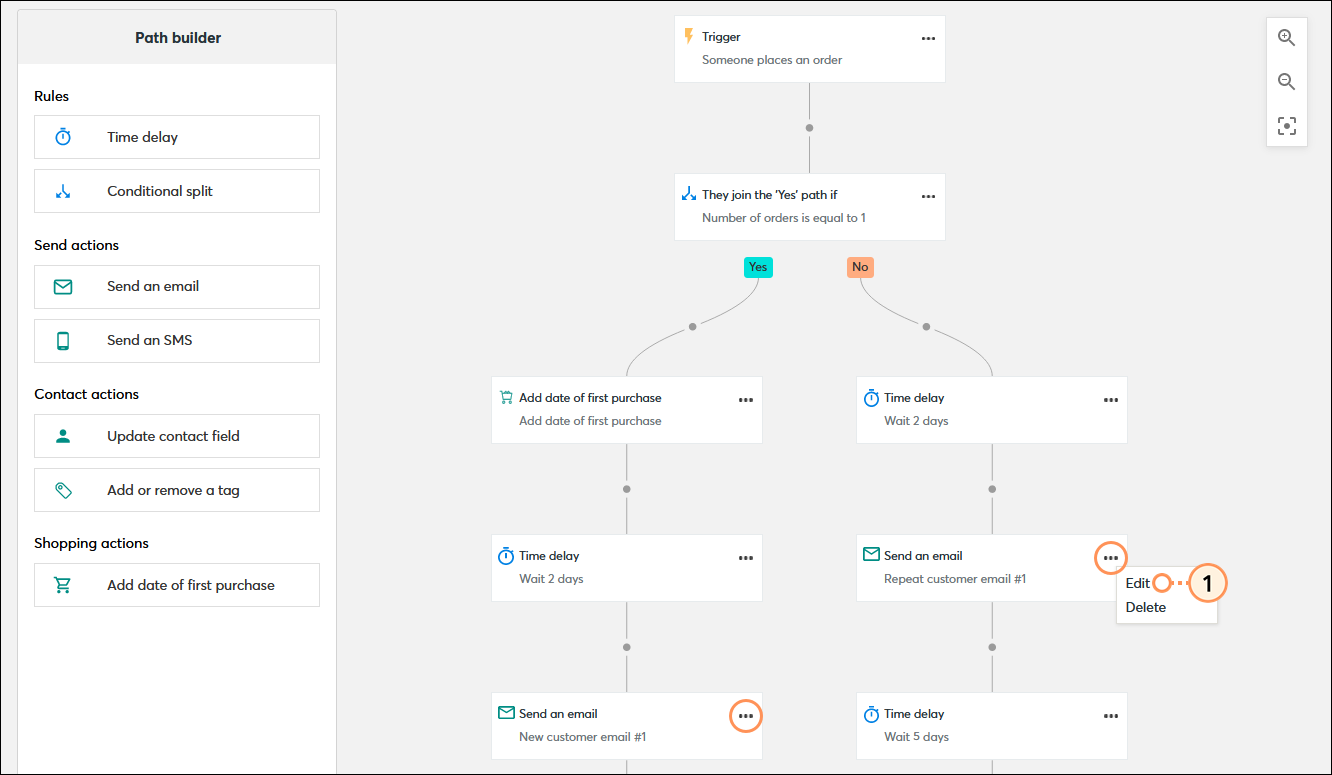
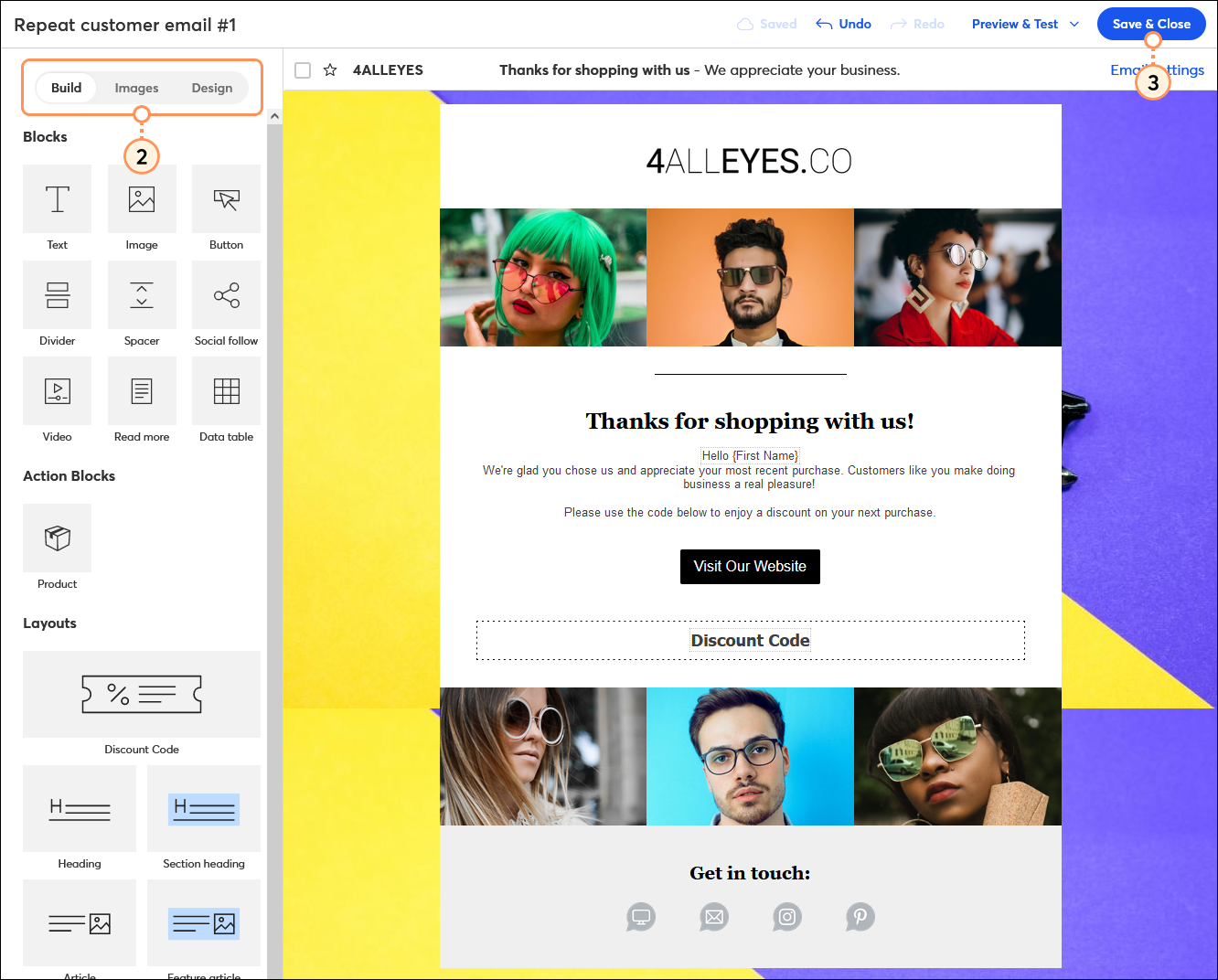

Repeat the steps for each email or SMS message in your path. You can add more email or SMS messages by dragging one from the Send actions section of the path builder.
When you're ready, all that's left to do is activate your ecommerce path:
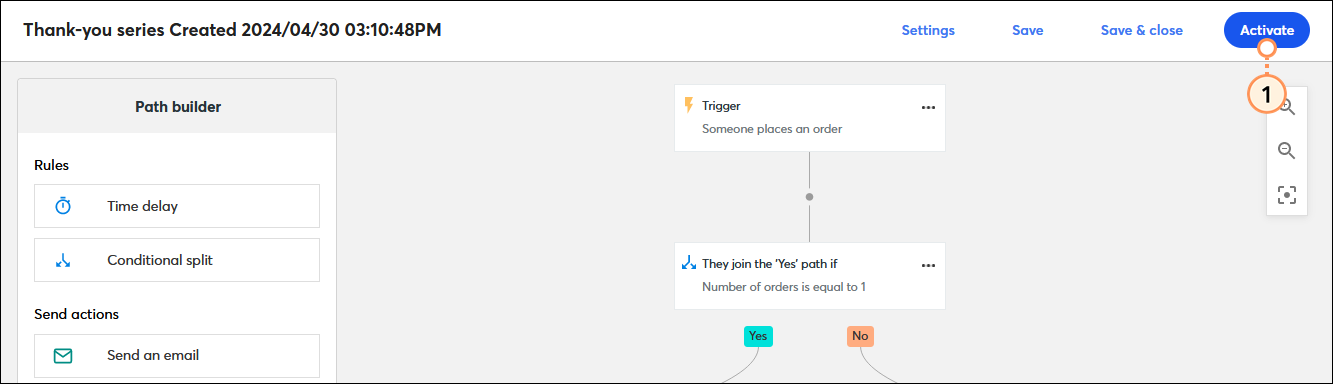
Once your path is activated, you’re brought to the details page where you can review your performance and reporting information.
Copyright © 2025 · All Rights Reserved · Constant Contact · Privacy Center