A discount code is a great incentive to entice your customers into hitting that "checkout" button! The ecommerce templates available in the Automation Path Builder include the option to select a discount code and apply it to the entire path, saving you time.
The default emails within the following automation path templates automatically include the Discount Code block, and you can also create new emails and add the Discount Code block:
Since the Discount Code block is already added to an email in these paths, you can select the discount code from the path settings at any time.
| Important: If you don't want to share a discount code, be sure to delete the Discount Code block when you edit the emails within in these paths. |
You can manually add a Discount Code block to the emails in any ecommerce path, including:
These paths don't automatically include the Discount Code block within the default emails. Before you can select your discount from the path settings, you have to add the Discount Code block to at least one email in your path.
| Important: You must have the discount code created in your ecommerce store in order to pull it into your path settings. |
Your discount code is applied to your automation path settings and automatically applies to every Discount Code block within the emails in your path. The Discount Code block is a placeholder that pulls the discount information from your ecommerce platform, and it doesn't show the discount in your email draft.
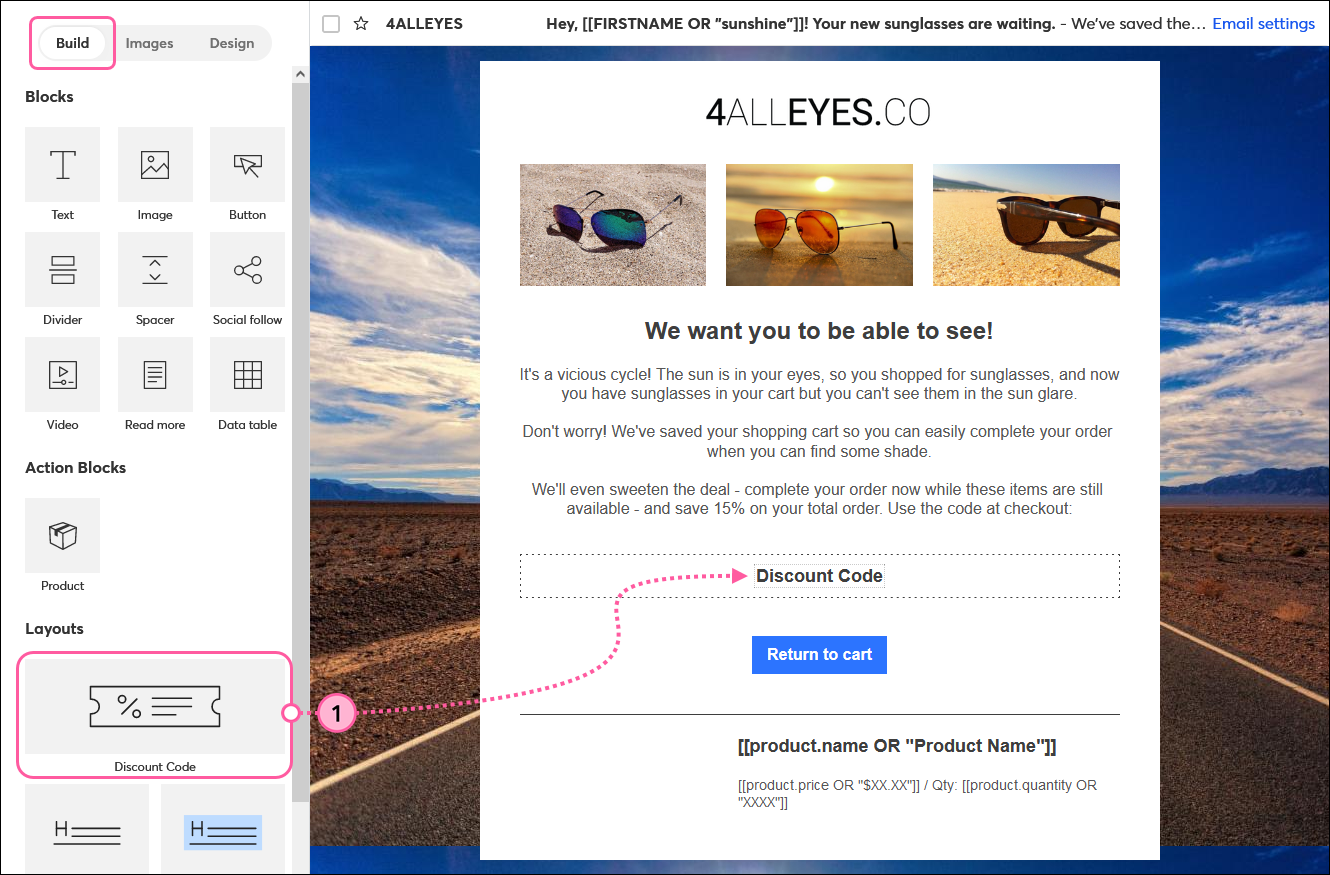


Copyright © 2025 · All Rights Reserved · Constant Contact · Privacy Center