| Review your plan: This feature is not available in all Constant Contact plans. If you don’t have full access, you may need to upgrade your plan. |
A birthday is a great time to encourage engagement with your organization on a personal level. Use the Automation Path Builder to send an email or SMS message based on the birthdate you have on file for your contacts. Send a single message or customize a path by adding multiple messages to meet your needs.
| Did you know? In order to receive an automated birthday message, your contacts must have a birthdate on file in their contact records. Learn more. |
Follow the steps to create an automation path using a pre-built template and select one of the following templates:
Once your birthday path is created and saved, you can find it again by selecting Marketing > Automations from the menu on the left-hand side of the page.
You have control over when your birthday communication is sent. Choose to send your message on the exact birthday or send it up to 14 days in advance.
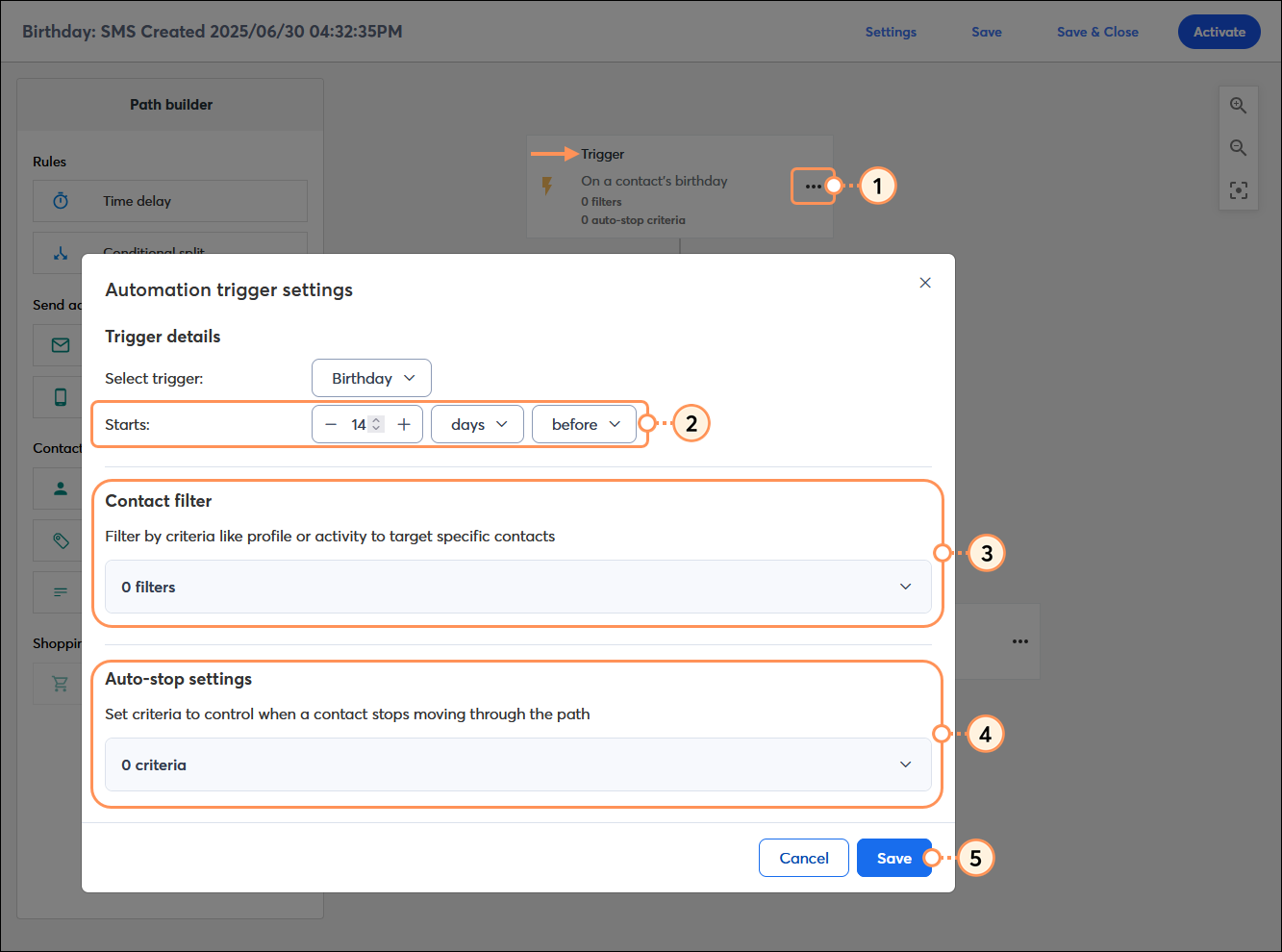
Your message content is fully customizable! It can be a simple "happy birthday" message, or you can send a gift by sharing coupons, exclusive content, or a special webpage. Emails provide enough space for the most content flexibility, and SMS messages have a higher likelihood to be read and engaged with.
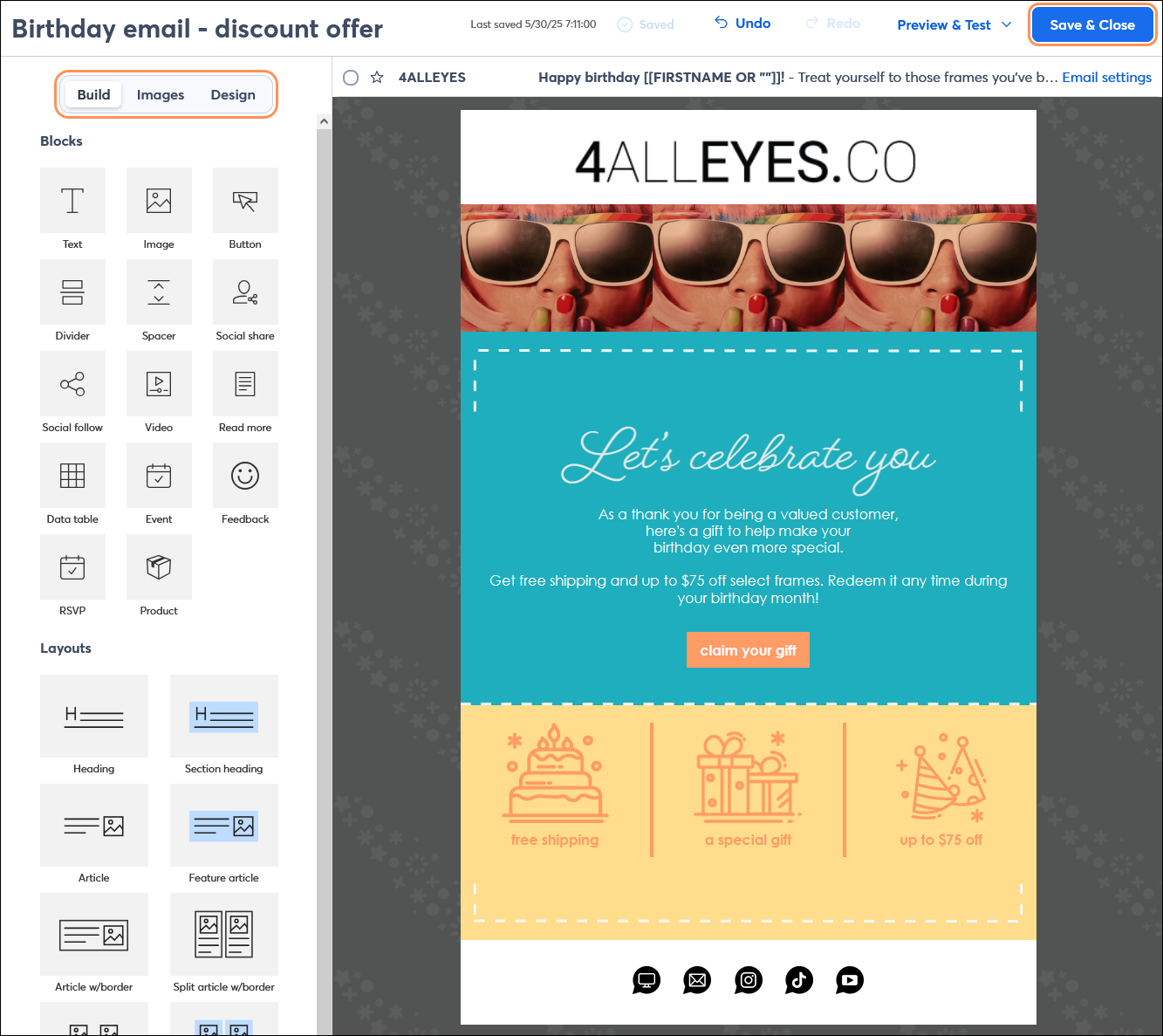
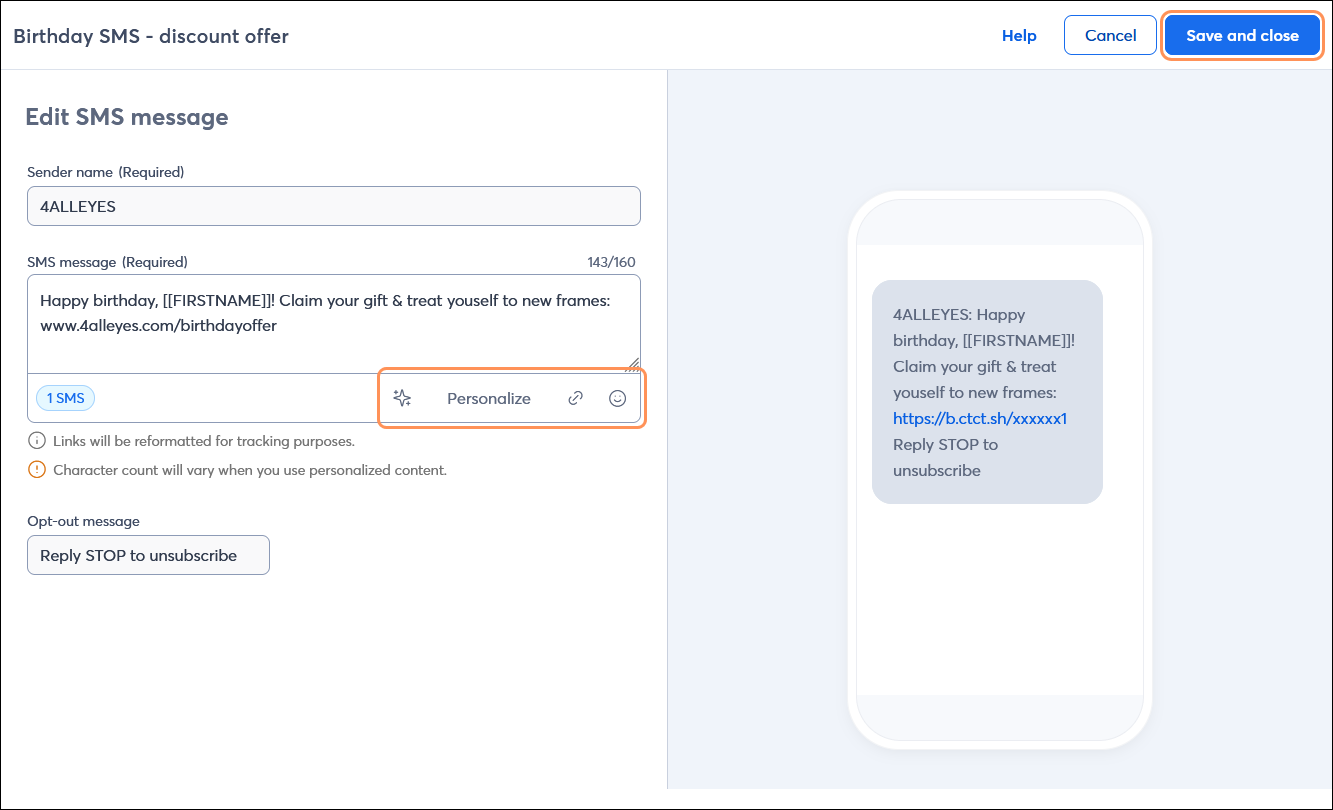
Repeat the steps for each email or SMS message in your path.
| Be a better marketer: Not sure what to write? Check out our tips for How to Send an Automated Happy Birthday Email. If you're using SMS, try out our AI Content Generator within the SMS message editor, too! |
The birthday templates provide a basic path that just needs the message content, but you also have the flexibility to make your path more complex with additional messages.
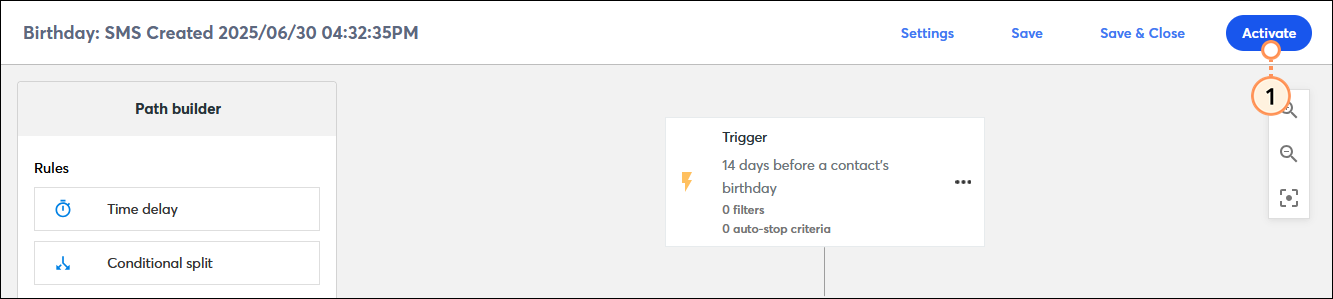
Once your birthday path is activated, you’re brought to the details page, where you can review your performance and reporting information.
Copyright © 2025 · All Rights Reserved · Constant Contact · Privacy Center