| Upgrade your plan: Not seeing this feature in your account? It may not be an available feature in your current email plan or trial account. Upgrading your email plan gives you access to additional features and products. Learn more. |
Where a trigger lets you define who is eligible to start your path, auto-stop lets you define when you want a contact to exit your path before they complete it. Just select criteria to remove contacts based on things like email engagement, list membership, and shopping activity. You can also use AND/OR logic to create complex rules to remove your contacts from the path.
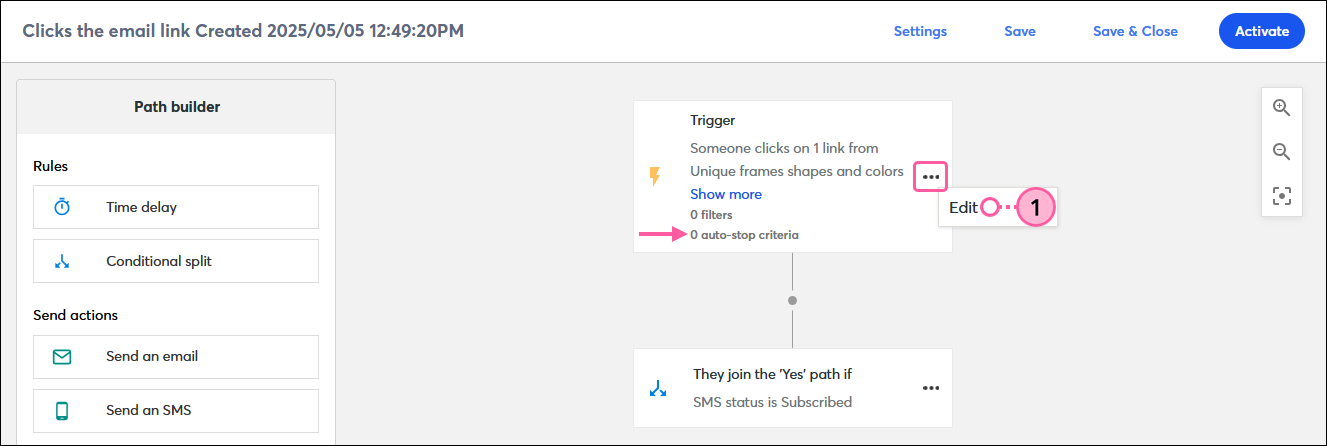
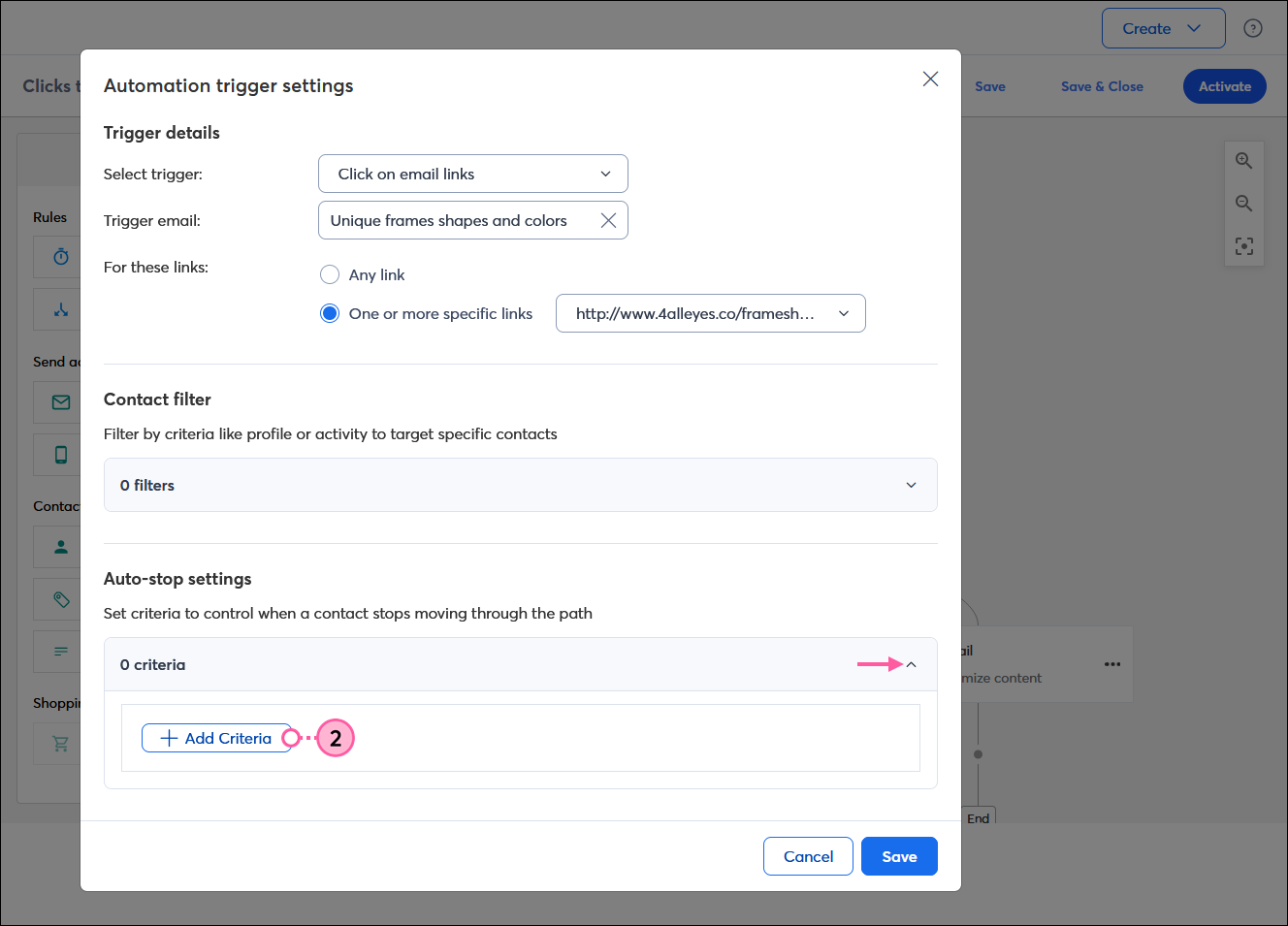
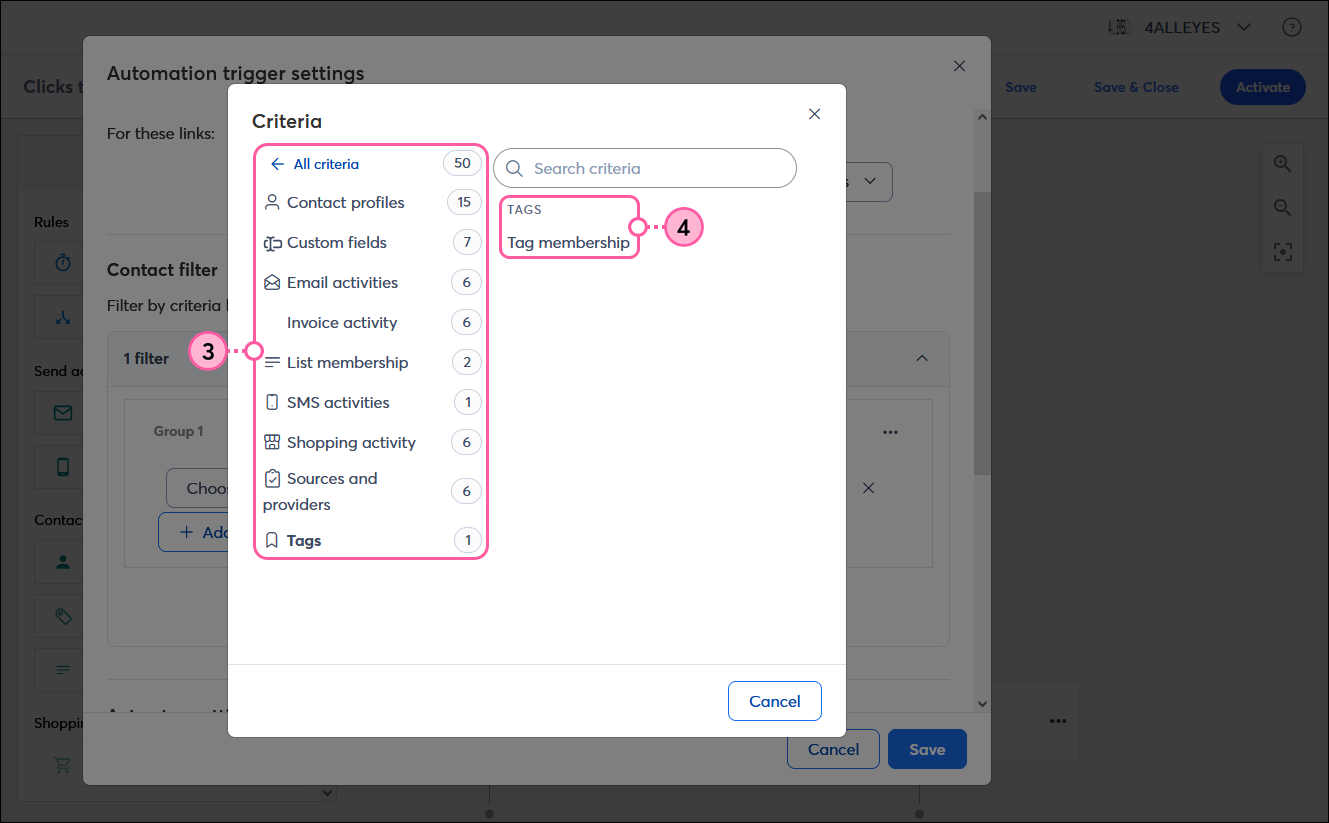
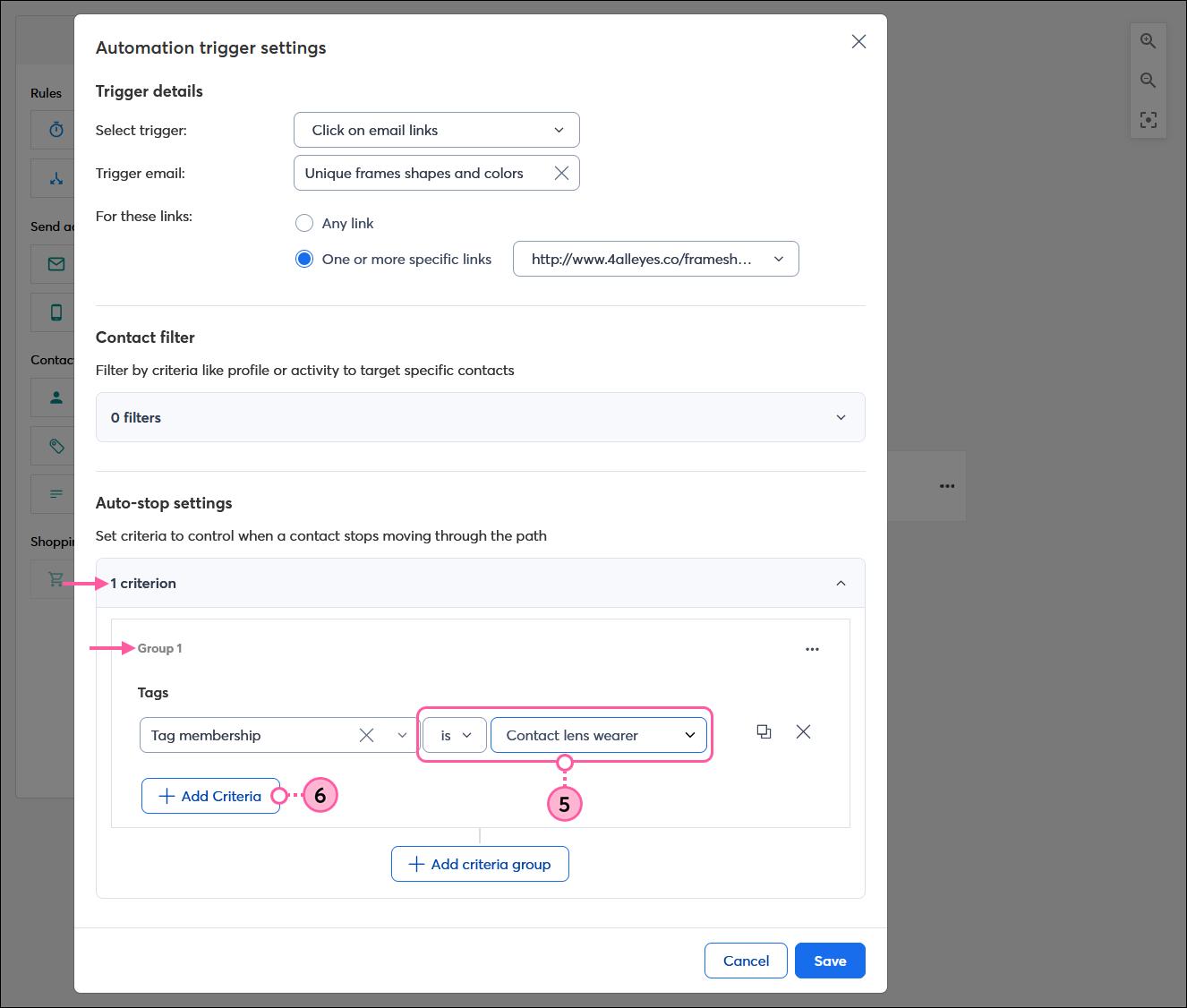
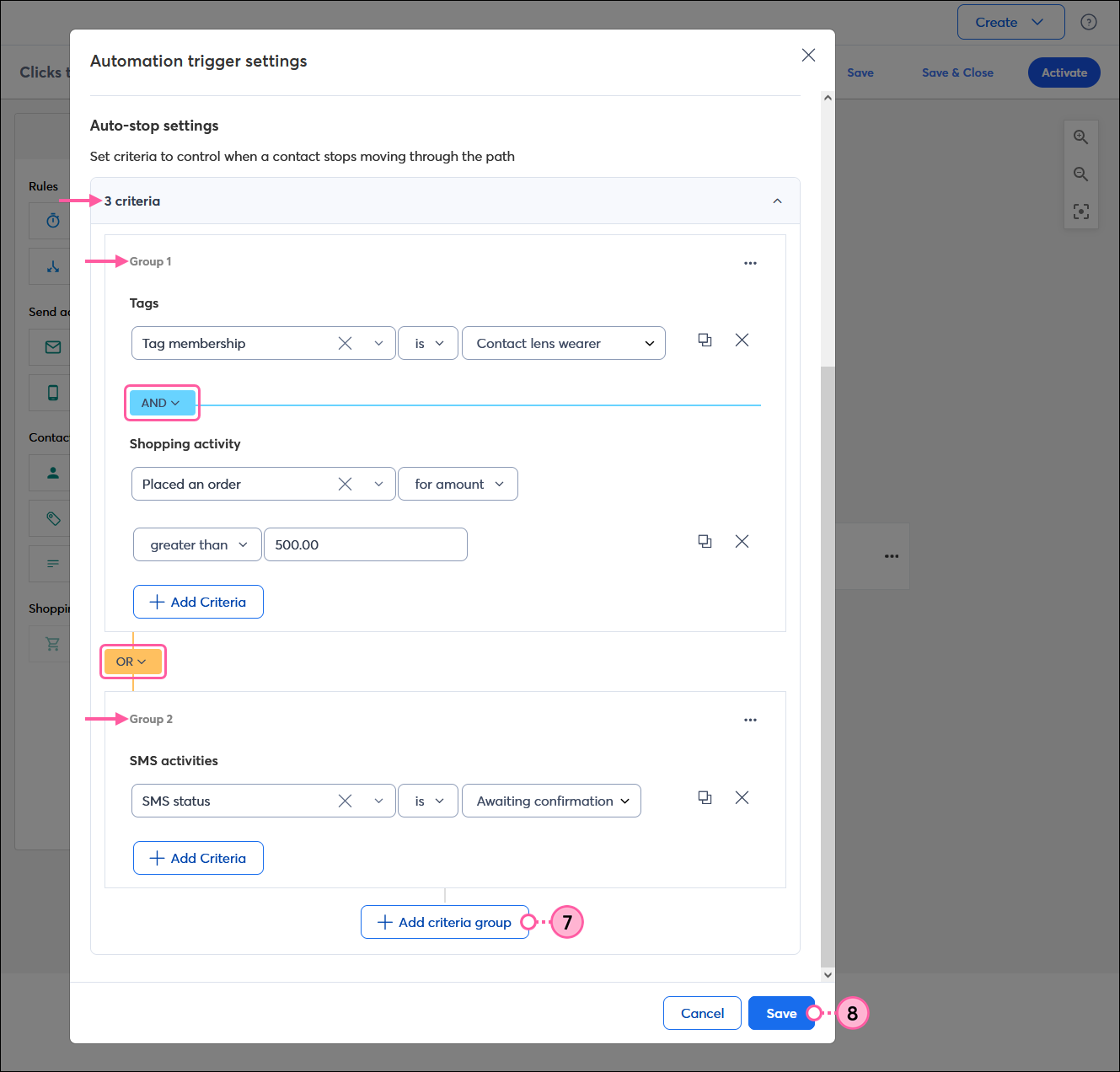
| Did you know? If you want more control over when a contact starts your automation path, create a contact filter. |
Copyright © 2025 · All Rights Reserved · Constant Contact · Privacy Center