| Upgrade your plan: Not seeing this feature in your account? It may not be an available feature in your current email plan or trial account. Upgrading your email plan gives you access to additional features and products. Learn more. |
The trigger for your automation path lets you define who is eligible to start your path. Combining a trigger with a contact filter gives you even more control because your contacts have to both trigger the path and satisfy the criteria in your filter before they can start your path. You can select criteria based on things like email engagement, list membership, and shopping activity. You can also use AND/OR logic to create more complex rules to add contacts to your path.
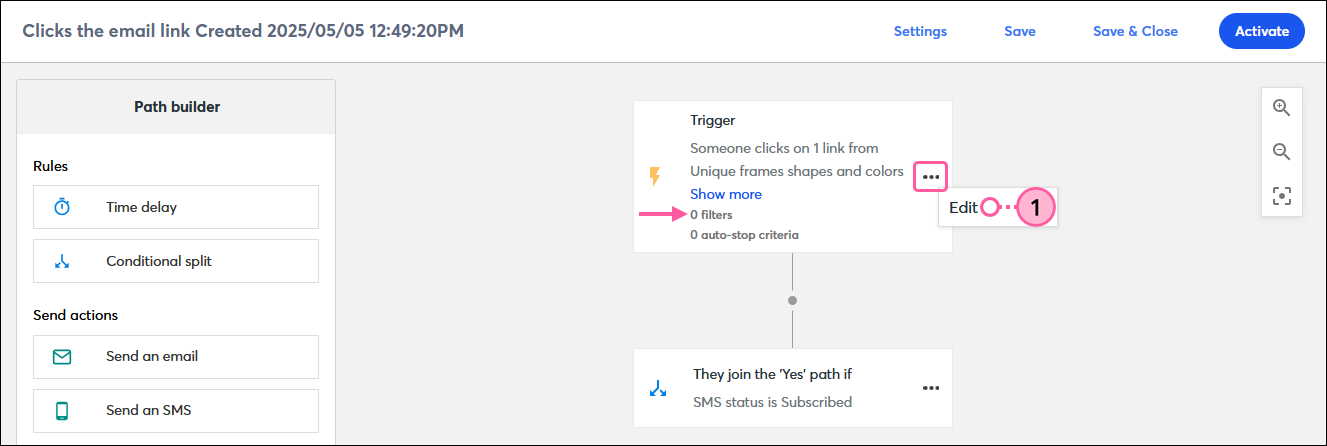
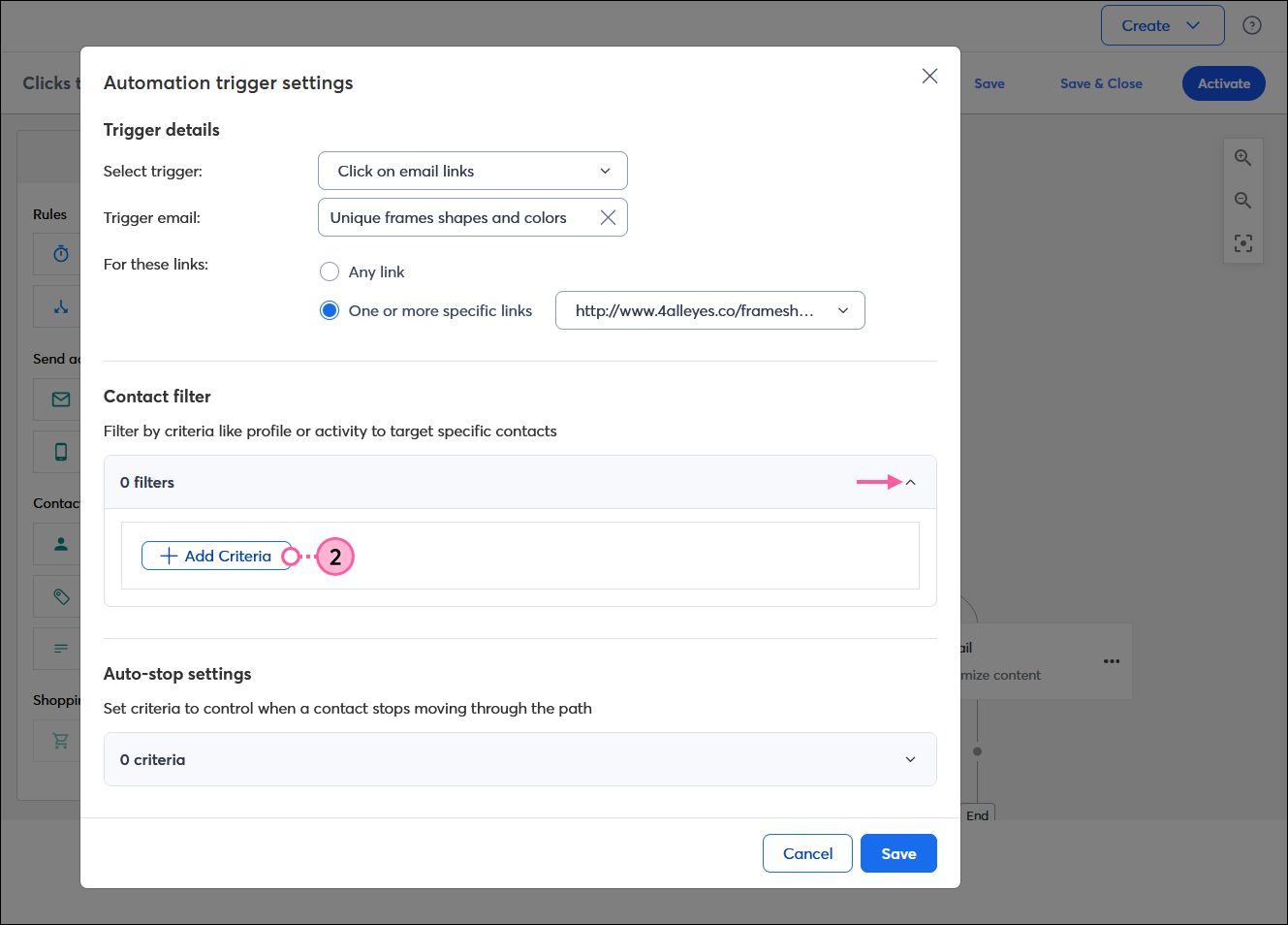
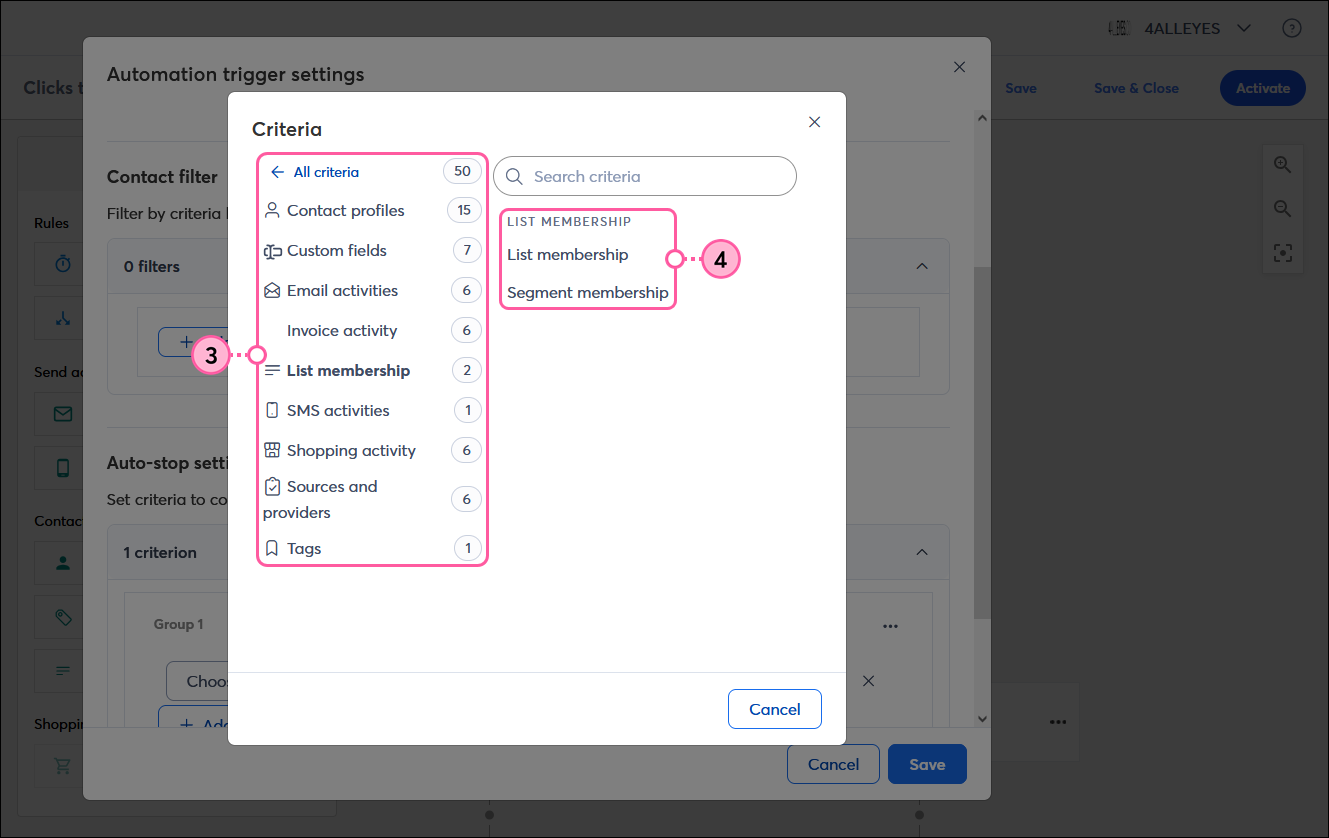
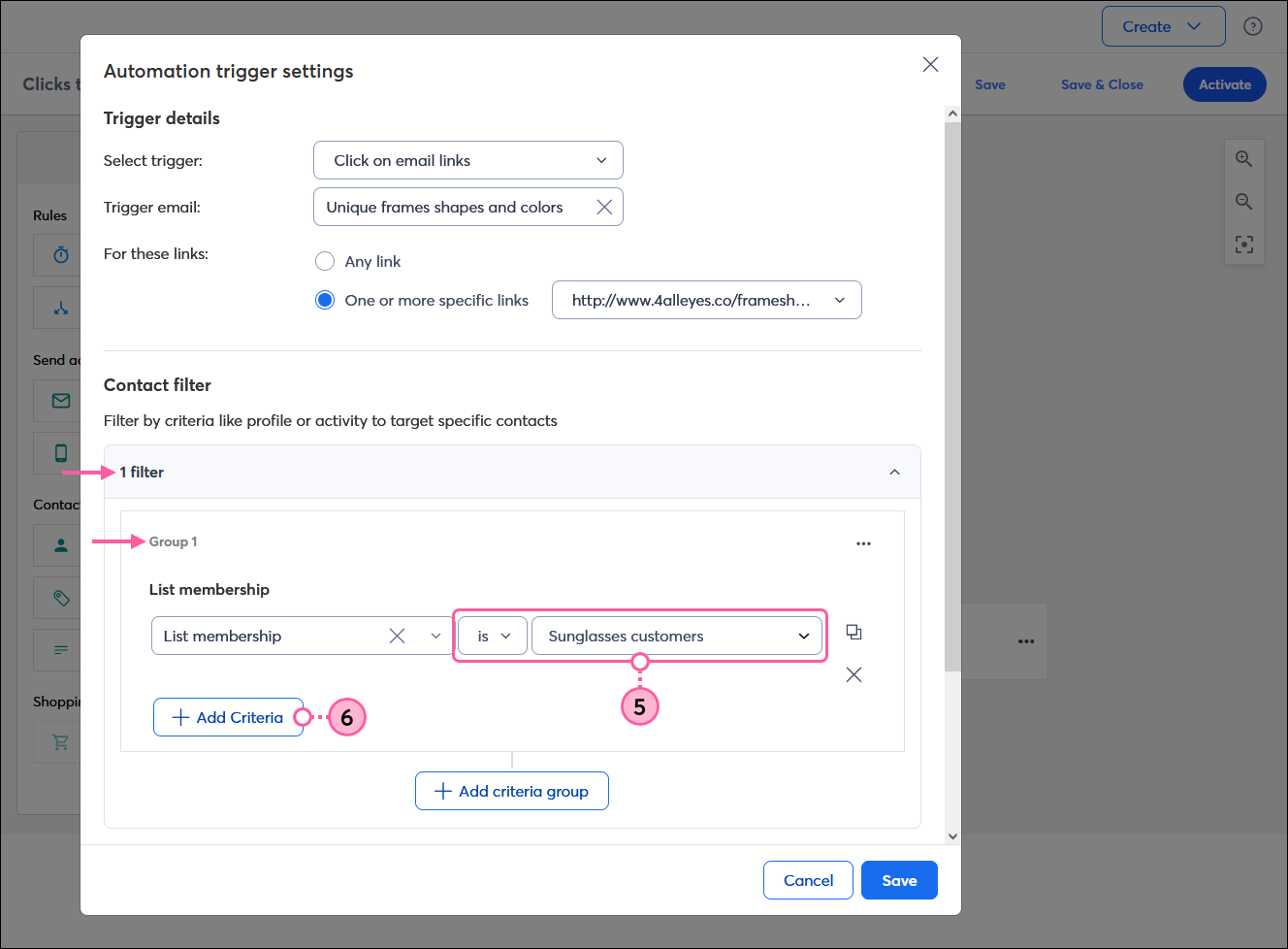
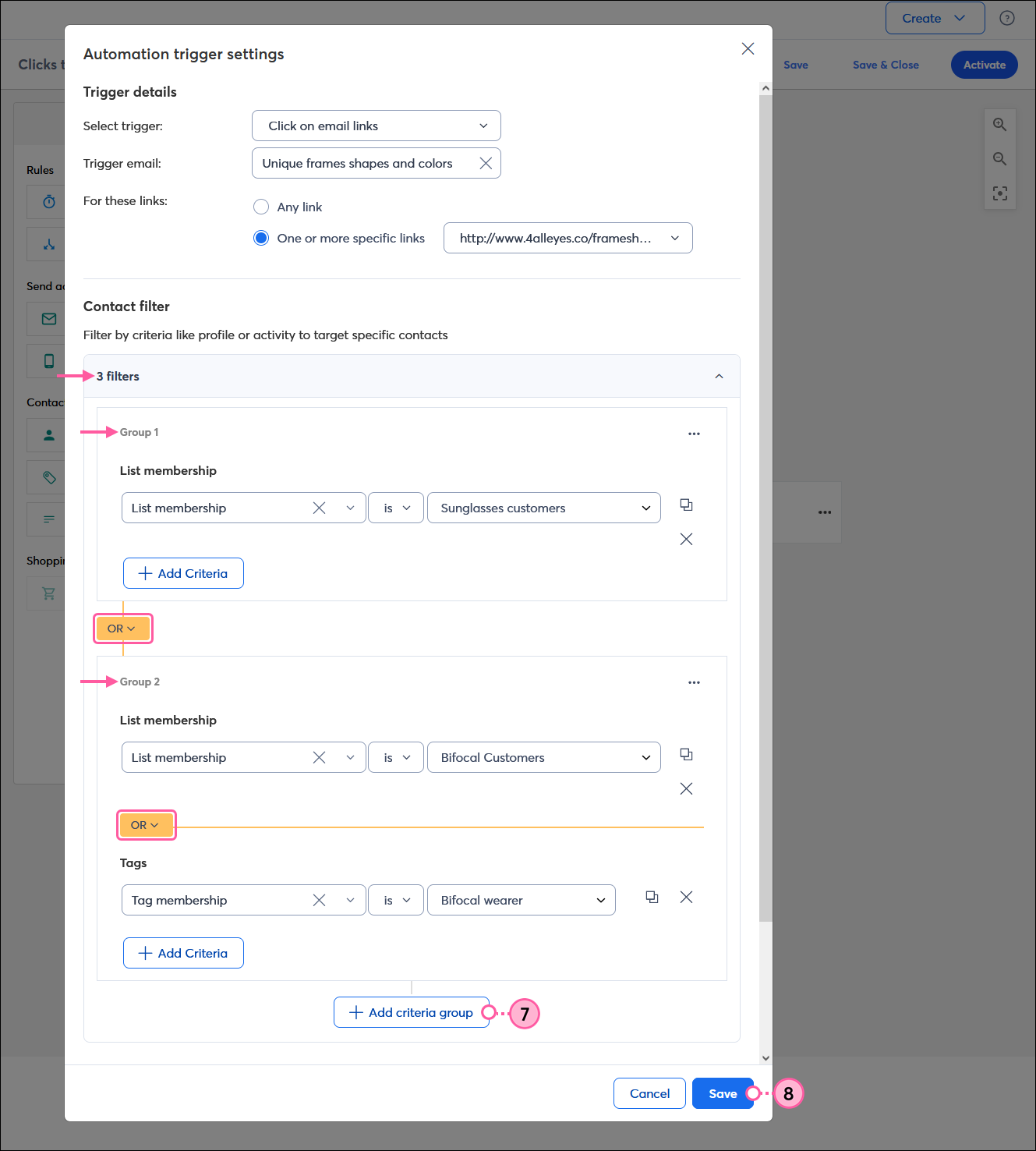
| Did you know? If you want to specify when a contact automatically stops proceeding down an automation path, set up an auto-stop. |
Copyright © 2025 · All Rights Reserved · Constant Contact · Privacy Center