Contacts that joined your list before you enabled SMS marketing never had the chance to opt into it. You can send all of your email contacts a link to your Sign-up Landing Page and ask them to opt in, but if you want to offer different incentives to different lists and plan automated follow-up content, an automation path is the way to go! You get to choose the list you want to target with the SMS invite, and plan out what your contacts see when they opt in, and if they don't.
Follow the steps to create an automation path using a pre-built template and select:
Once your automation path is created and saved, you can find it again by selecting Automations or Marketing channels > Automations from the left-hand menu.
You have control over which list serves as the trigger for your automation path, and you can even select multiple lists.
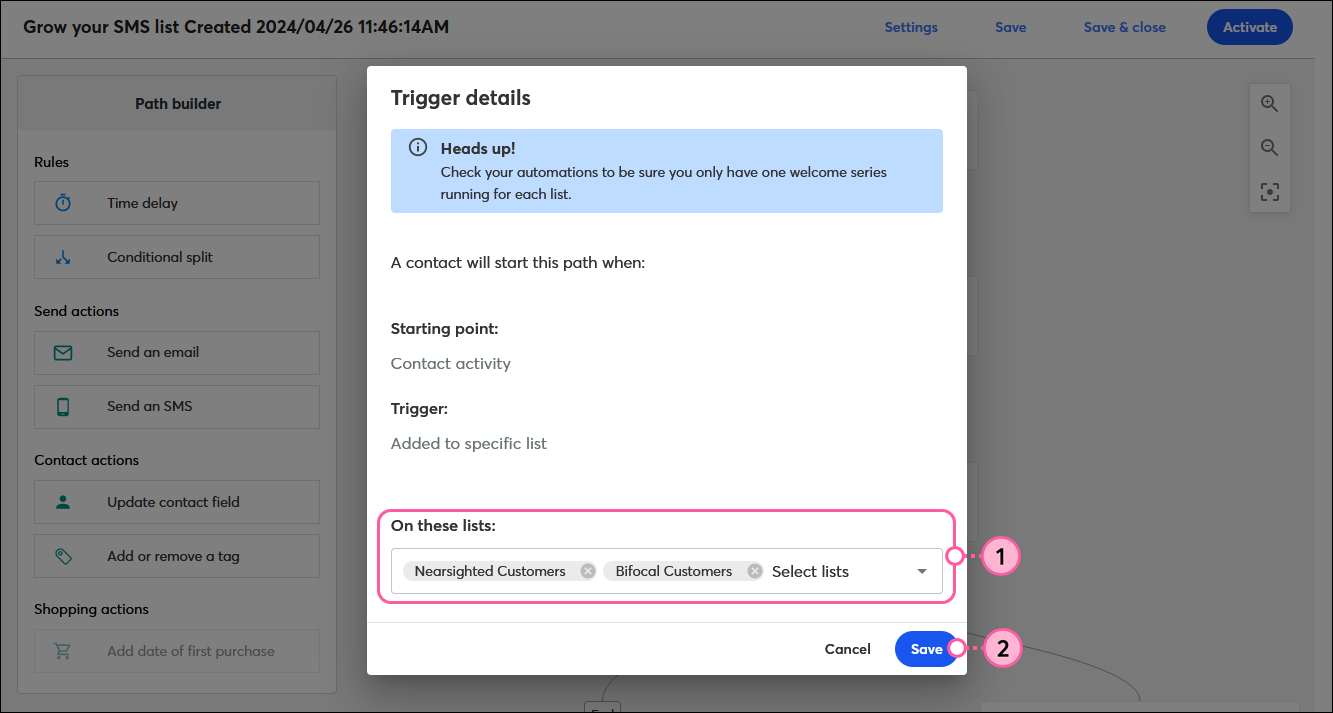
Your list selections aren't set in stone. You can change them at any time by clicking . . . > Edit from the Trigger step at the top of your path.
| Design tip: Want to learn more about the triggers in your automation path? Check out this article for understanding triggers. |
Your message content is fully customizable! It can be a simple "Join our SMS list" message, or you can include incentives to encourage your contacts to opt in too.

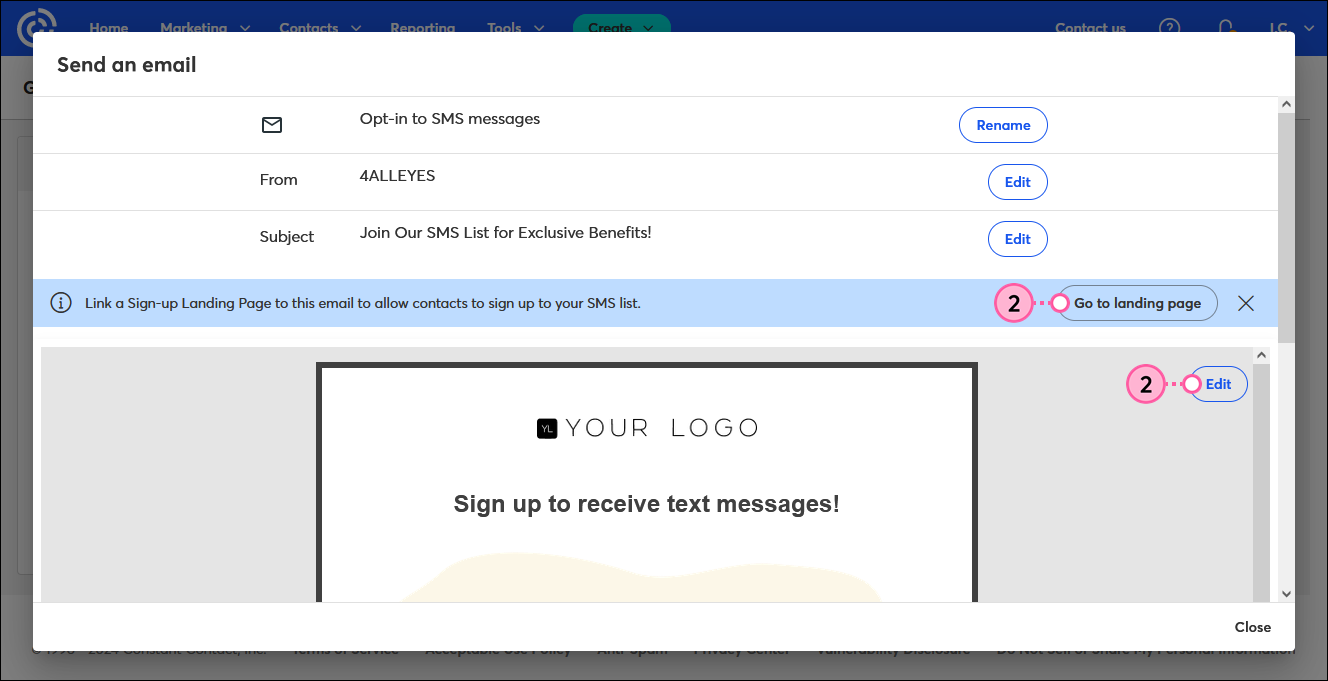
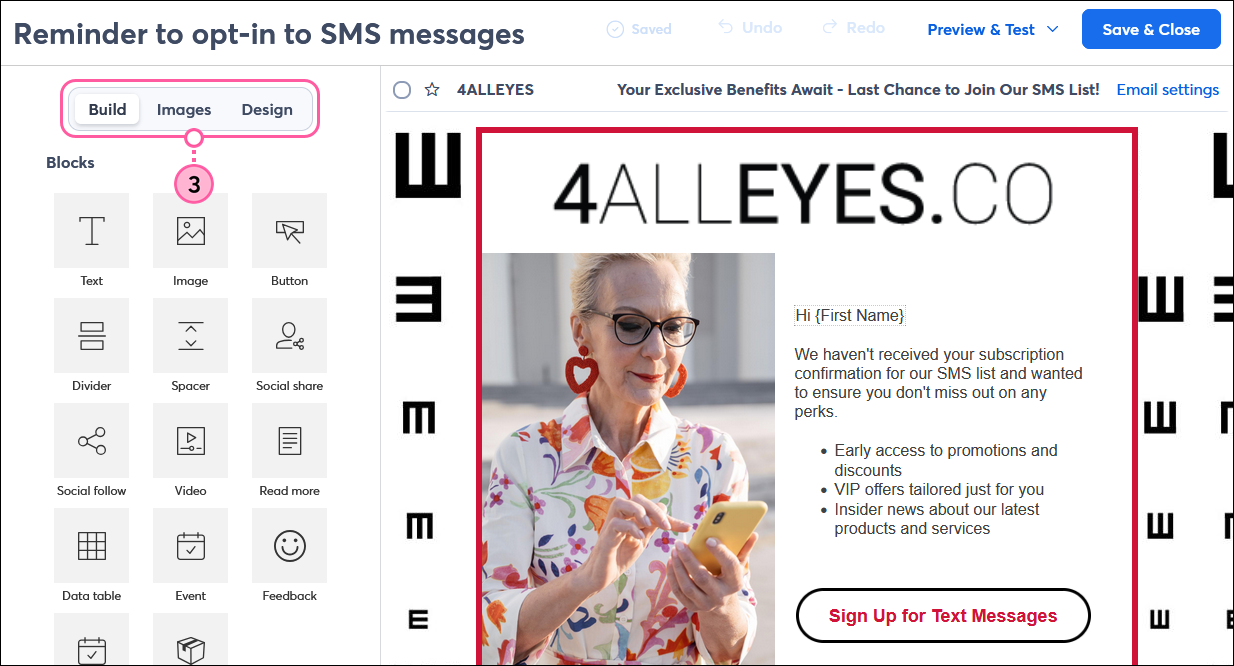
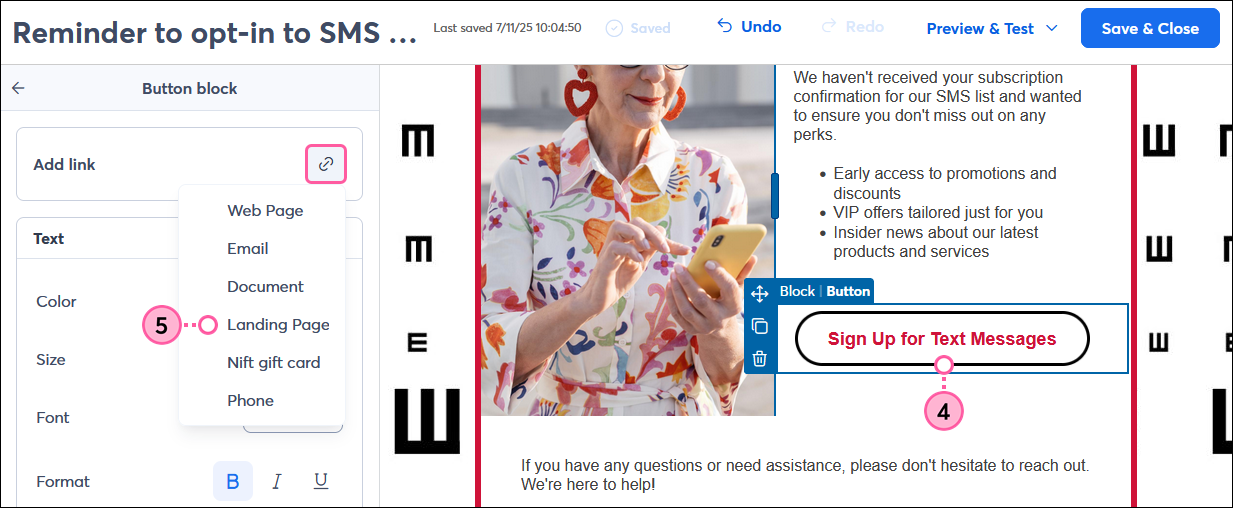
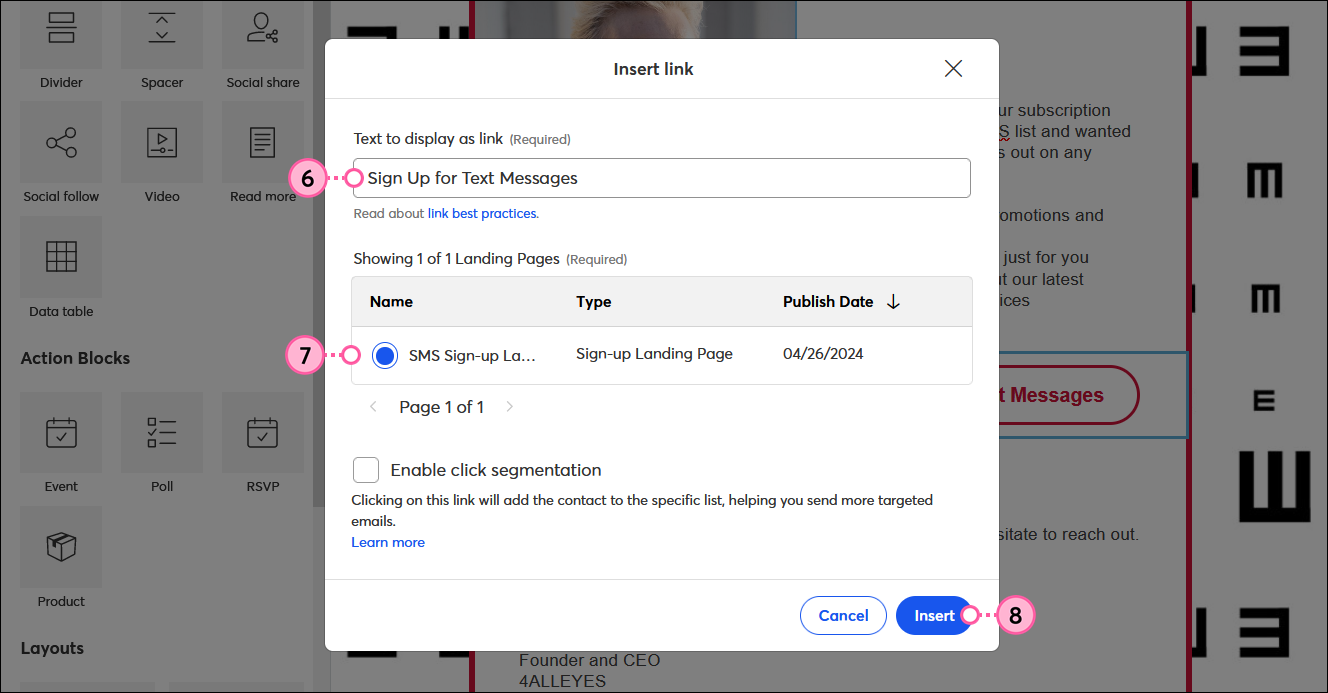
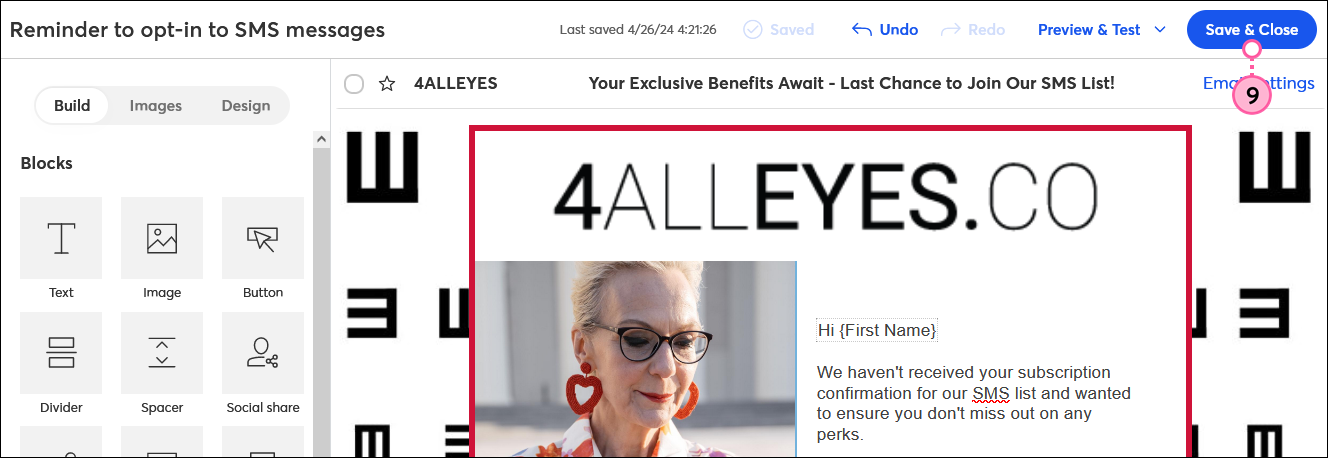
Repeat each step for each of the Send an email steps in your path.
The SMS opt-in template provides you with a basic path that just needs the message content, but you also have the flexibility to make your path more complex with additional messages.
Use the Path builder to:
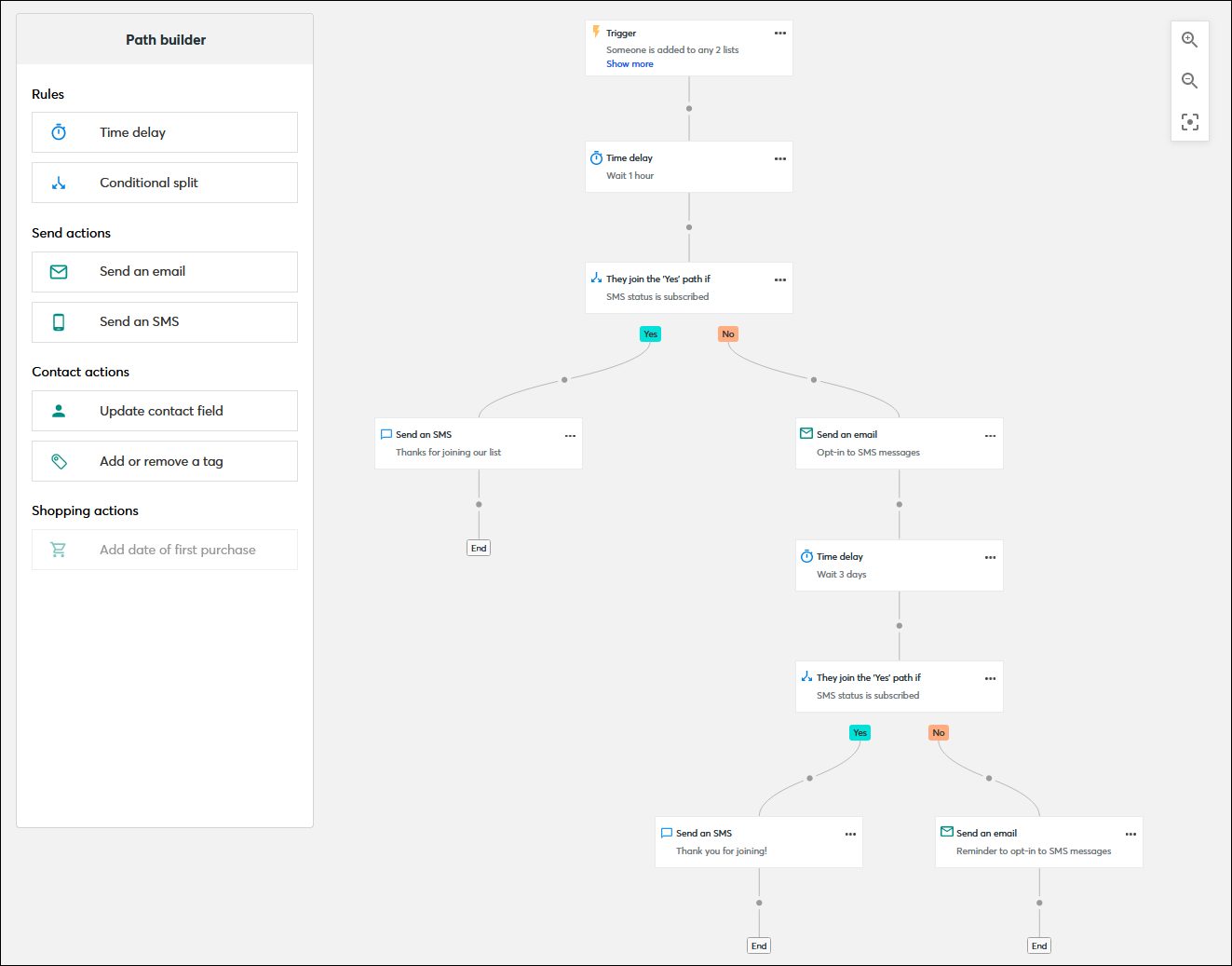
When you're ready, all that's left to do is activate your SMS opt-in path.
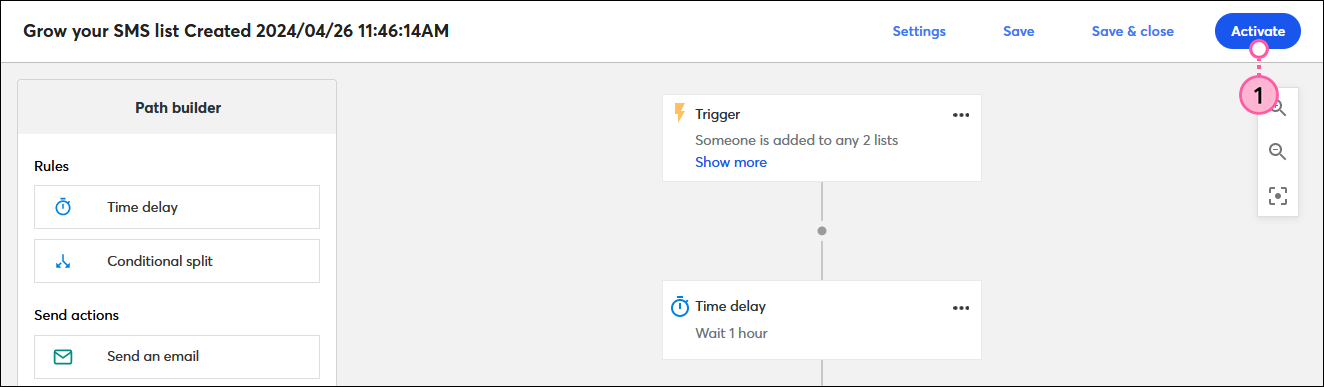
Once your welcome path is activated, you’re brought to the details page where you can review the performance and reporting information for your path. You can also review the reporting for your Sign-up Landing Page and see which contacts opted into SMS marketing. As your email contacts begin to opt in, you can start to send SMS messages to them. These contacts are also now eligible to receive SMS content in future automation paths, too!
Copyright © 2025 · All Rights Reserved · Constant Contact · Privacy Center