After you've created your Sign-up Landing Page and shared its URL, it's time to see how it's performing. Our reporting shows you a well rounded picture - see how many people visit your page, and then from those visitors, you can see how many completed the sign-up process to join your contact list. You can then see how many new contacts also opted into SMS, clicked to view your thank you page, and viewed your landing page on desktop or mobile.
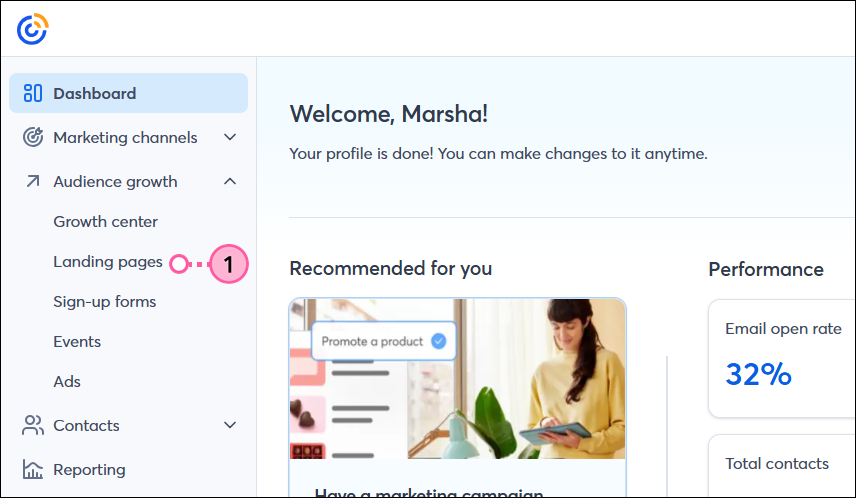
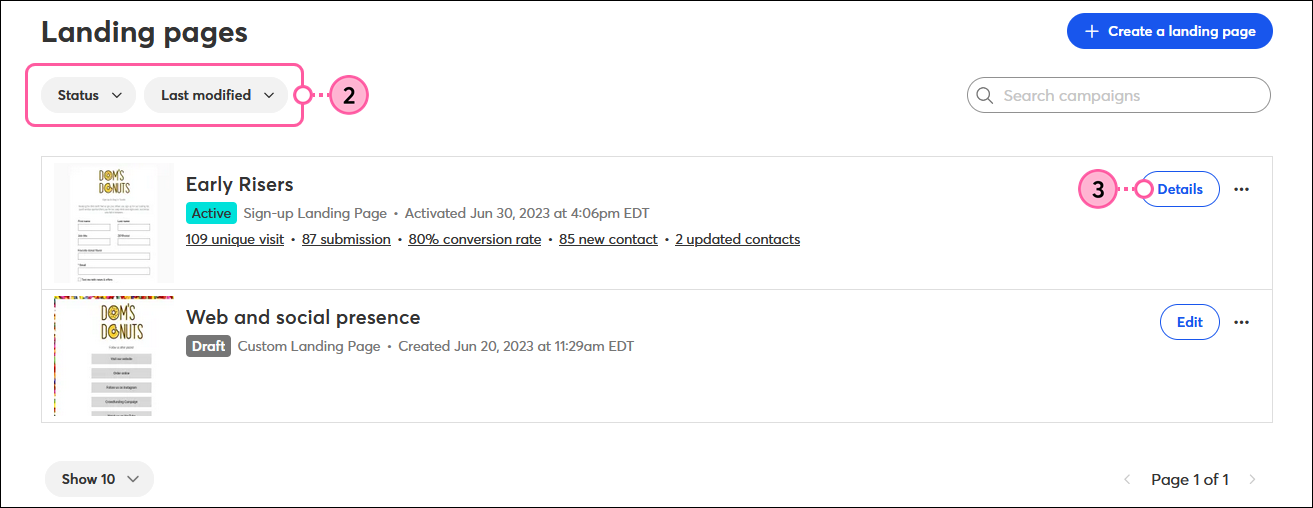
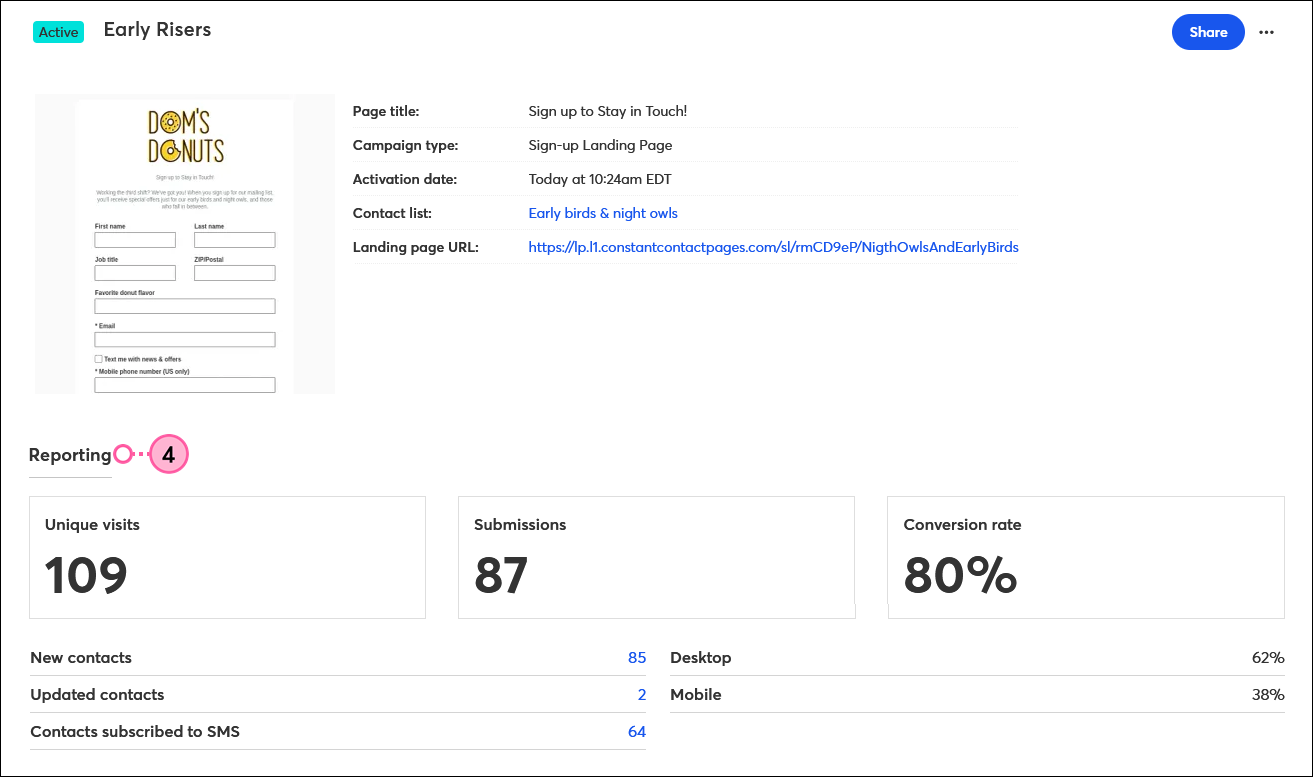
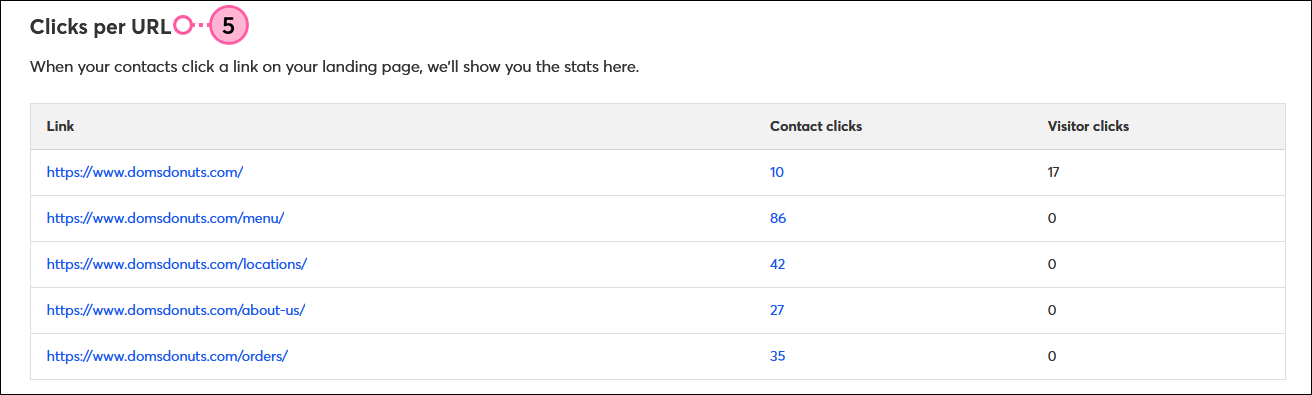
Knowing how well your form converts visitors into subscribers can help you to determine the best way to share the URL and drive the most traffic to your form and make edits to the design and content of the form.
| Save time: Consider setting up a Welcome Path using the Automation Path Builder so that when new contacts join your list, you can get content to them quickly and without having to figure out which contacts you've already sent to as your list grows. |
Copyright © 2025 · All Rights Reserved · Constant Contact · Privacy Center