If you're using Xero to manage your billing and invoices, automation paths help you stay connected to your customers, whether you just want to thank them or reach out after a lapse in purchase activity. Stick to a template to keep your communication simple or build out your path with steps, time delays, conditional splits, and SMS messages to make it more complex.
Follow these steps to create an automation path using a pre-built template and select one of these templates:
The trigger is set to "Invoice paid" by default, but if you need to connect your Xero account to Constant Contact, create contact filters, or set up an auto-stop for your path, you can manage all of these by editing the trigger settings.
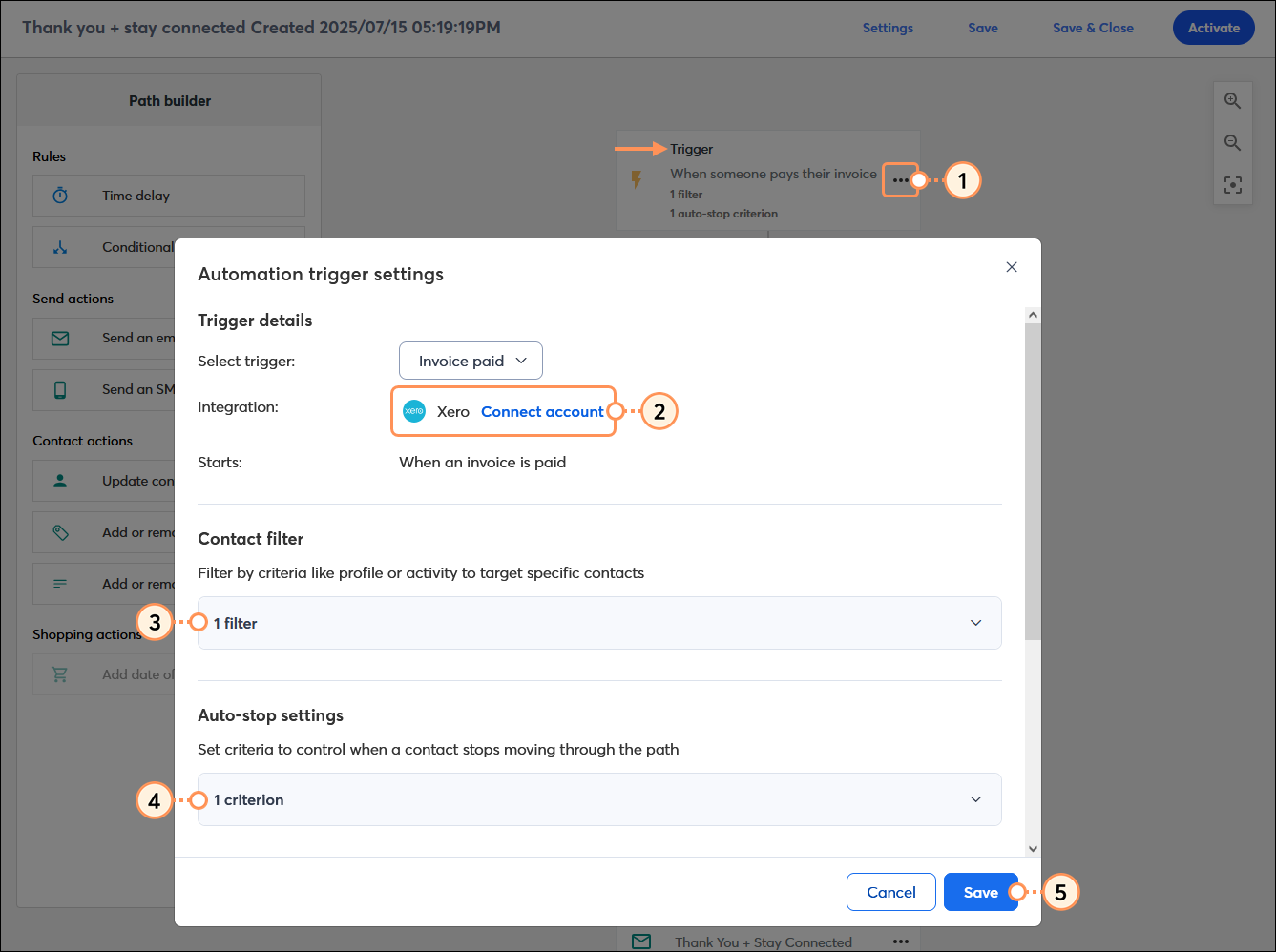
Your message content is fully customizable! It can be a simple "thank" message, or you can entice your customers to make a new purchase. Emails provide enough space for the most content flexibility, and SMS messages have a higher likelihood of being read and engaged with.
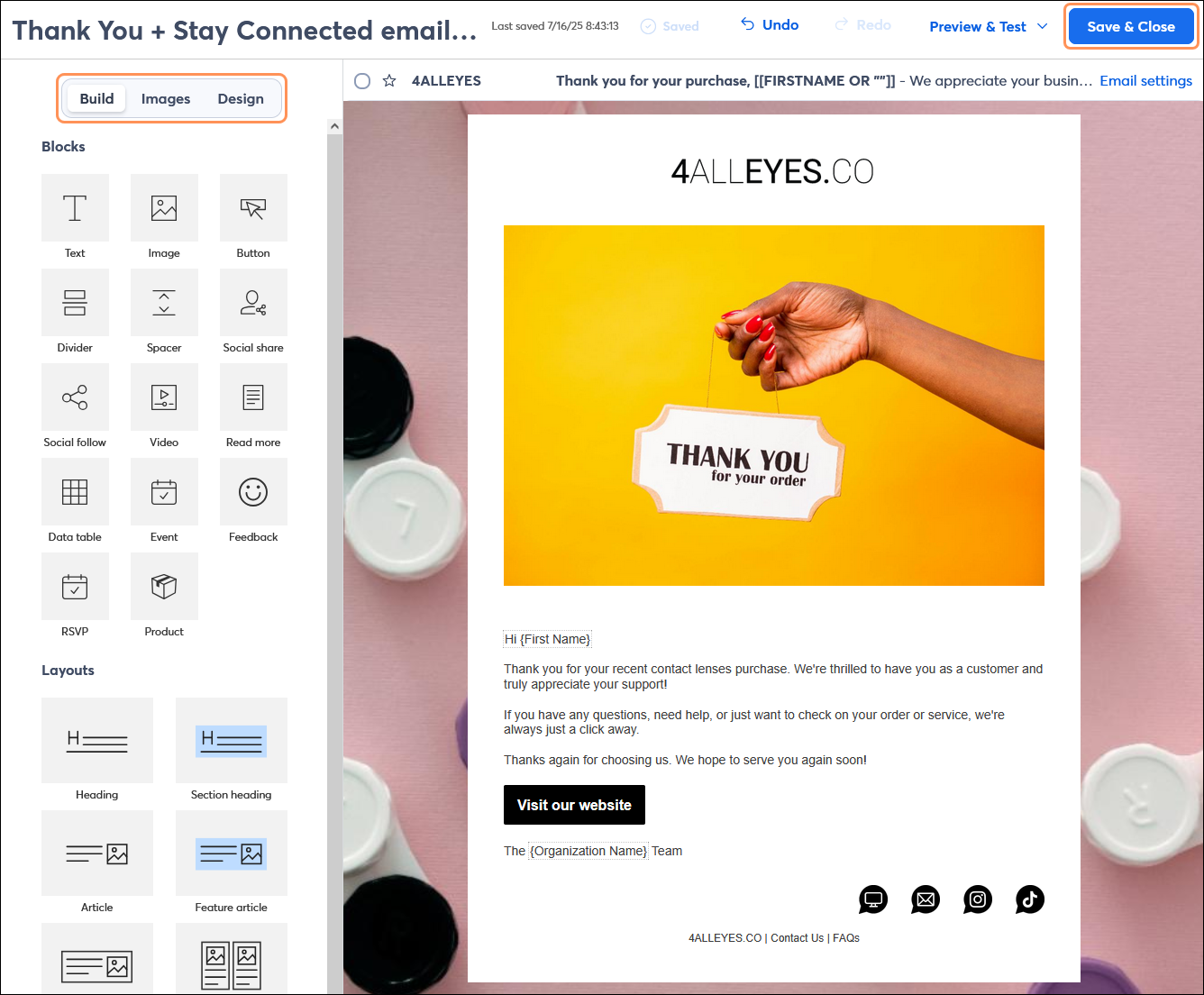
Repeat the steps for each email or SMS message in your path.
| Did you know? The invoice activity templates don't include SMS steps by default, but you can absolutely add them to your path. Once added, enter the content of your text message or use the AI Content Generator to help get you started. Your message can include a single URL, but it doesn't allow for images. Longer messages are broken into individual text messages that impact your billing. Learn more. |
| Review your plan: The number of steps in your path and the time delay options depend on your plan. Upgrading your email plan and adding SMS marketing gives you full access to all the features in an automation path. For more information, please see the Plans & Pricing page in your account. |
The invoice activity templates provide a basic path that just needs the message content, but you also have the flexibility to make your path more complex with additional messages and actions.
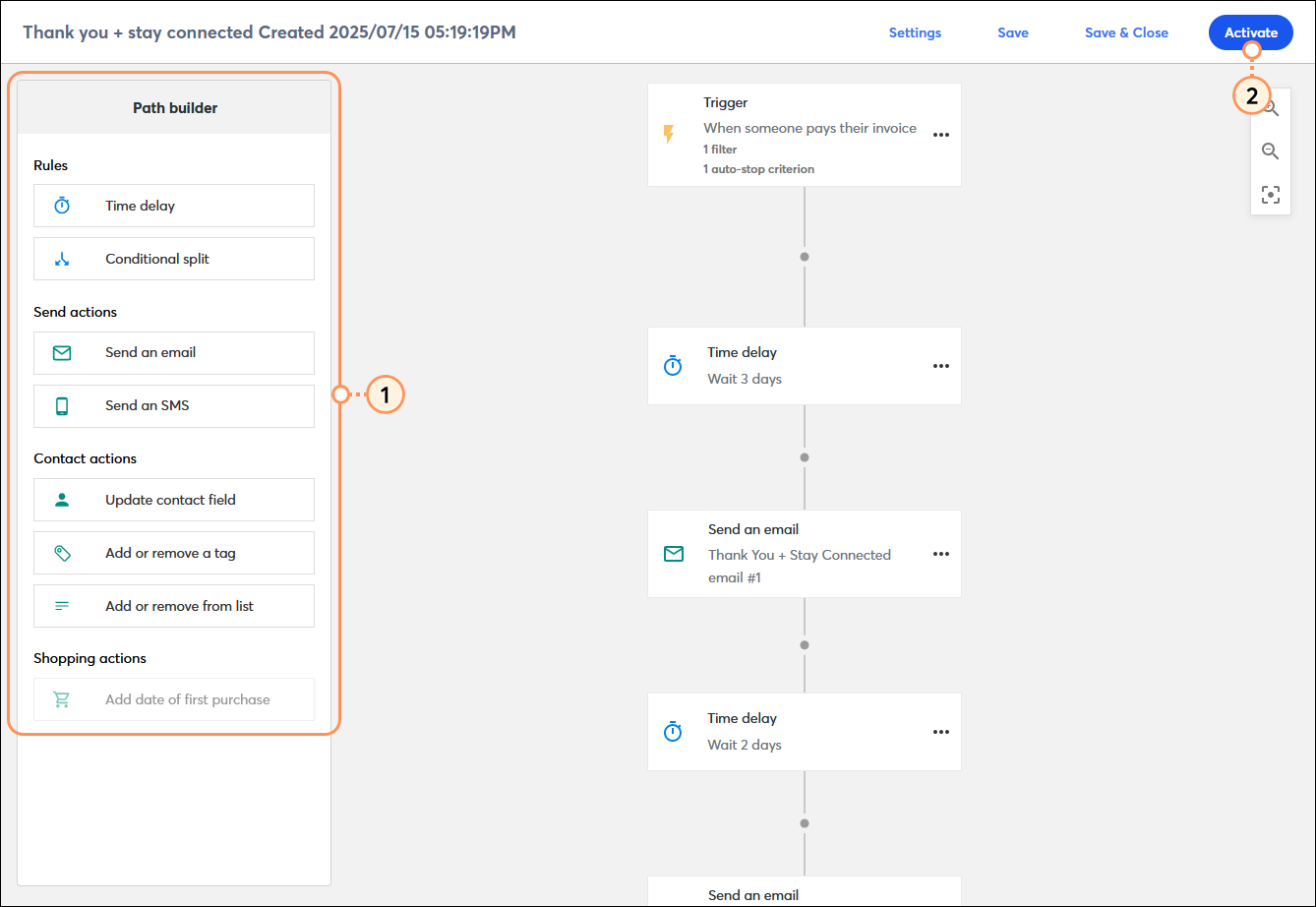
Once your invoice activity path is activated, you’re brought to the Details page, where you can review your performance and reporting information.
Copyright © 2025 · All Rights Reserved · Constant Contact · Privacy Center