The tools you need to manage your partnership are found on the Accounts tab within your Constant Contact account:
From the Home tab you can see an overview of all the accounts that fall under your partnership. Clicking on any of the hyperlinked numbers shows you the specific accounts that fall in each category. You can also create new accounts from this page, see your revenue share (if applicable), and access your partner referral link.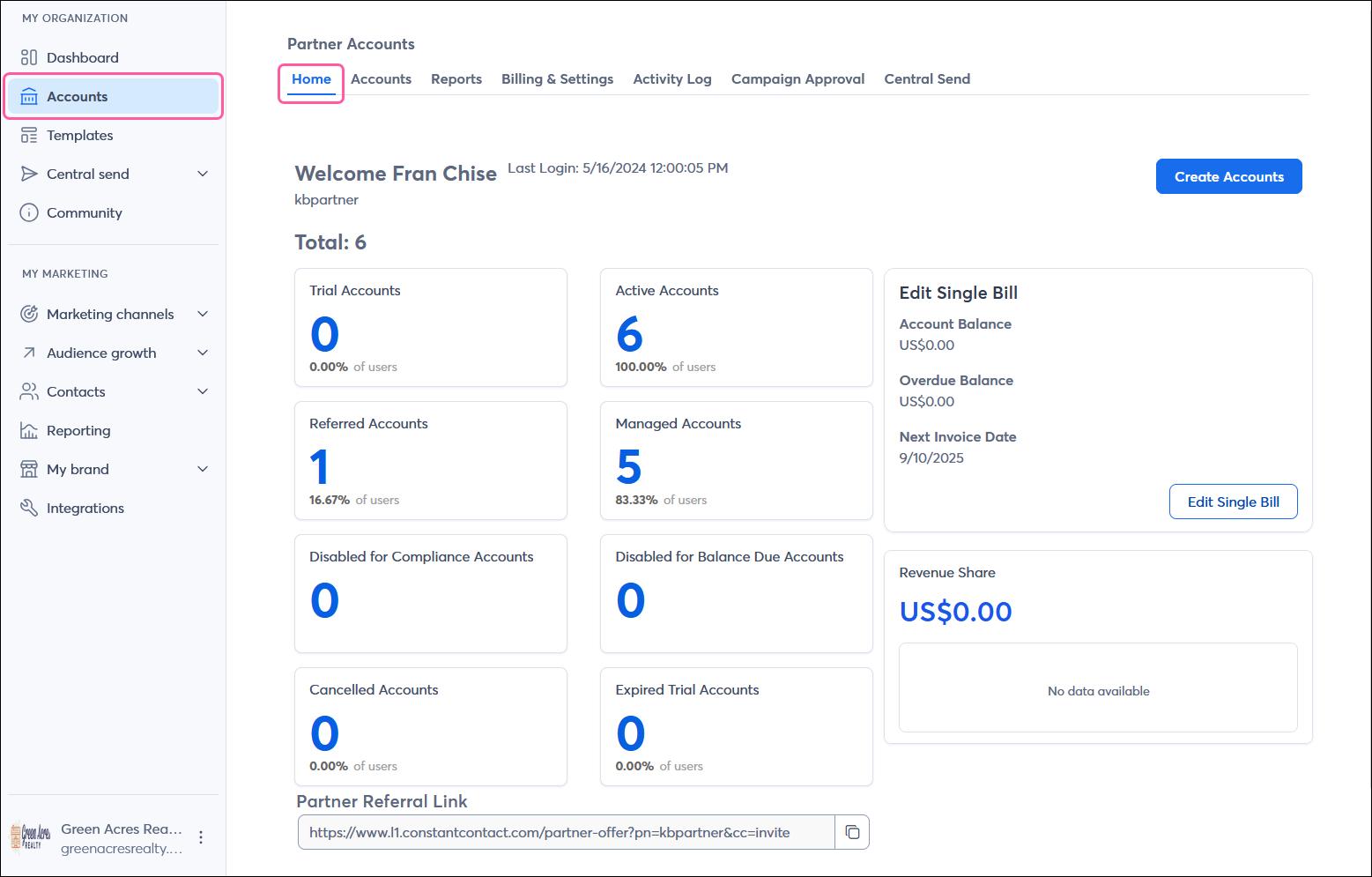
Learn more:
From the Accounts tab you can see a list of accounts that fall under your partnership. The drop-down menus at the top of the page let you sort your accounts by status or account type, and you can also search for a particular account by name, user name, or contact count. You're able to log into the child/sub accounts to check on settings, review reports, troubleshoot, and more.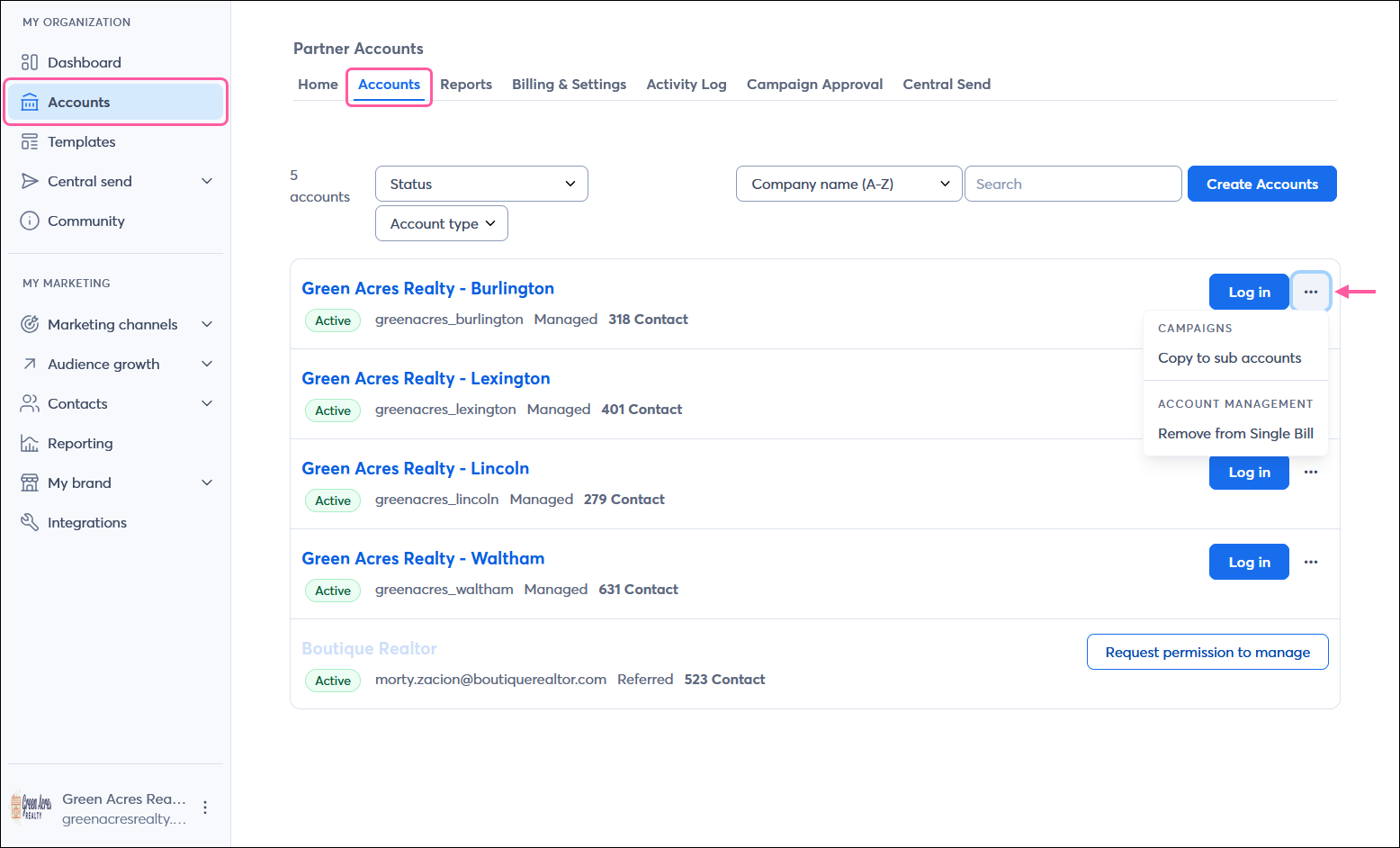
Learn more:
From the Reports tab you can run reports around your billing and the campaigns from your child/sub accounts and view them from within the partner account or download them to have a copy to share.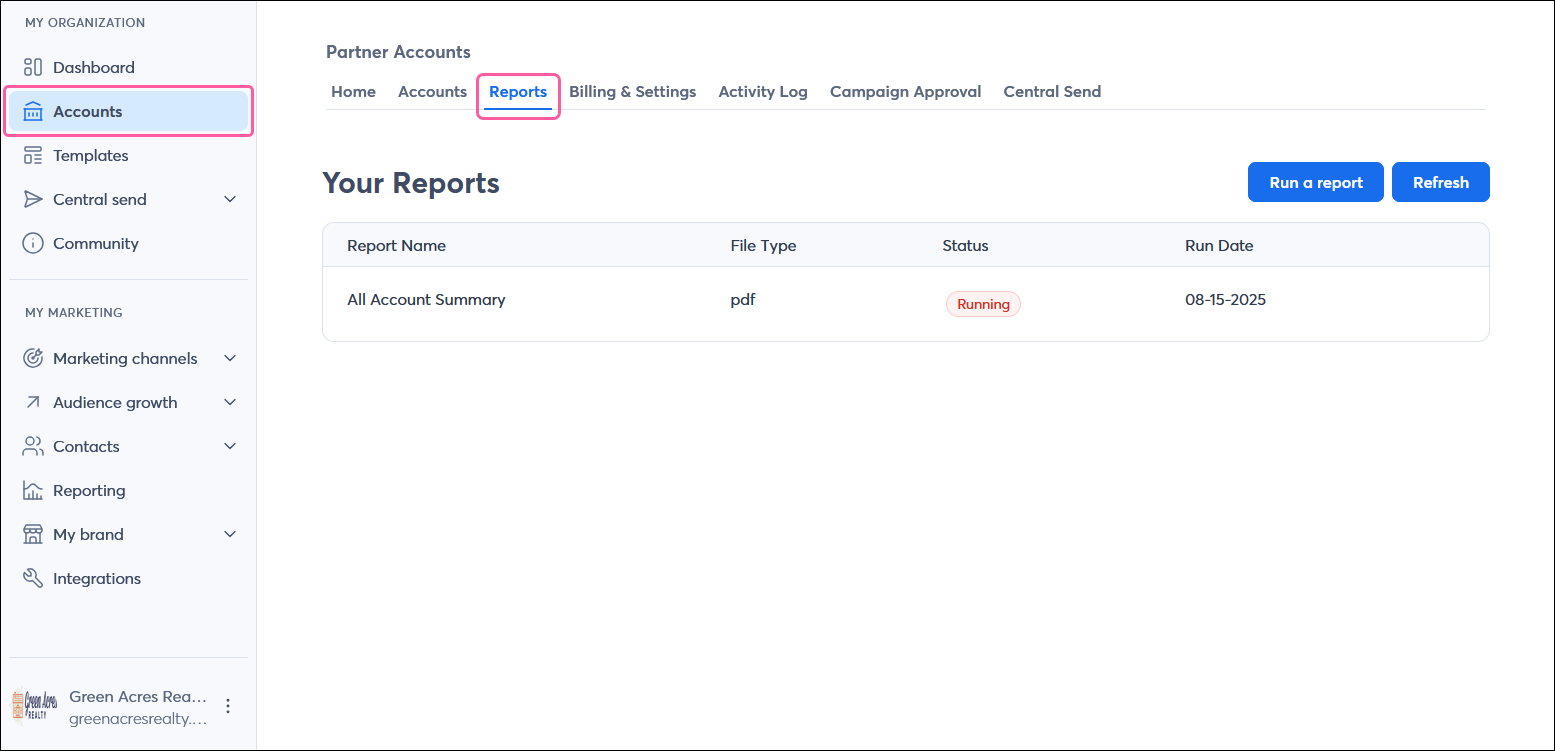
Learn more:
The Billing & Settings tab gives you one centralized billing location where you can manage the billing for both the partner account and child/sub account. From here you can view your balance, update your contact information, and view your statements, and set up Single Bill.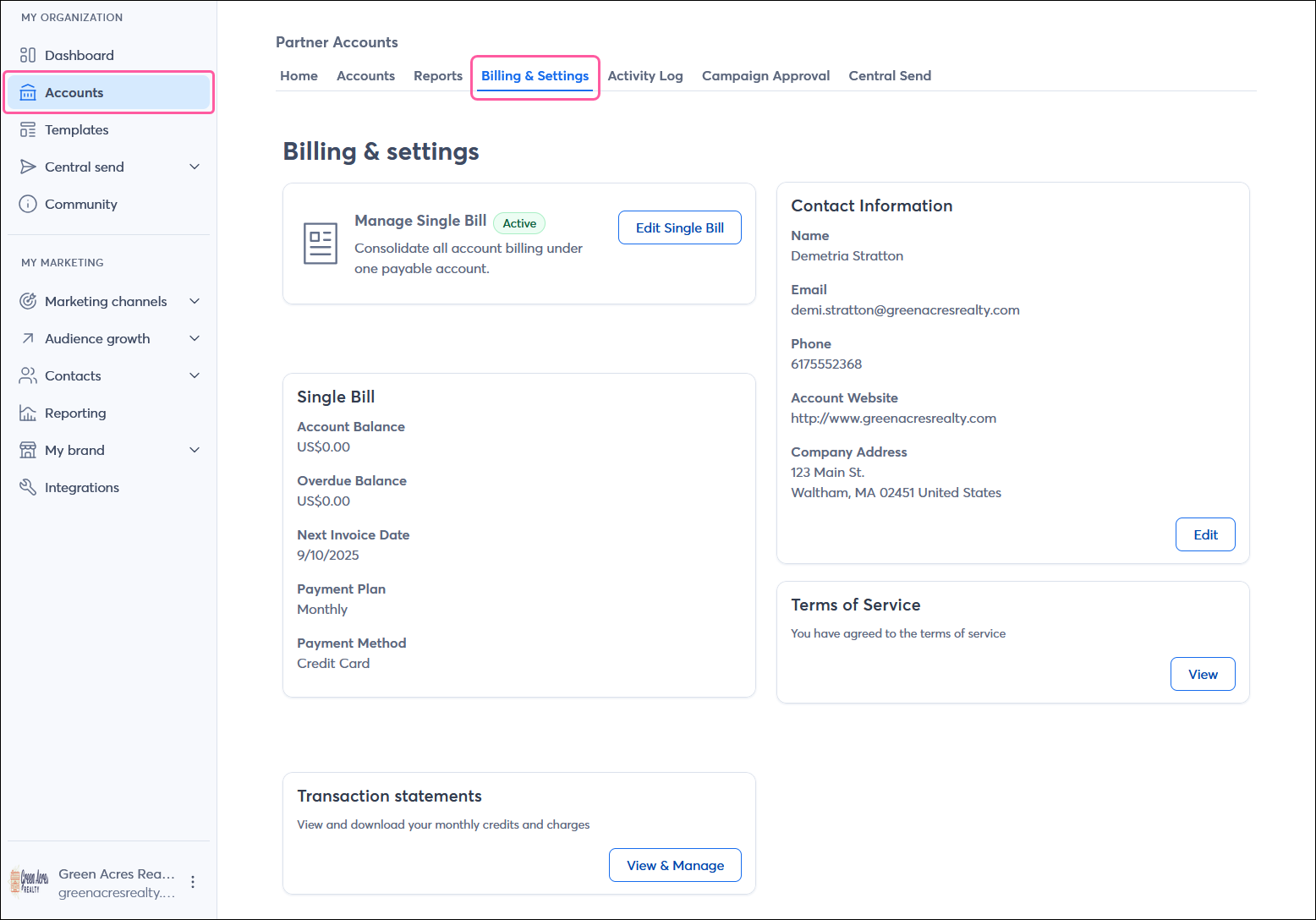
Learn more:
text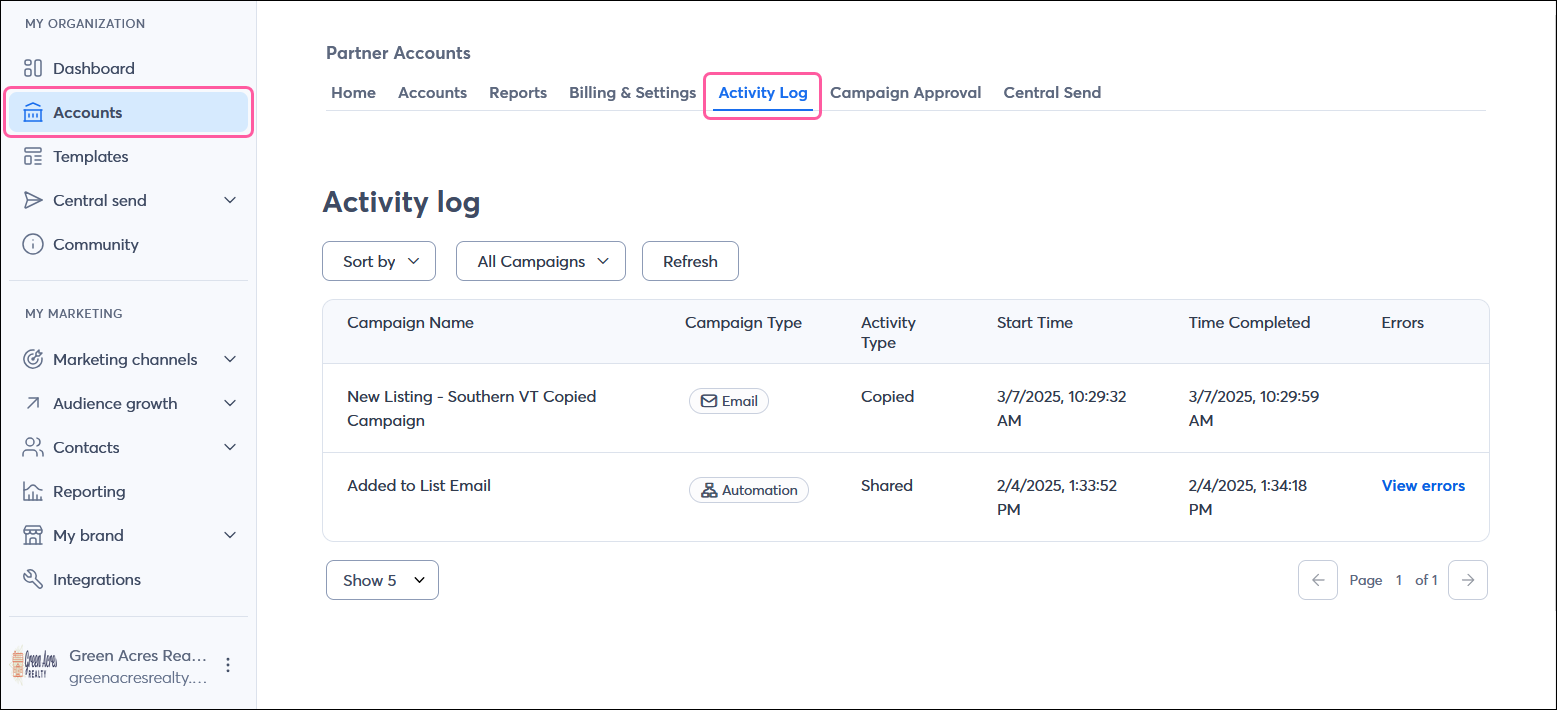
Learn more:
As an account manager for a partner account, you have the ability to review any email and SMS campaign created by a child/client account, to ensure the email/SMS message complies with your corporate-approved branding, messaging, and current offers. This can all be done through the Campaign Approval tab.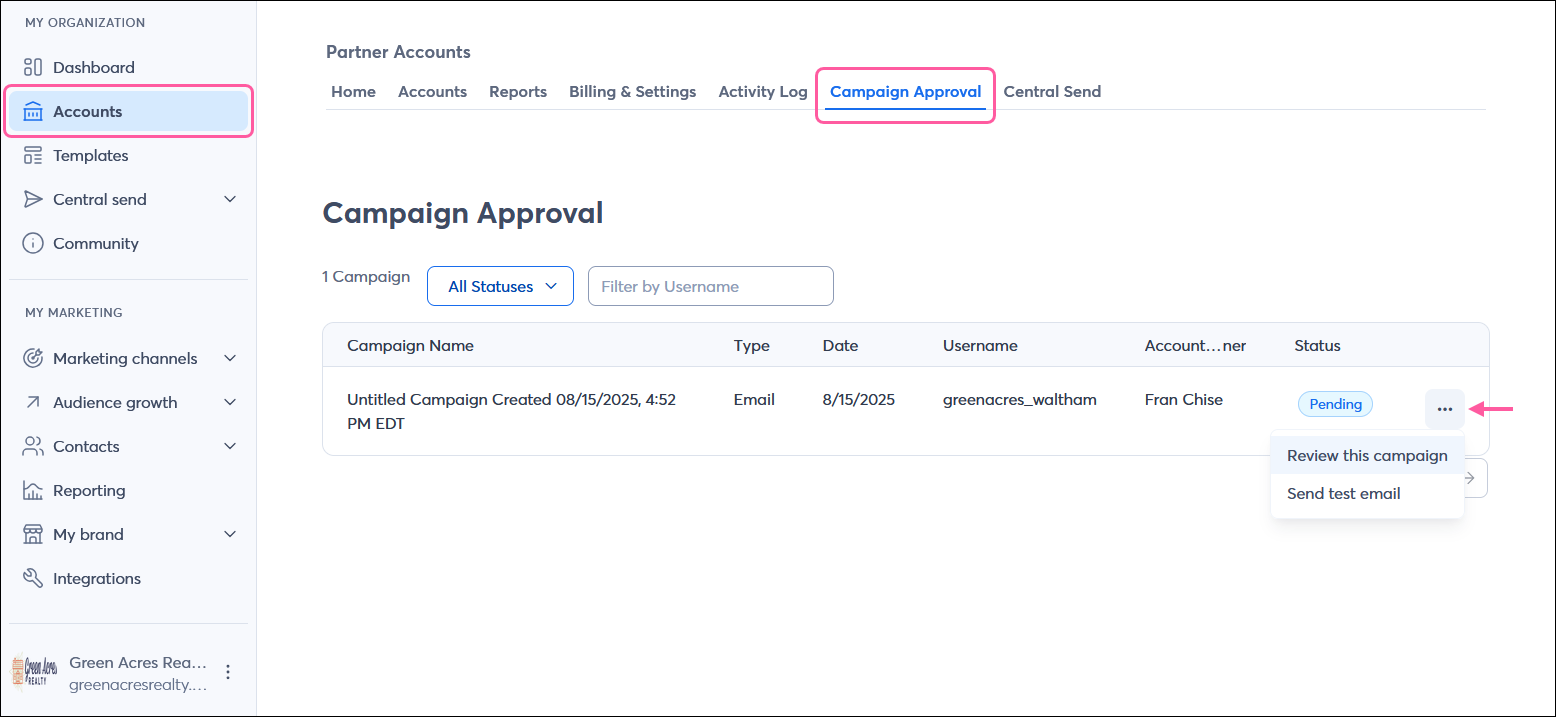
Learn more:
The Central Send tab is where you can create and send campaigns from your partner account to the lists within your child/sub accounts.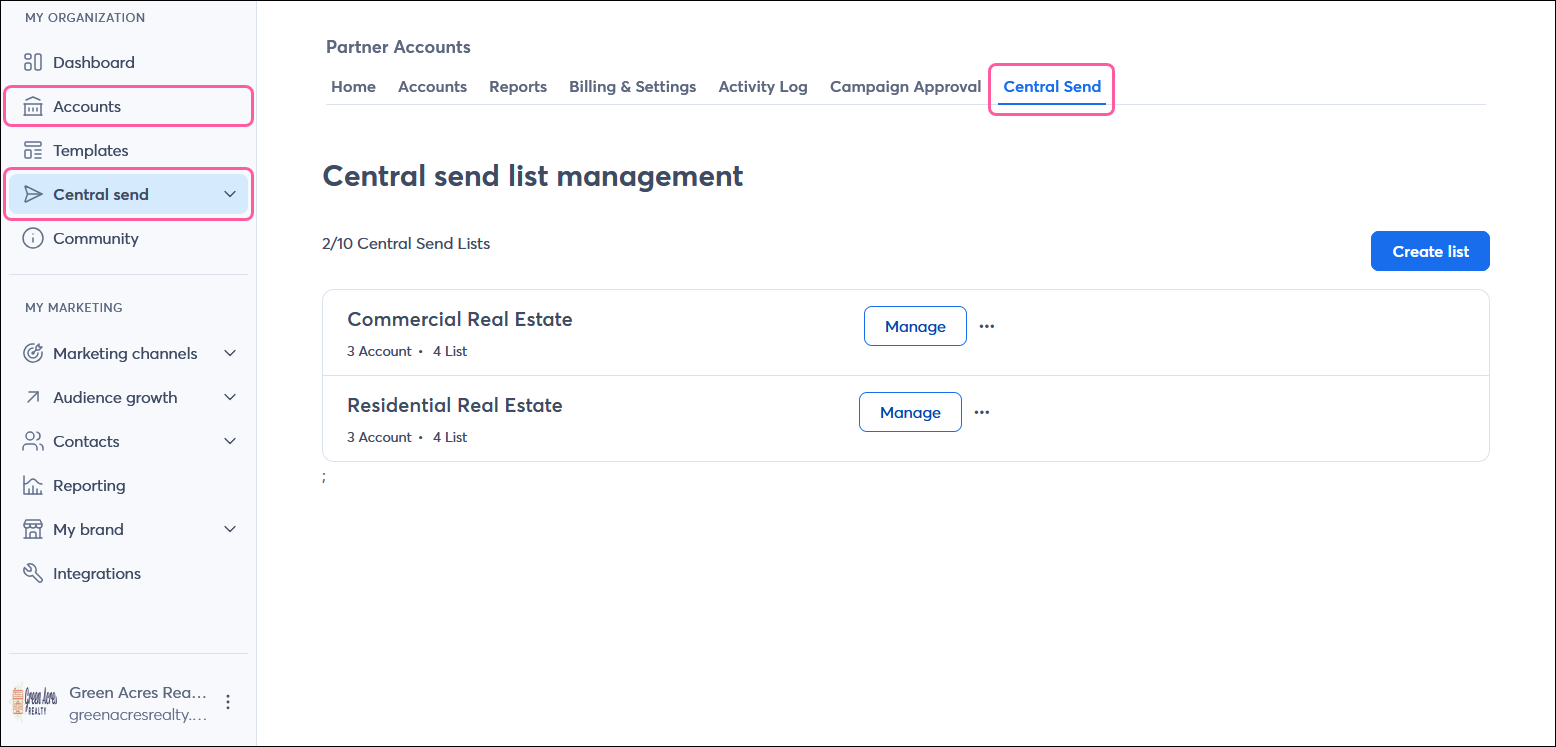
Learn more:
| Did you know? The Central send tab is accessible by clicking both the Accounts tab or the Central send tab in the left-hand menu. |
Copyright © 2025 · All Rights Reserved · Constant Contact · Privacy Center