| In need of multiple accounts? Our multi-account solution is designed for organizations seeking unique accounts for their various locations, departments, or users. Take advantage of bulk pricing, product features for brand control, customized onboarding, and more! |
As an account manager for a Partner/parent account, you have the ability to review any email and SMS campaign created by a child/client account, to ensure the email/SMS message complies with your corporate-approved branding, messaging, and current offers. This gives your client/child accounts the freedom to focus on their unique local content, and gives you freedom from having to build each email and SMS message for your client/child accounts. Upon review, you can reject or approve each email/SMS message, with commentary and notes.
| Did you know? If you want to give or restrict account permissions for specific individuals, you can add user roles to your Partner/parent account or to any of you client/child accounts. Here's how. |
Want to add Campaign Approval to your Partner/parent account? All you have to do is contact our Partner Support Team!
To request campaign approval, a client/child account drafts the email as usual. Then from the Schedule page, they click the Request Approval button. The email can't be sent until the approval is granted.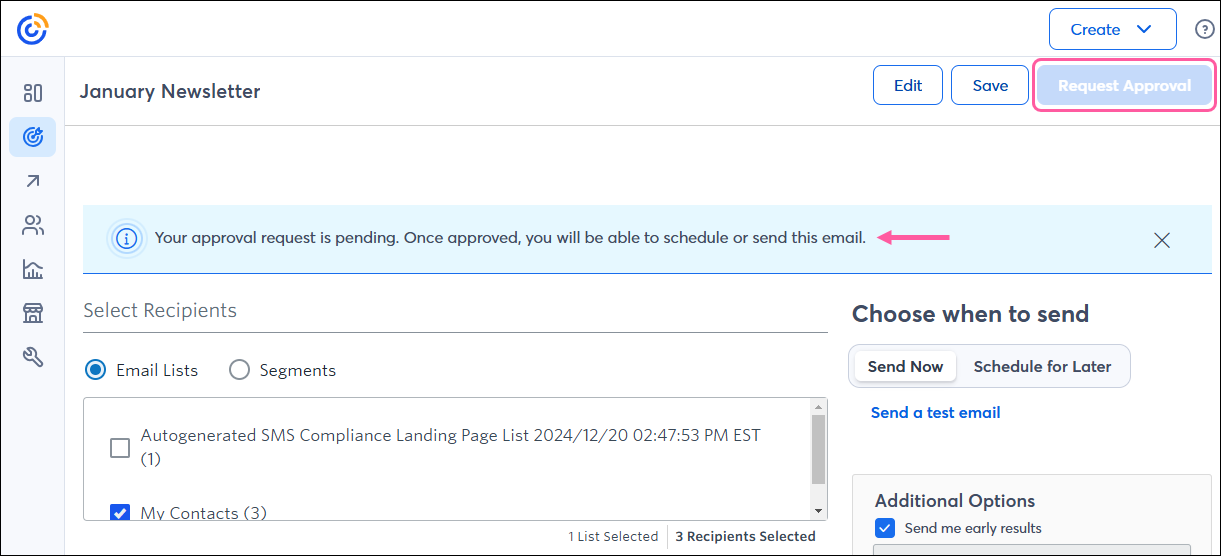
Email campaigns that are awaiting approval are tagged as "Draft-Pending" when viewed from the Marketing > Emails view or Marketing > All campaigns view.
To request campaign approval, a client/child account drafts the SMS message as usual. Then, click the Request Approval button. The SMS message can't be sent until the approval is granted.
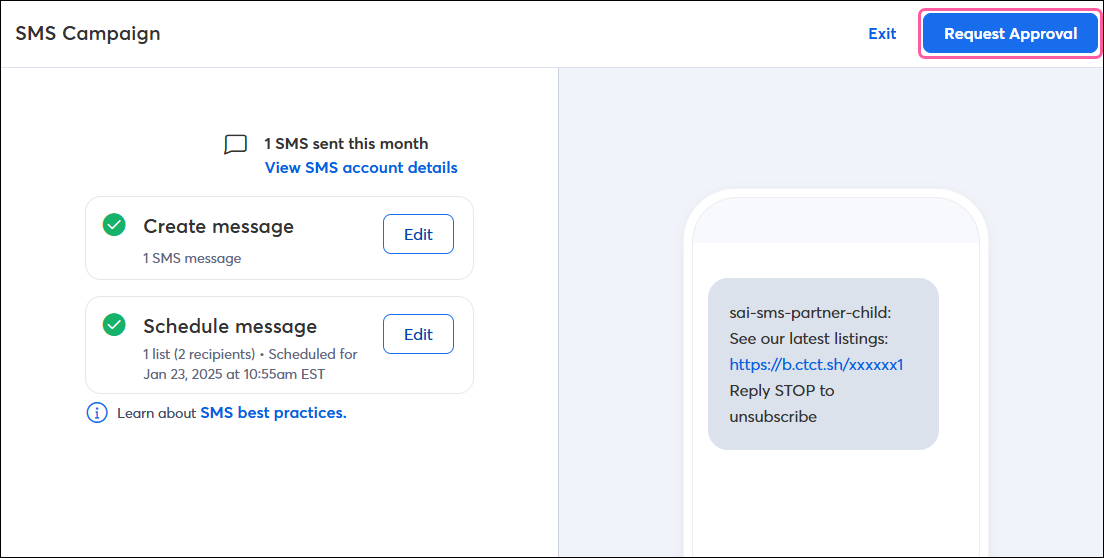
Any time a client/child account submits an email or SMS message for your review, you can find it from the Accounts tab.
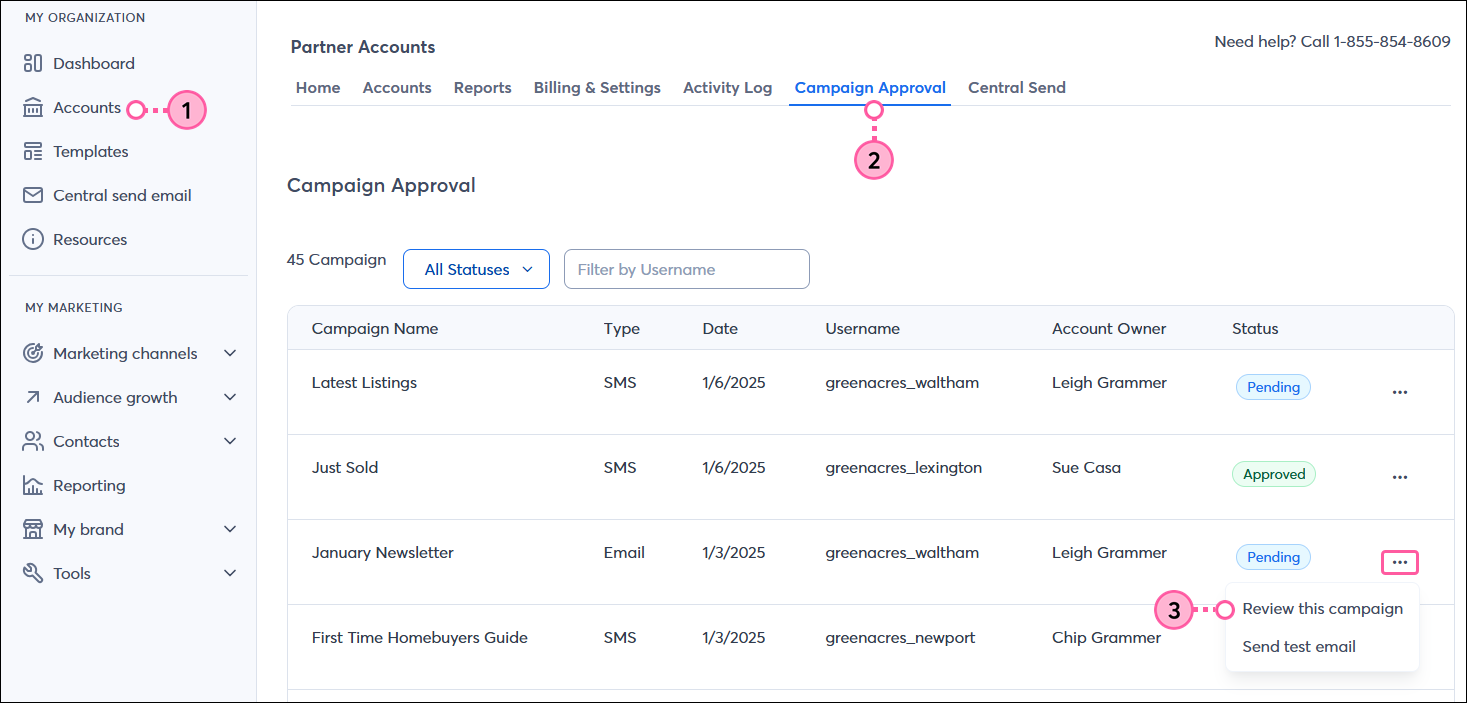
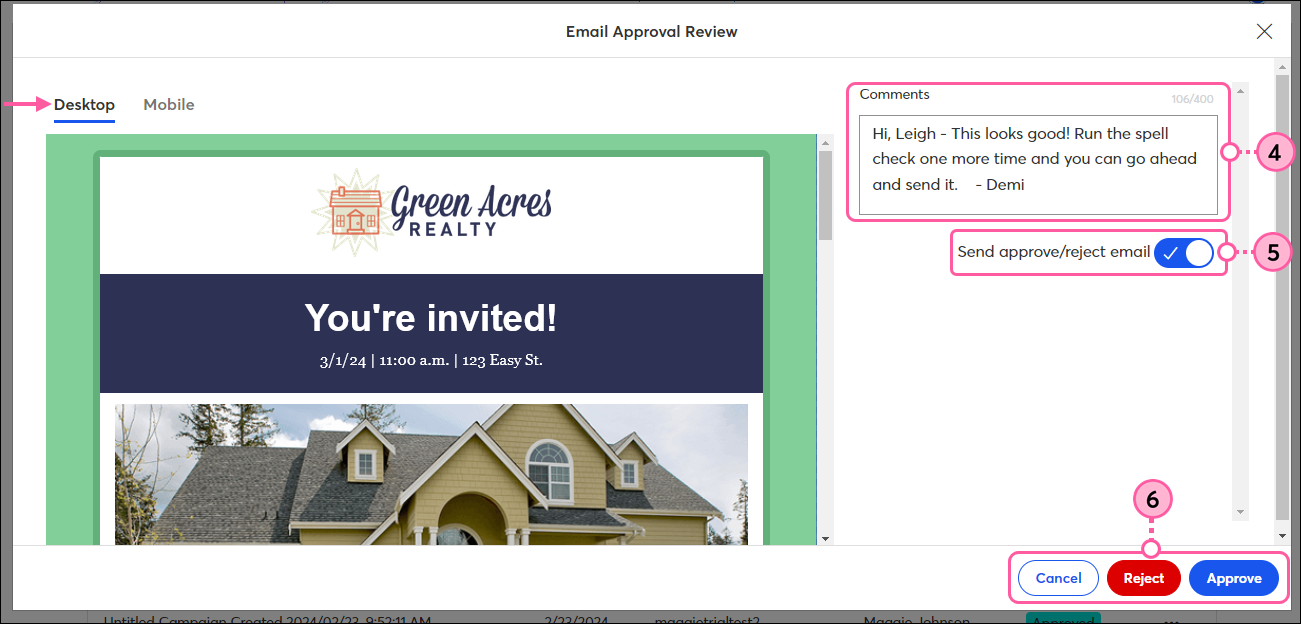
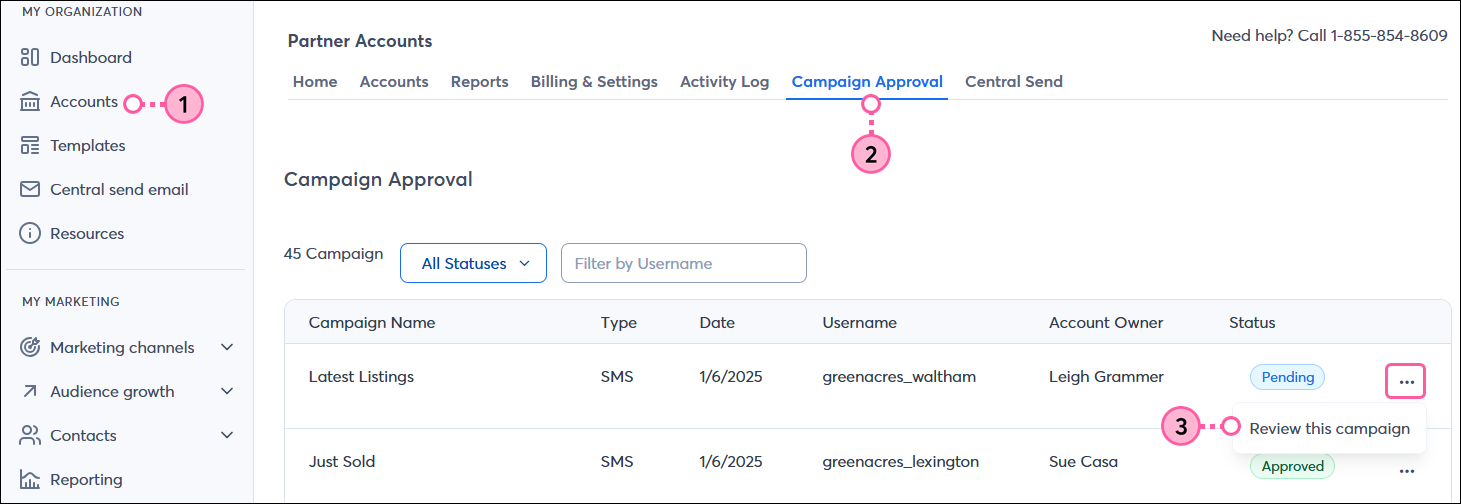
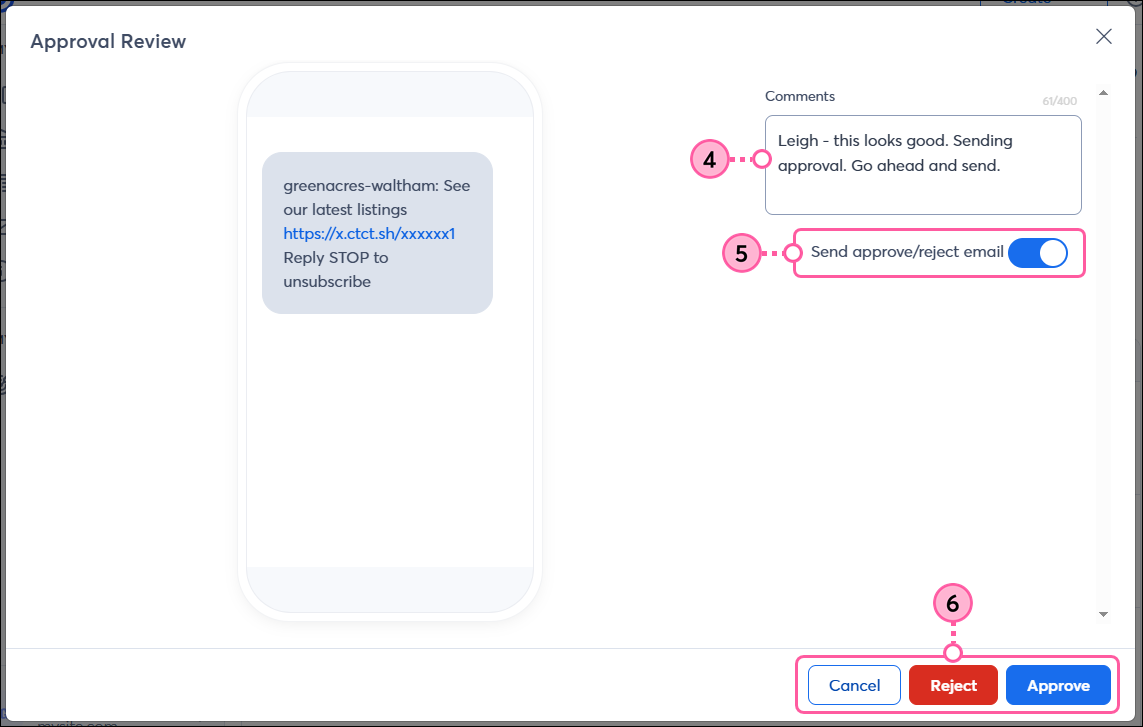
Copyright © 2025 · All Rights Reserved · Constant Contact · Privacy Center