| Not a Partner? This article pertains specifically to our Partner customers. If you're looking for non-Partner details on how to send SMS messages, please see our article for creating and sending an SMS marketing message. |
If you have sub-accounts under your partnership, you can create SMS campaigns in your partner account and copy it to those sub-accounts. The sub-accounts are able to make changes to the copied message.
Copy an SMS campaign to client/child accounts
Check the status of copied SMS campaigns
To copy a campaign:
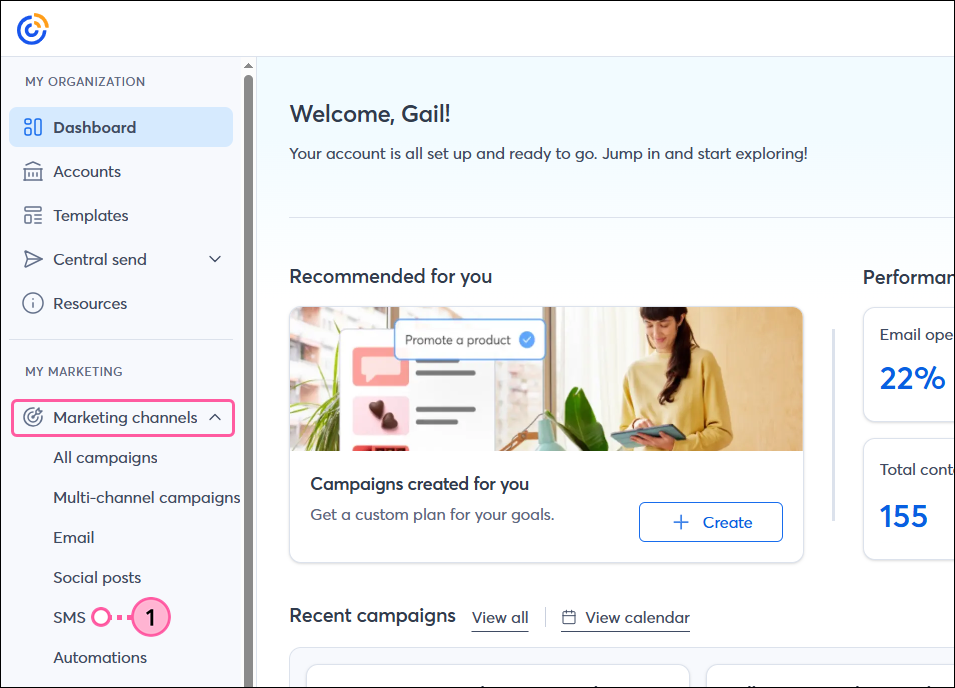
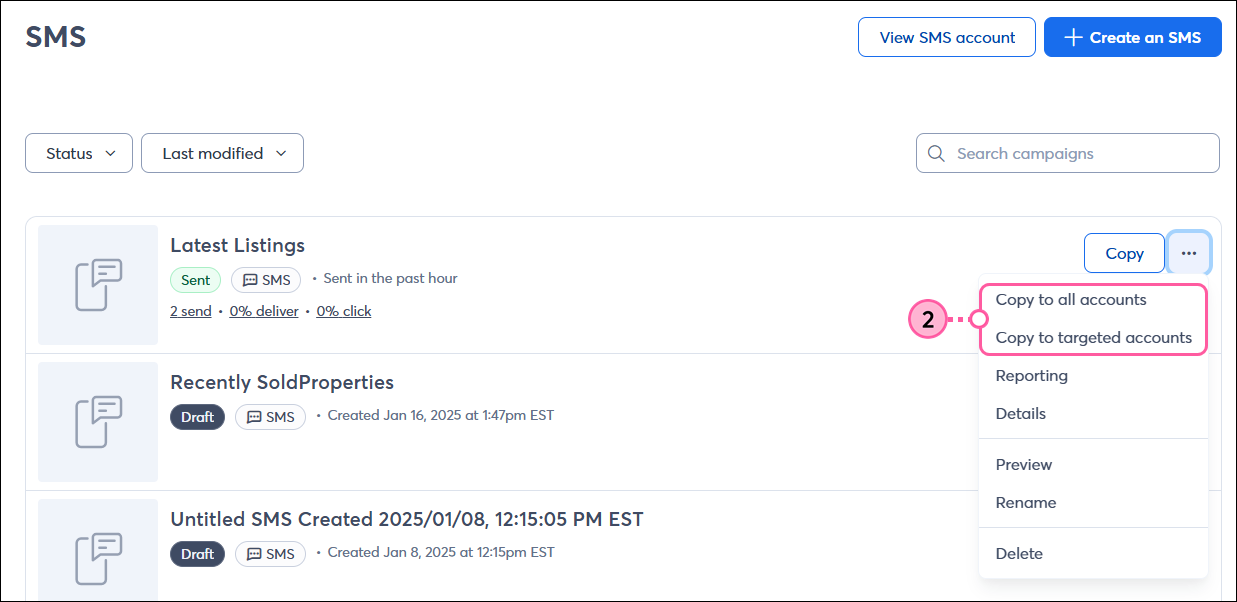
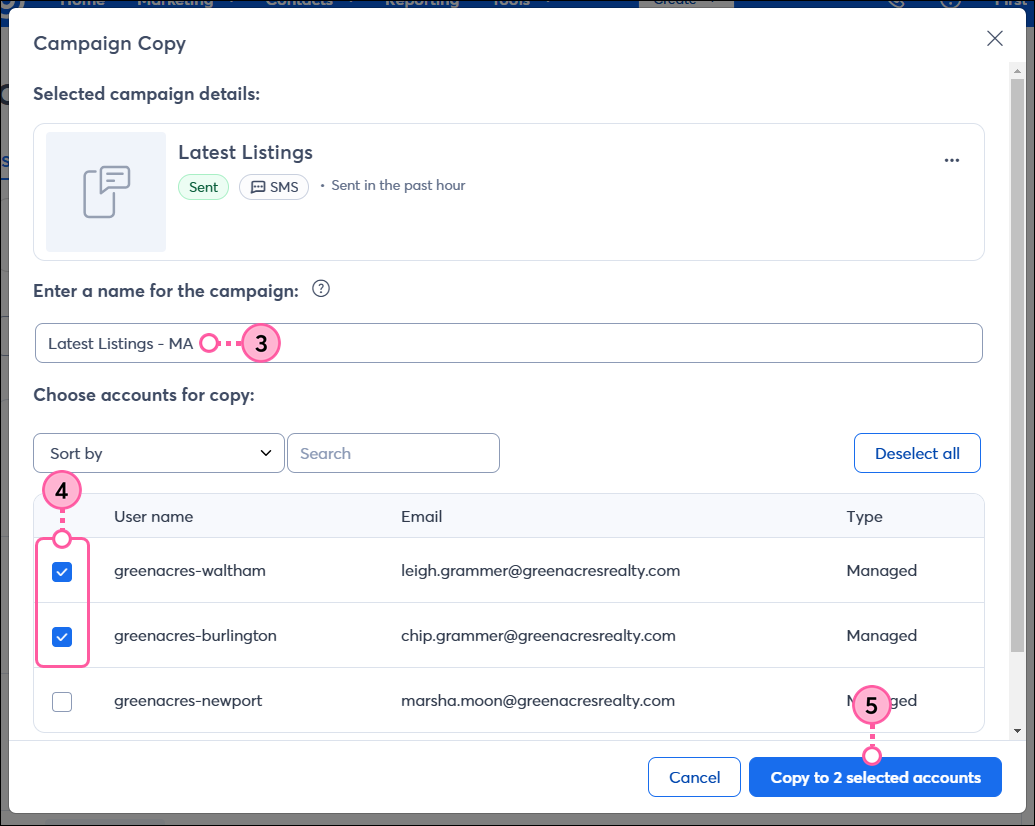
You can access a list of your copied campaigns at any time and check the start and completion time of the copy:
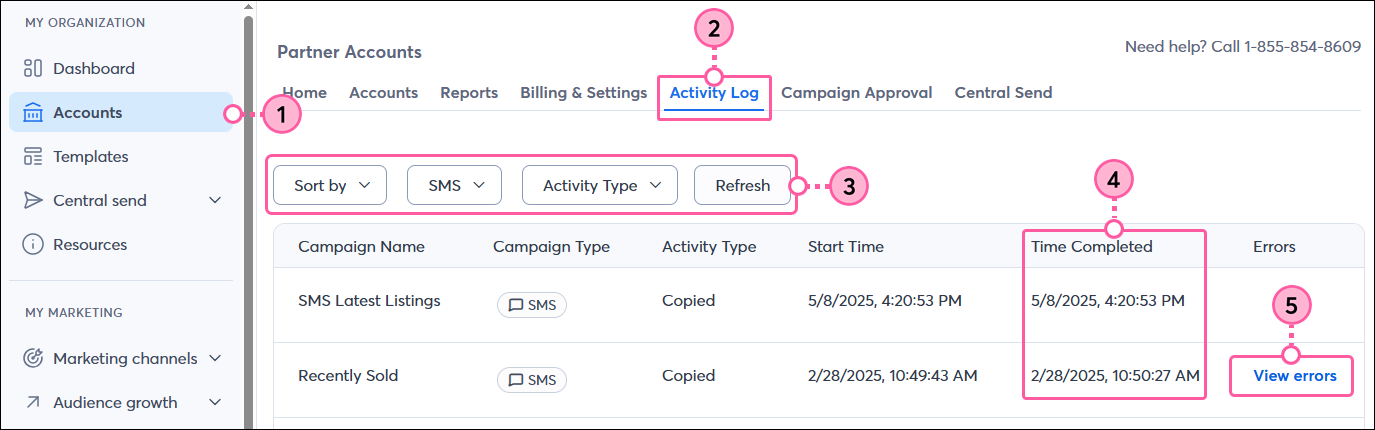
Copyright © 2025 · All Rights Reserved · Constant Contact · Privacy Center