| Administrators | ✓ | |
| Company Managers | ✓ | |
| Marketing Managers | ✓ | |
| Sales Managers | ✓ | |
| Salespersons | ✓ | |
| Jr. Salespersons | ✓ |
You can use the Task Manager at any time and from any place within the Lead Gen & CRM platform. The Task Manager is a default dashboard in the Launchpad and will always be available.
To access the Task Manager, do the following:
The Launchpad provides you with an at-a-glance look, displaying up to 500 of your upcoming tasks, recent activity, and most important metrics.
The Launchpad itself is a collection of different dashboards that house specific information. This information can largely be customized by using your created custom reports to better display the information that you want to see.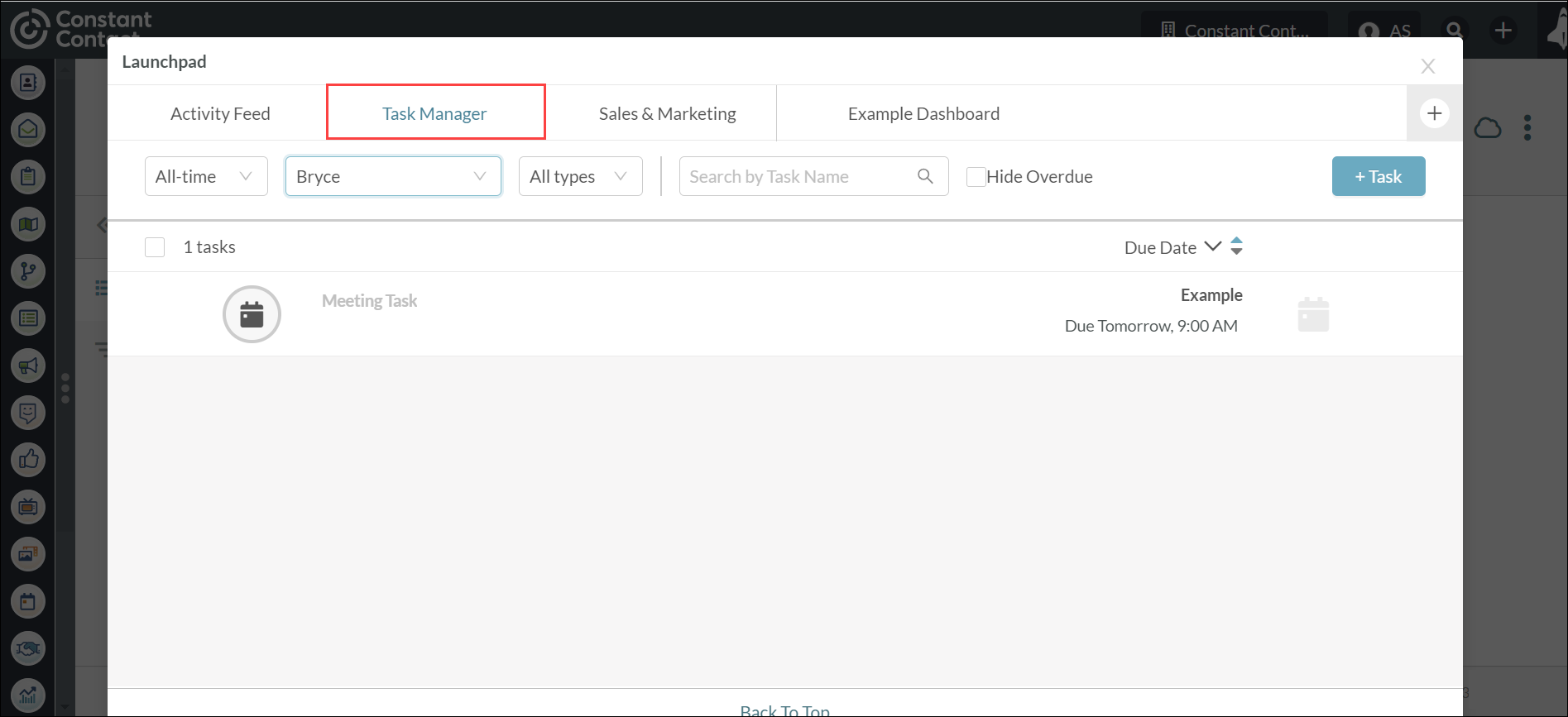
Note: By default, the Task Manager represented by an ![]() icon. However, if you have any pending or overdue tasks, the icon will instead change to a
icon. However, if you have any pending or overdue tasks, the icon will instead change to a ![]() number. The displayed number reflects how many tasks you should review.
number. The displayed number reflects how many tasks you should review.
The Launchpad will always be available in the Task Manager dashboard. This dashboard provides information on what tasks are available to you. However, you may want to display more than just your default dashboards. You can create your own custom reports and set them to be the default tab that you see when you first log in to Lead Gen & CRM during a given day.
For more information on using custom reports with the Launchpad, refer to Launchpad Overview.
The Task Manager provides information on all pending or overdue tasks that are assigned to you. By default, the Task Manager opens with a list of all pending or overdue tasks assigned to you. You may eventually have many tasks. You can navigate through your task list by filtering certain date and ownership parameters.
This information includes:
Click the All-Time drop-down menu to filter tasks that are due:
Click the All Types drop-down menu to filter tasks by type.
Regardless of type, tasks with associated leads will not have the default icon and instead have the lead's portrait and score.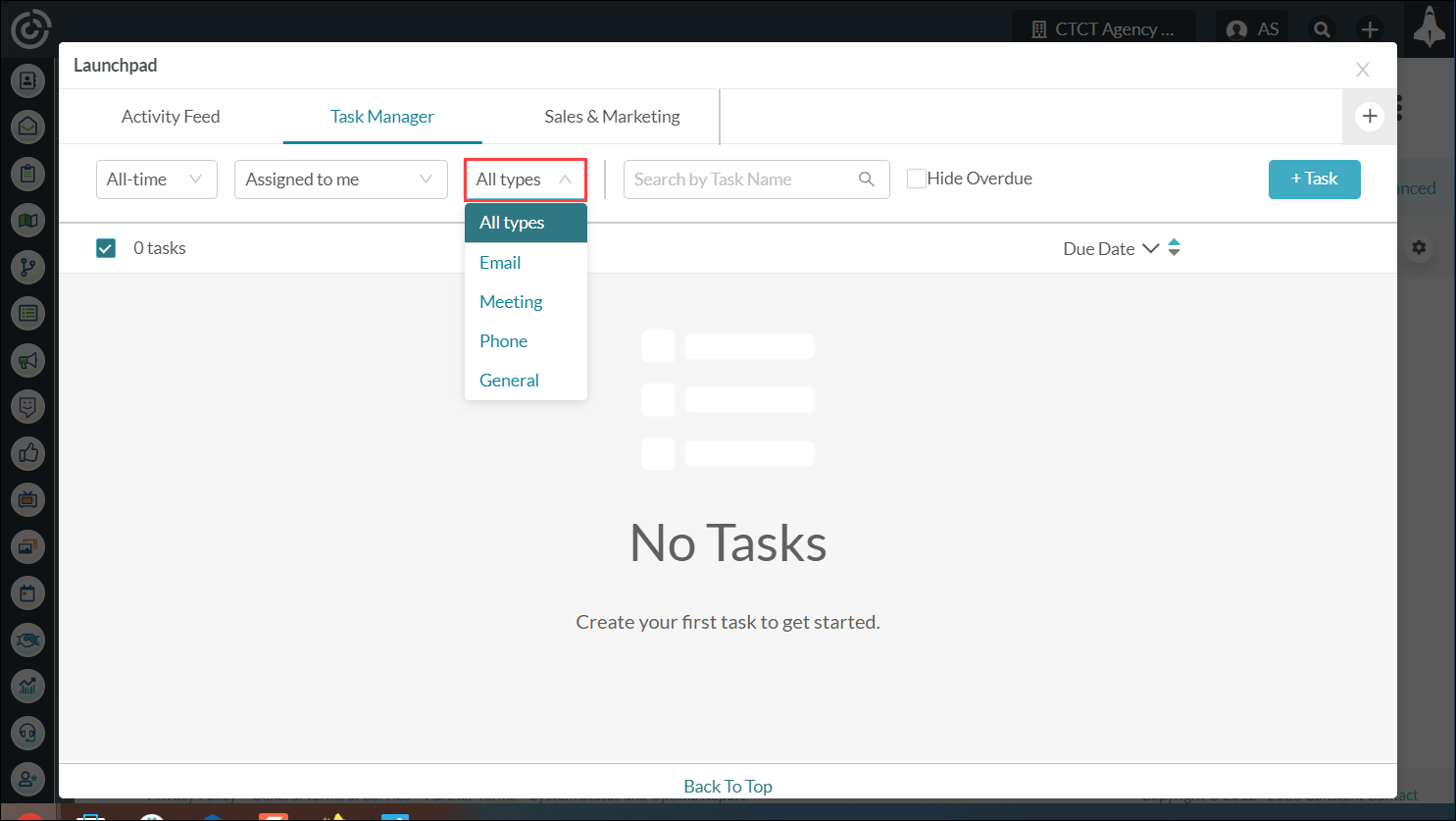
The available task types are as follows:
| Icon |
Type |
|
Description |
|
|
| Phone Task |
A task that requires a phone call. If the lead associated with the task has phone numbers on their record, clicking this icon will display the listed phone numbers and can initiate calls through the Sales Dialer. |
| |
|
| Email Task |
A task that requires an email be sent. If the lead associated with the task has an email address on their record, clicking this icon will allow you to send a Smart Mail or an email. |
| |
|
| General Task |
A task with no defined action. This task can be used to represent any task or action not represented by any of the other task types. |
| |
|
| Meeting Task |
A task that requires a meeting. If the lead associated with the task has an email on their record and the Send Calendar Invite box is checked when creating the task, the Lead Gen & CRM user the task is for will receive a calendar invite to the meeting in their email inbox. |
| |
You can also refine your search in the search bar by searching a task's name.
By default, tasks will display in chronological order, with those tasks with the closest due date appearing first.
Select either Due Date or Task Name from the![]() Sort drop-down menu to sort tasks by their respective dates or names.
Sort drop-down menu to sort tasks by their respective dates or names.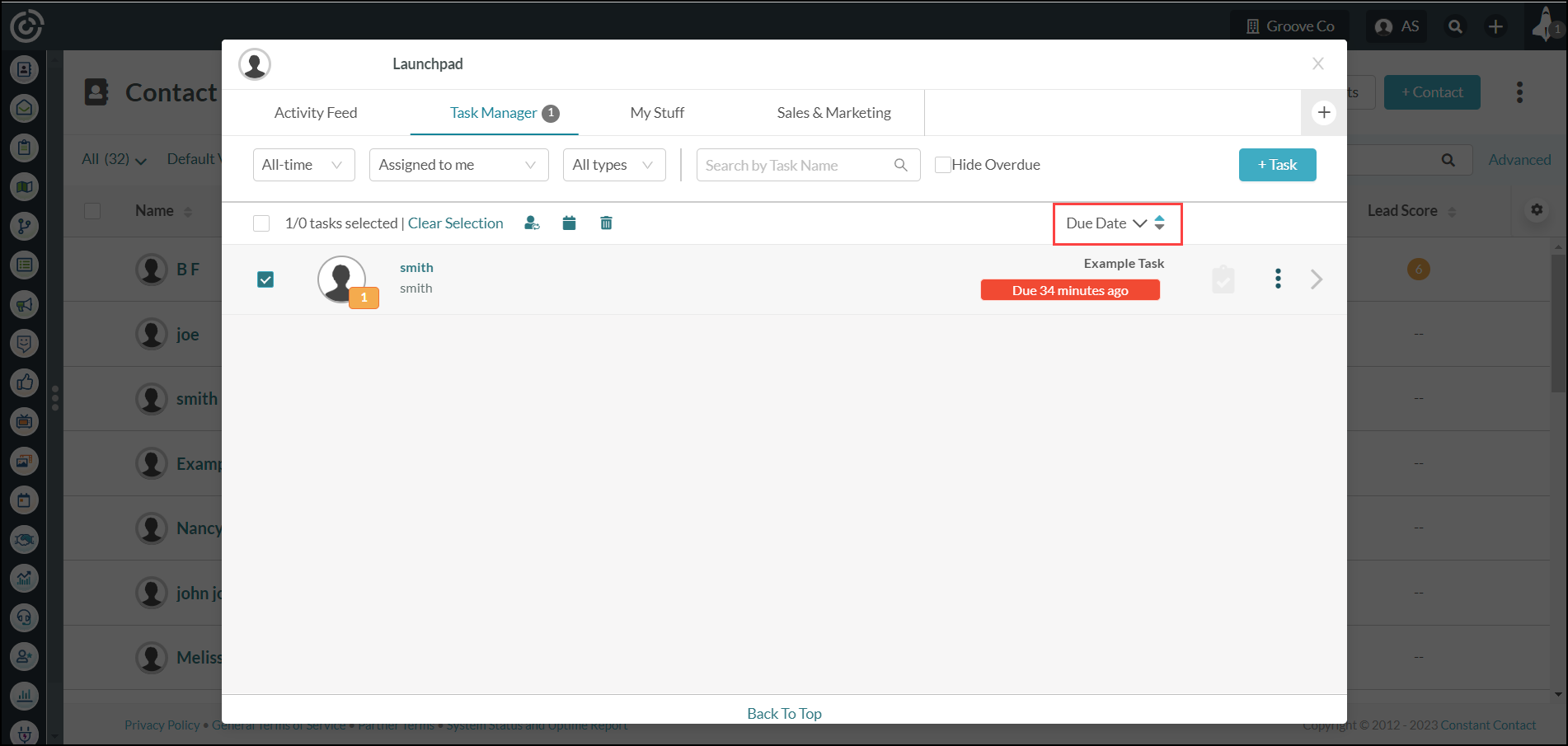
In addition, the Task Manager provides a link to the Activity Feed, as well as available custom report dashboards.
Clicking the Activity Feed tab will turn the Task Manager window into the Activity Feed window.
Clicking a custom report dashboard tab will turn the Task Manager window into a dashboard window.
When you have tasks set, time becomes a factor.
The Task Manager will display a different color that reflects how much time remains prior to a task being due:
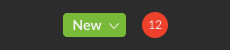
| Color | Notification | Description | ||||
| No Tasks Due |
Tasks are assigned, but they are not due within the next fifteen minutes. | |||||
| Tasks Due Soon |
Tasks are assigned and are due within the next fifteen minutes. | |||||
| Just in Time |
A lead that has a task associated with them has visited or is currently visiting a specific site. Available only for the Sales Optimizer. | |||||
Administrators have access to view all tasks assigned to users in an instance of Lead Gen & CRM.
Clicking the Assigned to me drop-down menu will display a list of all users in your instance.
Clicking a user's name will display tasks that are assigned to them.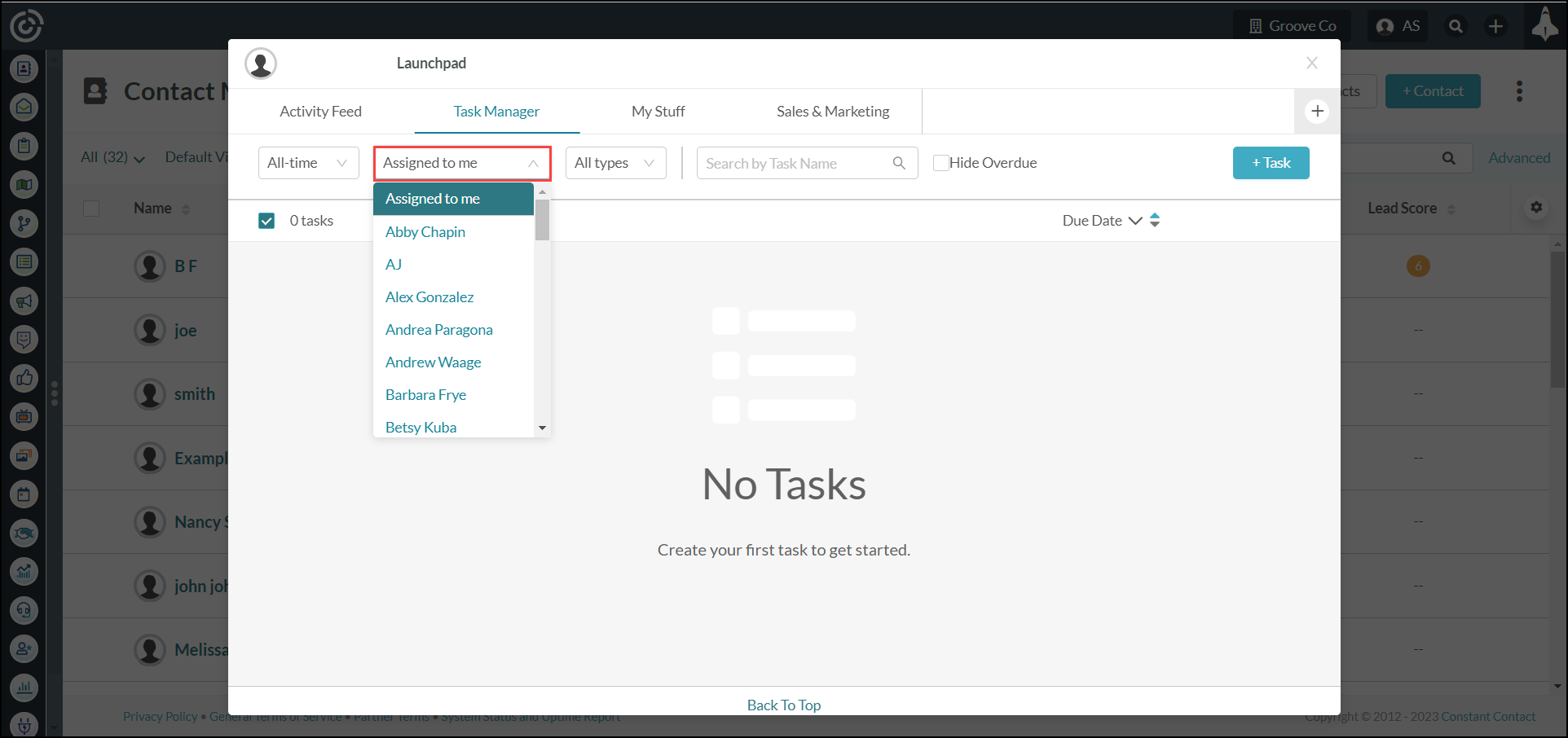
Note: If a task is assigned to a user who has Out Of Office set in their Launchpad, tasks may be automatically re-assigned according to the user's settings. Read the Launchpad Overview article for more information on the Out Of Office setting.
Lead Gen & CRM's Sales Optimizer provides the ability to automate the creation of opportunities, tasks, and actions based on opportunity pipeline stages.
If you have the Sales Optimizer enabled, these notifications appear in the Task Manager. Tasks associated with your Sales Optimizer automations and related content will appear in the Task Manager. For these tasks, a ![]() purple dot will be next to the lead's picture and lead score.
purple dot will be next to the lead's picture and lead score.
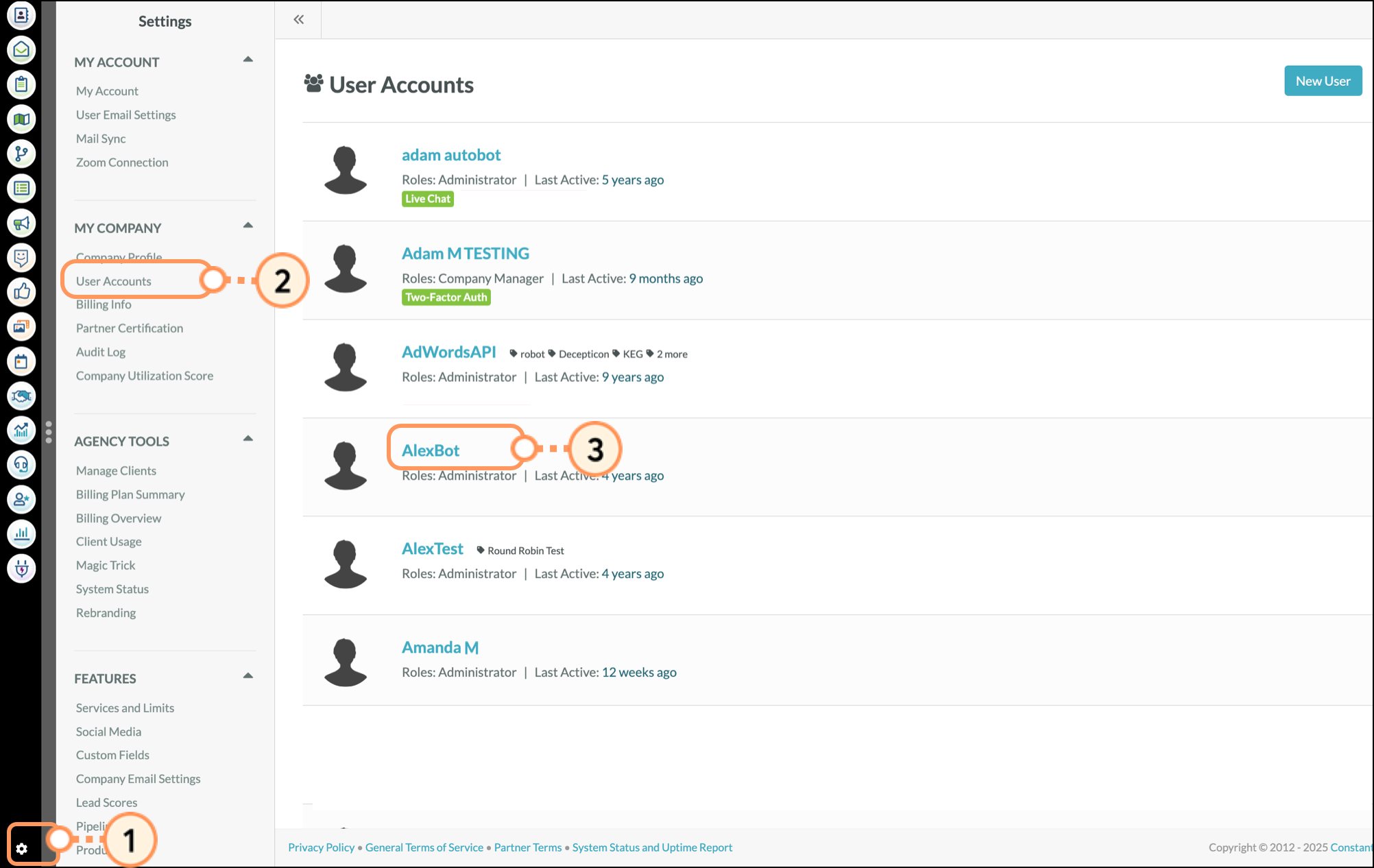
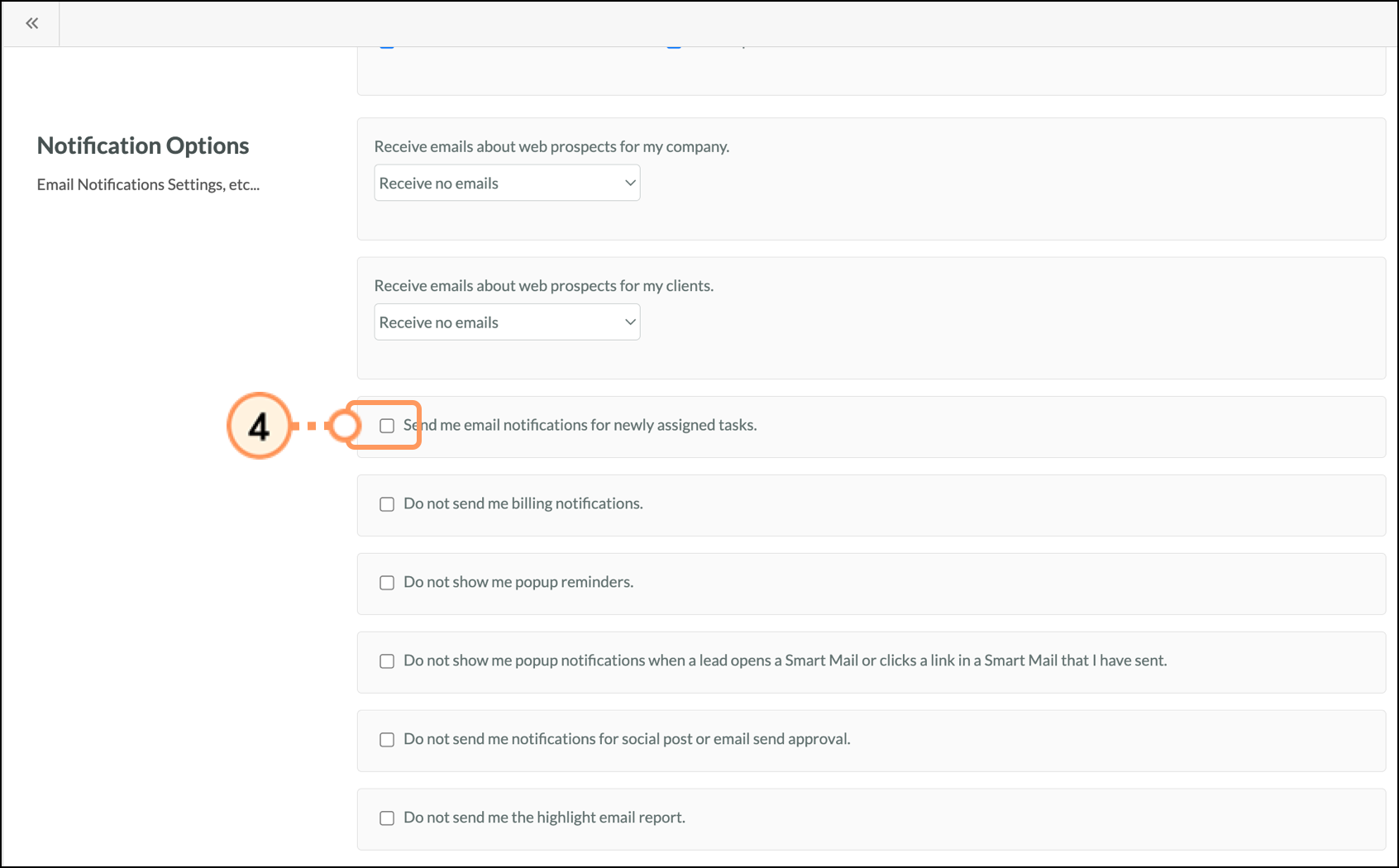
In addition to making these changes for a user, you can enable or disable these notifications for your own account.
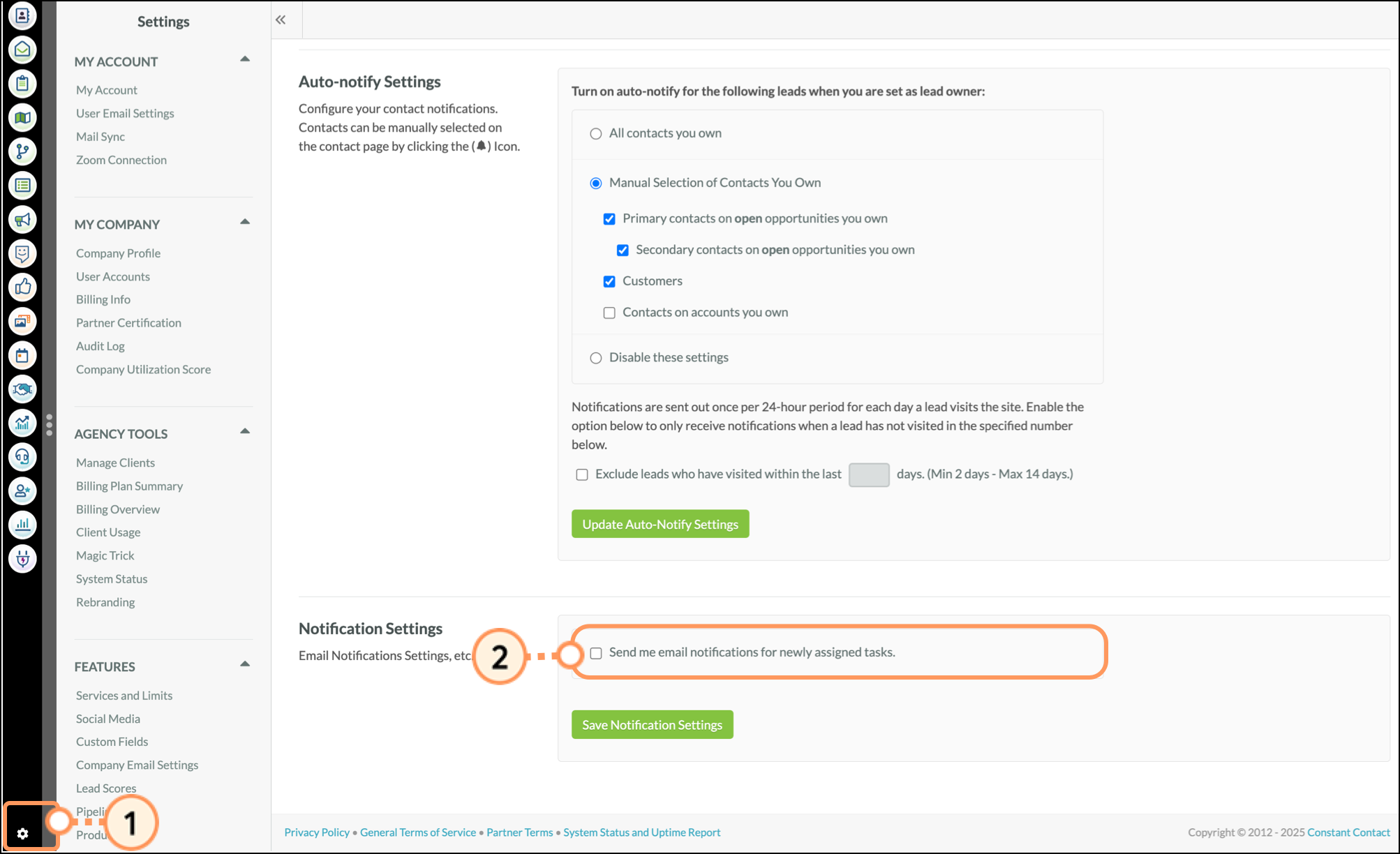
Copyright © 2025 · All Rights Reserved · Constant Contact · Privacy Center