In this article, you'll learn how to create and use the Custom Reports feature.
| Administrators | ✓ | |
| Company Managers | ✓ | |
| Marketing Managers | ✓ | |
| Sales Managers | ✓ | |
| Salespersons | ✓ | |
| Jr. Salespersons |
| Tip: Are you looking for information about Constant Contact’s Email and Digital Marketing product? This article is for Constant Contact’s Lead Gen & CRM product. Head on over to the Email and Digital Marketing articles by clicking here. Not sure what the difference is? Read this article. |
|
You can access the Custom Reports feature from a few different places in Lead Gen & CRM. Access the Custom Reports feature by navigating any of the following pathways in Lead Gen & CRM's left toolbar:
|
The Custom Reports feature has several core components. These are prominently featured in the toolbar, which is always present on the left side of every Custom Reports page.
The following options are available from the toolbar:
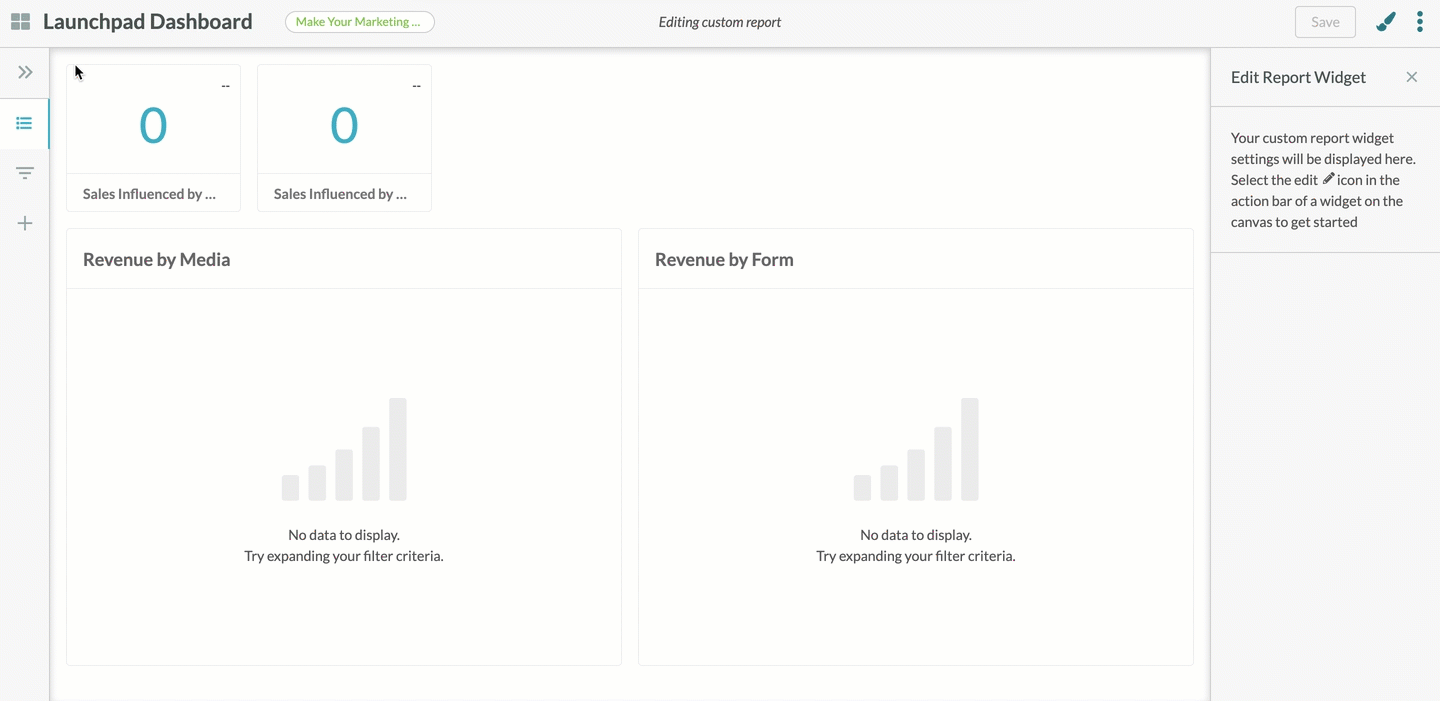
| Icon |
Option |
Description |
| ||
|
|
Display Toolbar | Displays and hides the toolbar. |
| ||
 |
Saved Reports |
A list of all saved customized reports. Saved reports will appear in an expanding menu. Reports are grouped by those you have created, and also those reports created by others in your company. You can refine the list of saved reports by entering search terms in the Clicking + Custom Report will let you create a new customized report, which can then be saved for future use. |
| ||
 |
Report Filters |
A series of filters that narrow your search parameters and otherwise show specific report information. The available report filters will vary based on the individual widget types and categories you include in your customized report. | |||
 |
Widgets |
All available report information options. These reports are made available in a modular format. These widgets can be dragged and dropped into the report canvas. From there, the widgets can be rearranged and resized as desired. |
| ||
Before you can generate report data through the Custom Reports feature, you will need to create a customized report. To create a customized report, do the following:
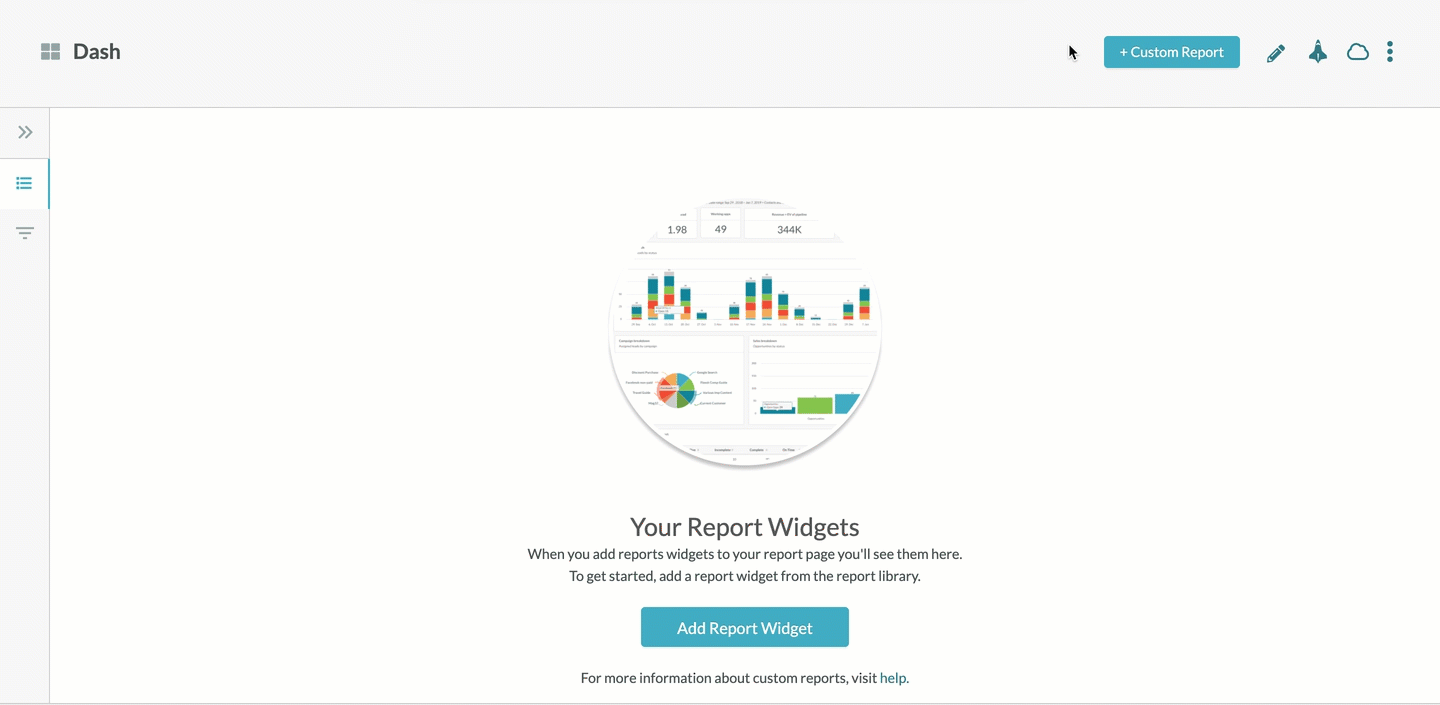
Widgets are the main component of the Custom Report feature. These widgets provide an at-a-glance view of different types of data. You can configure your reports to show data with any combination of these different widgets. To use widgets in your reports, do the following:
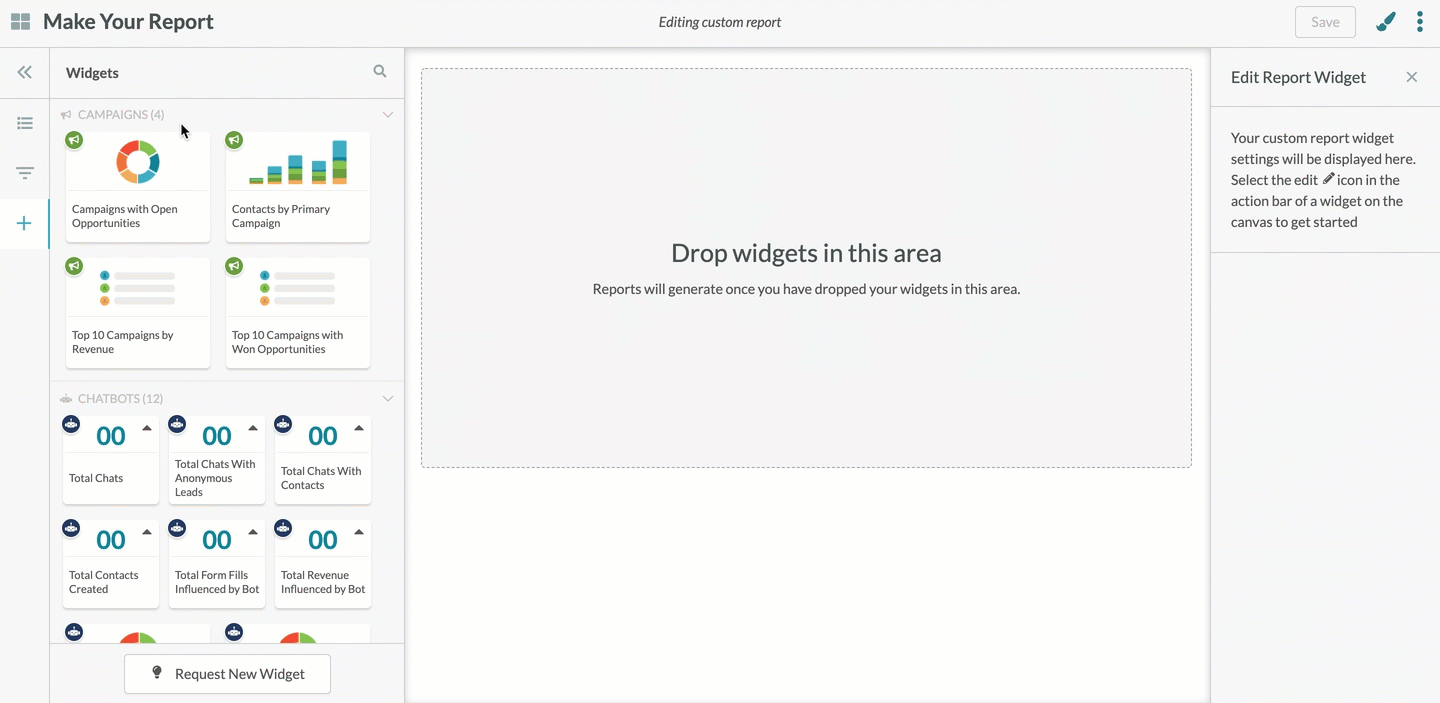
When adding widgets, be aware of the following:
Widgets follow a display hierarchy. Widgets that show statistics are placed at top of the customized report. All other widget types are displayed below statistic widgets. You cannot move statistic widgets below other widgets.
Widgets come in small and large sizes. Statistic widgets are small. All other widget types are large. By default, a single line of widgets in the report canvas can fit a maximum of 6 small widgets or 2 large widgets. Small widgets cannot be moved below large widgets.
Widgets can be expanded as necessary. When widgets are expanded, a single line of widgets in the report canvas can fit a maximum of 3 small widgets or 1 large widget.
Once created and saved, customized reports can be edited as necessary. To edit a customized report, do the following:
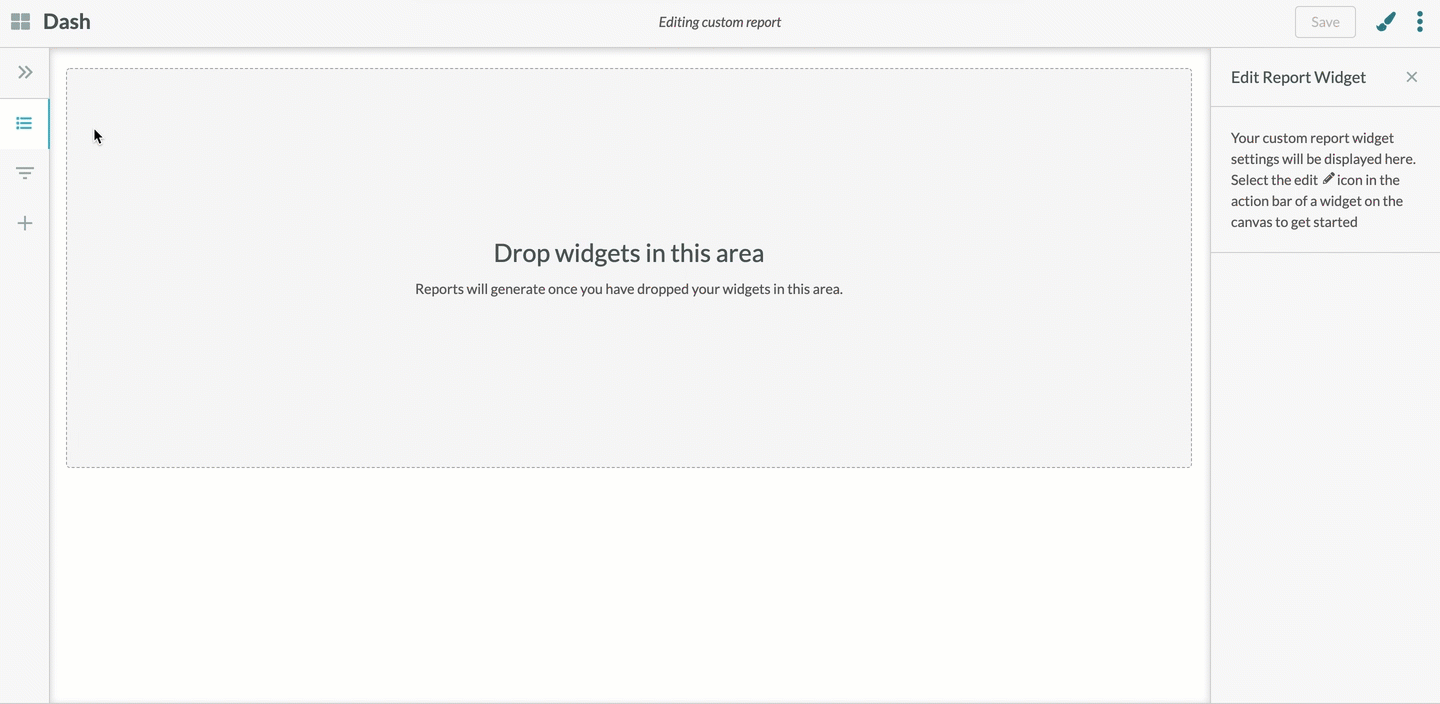
There may come a time when you have created many different reports. Instead of manually searching for reports, you can enter different words or terms into the Saved Reports search bar to quickly locate the reports you are looking for. To search for reports, do the following:
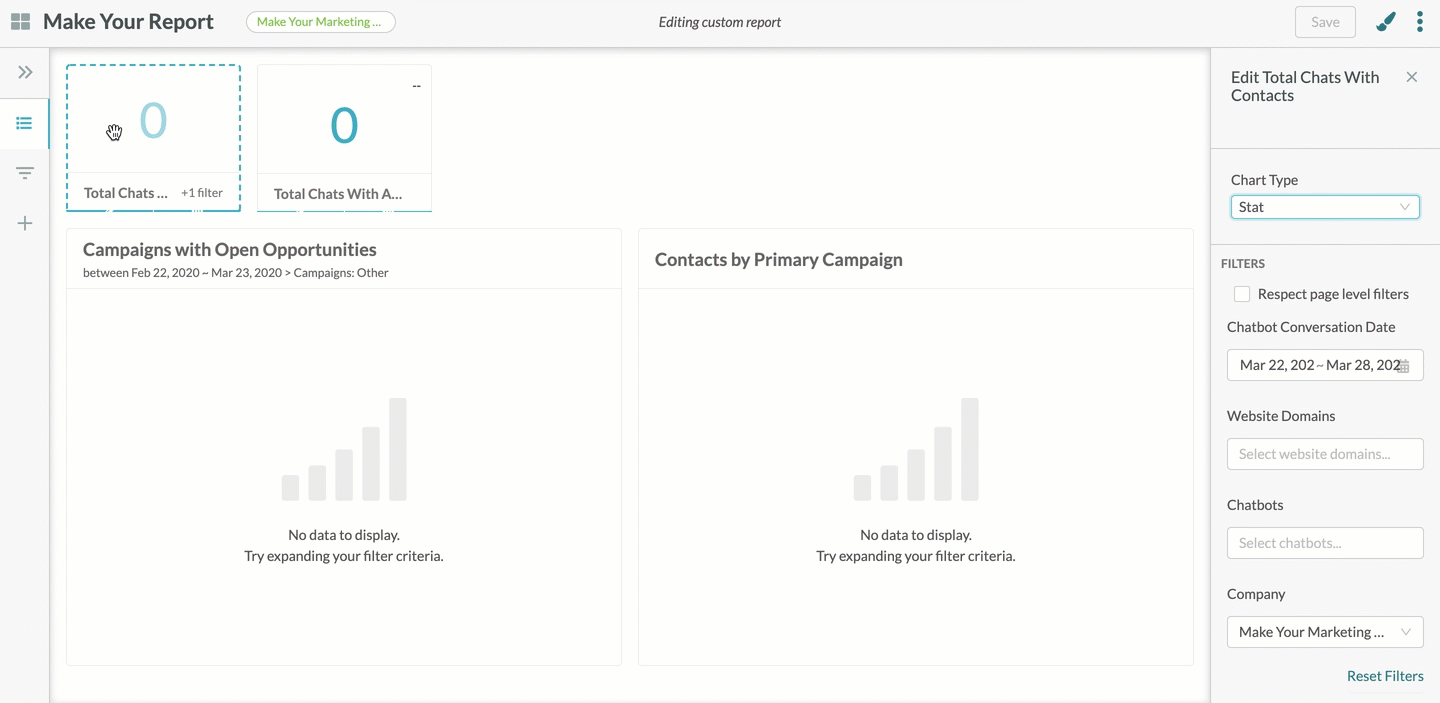
When searching reports, be aware that your own customized reports are grouped at the top of the saved report list. Your company’s reports—specifically, those reports that you have not created but still have access to—are grouped below your reports.
By default, widgets will show display data with as much information as possible. This might be beneficial for reports that look at the larger picture, but your reports will most likely need to focus only on a certain amount of information. You can use report filters to display only the data that you want. To set filters for customized reports, do the following:
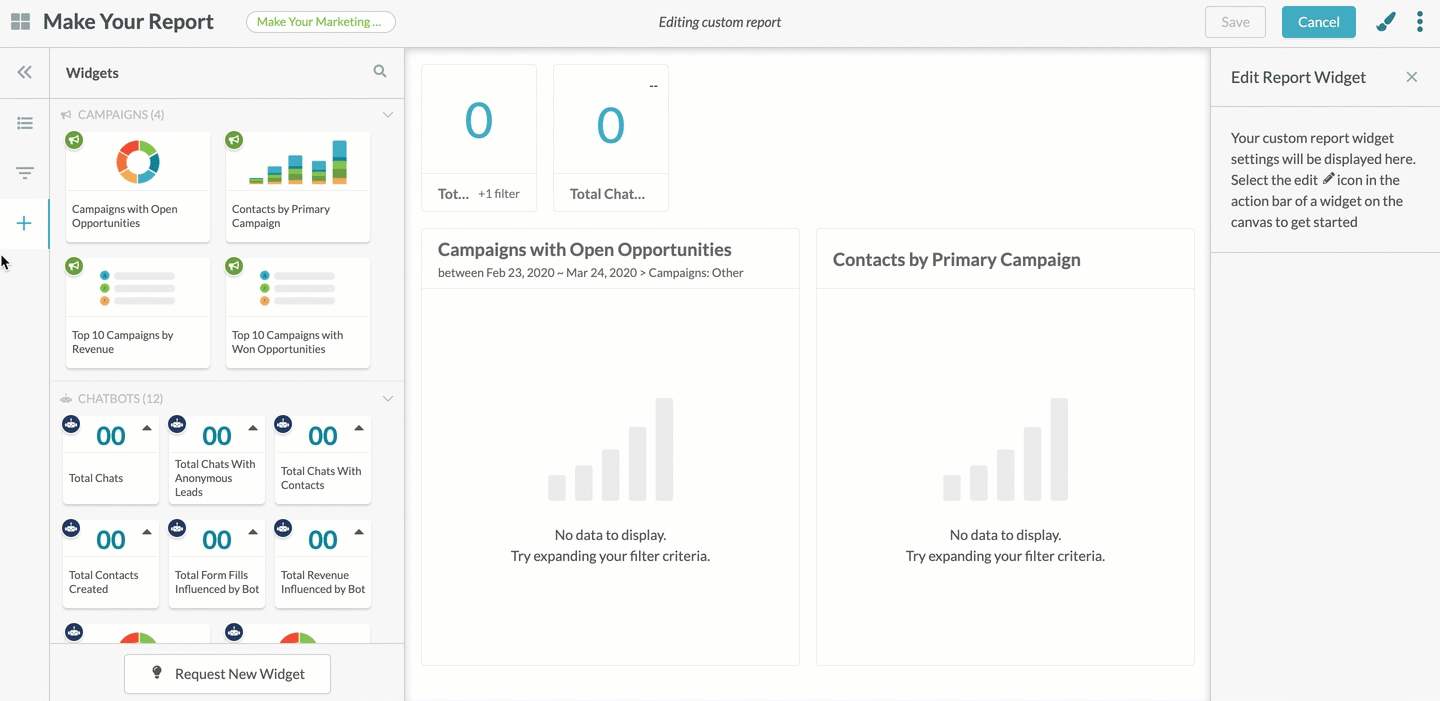
When setting filters, be aware of the following:
Filter menus will appear in the toolbar only if their respective widget is part of the customized report. For example, the Emails filter will not appear in the toolbar if the customized report does not have a filter that requires email information.
Filters can be saved to reports when in Edit mode. Once saved, filters will remain as you set them until you save the report with a different set of filters.
Filters cannot be saved to reports when in View mode. Filters set in View mode are temporary and will reset to their defaults when the report is closed.
Once a customized report has been configured and saved, it can be scheduled to be sent via email. To schedule customized reports, do the following:
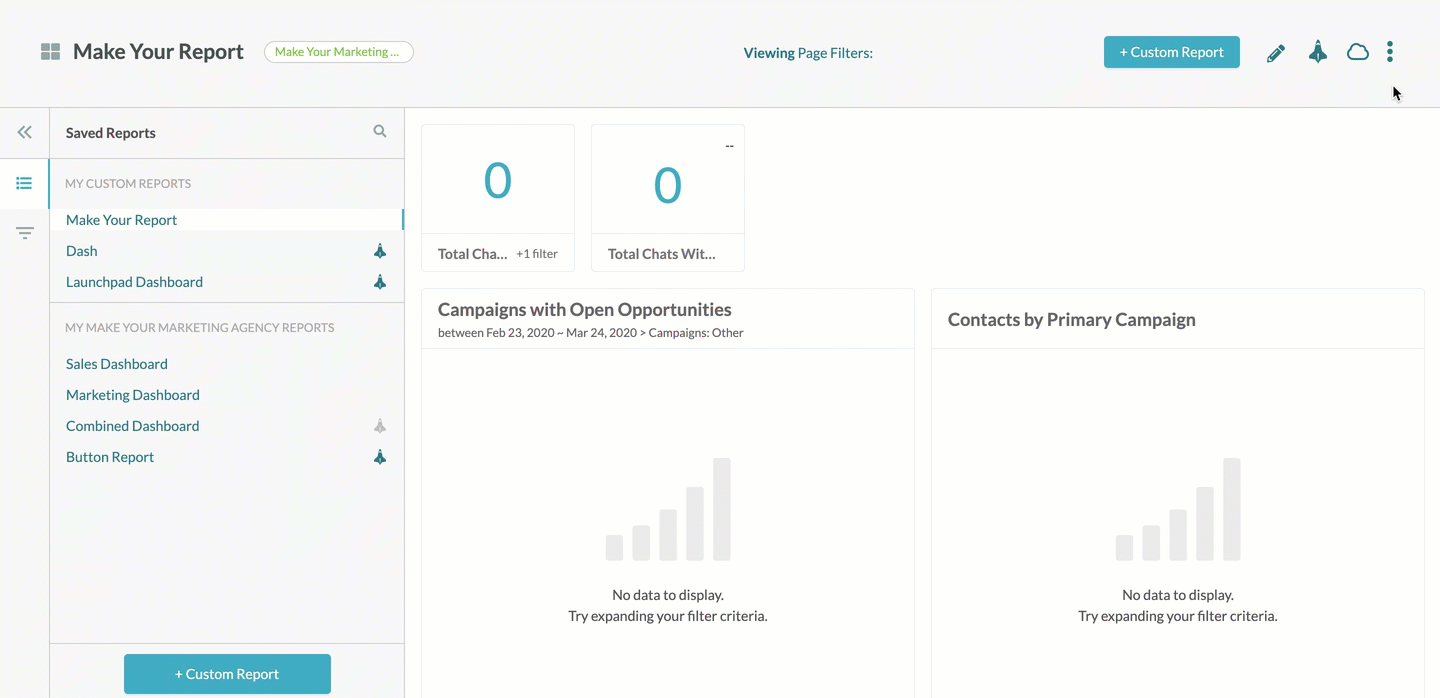
Scheduled reports will be sent to email recipients as a .PDF attachment. Private share links are links to the report's individual cloud dashboard and will be inserted into the email's body.
Once a customized report has been configured and saved, it can be exported as a .PDF file. To export customized reports, do the following:
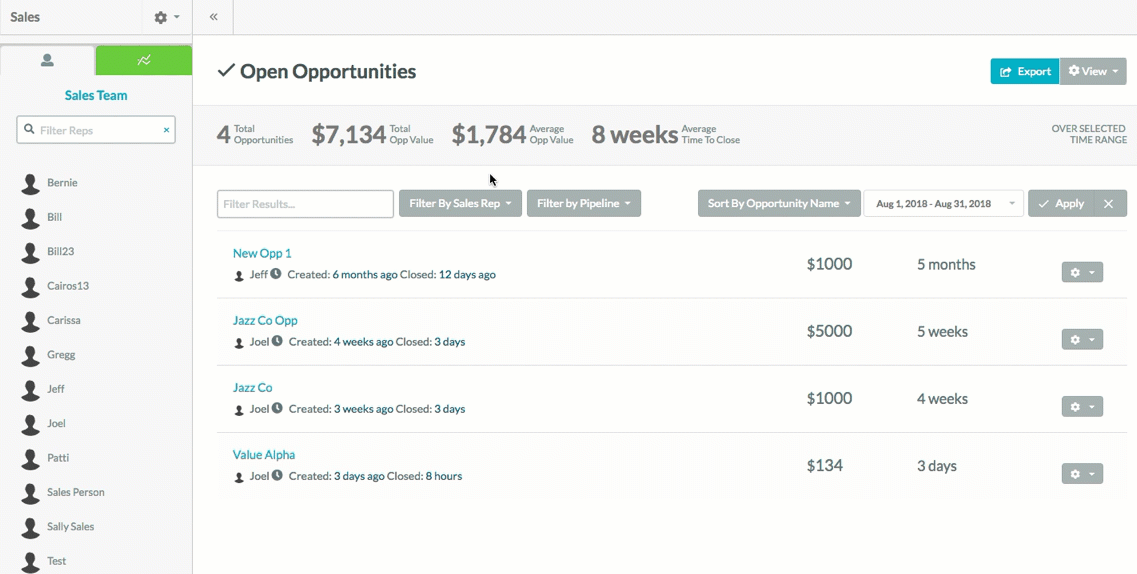
Different web browsers or .PDF viewing programs have different means of saving, downloading, or printing a .PDF file. Refer to their help documentation for more information.
You can export data from individual widgets. Exported data will be saved to your computer as a .CSV file. To export widget data, do the following:
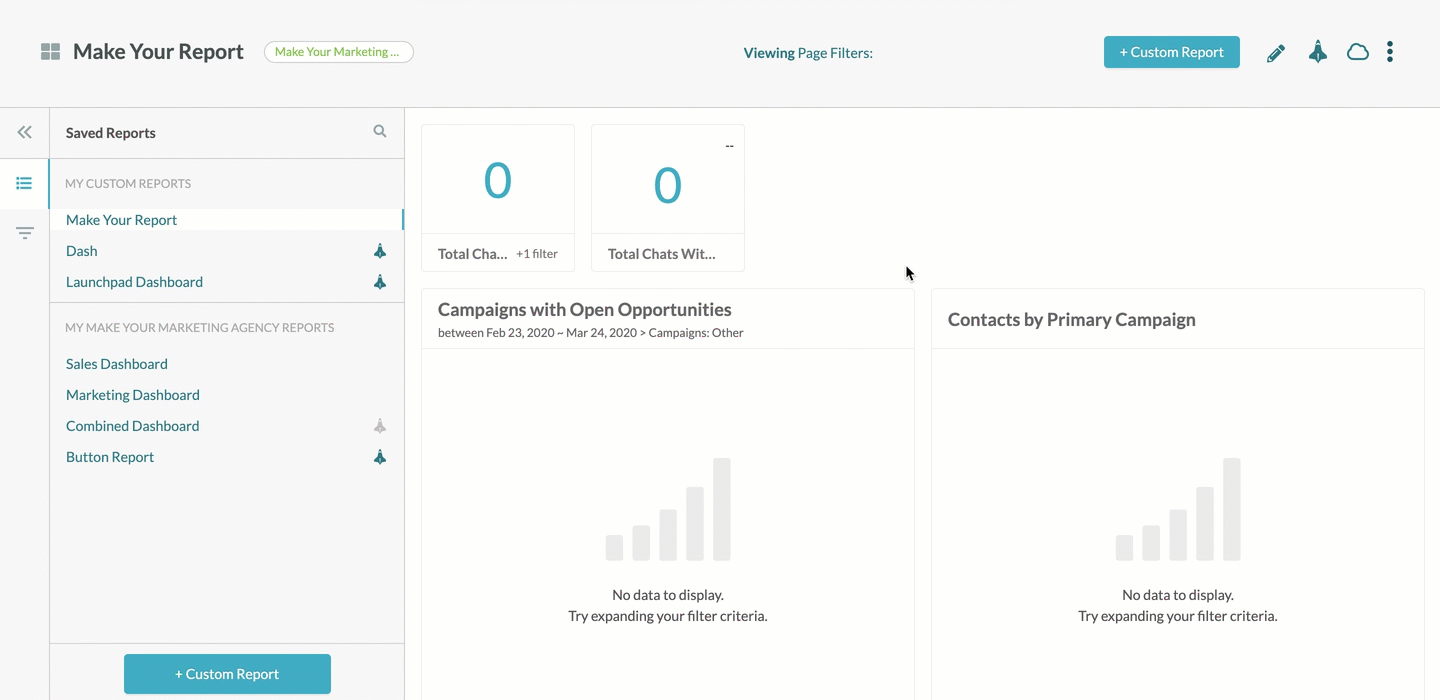
Be aware that exported widget data will only cover that widget and not the customized report as a whole.
If you have a widget layout that you want to either add to or use another set of filters with, you can copy the customized report and modify the copied report to better suit your needs. To copy customized reports, do the following:
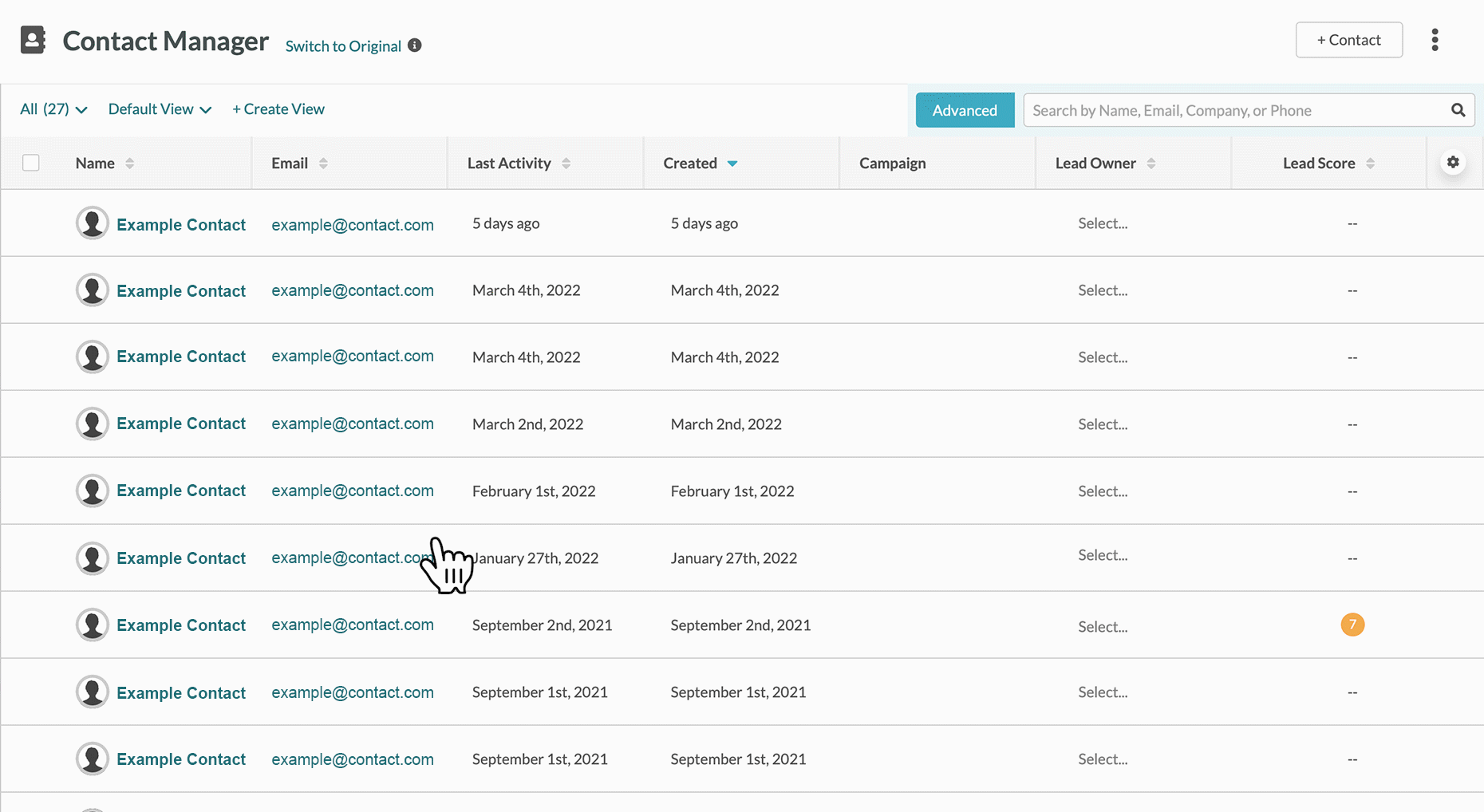
If you no longer need a customized report, you can permanently delete it. To permanently delete a customized report, do the following:
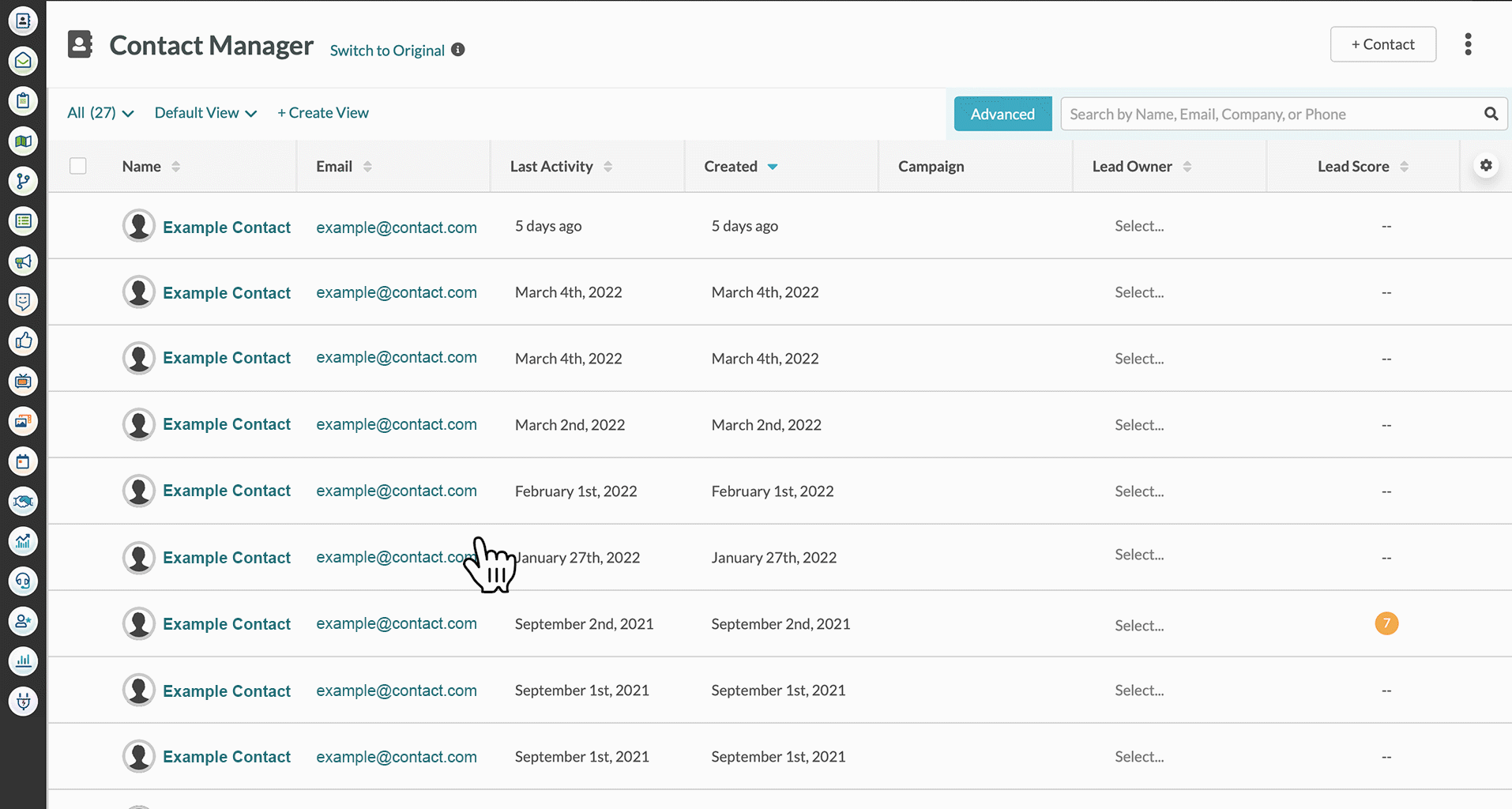
There are many widgets available for customized reports, but you may find that you need a different kind of widget to show the information that you want. To request widgets, do the following:
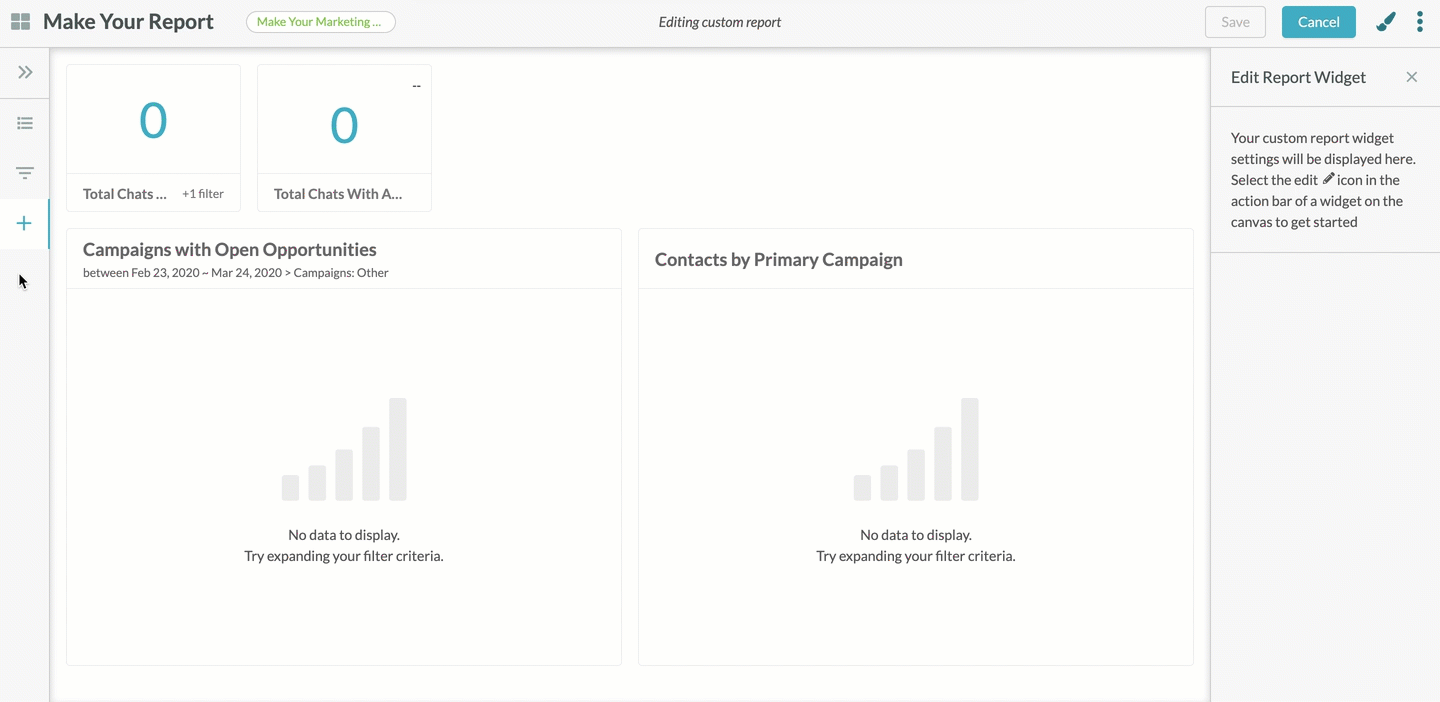
While Lead Gen & CRM will endeavor to fulfill your requests, be aware that not every widget request is feasible or able to be developed.
Refer to Providing Feedback and Feature Requests with Sharp Ideas for more information on Sharp Ideas and the idea submission process.
Customized reports can be set to display their information in a number of different visual themes. To change the visual theme of a report, do the following:
|
|
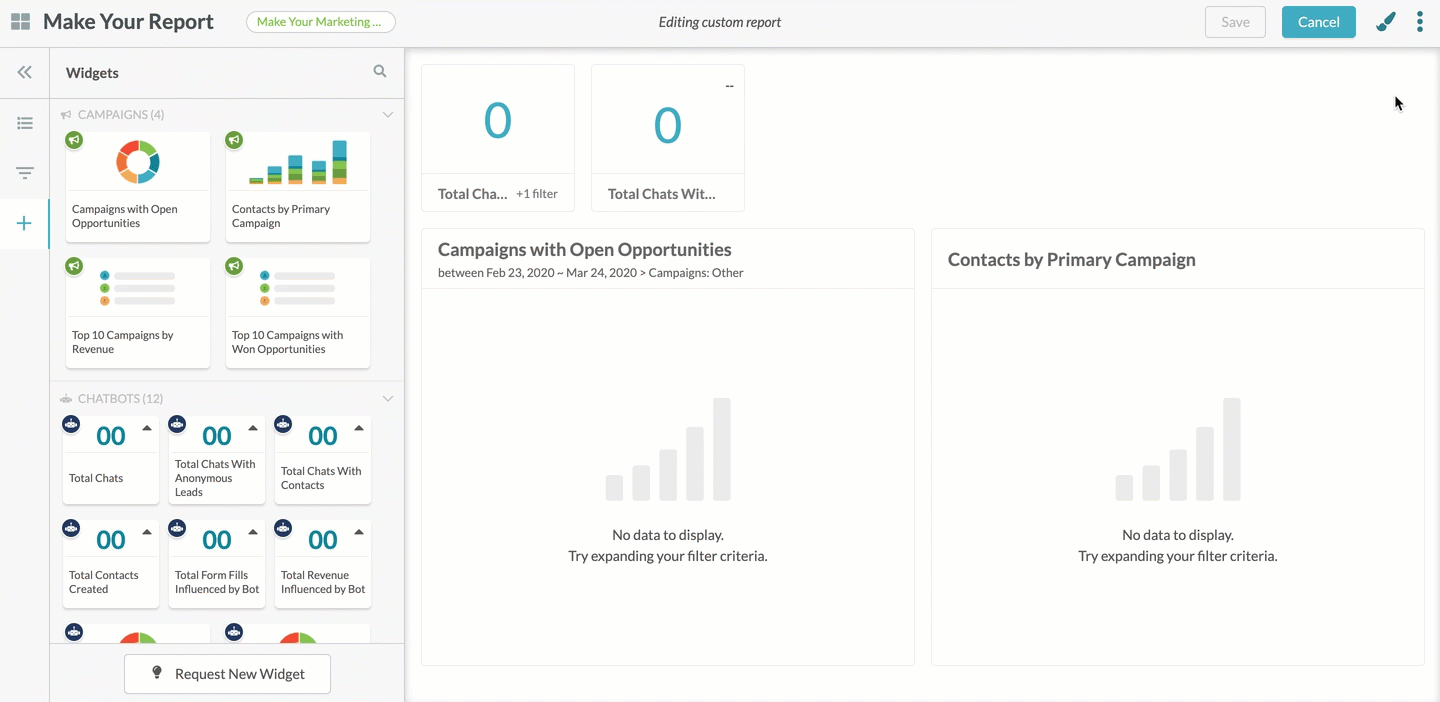
You can share your customized reports. Reports are shared through Cloud Dashboards, which are preset displays that are broadcast to external monitors or televisions. Shared reports can be accessed via URLs that are unique for each individual report. To share reports through Cloud Dashboards, do the following:
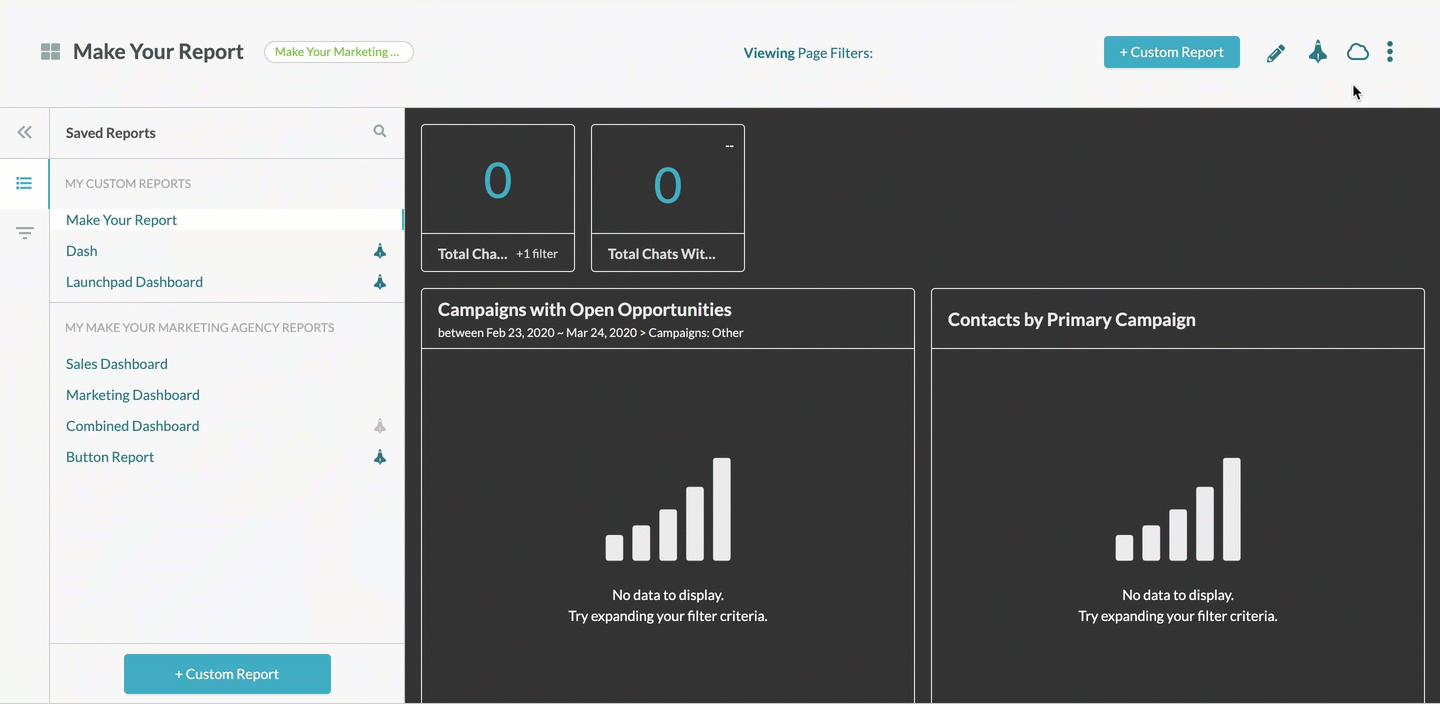
Once copied, you can paste the copied link URL in a browser tab or an email.
When clicked, the shared report will open as a dashboard view of all added widgets and related data. This view will display the information that appears as a result of your filters.
Clicking ![]() Full Screen will display the report window in a full-screen mode and will hide the associated URL.
Full Screen will display the report window in a full-screen mode and will hide the associated URL.
Clicking ![]() Normal Screen will restore the report window to its original size.
Normal Screen will restore the report window to its original size.
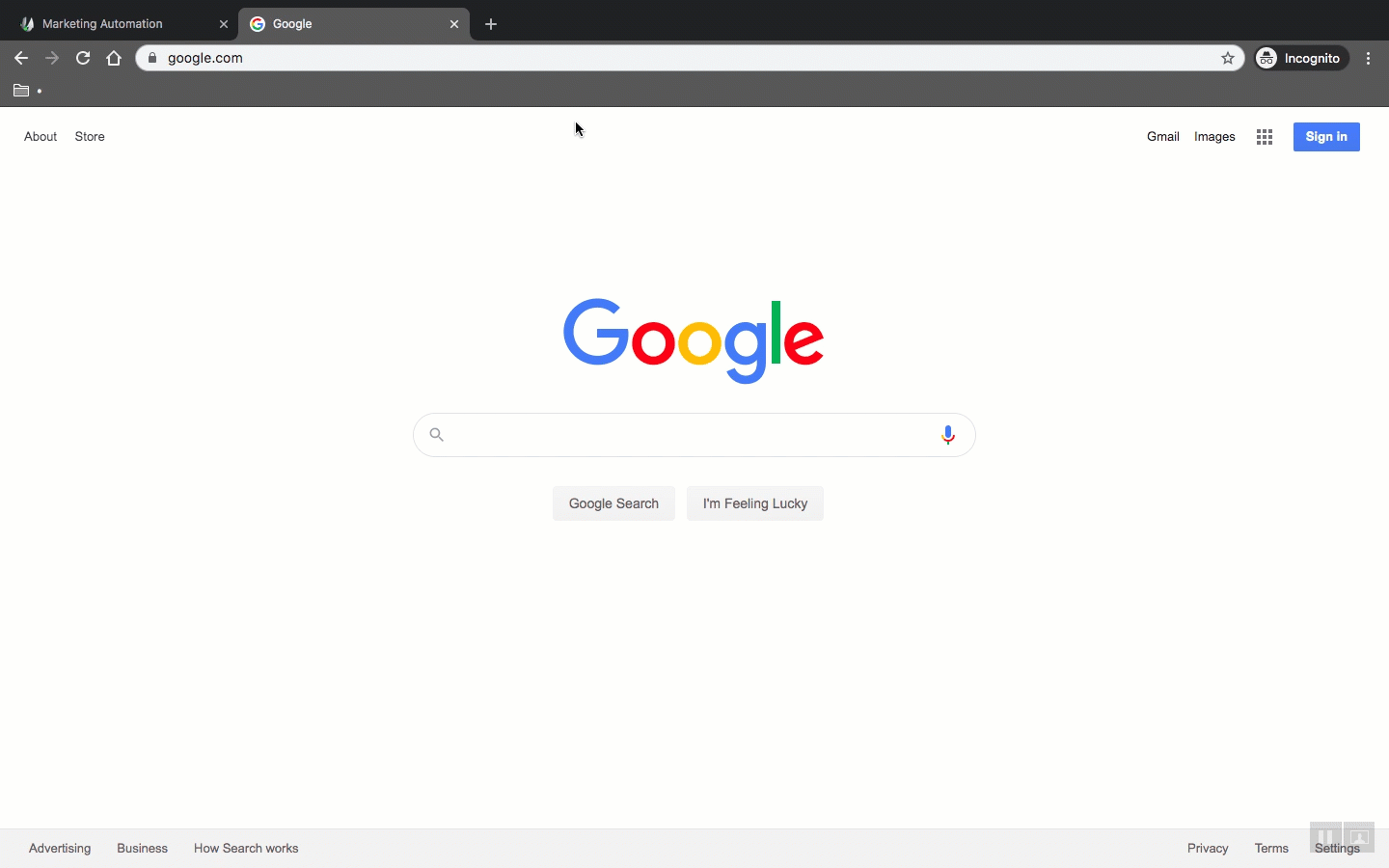
Created custom reports can be used as dashboards on the Launchpad. The Launchpad provides you with an at-a-glance look at your upcoming tasks, recent activity, and most important metrics. The Launchpad itself is a collection of different dashboards that house specific information. This information can largely be customized by using your created custom reports to better display the information that you want to see.
You can create your own custom reports and set them to be the default tab that you see when you first log in to Lead Gen & CRM during a given day. This means that, instead of being presented with a generic and static startup page, you can use any of your custom reports to create individual Launchpad dashboards that showcase widgets reporting on metrics that are useful to you.
Refer to Launchpad Overview for more information on using custom reports with the Launchpad.
Copyright © 2025 · All Rights Reserved · Constant Contact · Privacy Center