This article will go over how to manually start, automate, and view conversion events for leads in addition to tracking conversion over time.
| Administrators | ✓ | |
| Company Managers | ✓ | |
| Marketing Managers | ✓ | |
| Sales Managers | ✓ | |
| Salespersons | ||
| Jr. Salespersons |
| Tip: Are you looking for information about Constant Contact’s Email and Digital Marketing product? This article is for Constant Contact’s Lead Gen & CRM product. Head on over to the Email and Digital Marketing articles by clicking here. Not sure what the difference is? Read this article. |
You can manually trigger conversion events that will show in a contact's Life of the Lead. To manually trigger a conversion event, do the following:
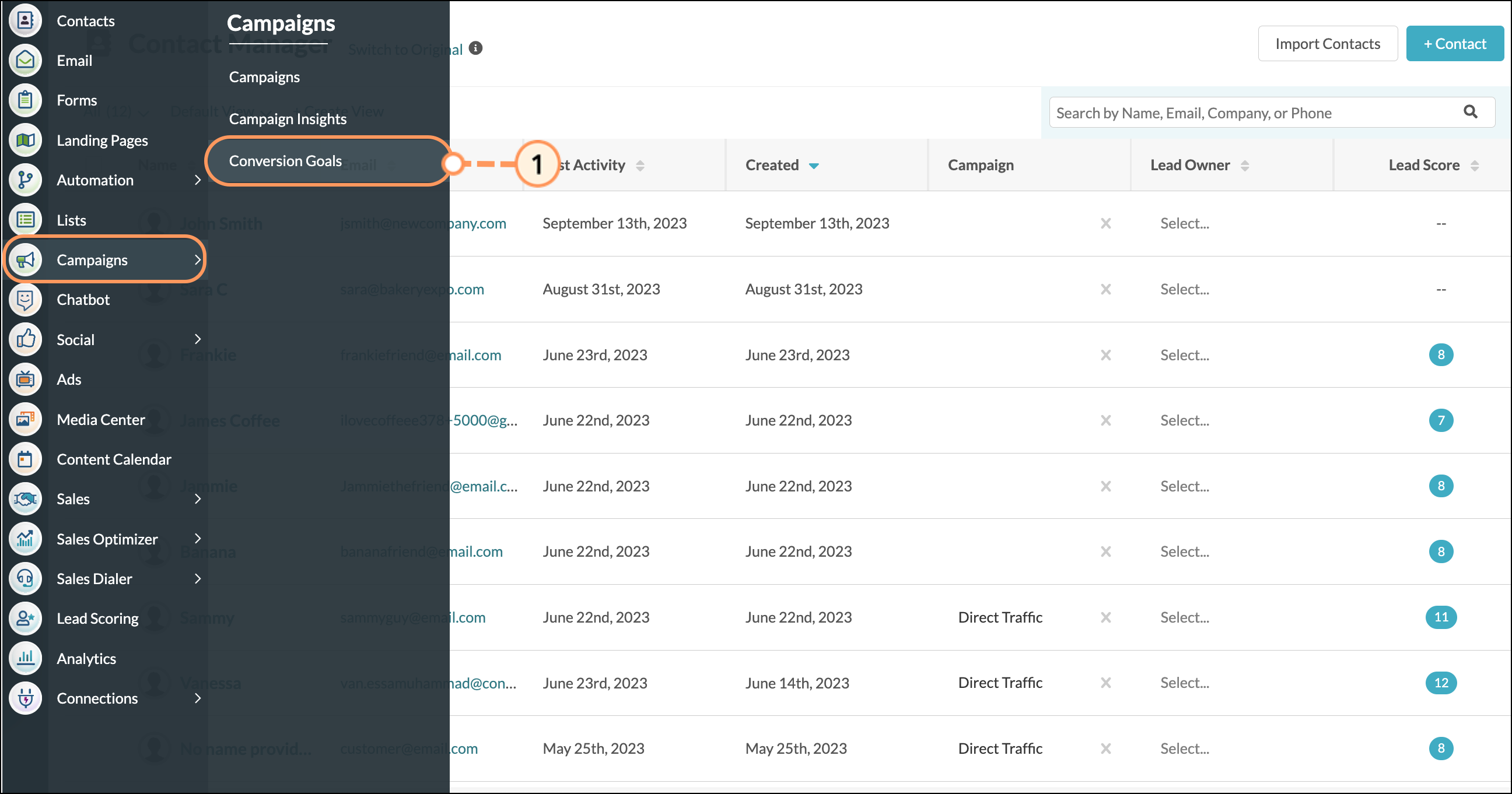
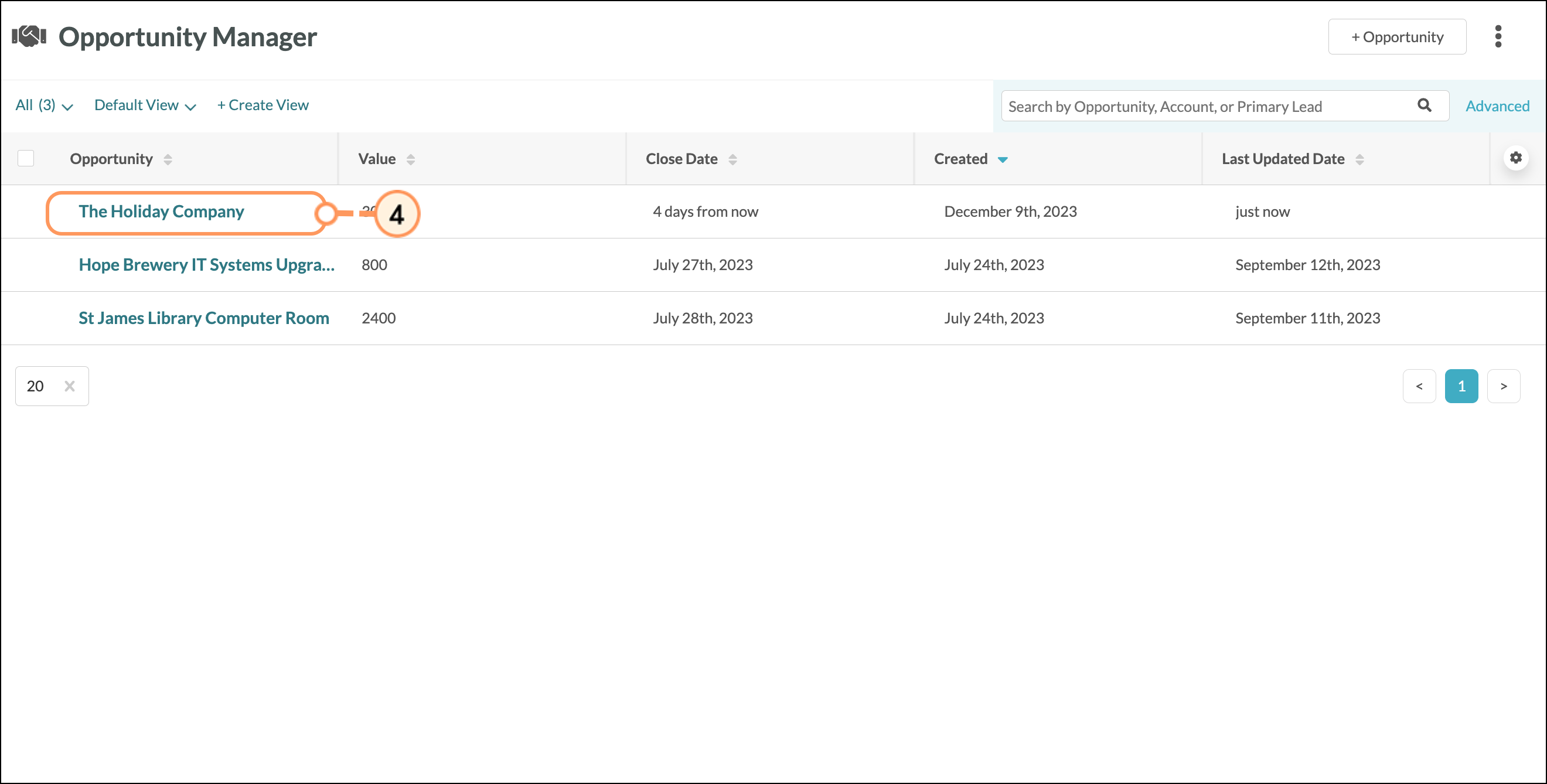

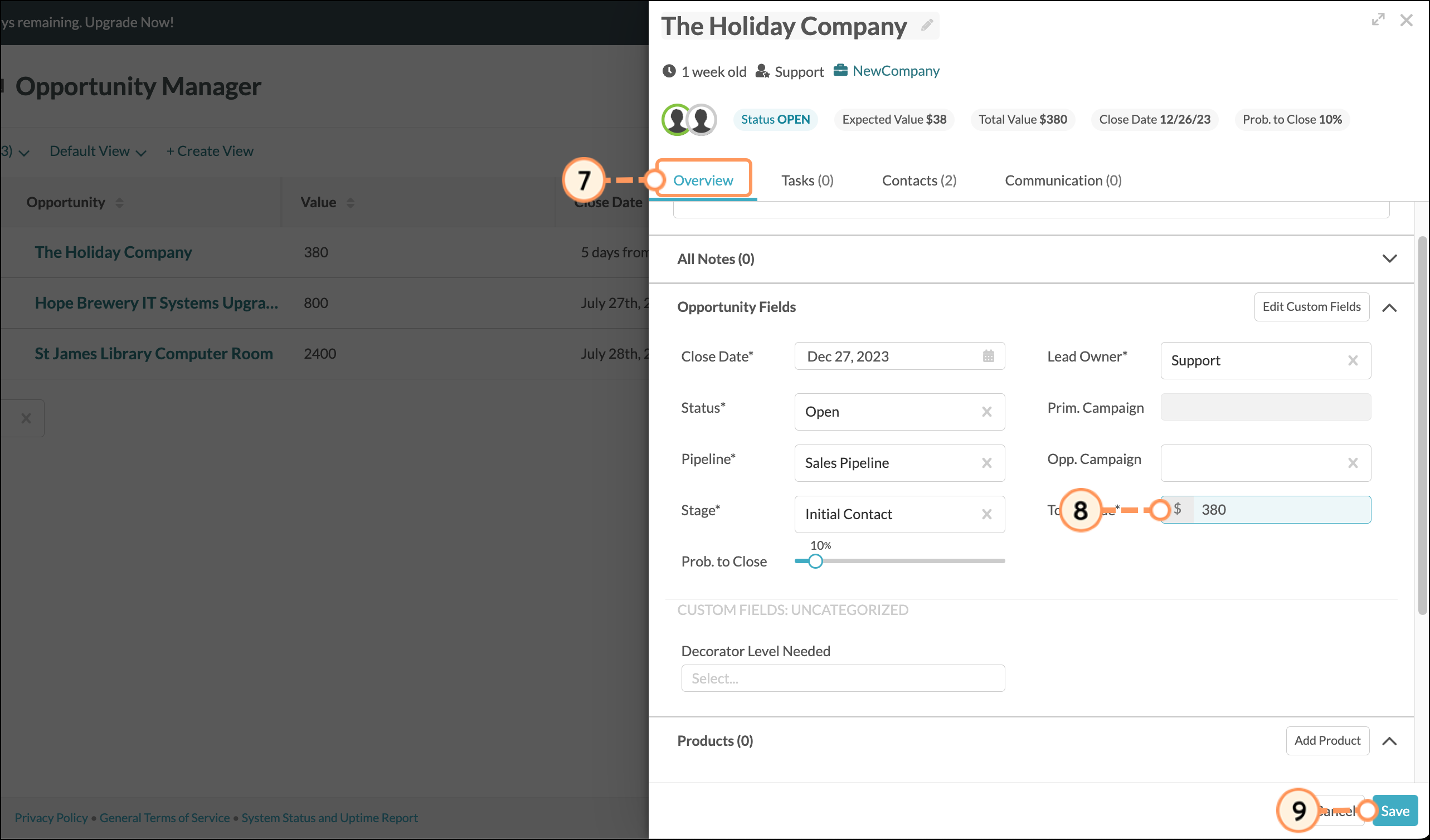
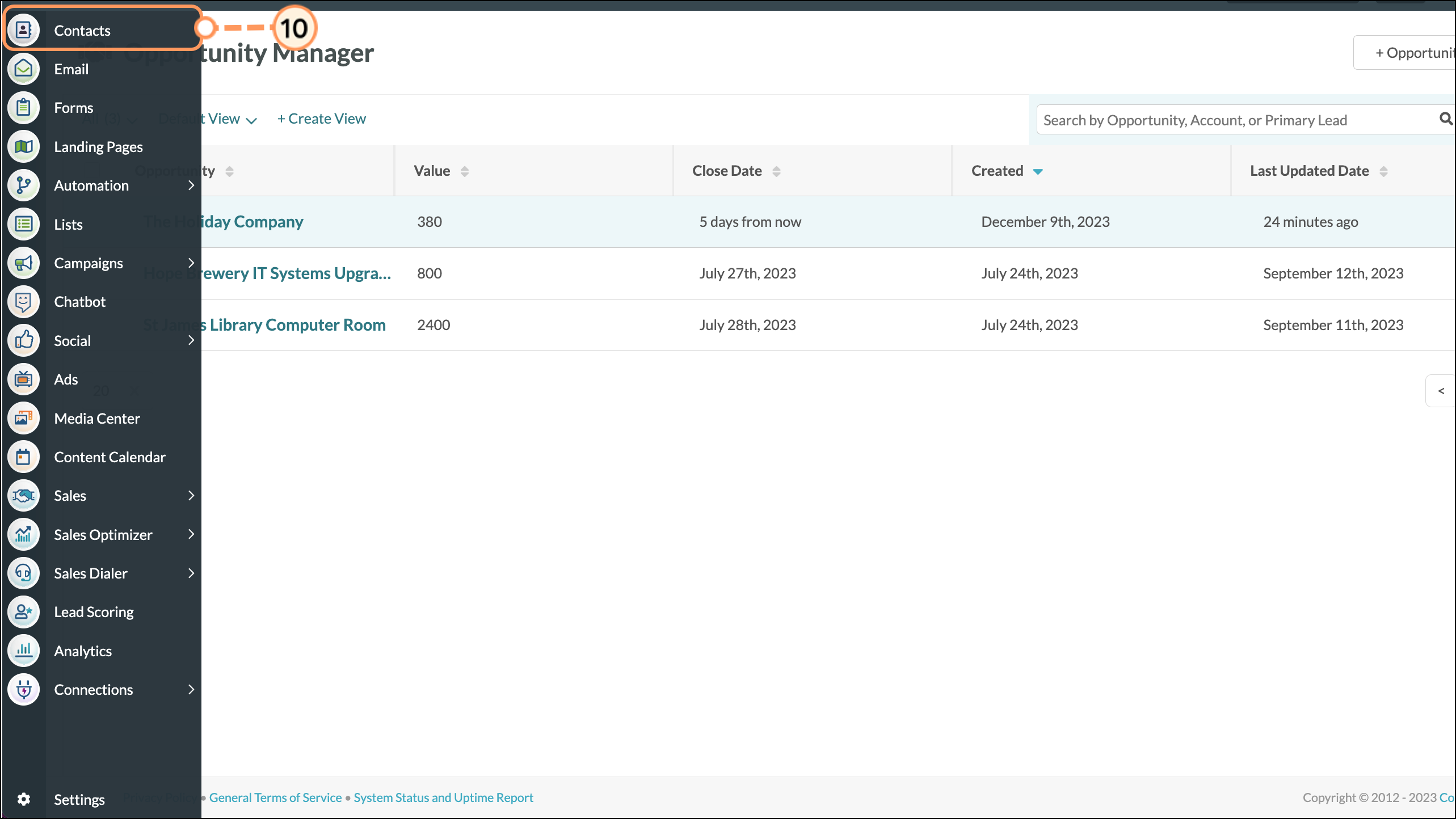
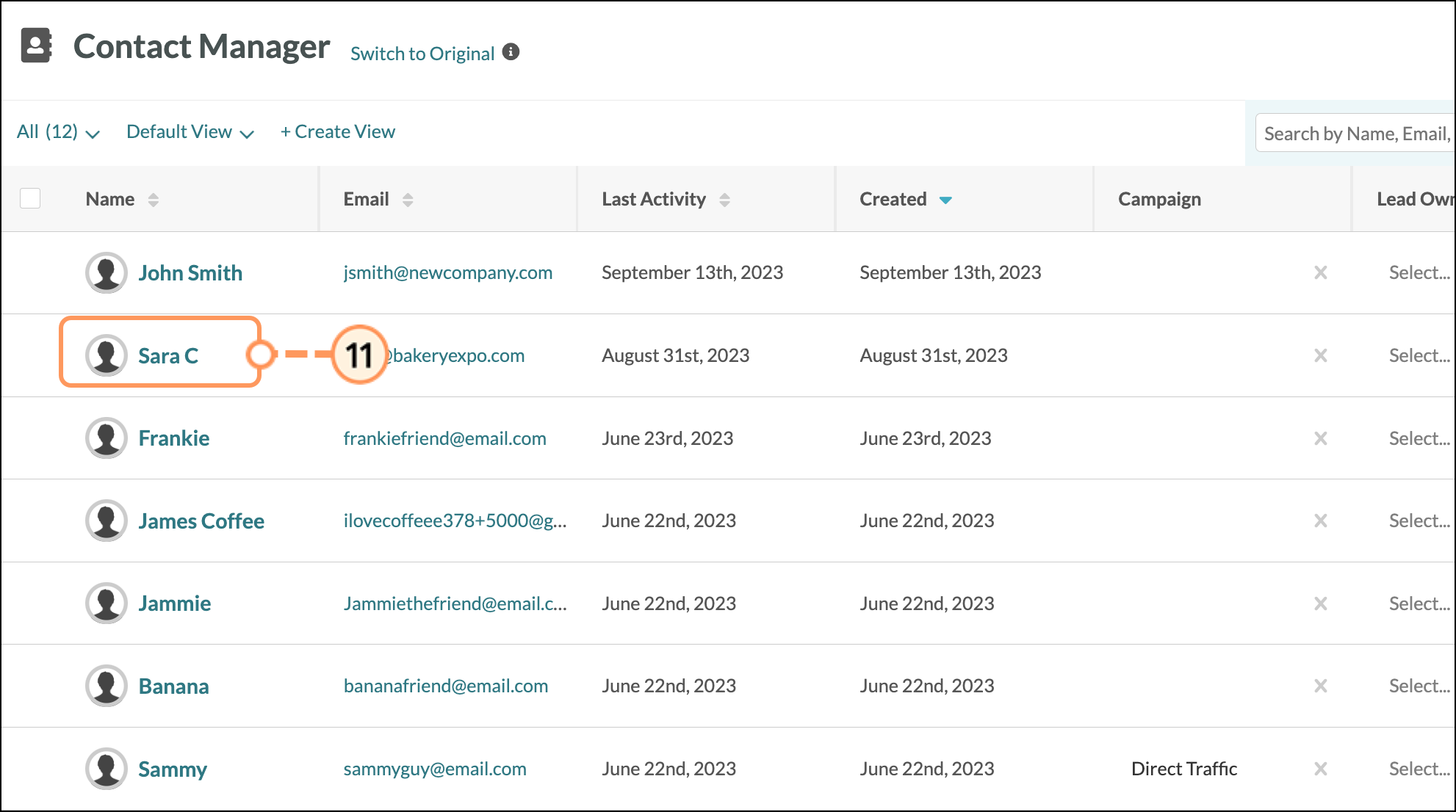
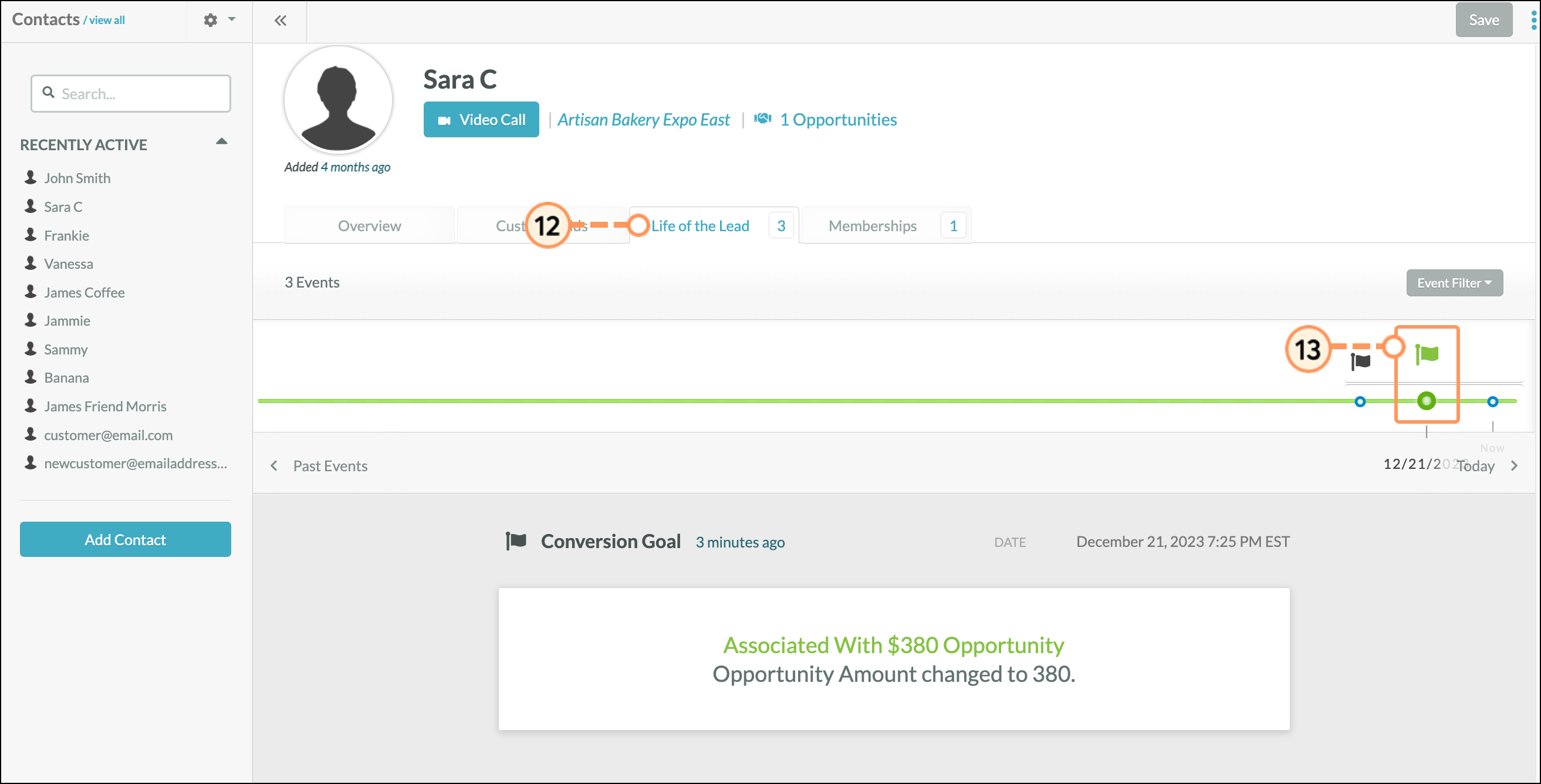
Since conversion goals are custom fields, they can be set as a trigger in a visual workflow or an opportunity workflow. This allows conversion events to automatically trigger when specific conditions are met. In addition, these events will show up in a contact's Life of the Lead.
To create automation with conversion goal triggers, do the following:
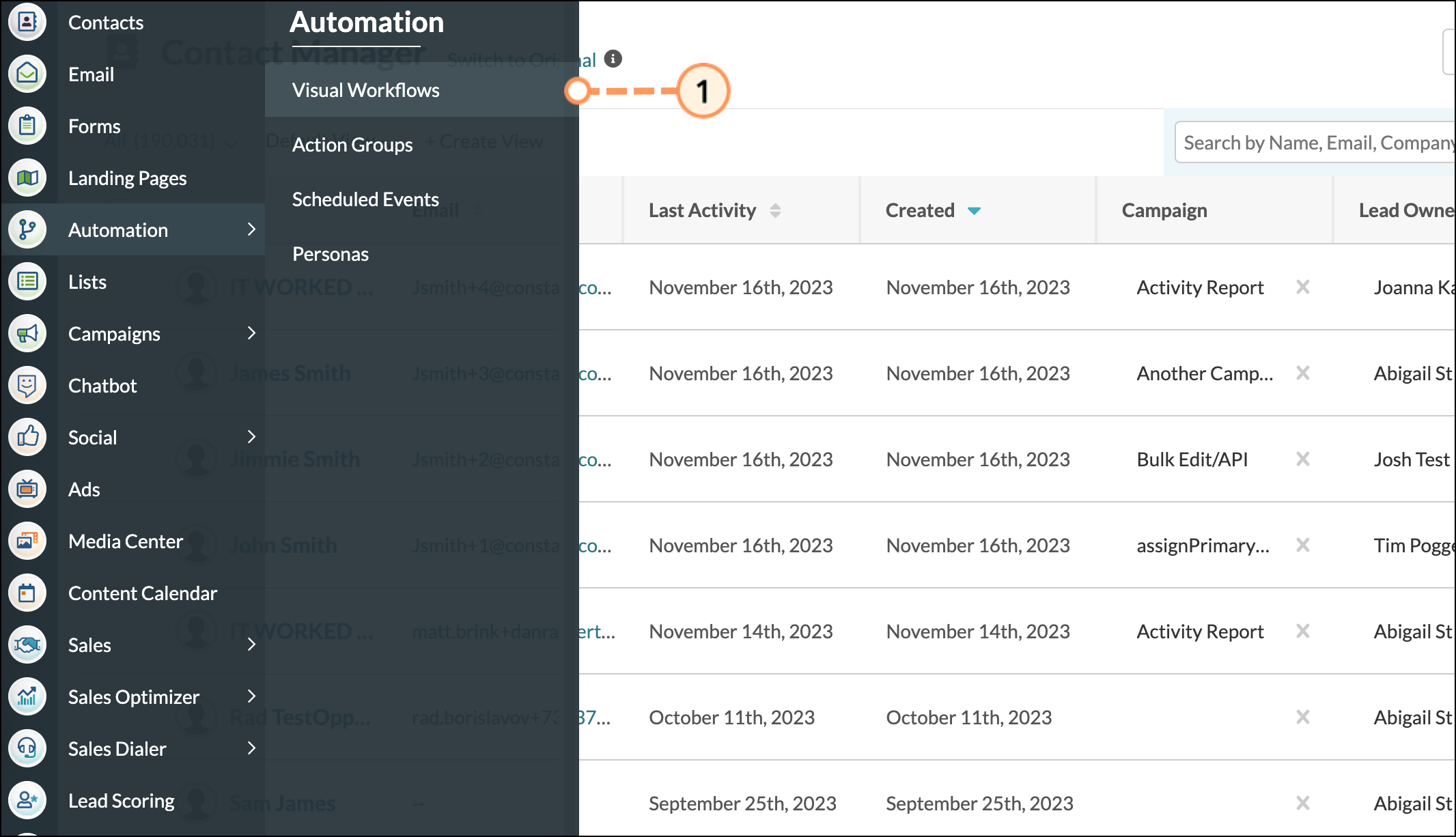
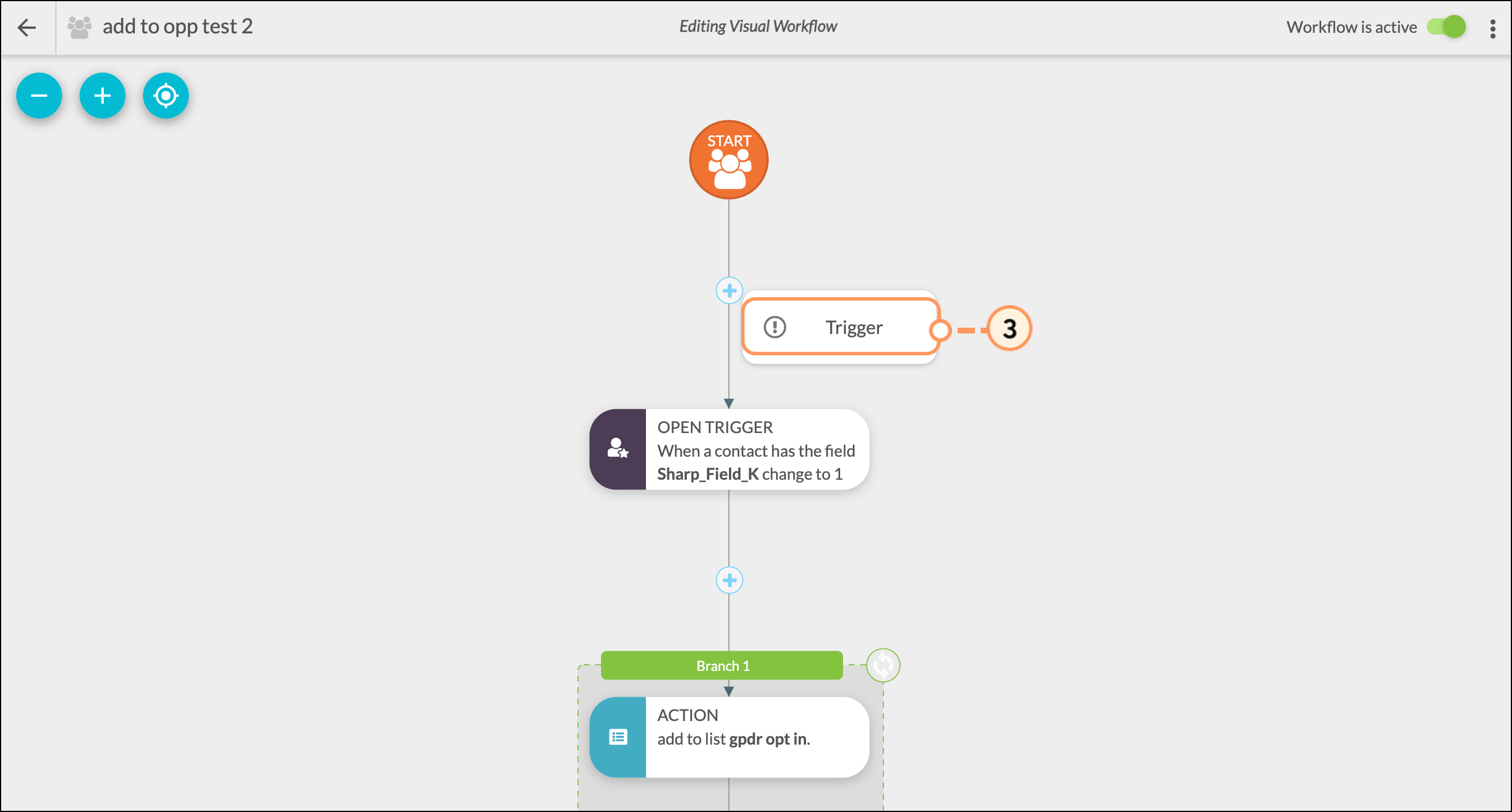
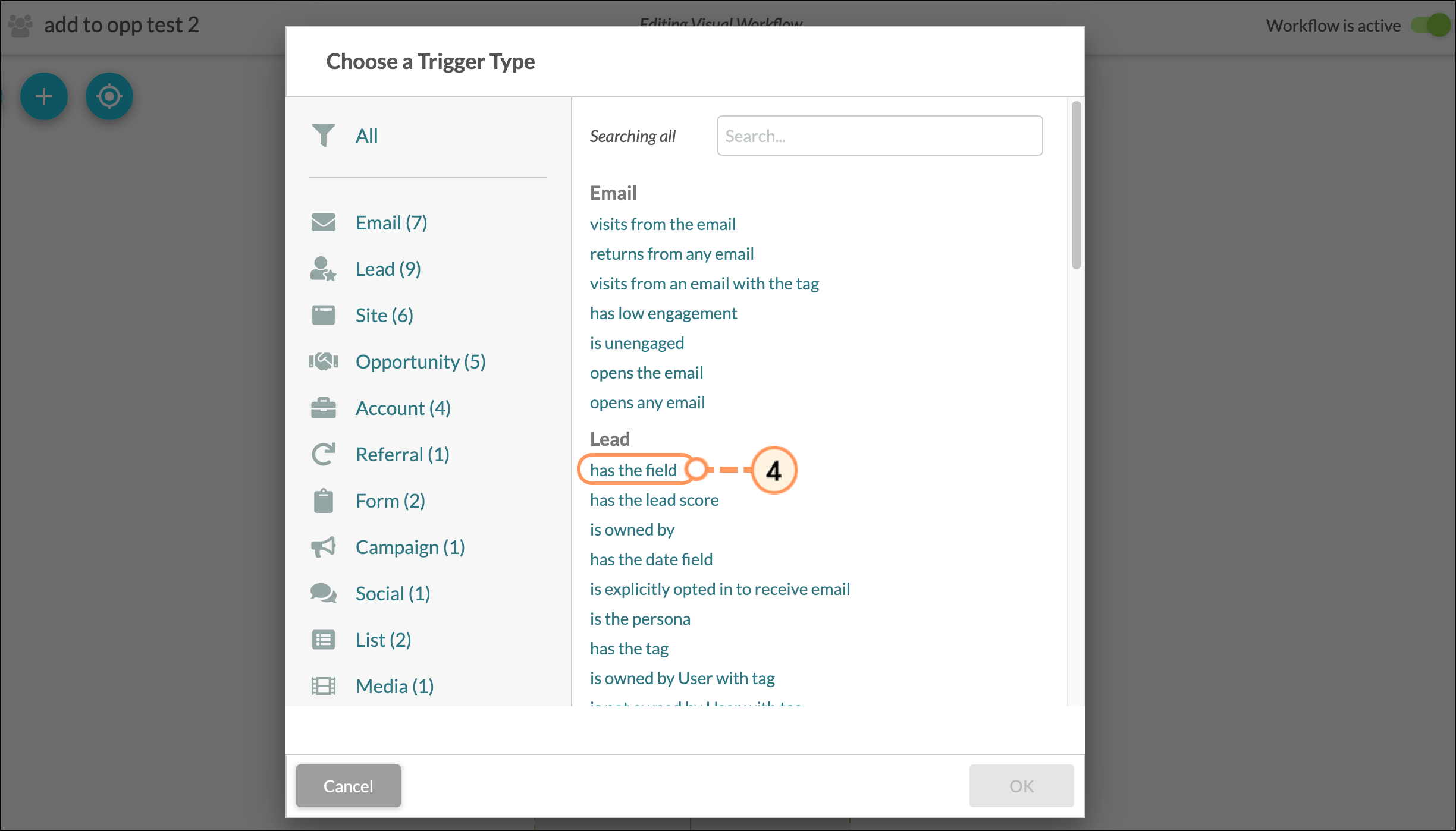
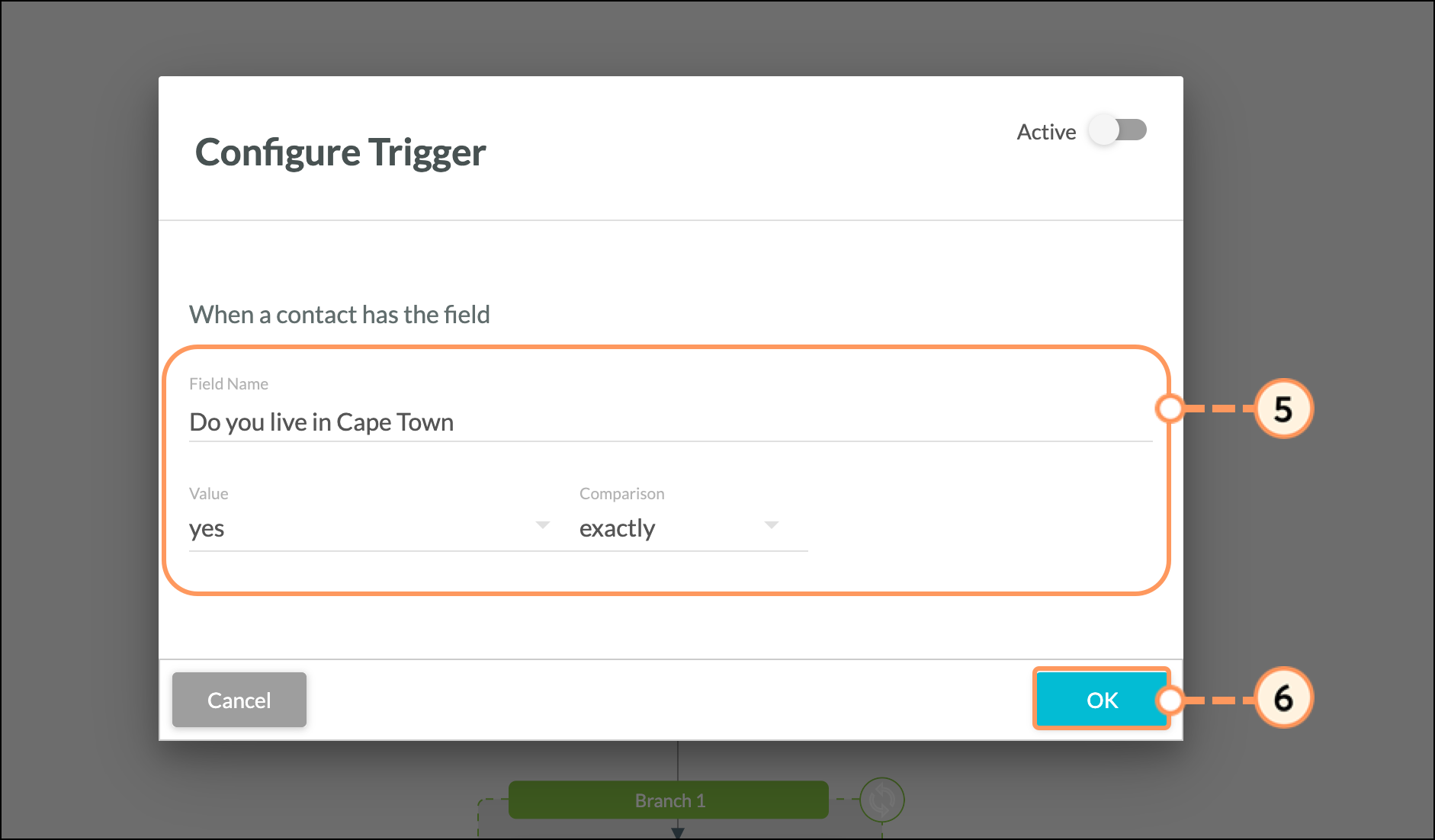
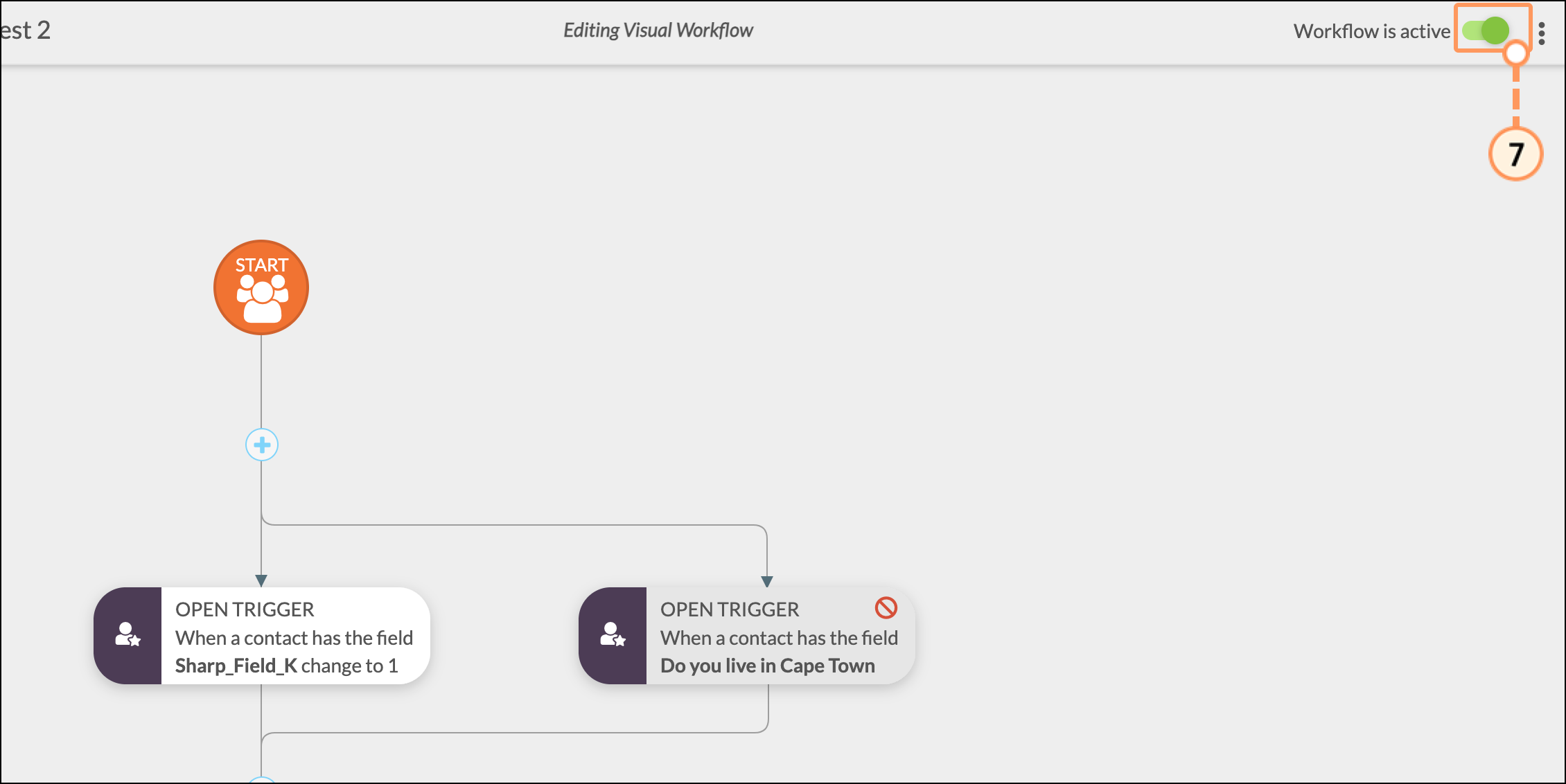
Conversion events will display as individual entries in a contact's Life of the Lead. The entry will display the particular sort of conversion goal, as well as the date of the entry.
To view a conversion event in a contact's Life of the Lead, start from the Contacts tab in the left toolbar.
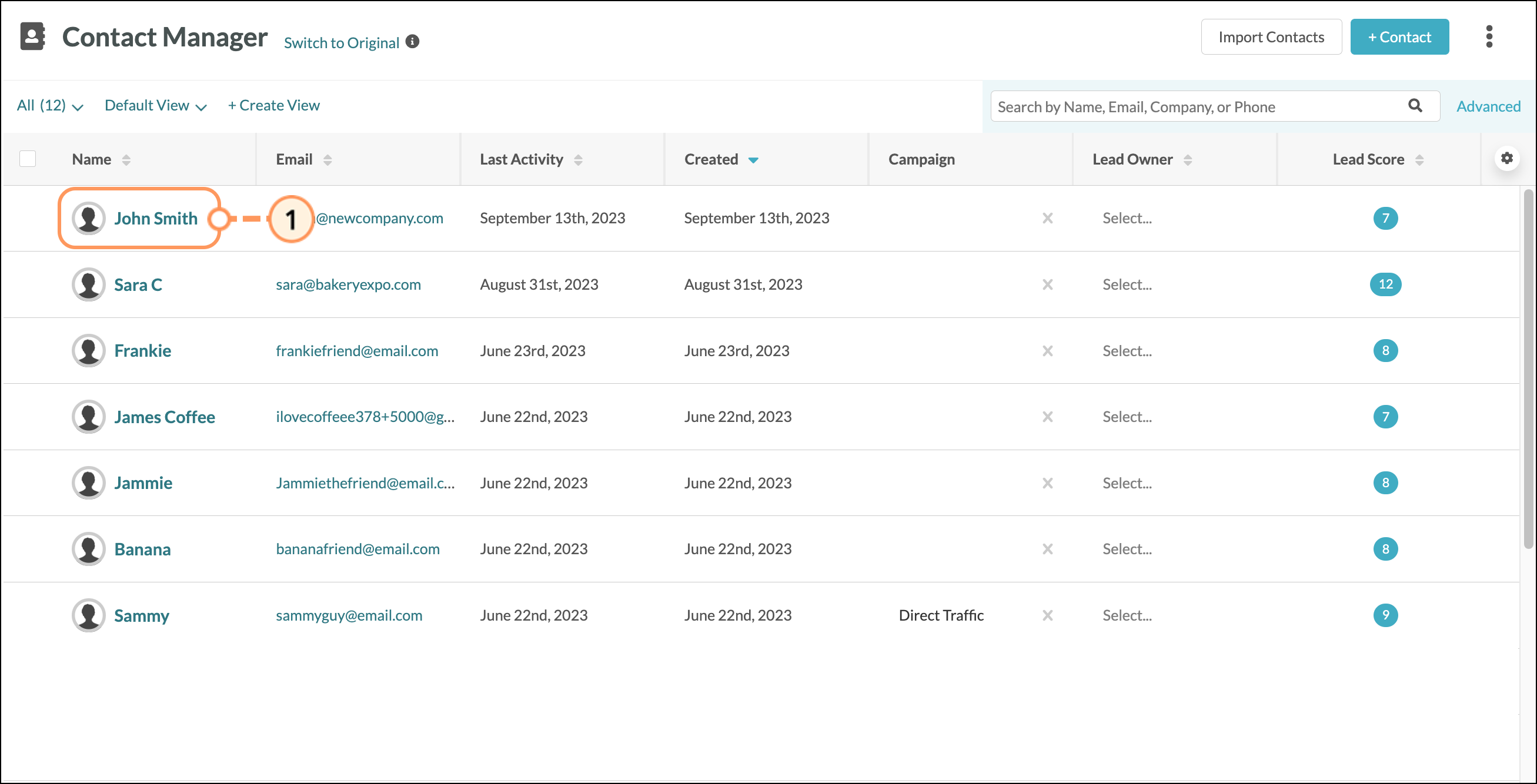
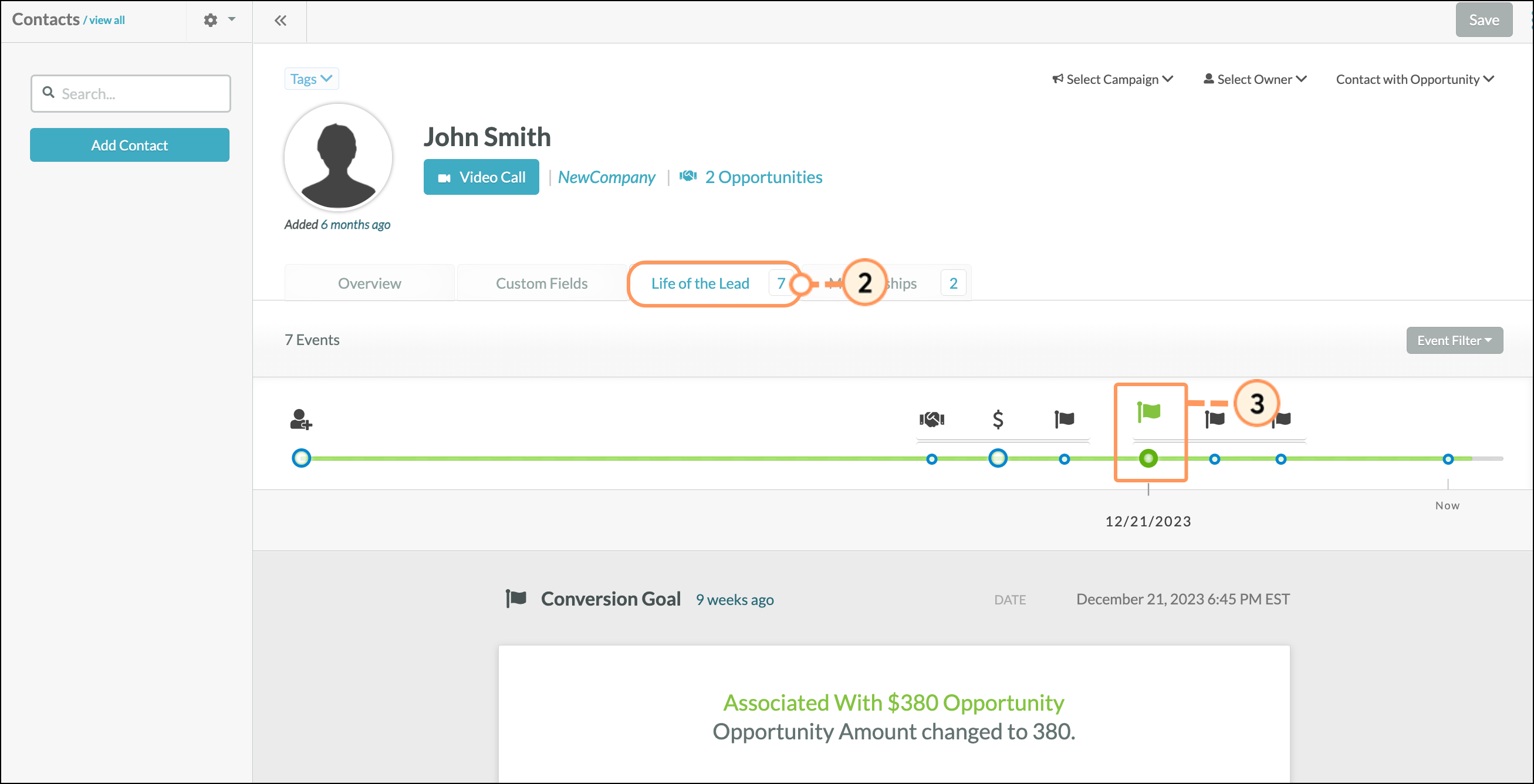
You can display conversion goal information in custom reports through the Conversion Funnel widget. Conversion funnels allow you to track conversion goals, which enhances your custom report to show which goals are driving sales. This, in turn, can help you to better understand your marketing materials' impact.
Refer to Creating Campaign Attribution Reports for more information on conversion funnels and reports.
Copyright © 2025 · All Rights Reserved · Constant Contact · Privacy Center