| Administrators | ✓ | |
| Company Managers | ✓ | |
| Marketing Managers | ✓ | |
| Sales Managers | ✓ | |
| Salespersons | ✓ | |
| Jr. Salespersons | ✓ |
Though you can write notes for a task when creating or editing a task, you can directly enter notes for a created task from the main Task Manager window itself.
To write task notes for a task, do the following:
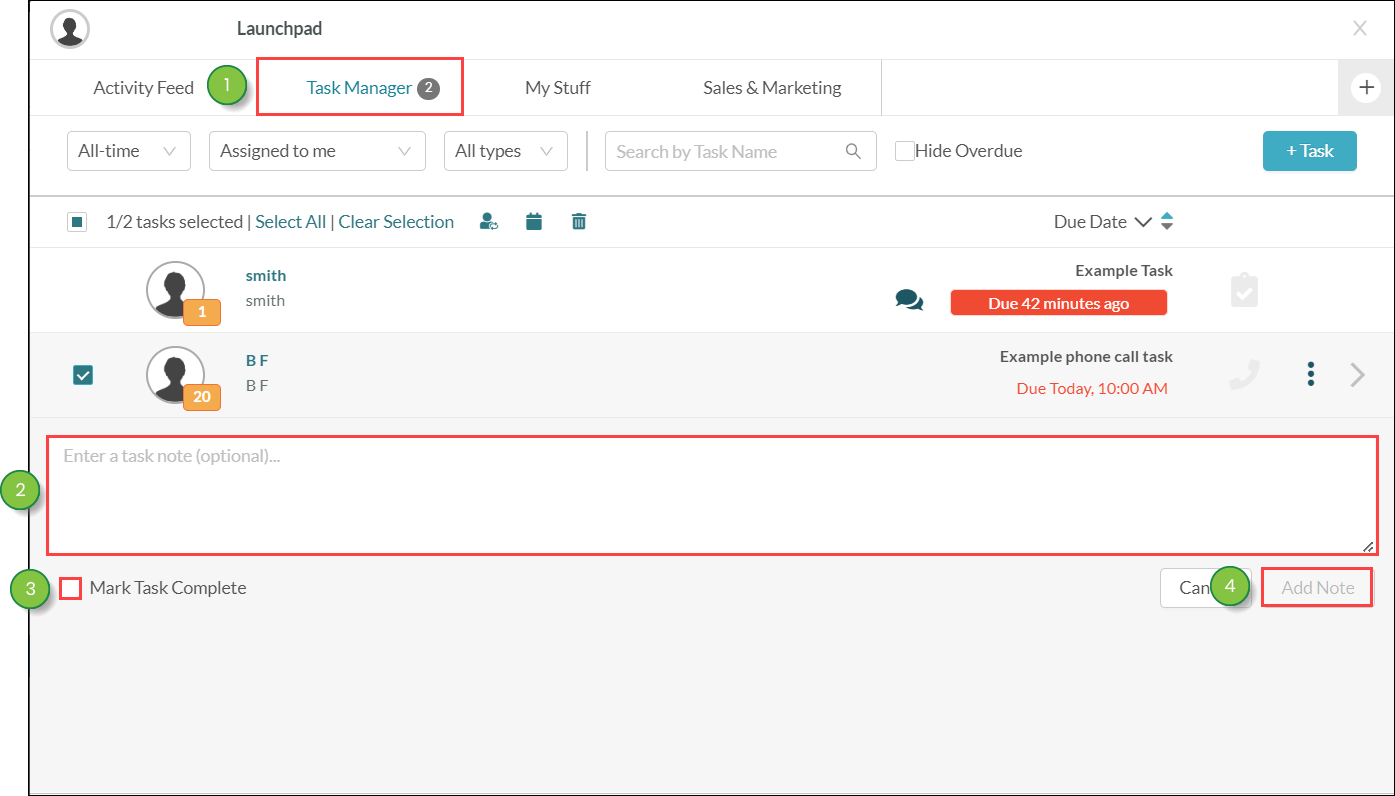
Note: Closing the Note box with unsaved note text when in the Task Manager will not delete the entered text. However, navigating away from the Task Manager window will delete all unsaved note text.
Once a note has been entered into a task, the ![]() Note icon will appear next to the due date. Hover over the icon to see a list of all notes for the task.
Note icon will appear next to the due date. Hover over the icon to see a list of all notes for the task.
Task notes are listed in reverse chronological order. The most recent notes appear at the top of the list.
Task notes can be edited through either the associated lead record or an associated opportunity.
Task notes can be edited through the lead's record.
To edit task notes, do the following:
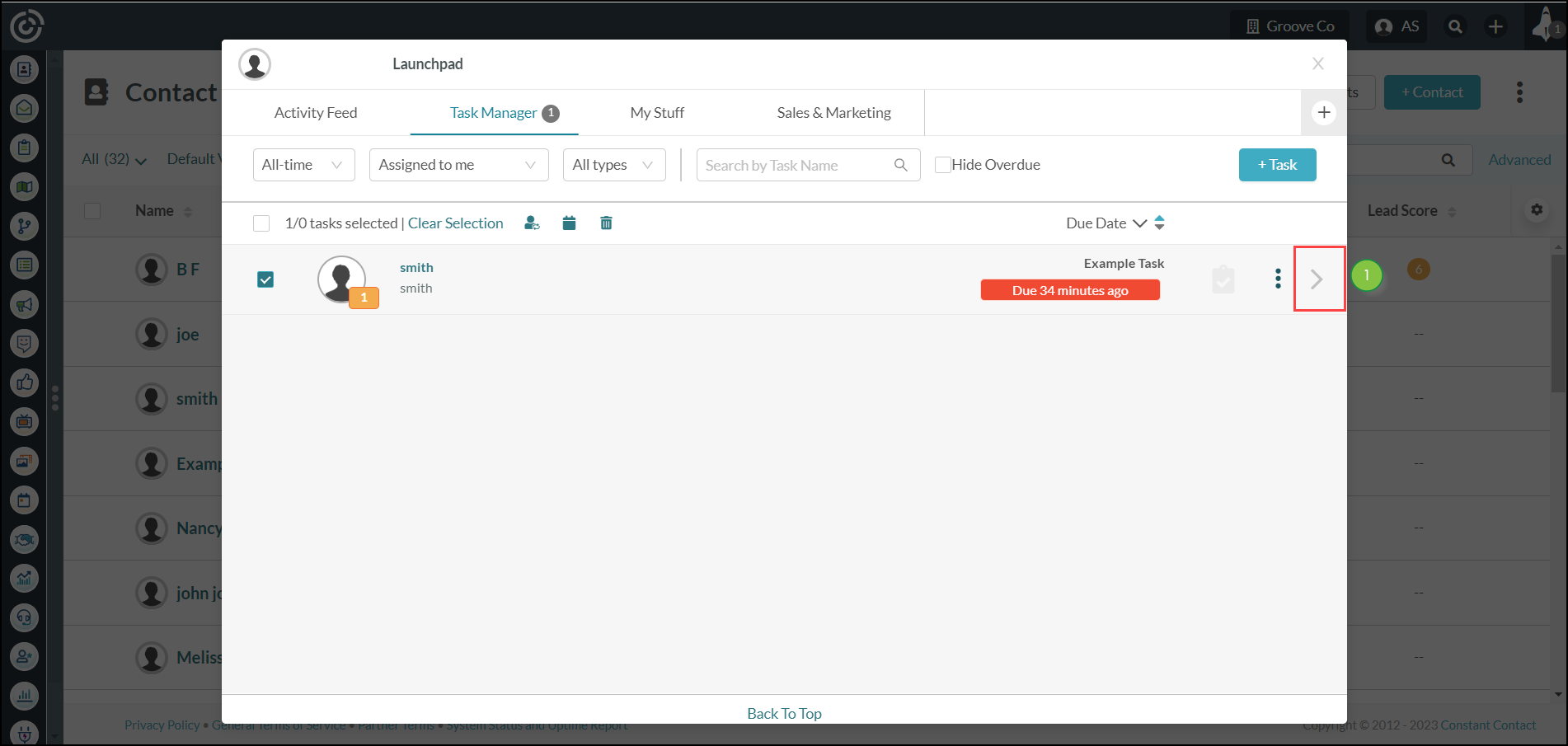
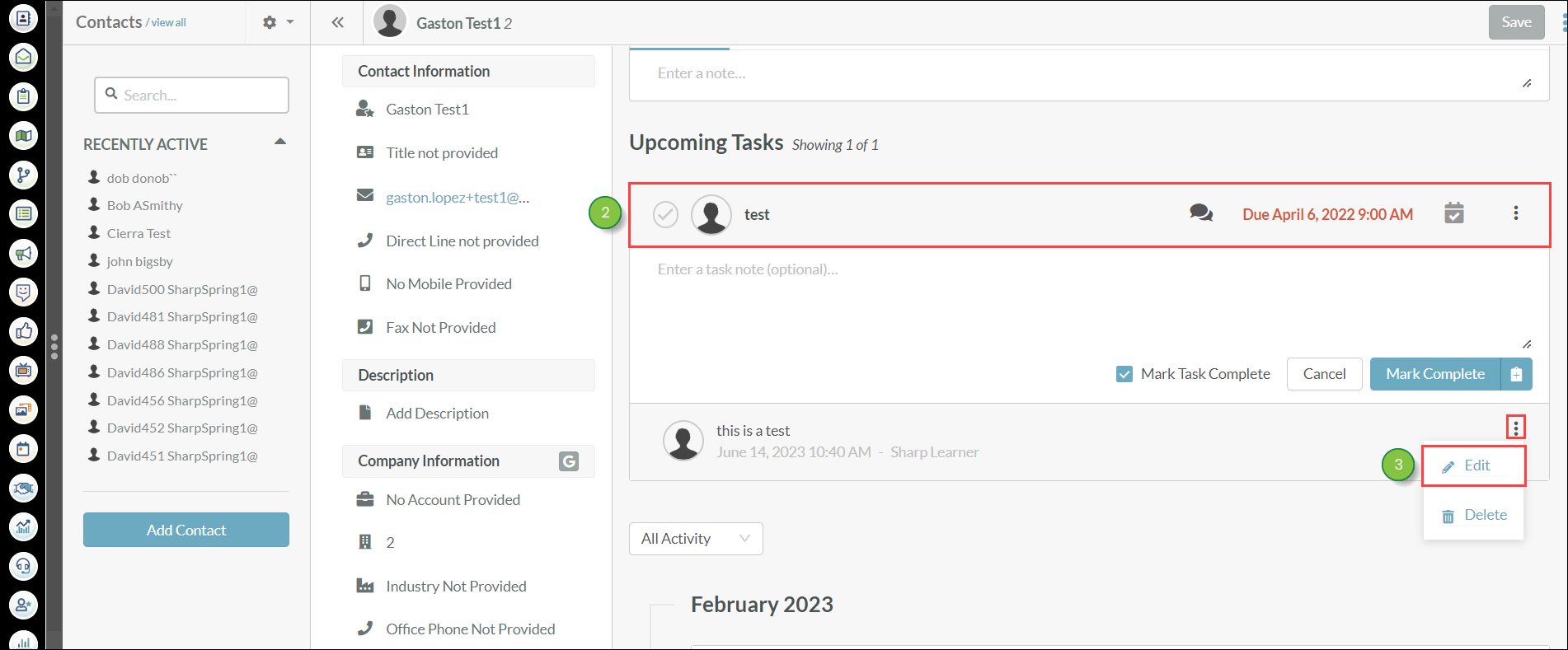
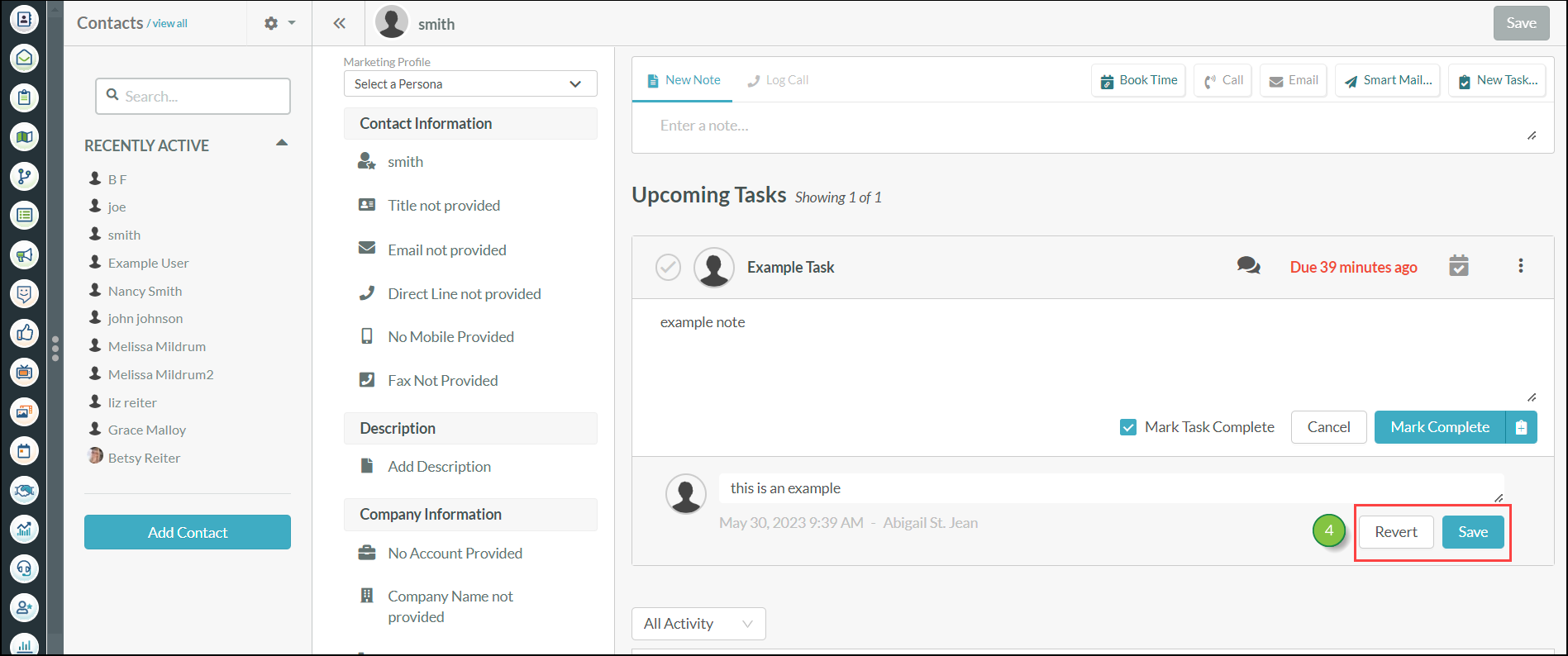
Note: Tasks with associated opportunities will not open into the Contact Record. You will need to locate the contact in the Contact Manager to edit task notes for these contacts.
Task notes can be deleted through either the associated lead record or an associated opportunity.
To permanently delete task notes through the Contact Manager, do the following:
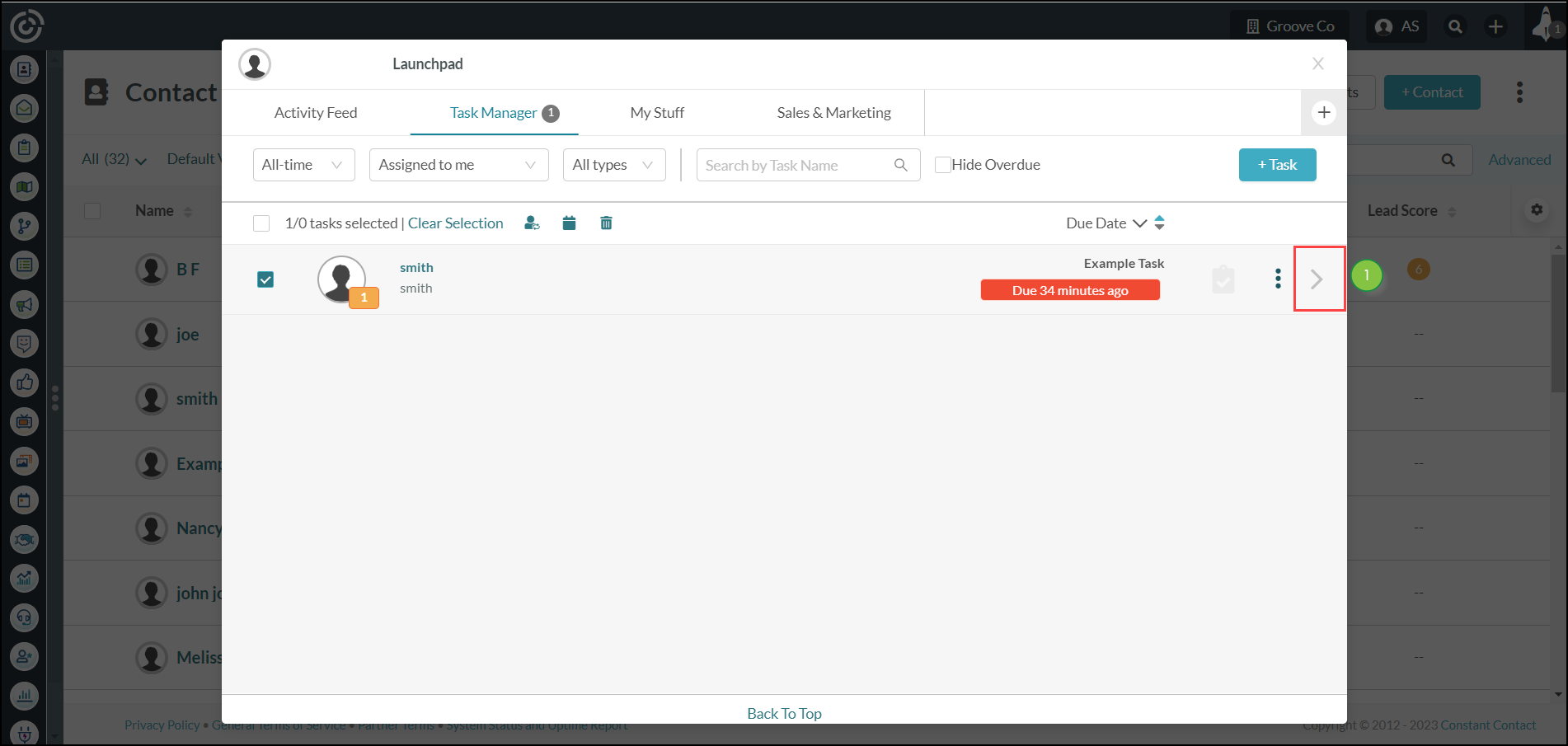
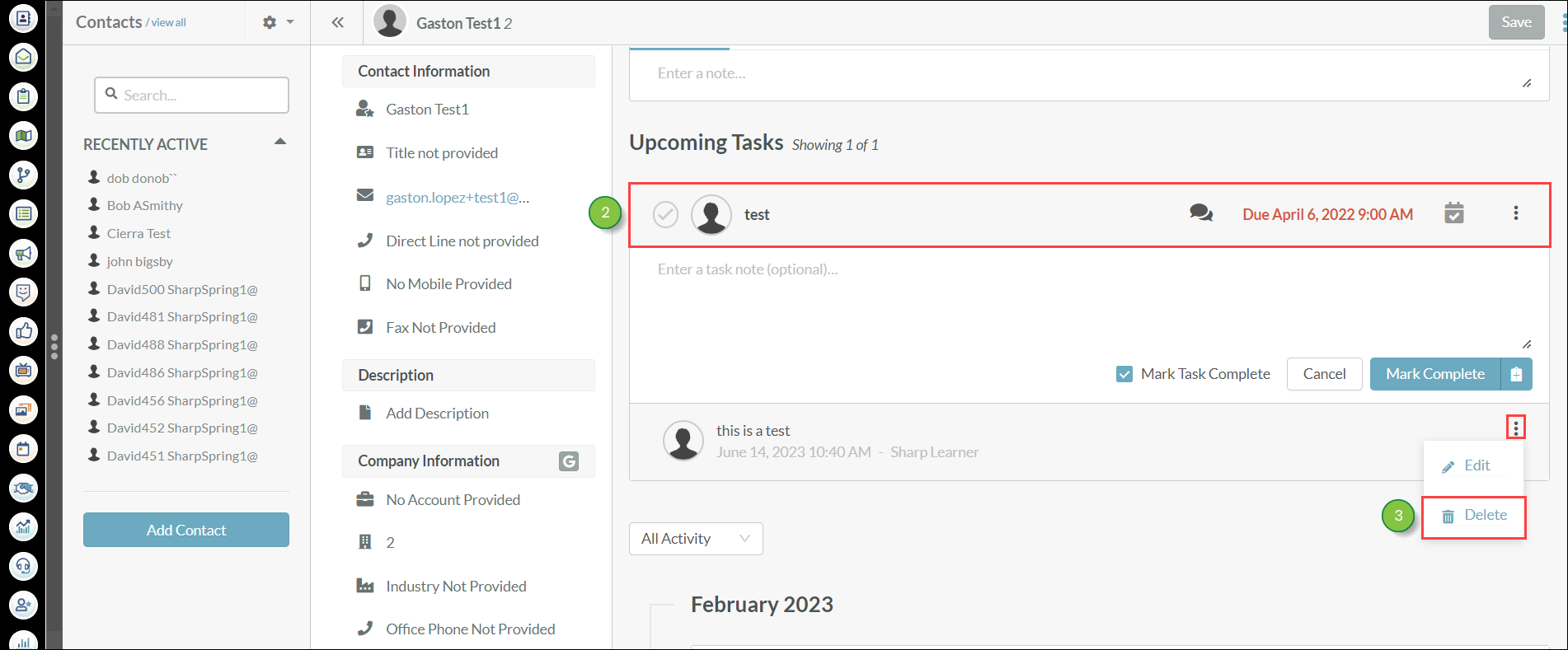
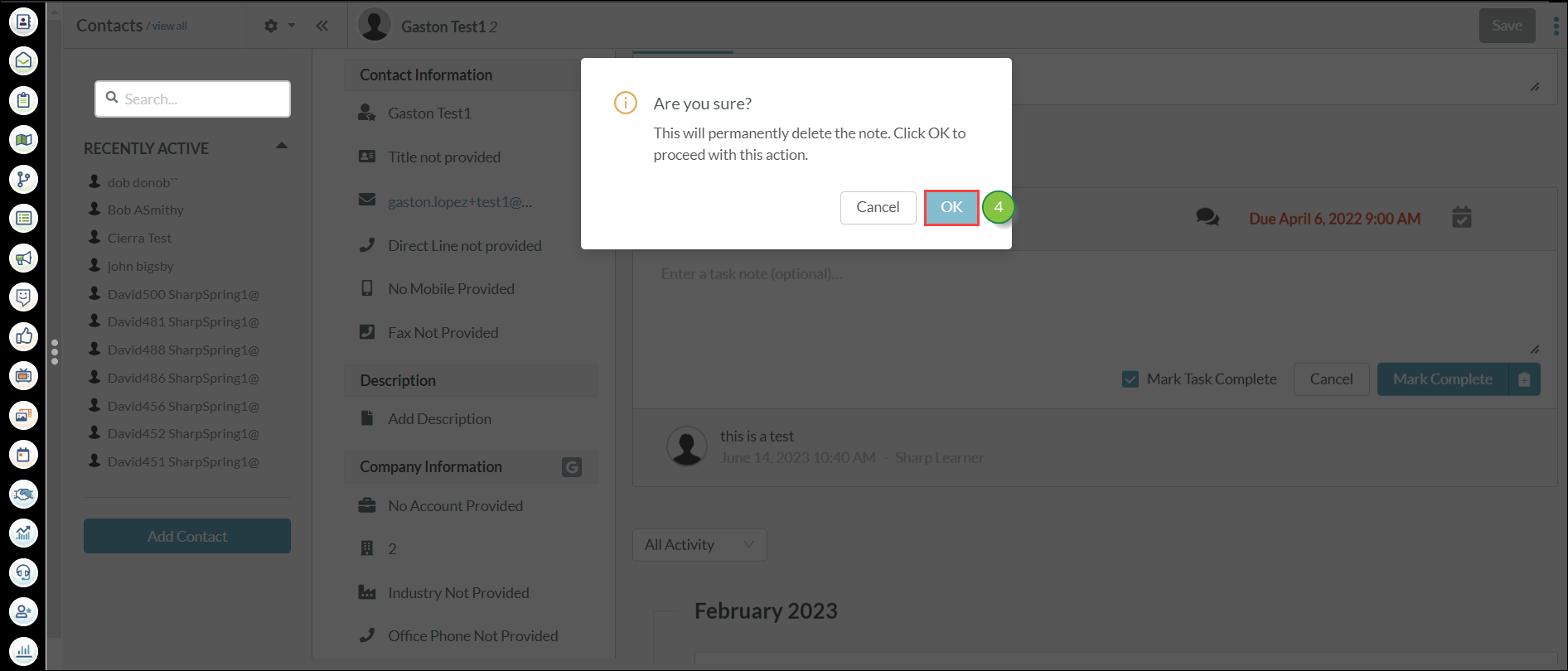
Copyright © 2025 · All Rights Reserved · Constant Contact · Privacy Center