Opportunities are created and added to a pipeline to monitor progress across deal stages in the sales process. Opportunity data is stored in the Opportunity Drawer and contains detailed information about a deal.
Tasks help keep your team productive. Create a new task from the Opportunity. Set the date and time the task should be completed, what kind of task to complete, and who is responsible for completing the task.
This article will explain how to add and edit tasks within opportunities.
| Administrators | ✓ | |
| Company Managers | ✓ | |
| Marketing Managers | ||
| Sales Managers | ✓ | |
| Salespersons | ✓ | |
| Jr. Salespersons |
When you create an opportunity, you must enter field data for the opportunity to function correctly. As the status of the deal changes, as you interact with contacts, and as the deal progresses, you'll want to update your opportunities to keep them up to date.
To enter and configure field data in opportunities, do the following:
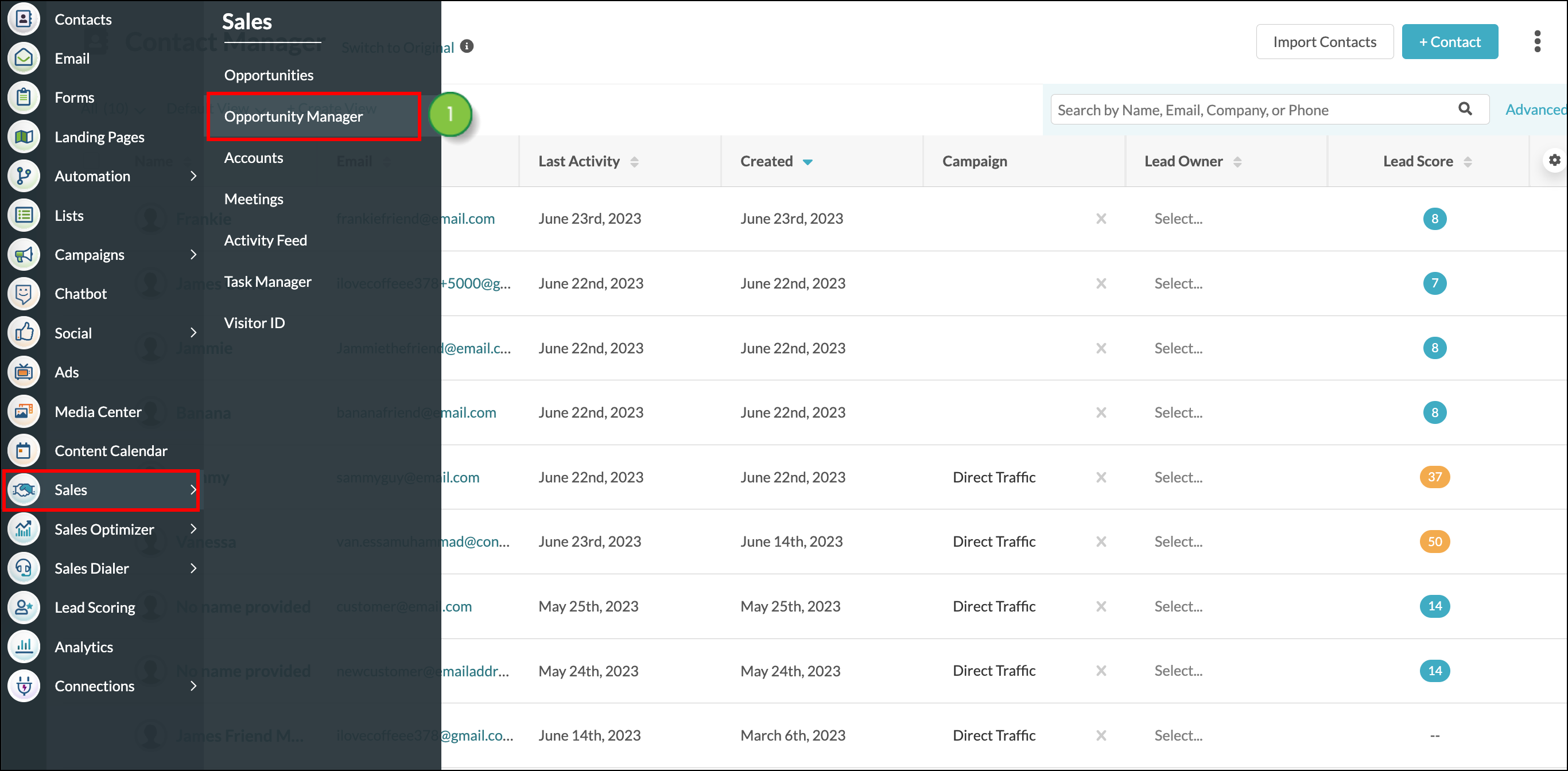
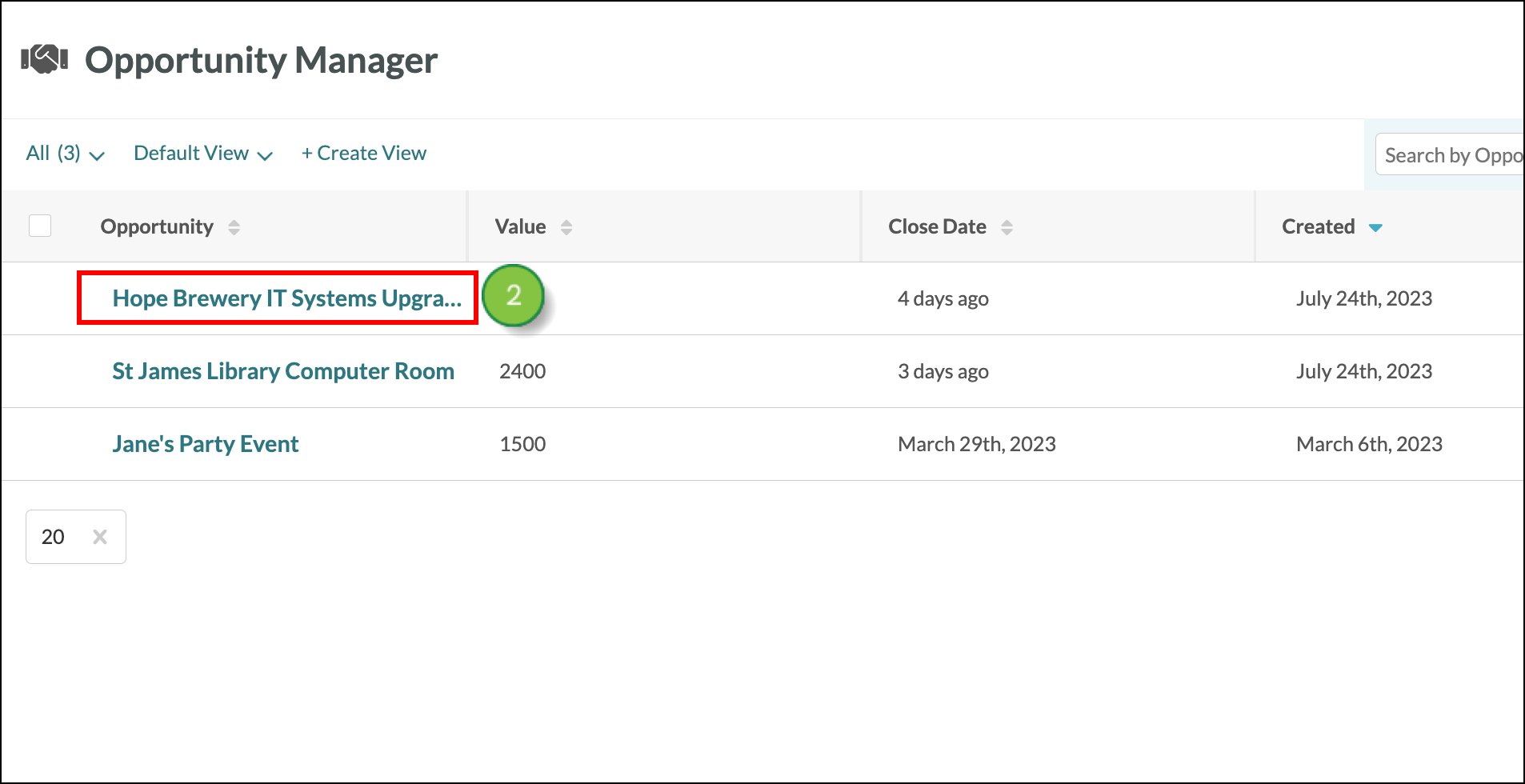
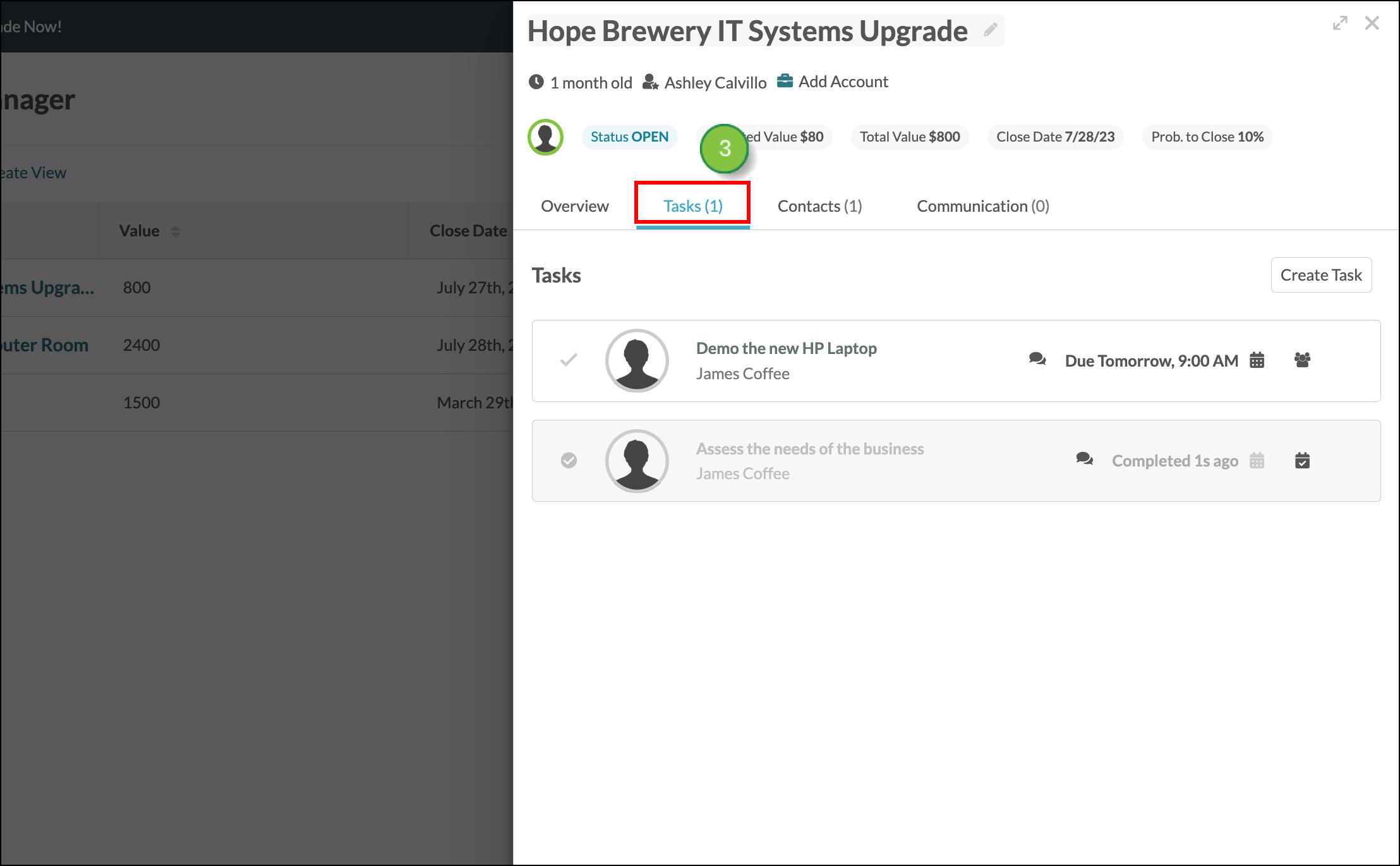
To create a Task within an opportunity, do the following:
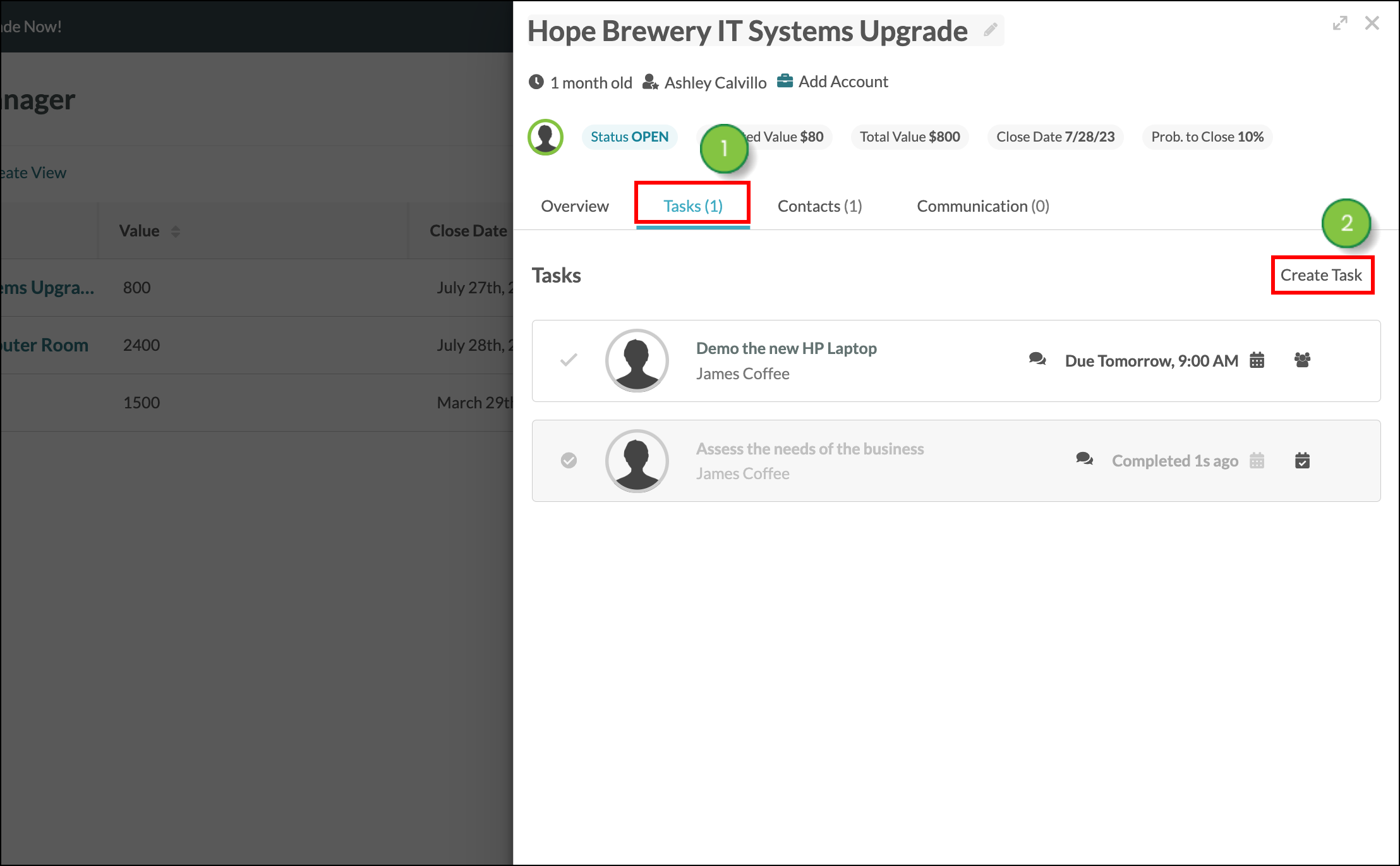
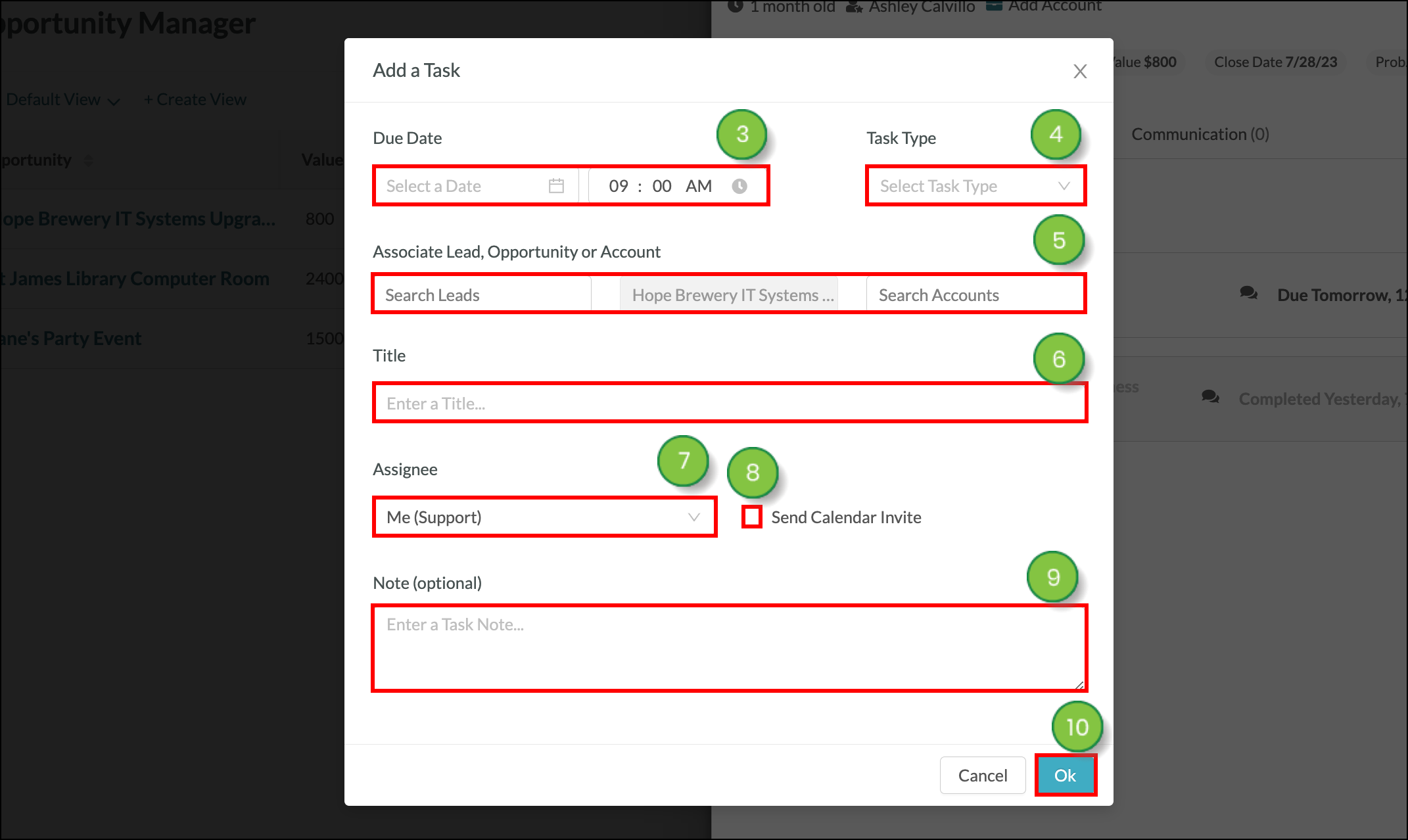
You can modify and update tasks as they are completed or as needs change. To update a task, click the ![]() Options button next to the task and make a selection from the dropdown menu.
Options button next to the task and make a selection from the dropdown menu. 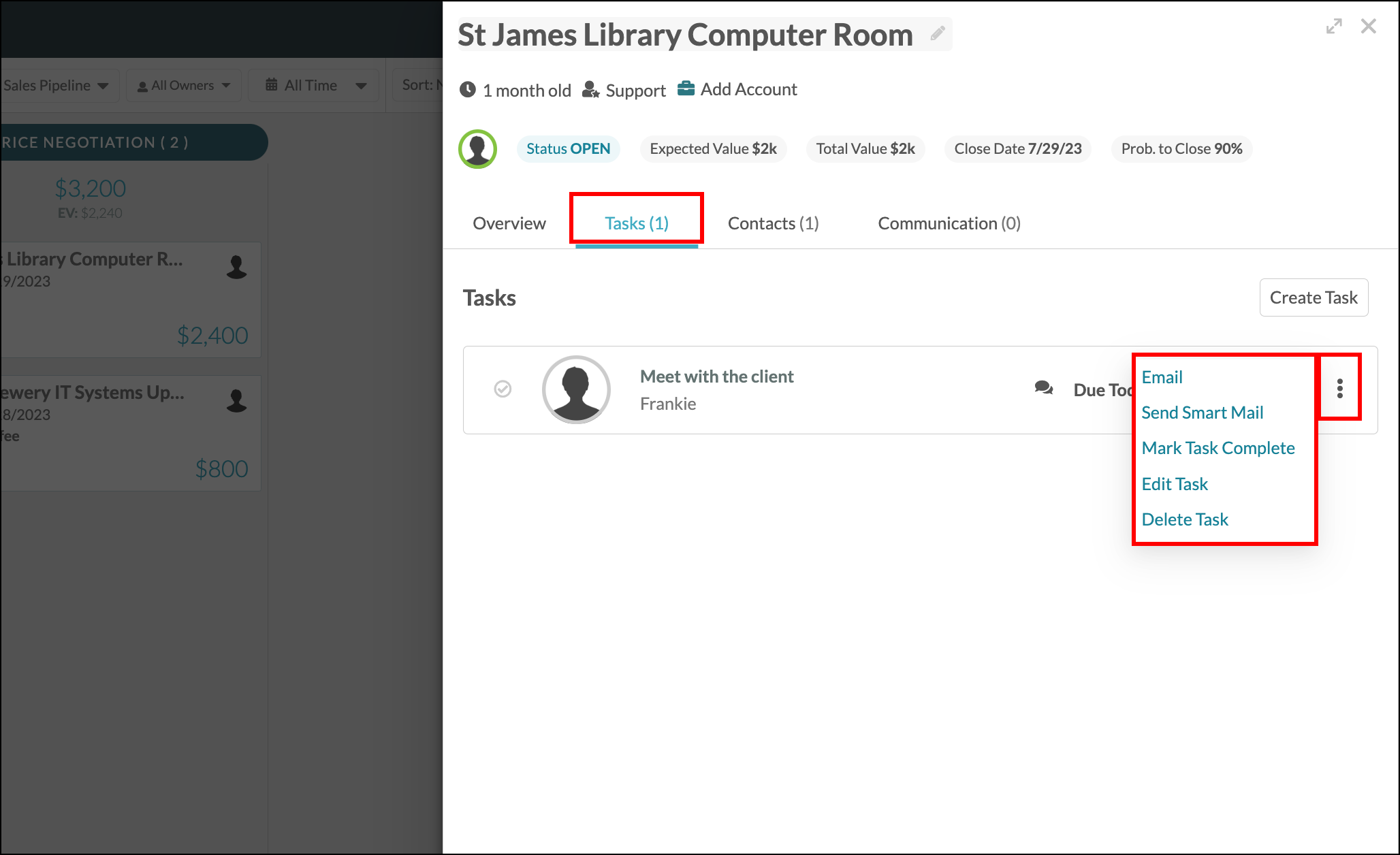
| Field |
Description | |
| Call |
Place a call to a Task's assigned Contact using the Lead Gen & CRM Sales Dialer. If the contact has a phone number attached to their contact record, and your Sales Dialer feature is properly configured, you can call them at that phone number. Note: Sales Dialer is available on all plans, however, minutes are limited on Trial and Essential plans. Minutes are unlimited on Advanced and Ultimate plans. | |
| Send an email to the contact assigned to the Opportunity. This feature opens the default email client on your computer. | ||
| Send SmartMail | Send a Smart Mail email to the contact assigned to the Opportunity. This feature opens available Lead Gen & CRM emails that have been marked to be used as Smart Mail. | |
| Mark Task Complete | Mark the task as complete. The task will remain visible in the Opportunity, however will not affect the Opportunity's task count. The task will be available from the user profile's Task Manager under All-Time and Completed Tasks. | |
| Edit Task |
Make changes to the task's Due Date and Time, Task Type, Title, Assignee, calendar invite setting, and task Notes. Note: All user roles can modify this task data for an Opportunity. The Associated Lead, Opportunity, and Account cannot be modified. | |
| Reopen |
Reopen tasks that have been marked as Complete. These tasks will no longer appear faded or greyed out within the Opportunity and will have the same Due Date, Task Type, and other task details as previously set. Update the task as necessary. | |
| Delete Task | Delete the task from the Opportunity completely. The task will no longer appear in the Opportunity, nor in the Task Manager. | |
Copyright © 2025 · All Rights Reserved · Constant Contact · Privacy Center