Opportunities are created and added to the Pipeline to monitor progress across deal stages in the sales process.
You can track the estimated revenue, estimated close date, and the contacts included in a specific opportunity. In Lead Gen & CRM, opportunities are represented as cards in the Pipeline and can be easily moved to a different deal stage as the opportunity moves across the sales process timeline.
This article will show you how to create opportunities and edit existing opportunities from the Opportunity Manager.
| Administrators | ✓ | |
| Company Managers | ✓ | |
| Marketing Managers | ✓ | |
| Sales Managers | ✓ | |
| Salespersons | ✓ | |
| Jr. Salespersons | ✓ |
You can create opportunities from the Opportunity Manager. To create opportunities, start from the Sales > Opportunity Manager page in the left toolbar.
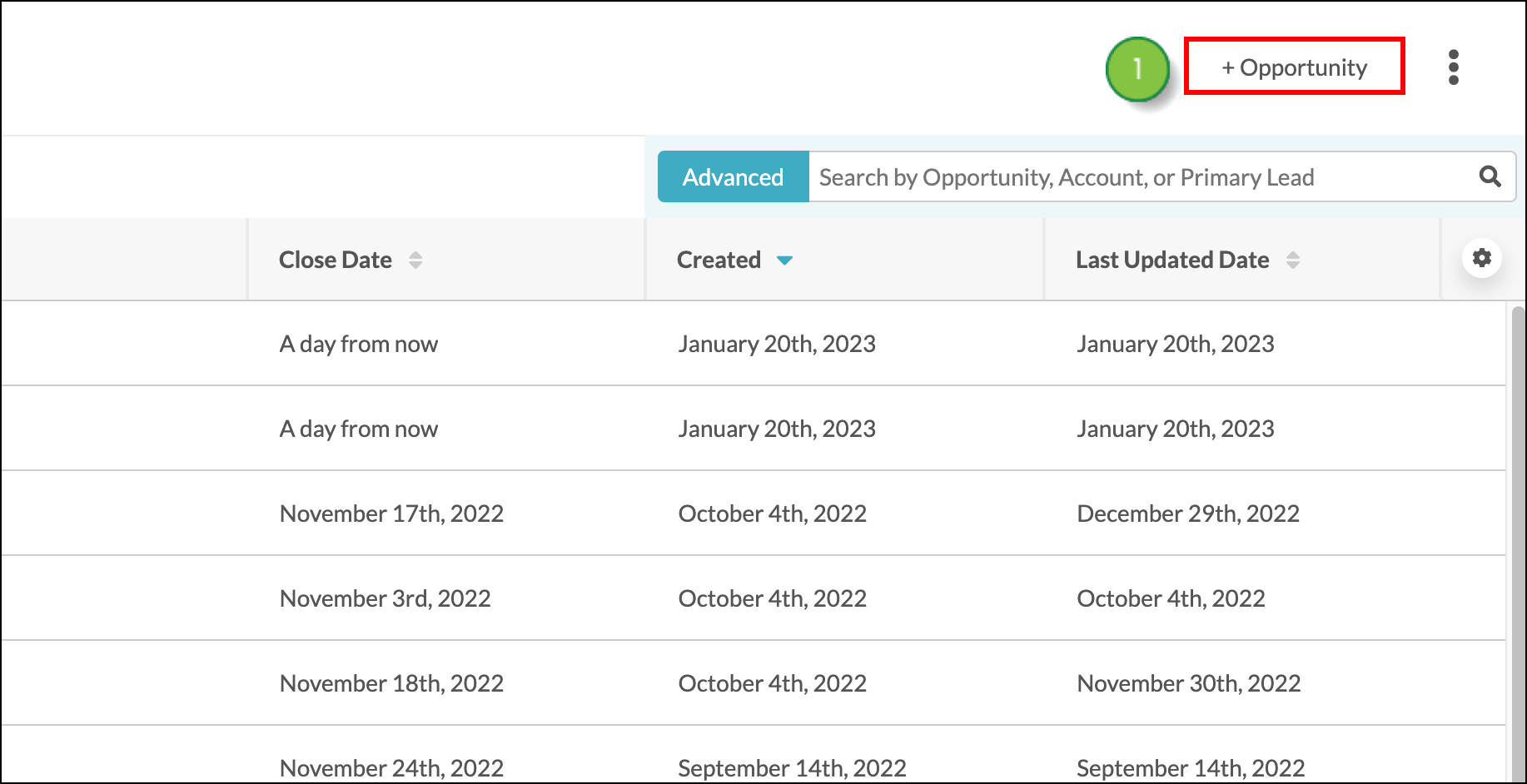
| Option | Description | |||
| Select a Contact |
Uses a contact that already exists in the Contact Manager. Search for the contact by entering different contact fields. | |||
| Create a New Contact | Adds a new contact to the Contact Manager. Enter the relevant information into the contact fields. |
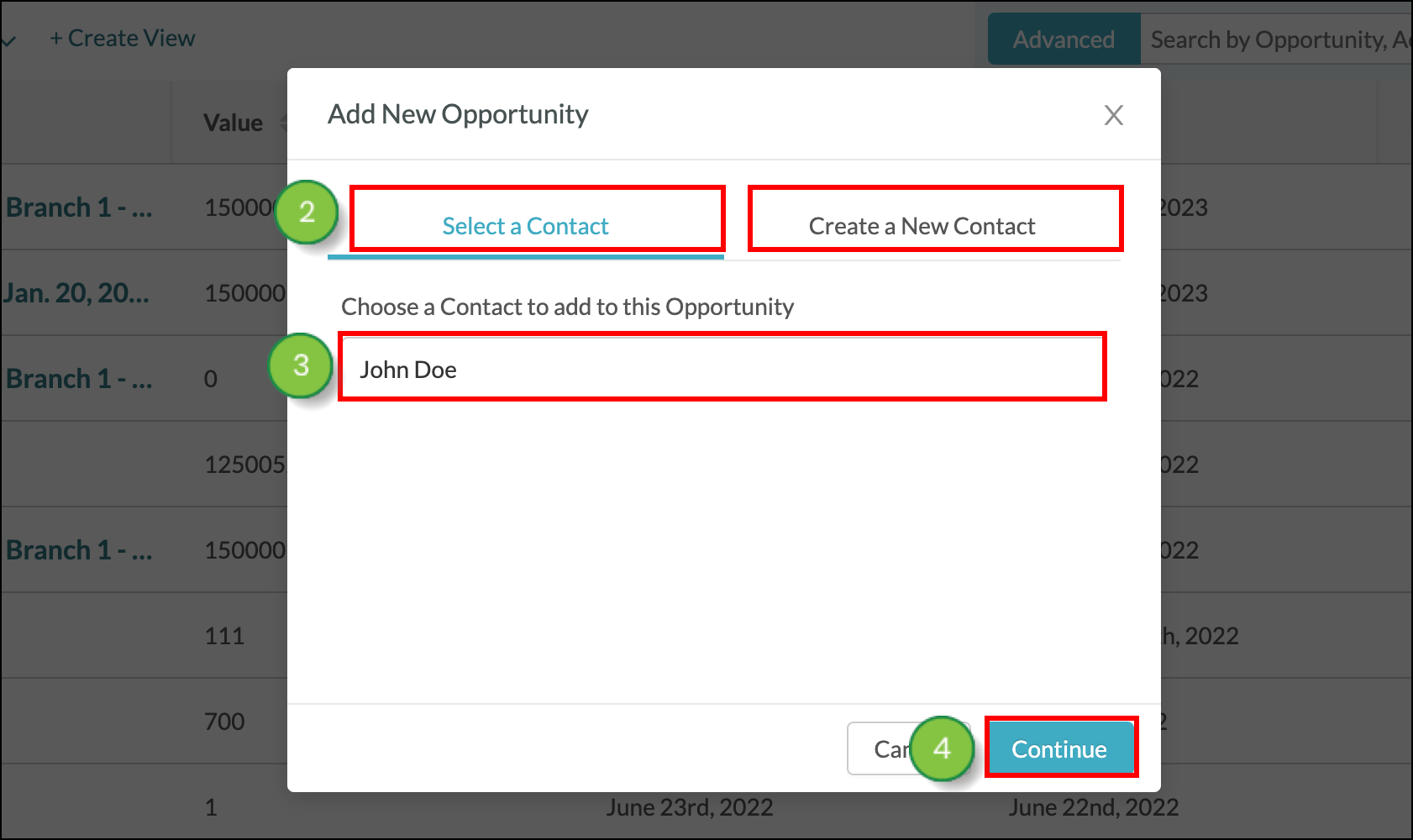
The opportunity drawer will appear. Make sure to fill out all required fields and then click the Save button at the bottom of the page.
If you do not see the opportunity in the Opportunity Manager after it has been created, double-check that you have saved the opportunity details correctly.
You can edit created opportunities as necessary. To edit opportunities, start from the Sales > Opportunity Manager page in the left toolbar.
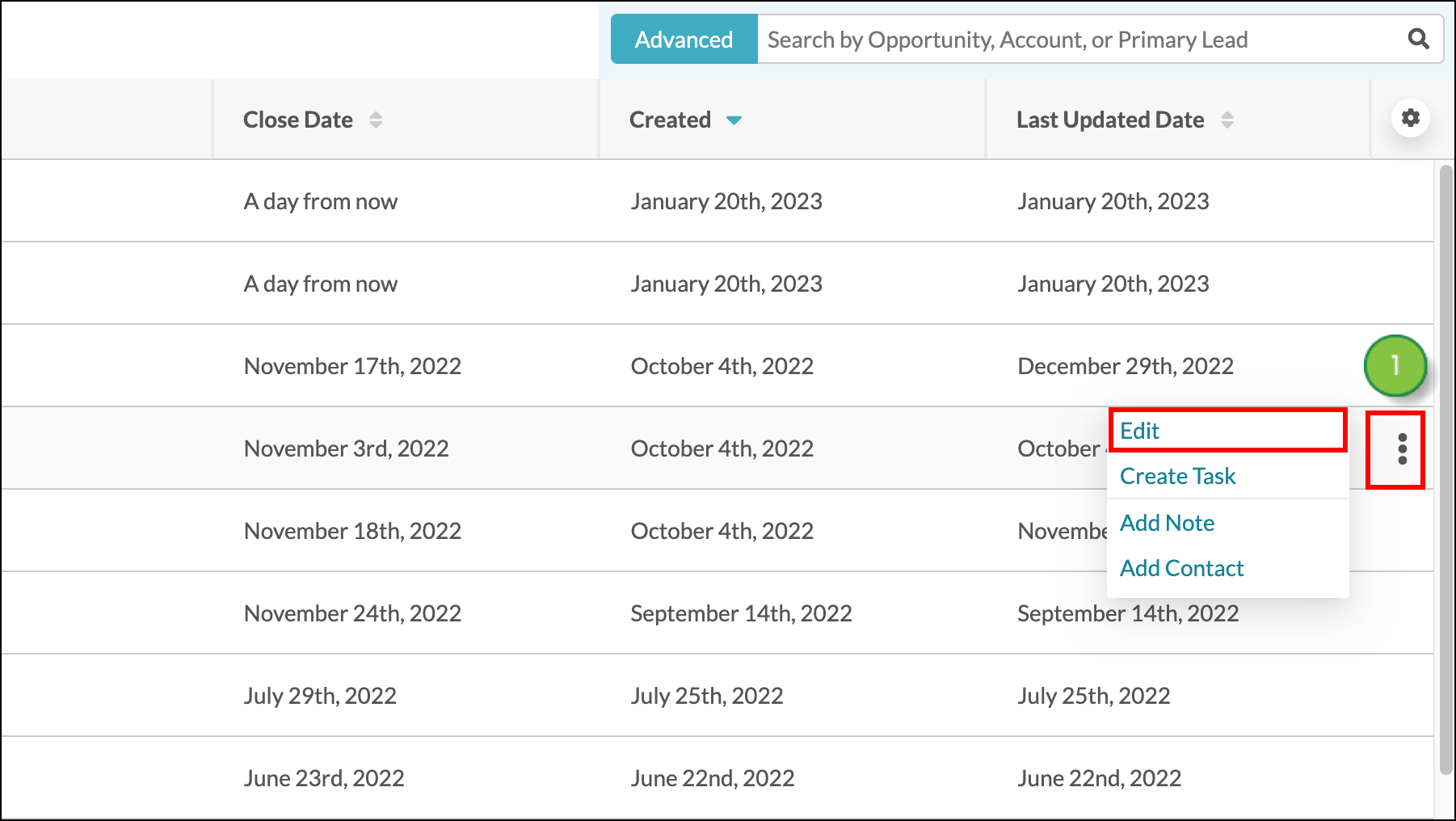
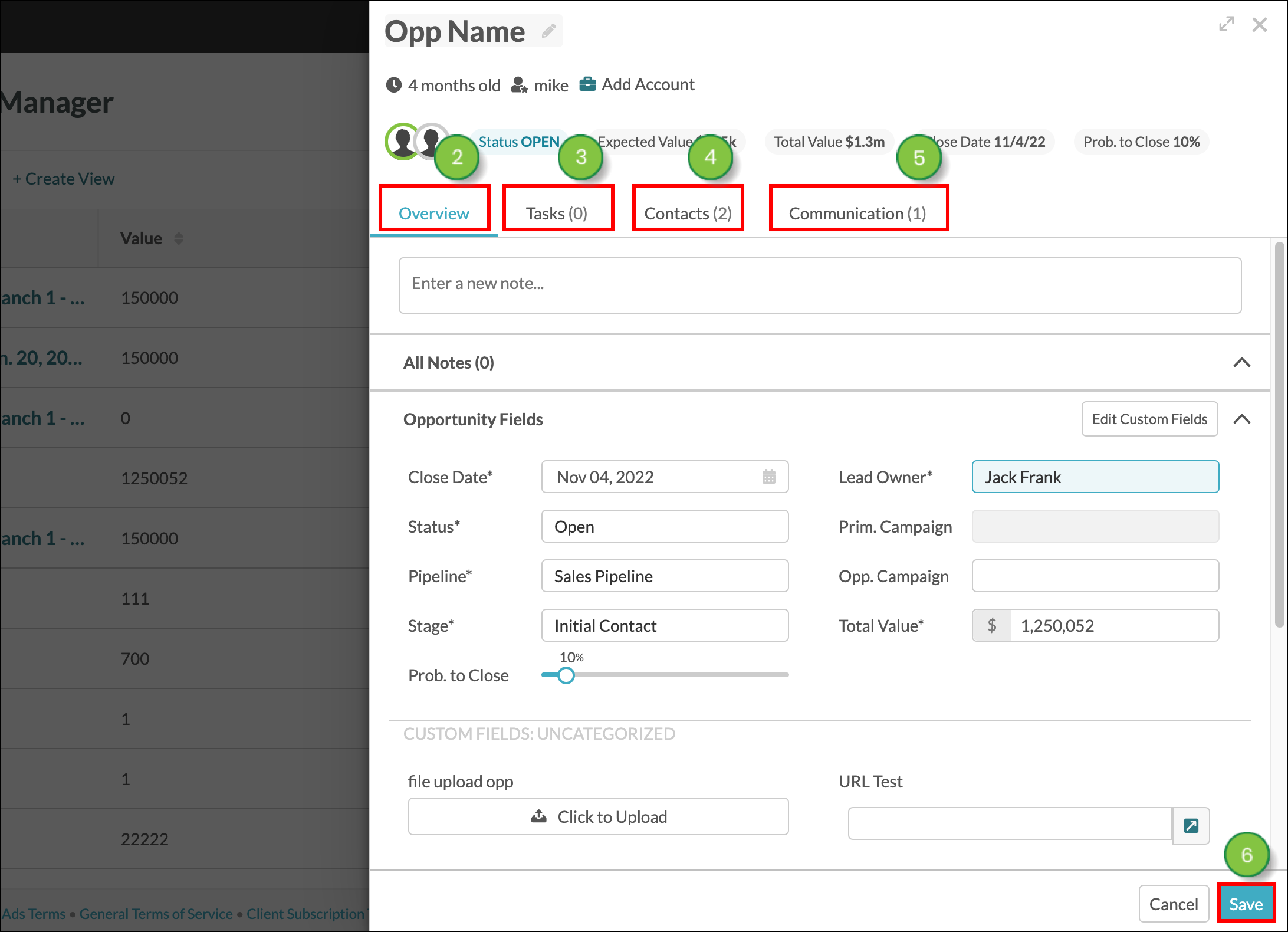
To take action with existing opportunities, refer to the following articles:
Copyright © 2025 · All Rights Reserved · Constant Contact · Privacy Center