You can create an advanced search to identify leads based on specific profile attributes. Additionally, you can search for information in both system fields and custom fields. When creating advanced searches, you can create a new search, use a saved or recent advanced search, or set a saved search as the default within the Opportunity Manager.
This article details information on the various methods available for creating an advanced search.
| Administrators | ✓ | |
| Company Managers | ✓ | |
| Marketing Managers | ||
| Sales Managers | ✓ | |
| Salespersons | ✓ | |
| Jr. Salespersons |
The Advanced Search function provides more complete filtering of search results than the standard search toolbar. Advanced Search is a more direct search tool that allows you to modify your search terms for a more focused result.
Advanced Search has search fields for many different parameters. Advanced Search even allows for custom search fields based on the various fields attributed to your accounts.
To use Advanced Search in the Opportunity Manager, start from the Sales > Opportunity Manager in the left toolbar.
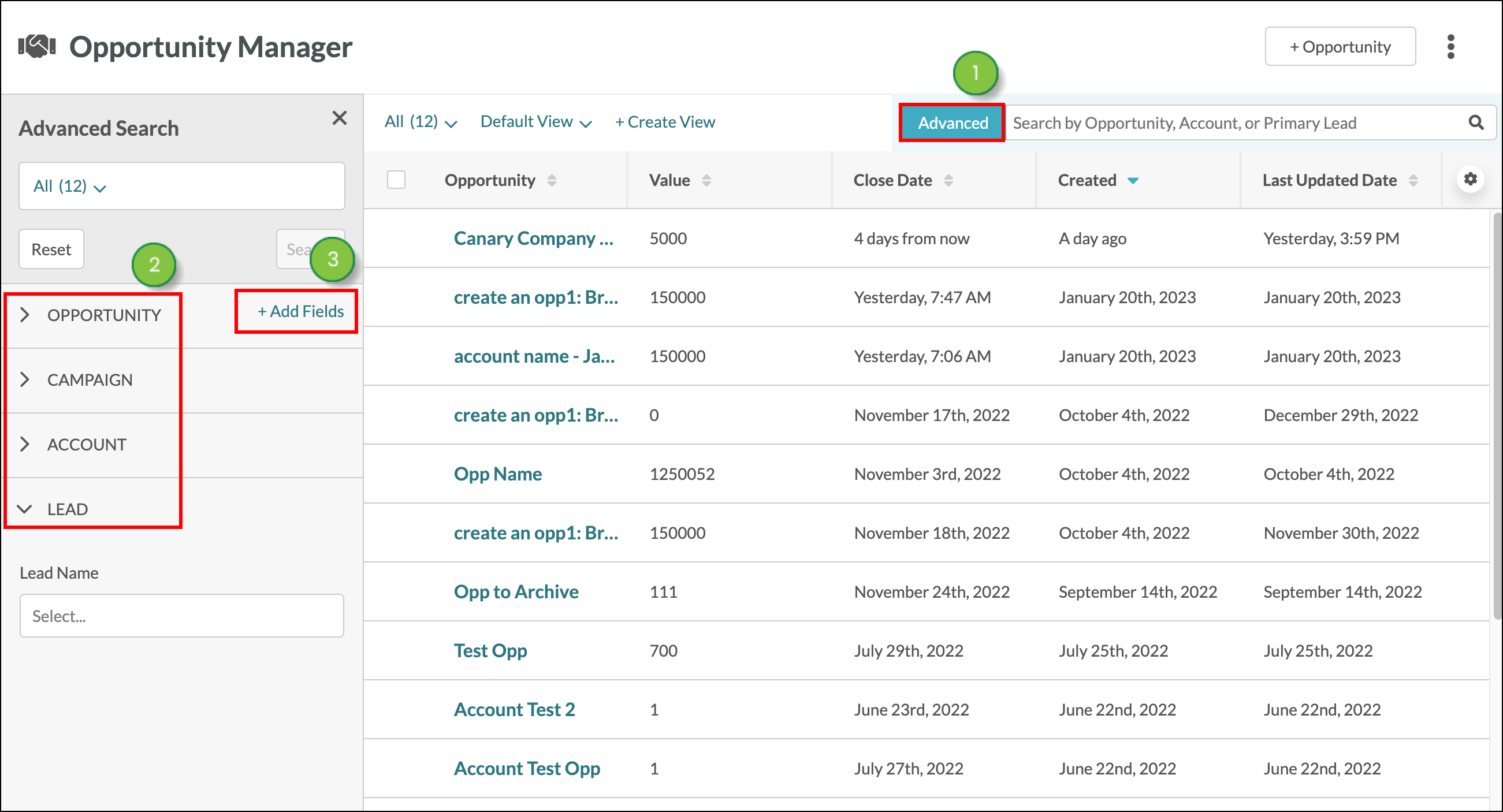
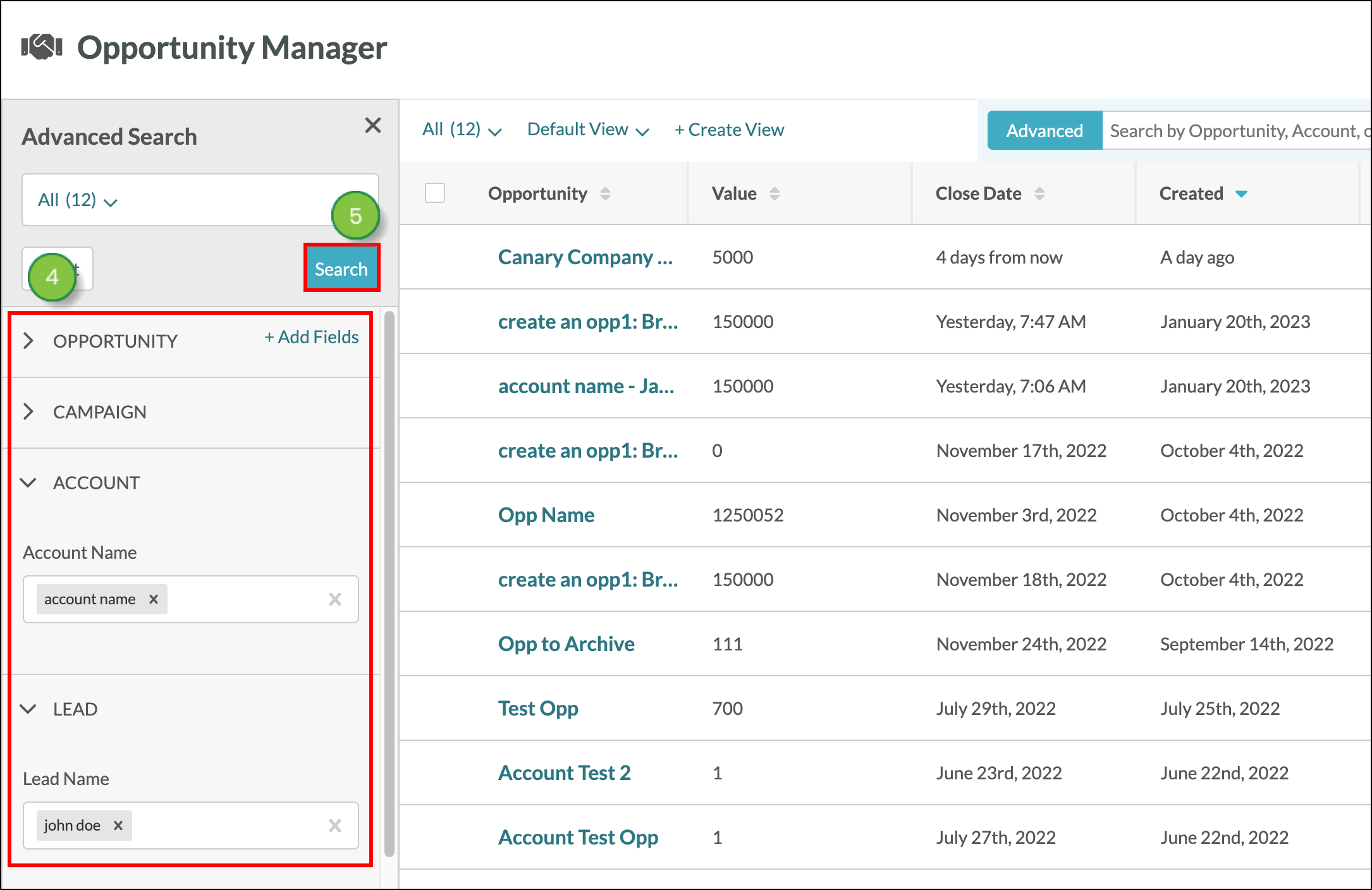
There may be times when the default fields in the Advanced Search panel are not relevant to your search. It may be that other fields may contain information that is better suited to your search. You can add or remove system or custom fields to an advanced search as necessary.
To search for system or custom fields, start from the Sales > Opportunity Manager in the left toolbar.
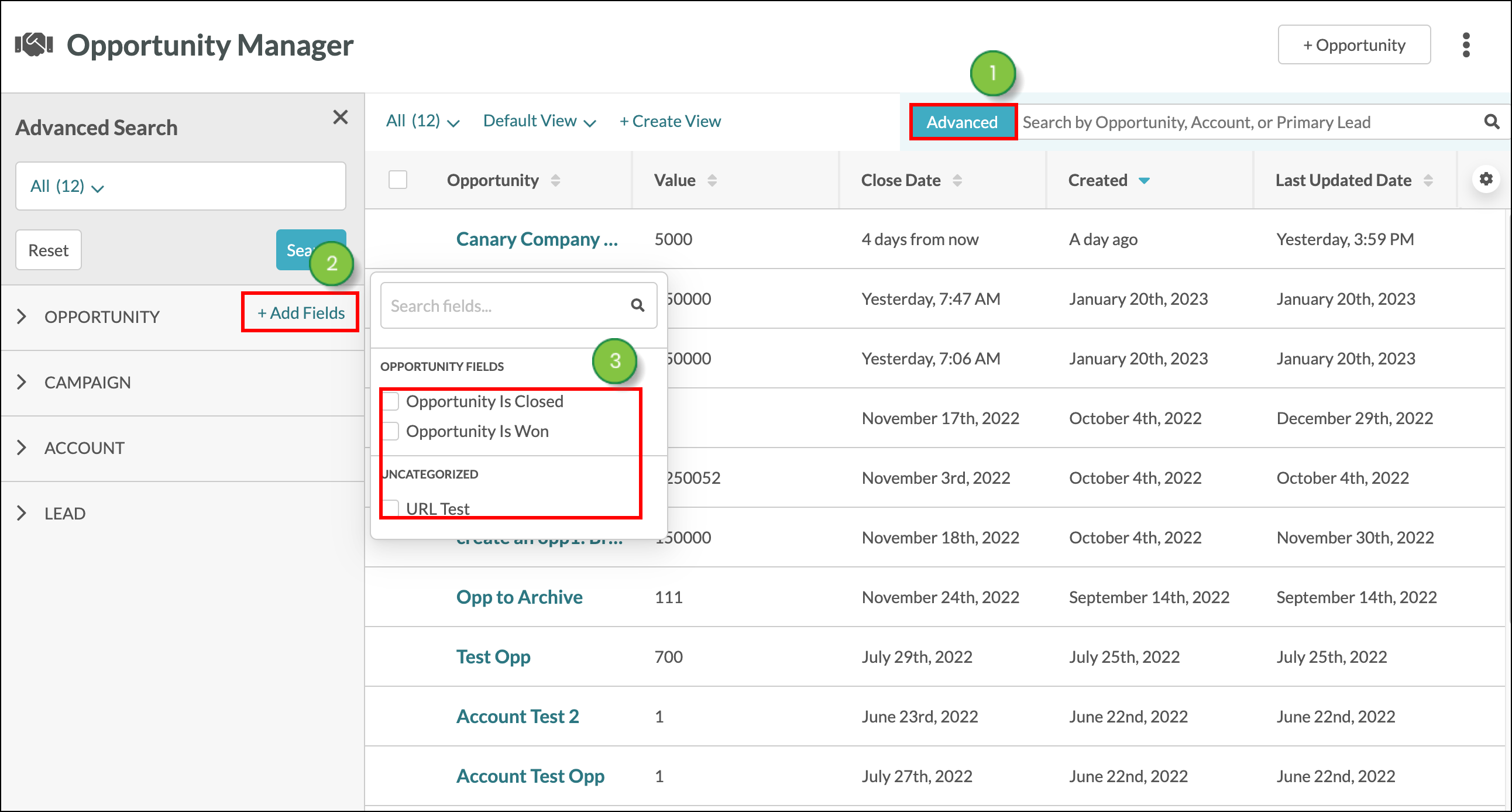
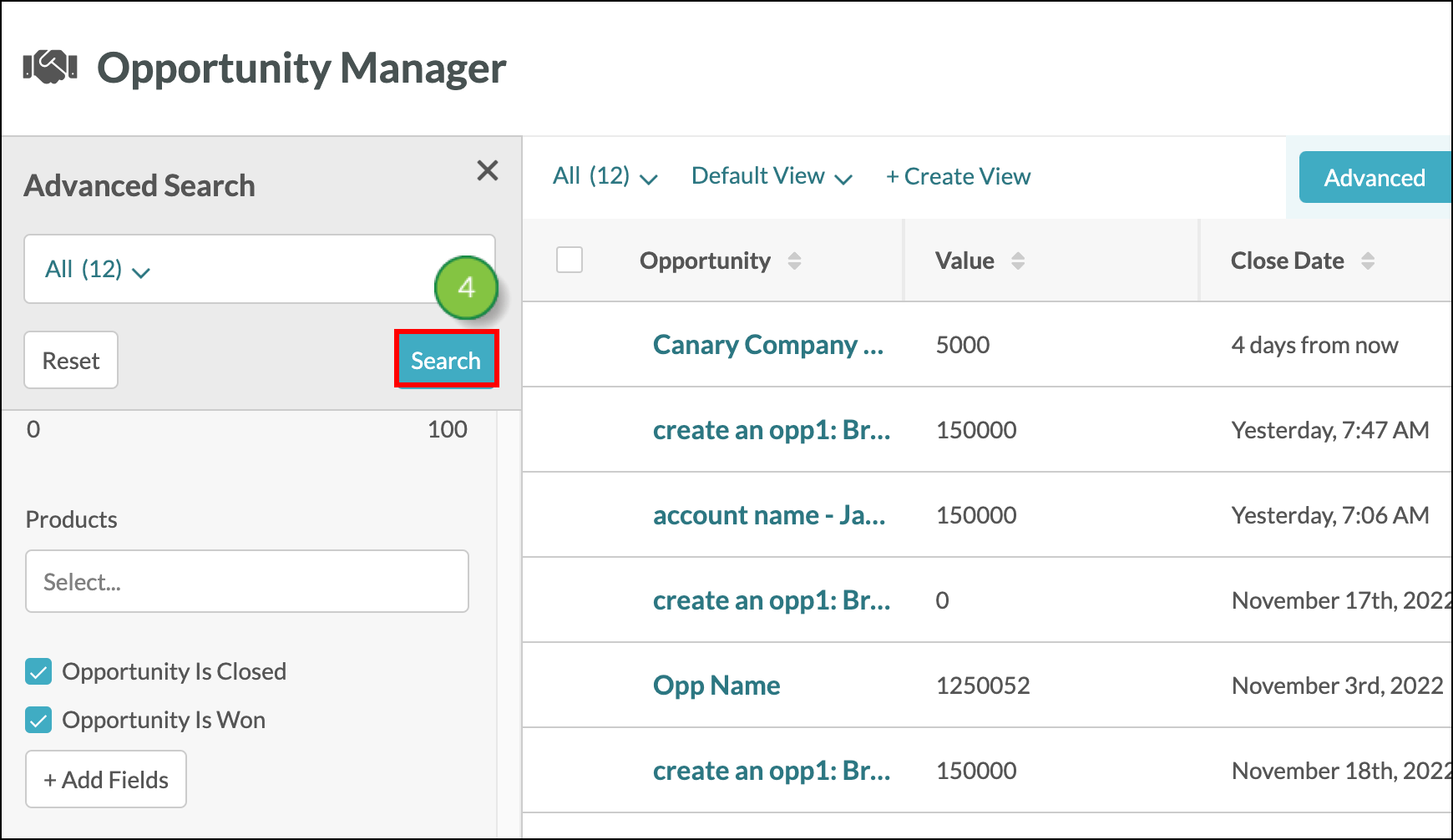
You can save an advanced search for future use. This allows you to pull up an advanced search without needing to enter search parameters.
To save an advanced search, start from the Sales > Opportunity Manager in the left toolbar.
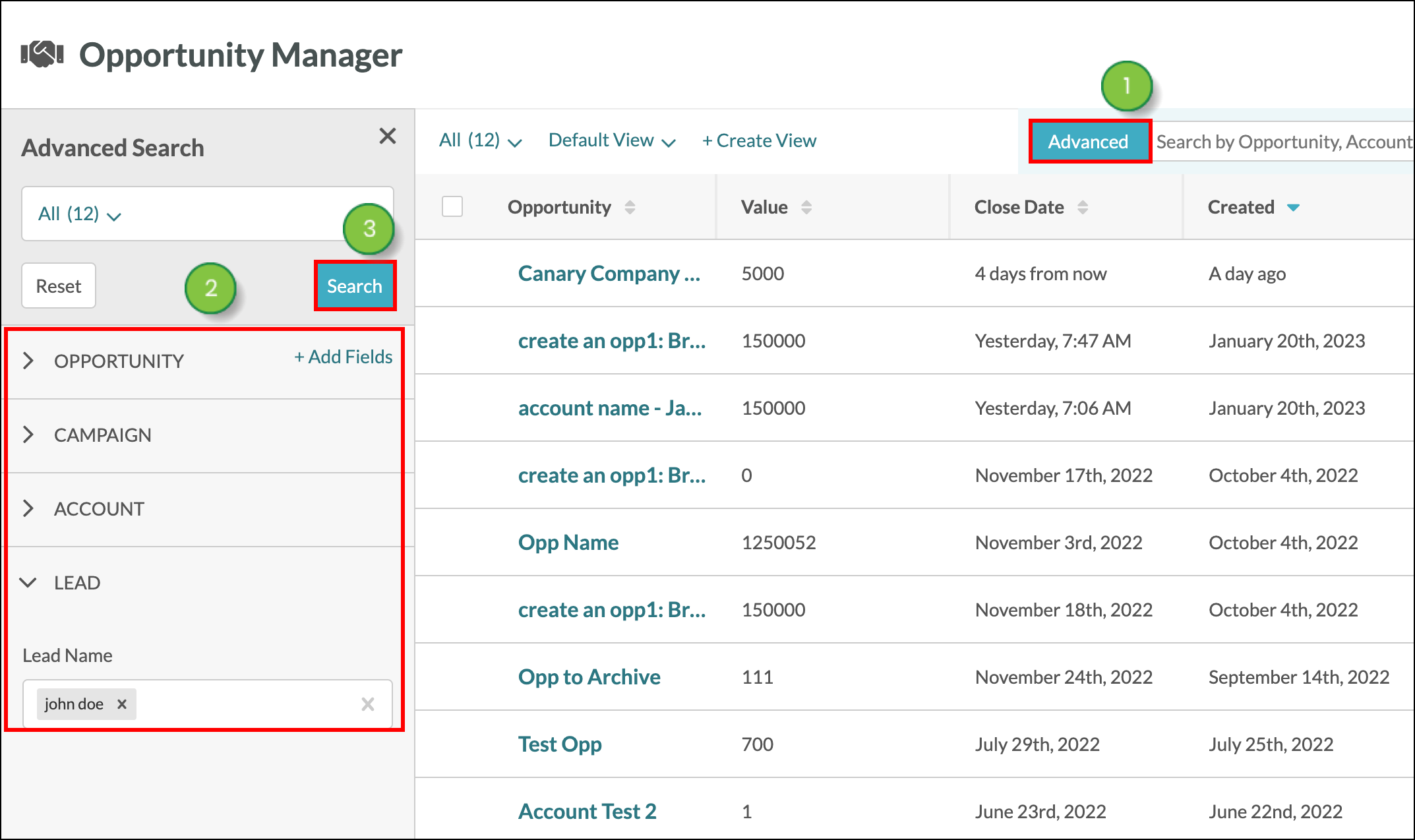
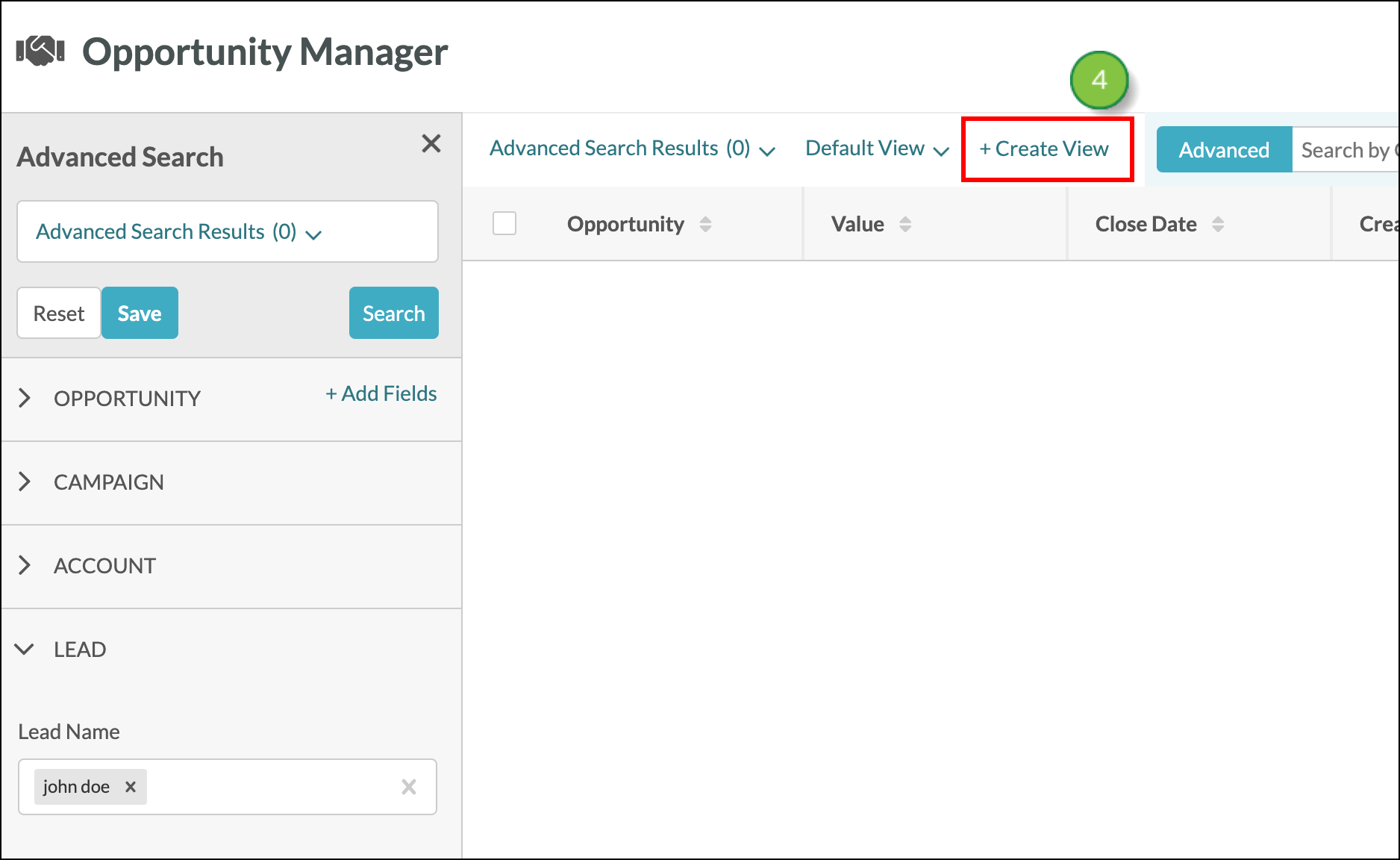
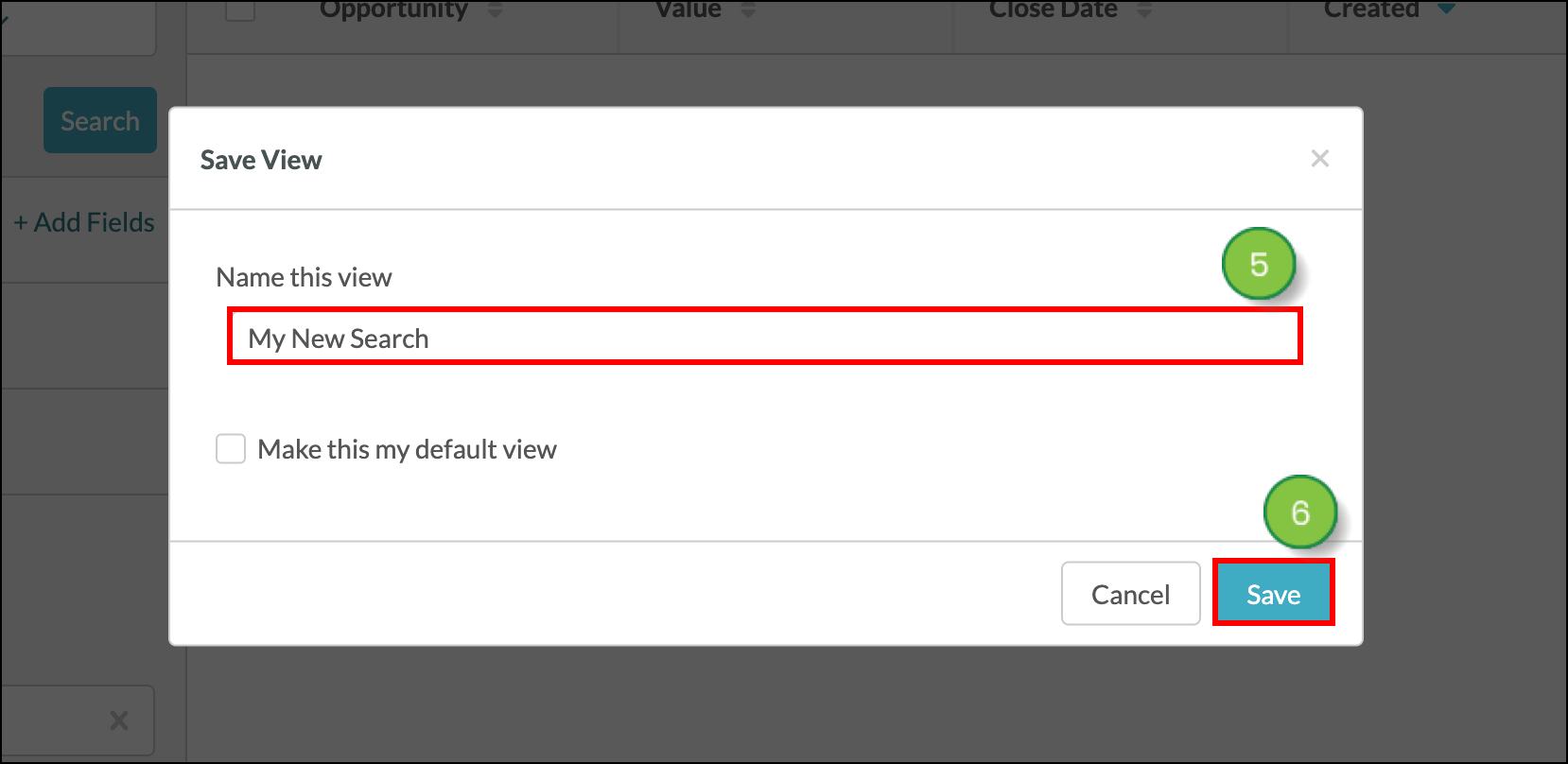
You can open and use a previously saved advanced search.
To use a saved or recent advanced search for another advanced search, start from the Sales > Opportunity Manager in the left toolbar.
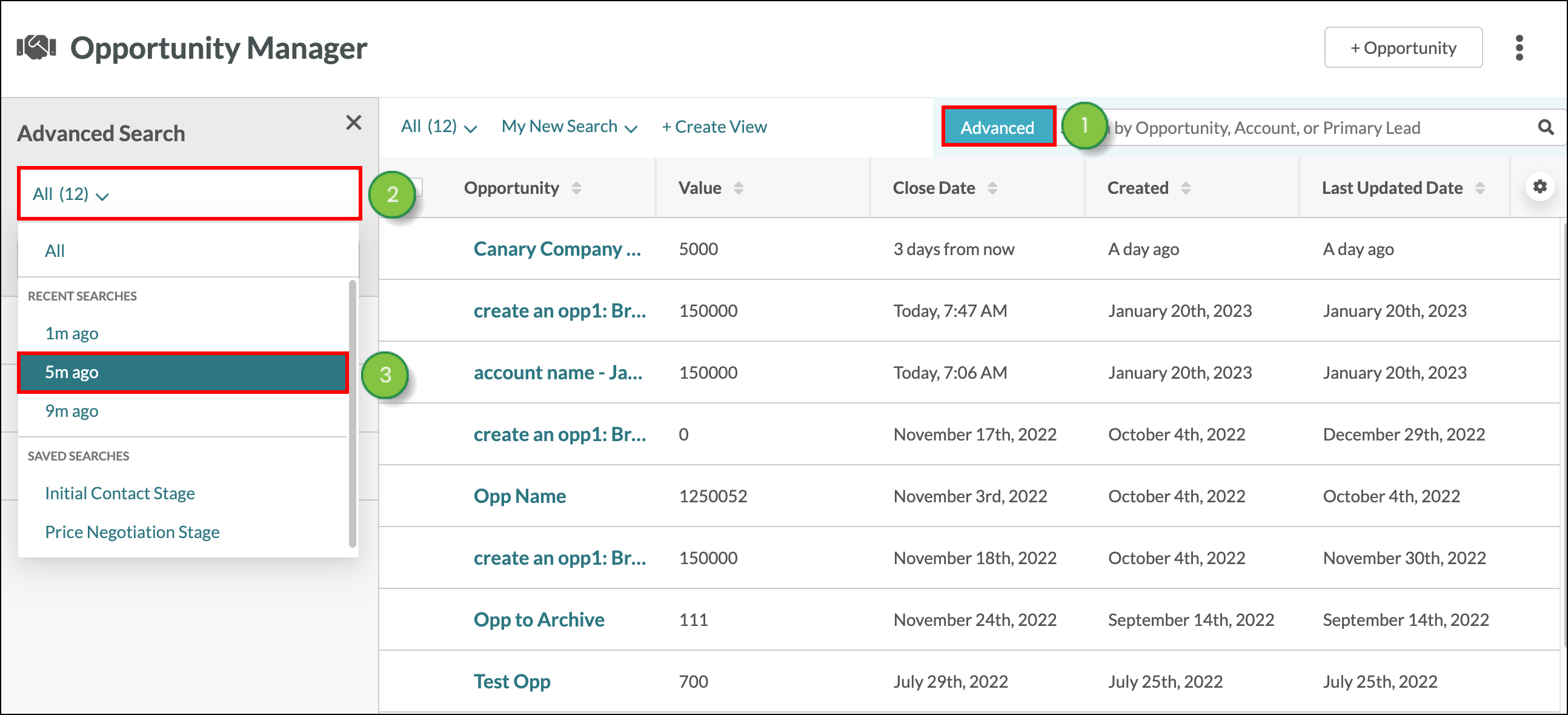
You can edit the name and default status of an advanced search as needed.
To edit an advanced search, start from the Sales > Opportunity Manager in the left toolbar.
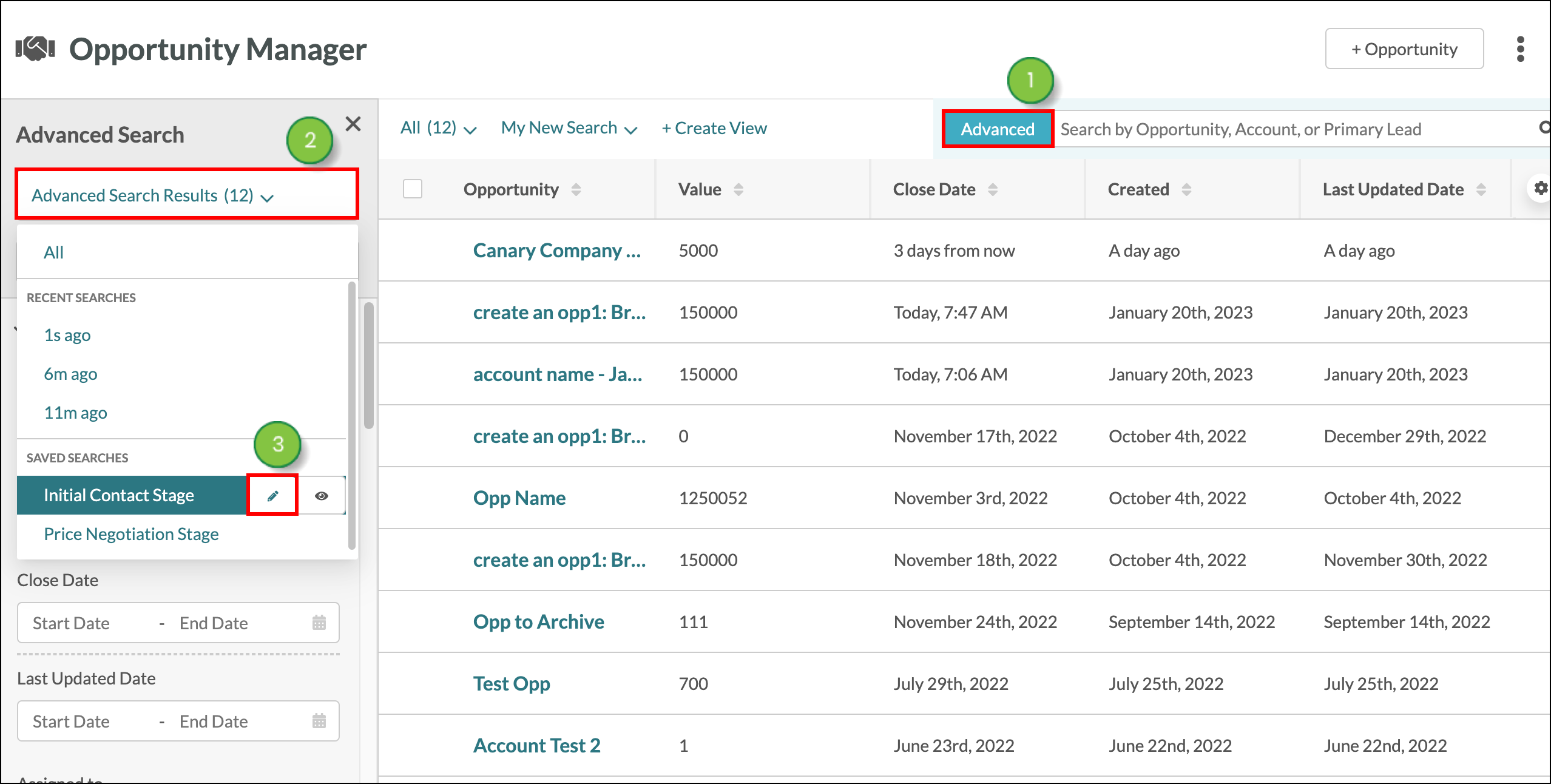
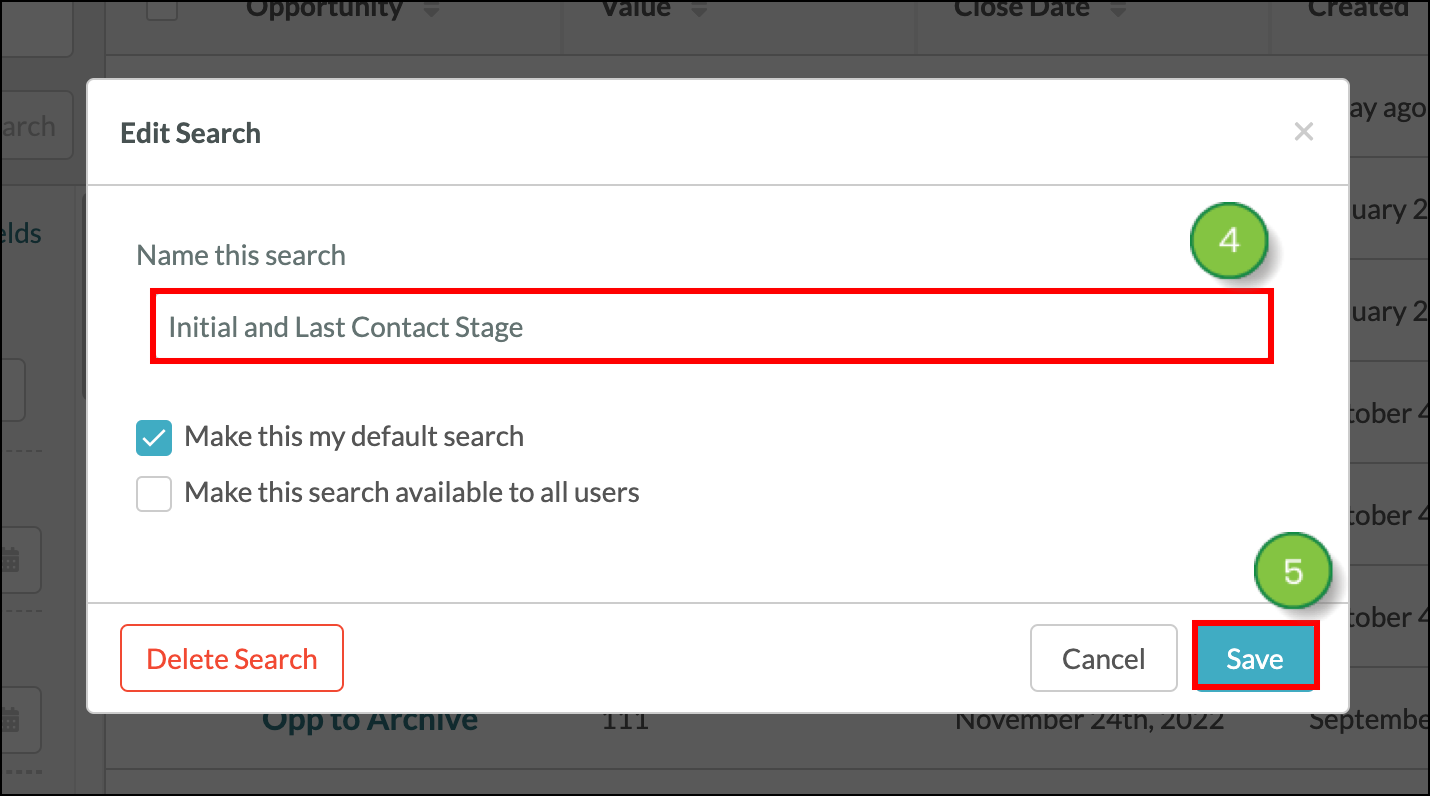
You can delete an advanced search at any time.
To delete an advanced search, start from the Sales > Opportunity Manager in the left toolbar.
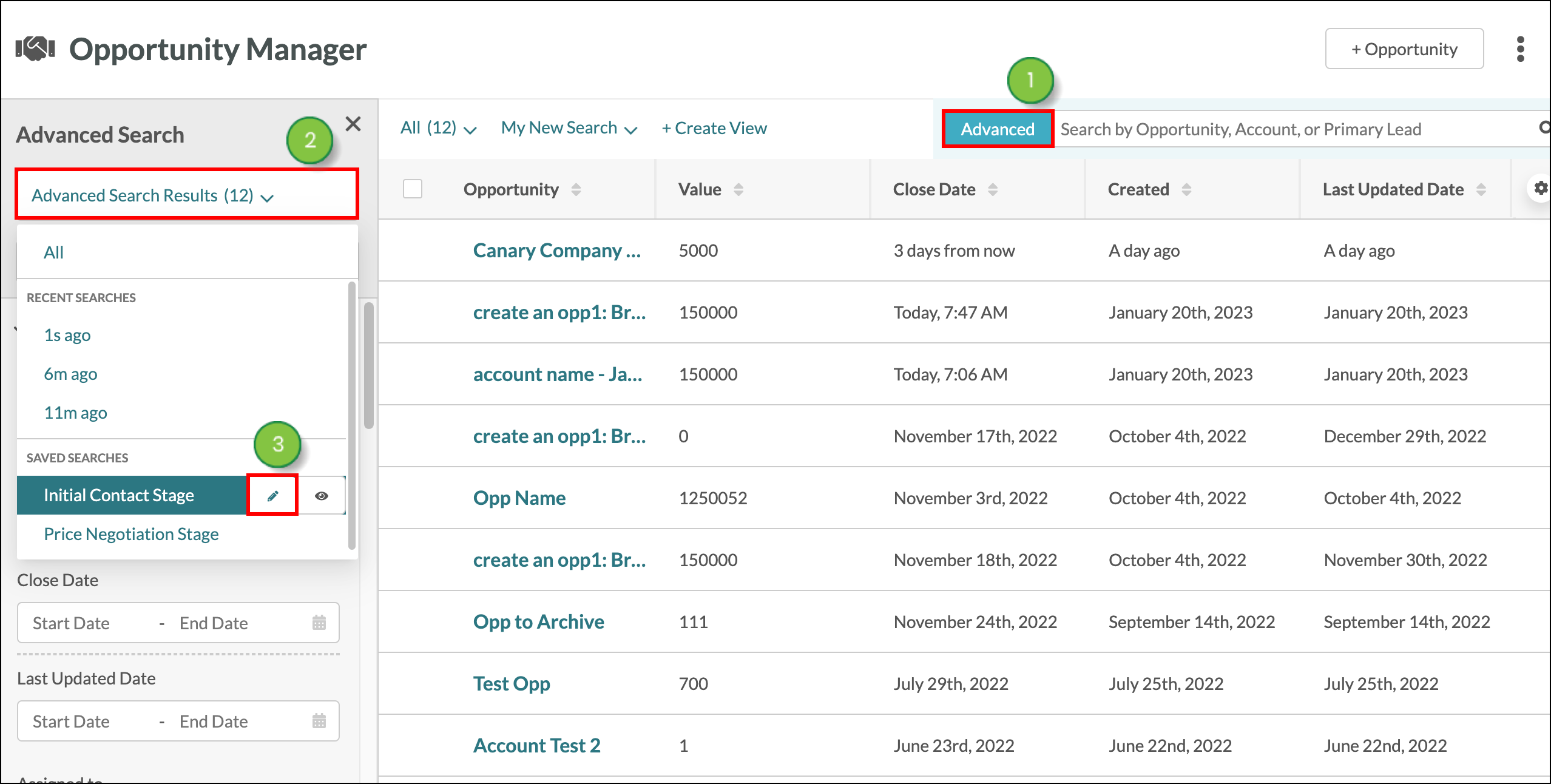
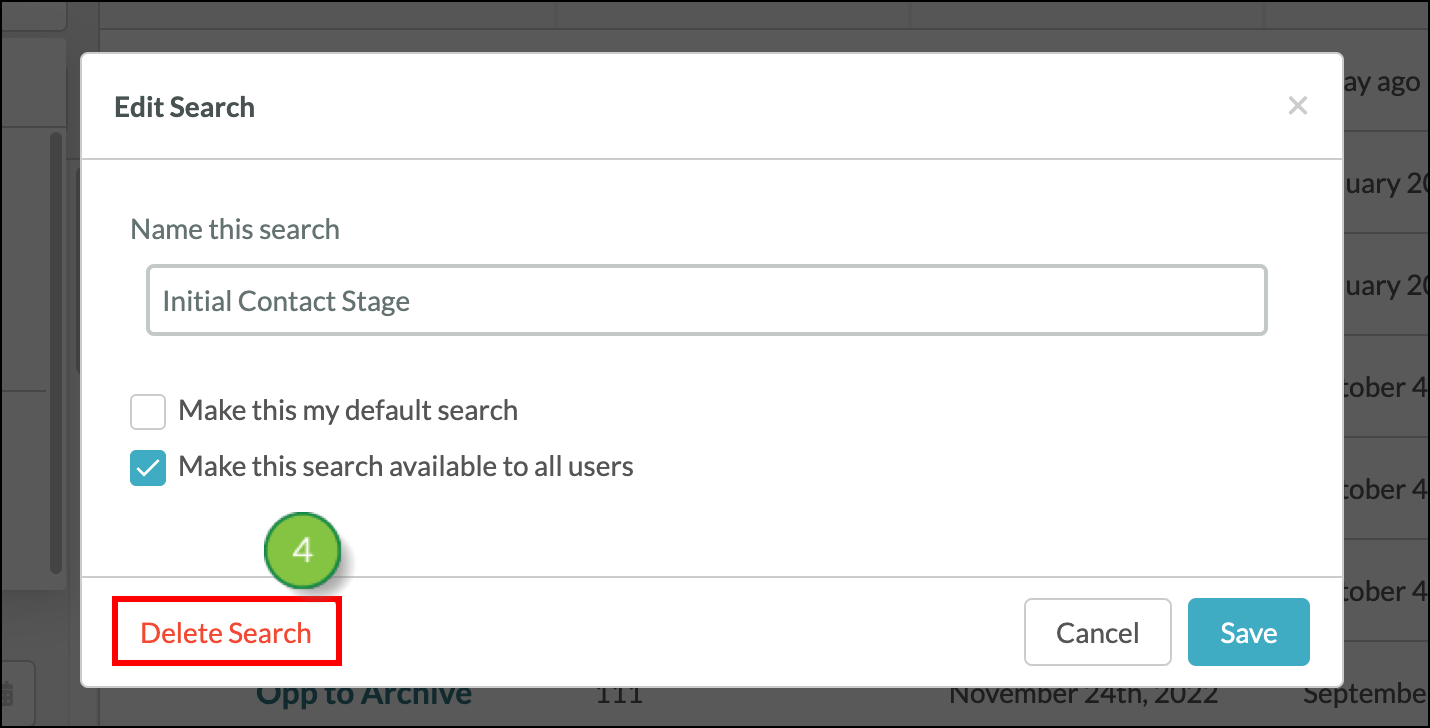
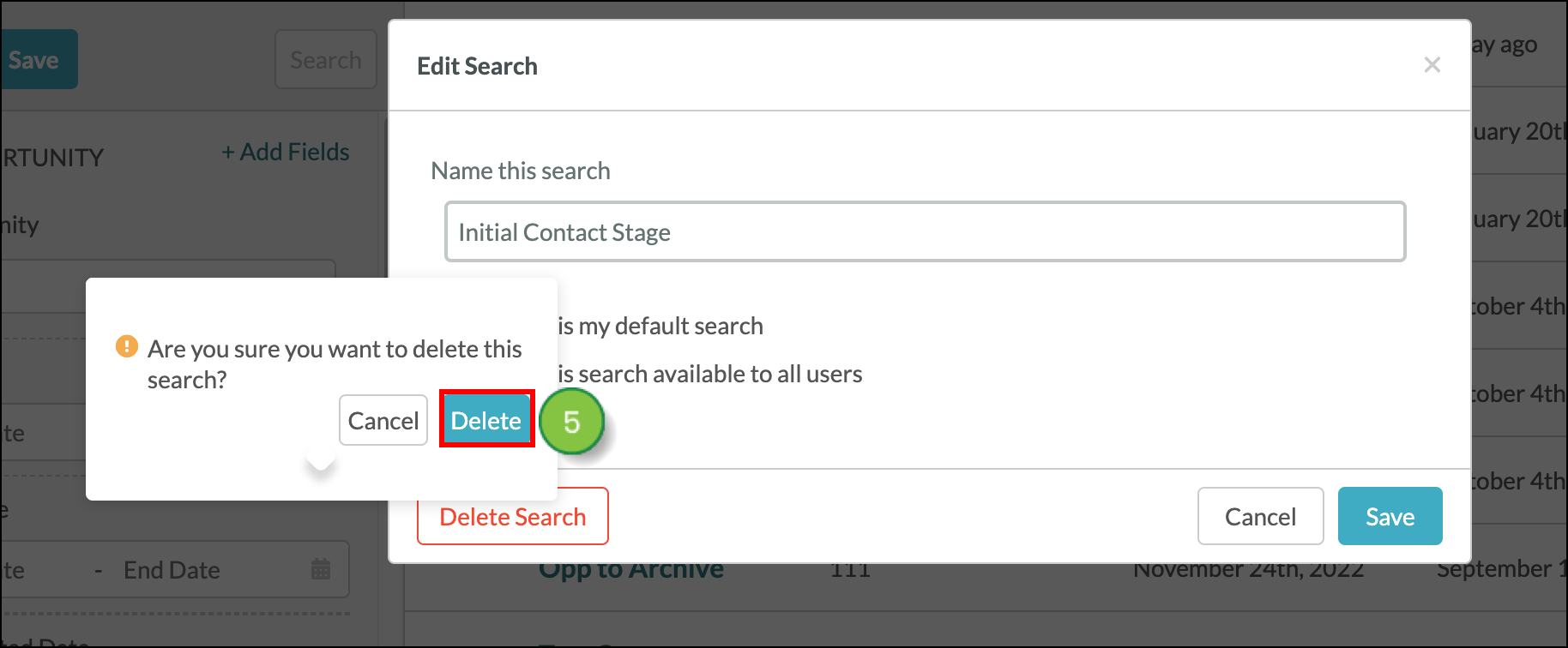
You can set an advanced search to display certain information by default every time you access the Account Manager.
To set or remove a saved search as a default search, start from the Sales > Opportunity Manager in the left toolbar.
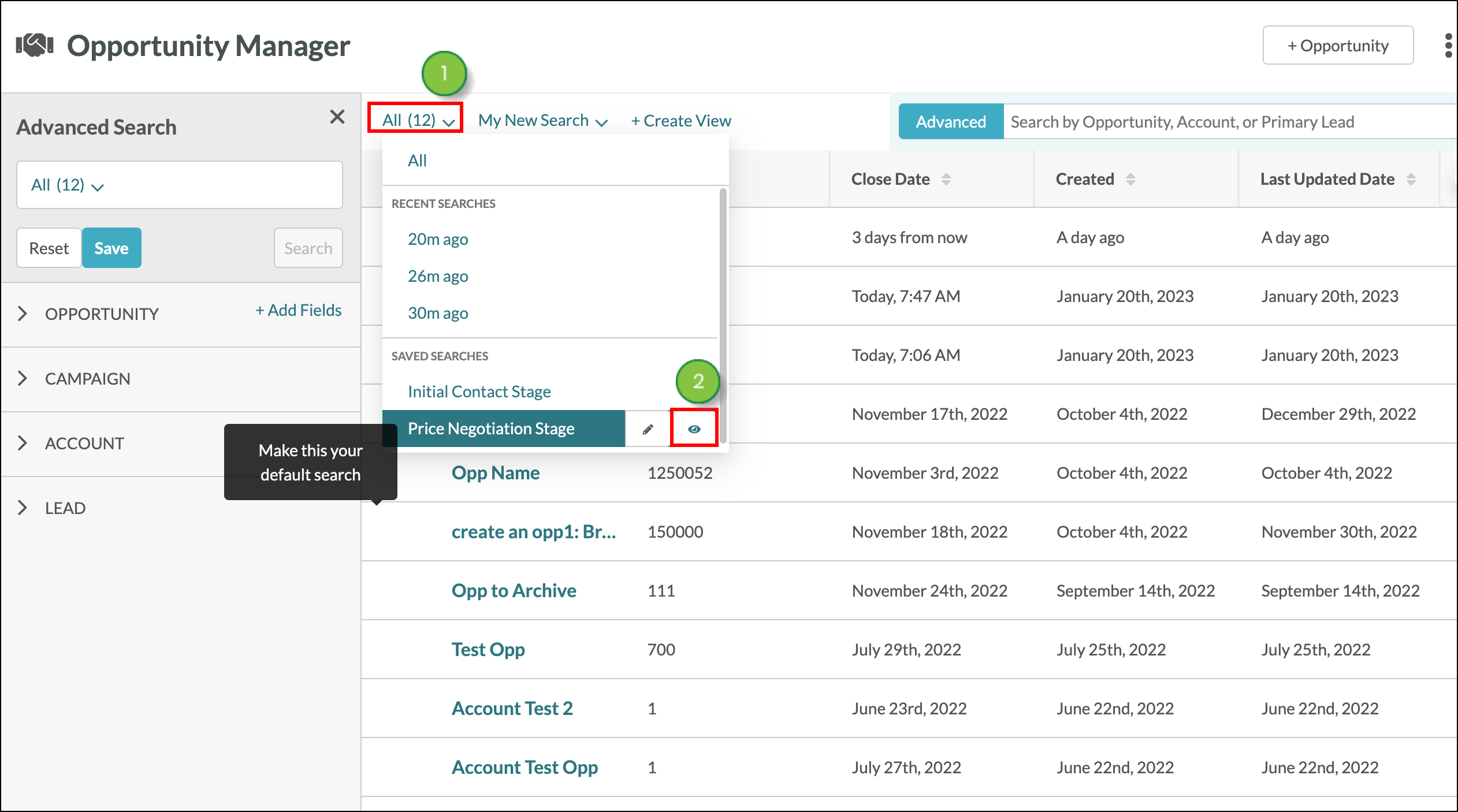
Copyright © 2025 · All Rights Reserved · Constant Contact · Privacy Center