Opportunities are created and added to the Pipeline to monitor progress across deal stages in the sales process.
You can track the estimated revenue, estimated close date, and the contacts included in a specific opportunity. In Lead Gen & CRM, opportunities are represented as cards in the Pipeline and can be easily moved to a different deal stage as the opportunity moves across the sales process timeline.
This article will show you how to archive an opportunity you no longer need, and how to restore an archived opportunity.
| Administrators | ✓ | |
| Company Managers | ✓ | |
| Marketing Managers | ✓ | |
| Sales Managers | ✓ | |
| Salespersons | ✓ | |
| Jr. Salespersons | ✓ |
There may come a time when you no longer need an opportunity to be active. Opportunities cannot be deleted. You can archive the opportunity, which will deactivate it and preserve its information for future reference.
To archive an opportunity, start from the Sales > Opportunity Manager in the left toolbar.
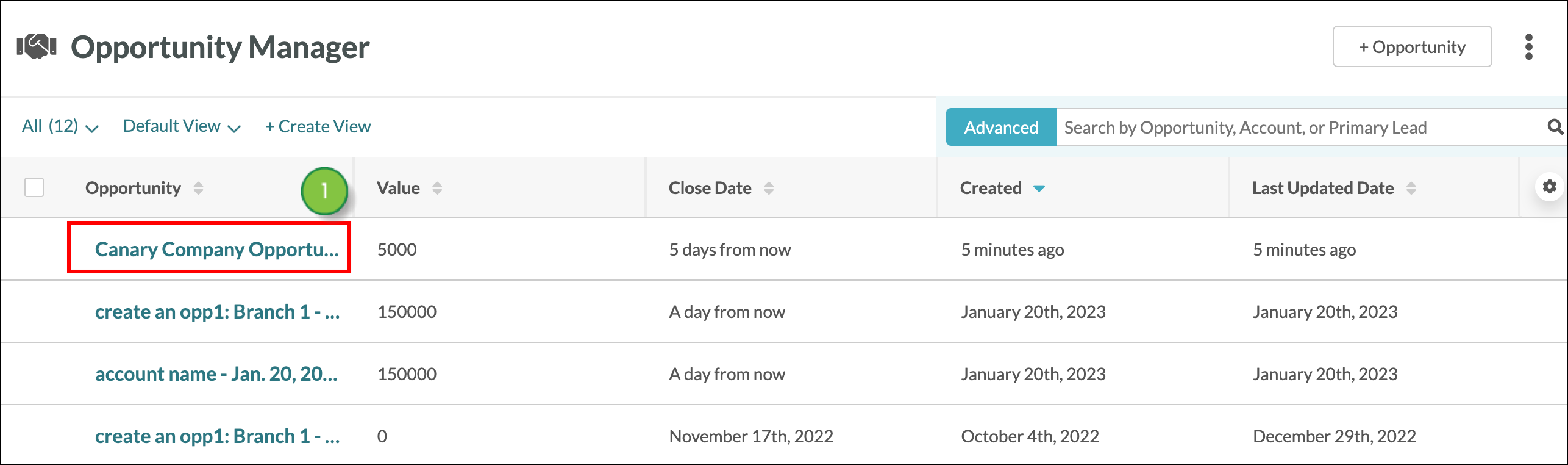
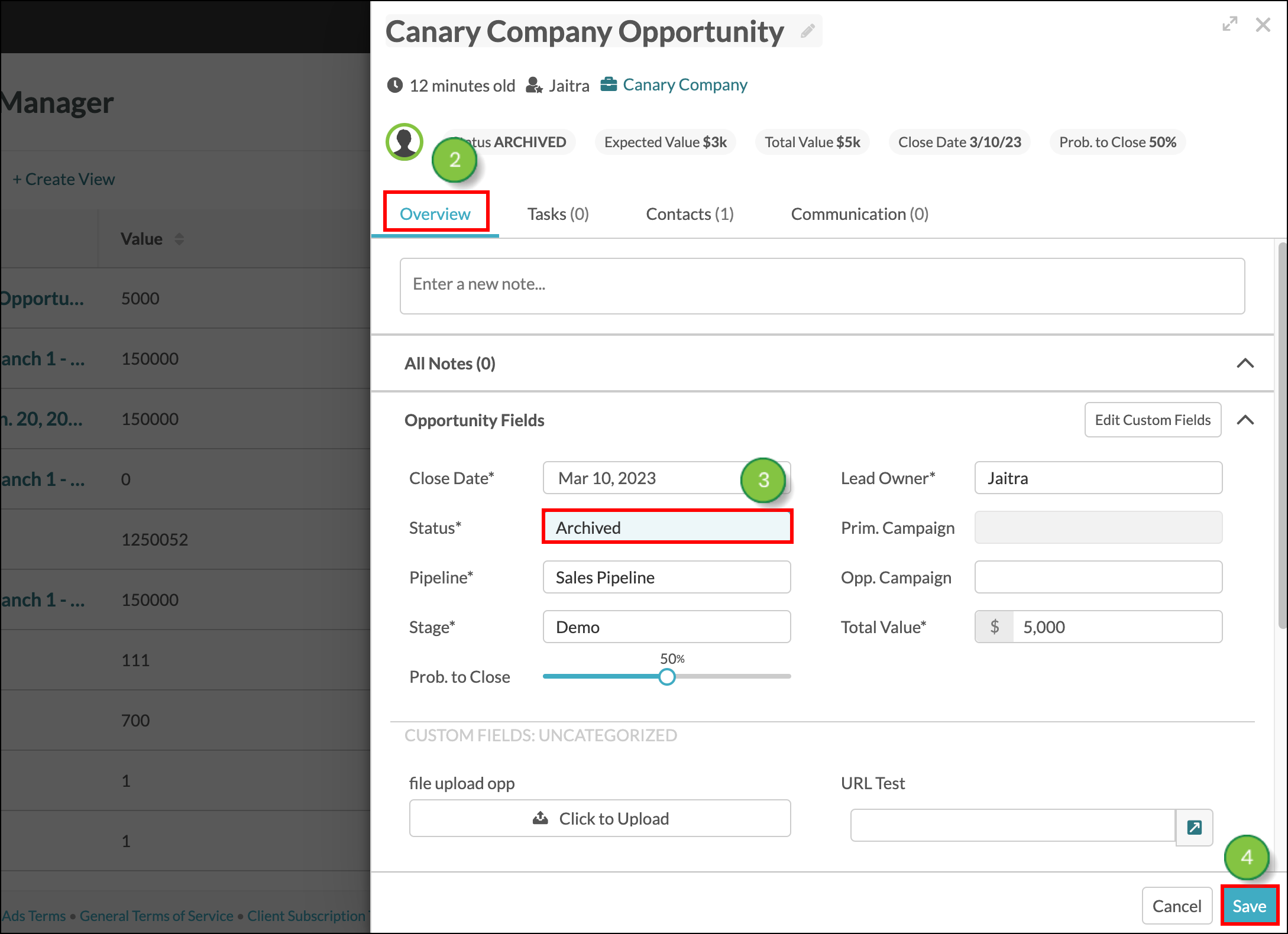
There may come a time when you no longer need Opportunities to be active. Opportunities cannot be deleted. You can archive multiple opportunities at once from the Opportunity Manager, which will deactivate them and preserve their information for future reference.
To archive multiple opportunities, start from Sales > Opportunity Manager in the left toolbar.
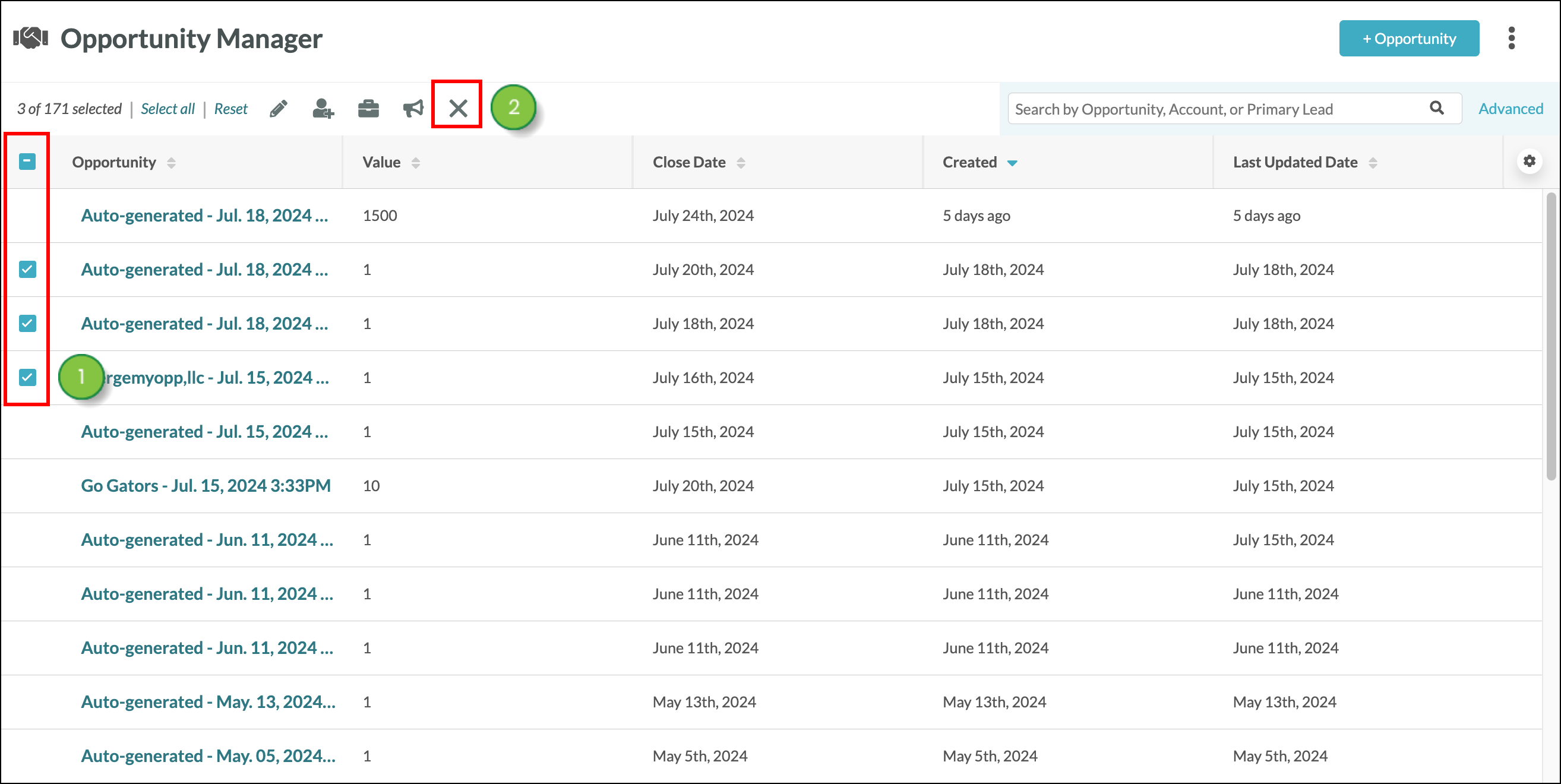
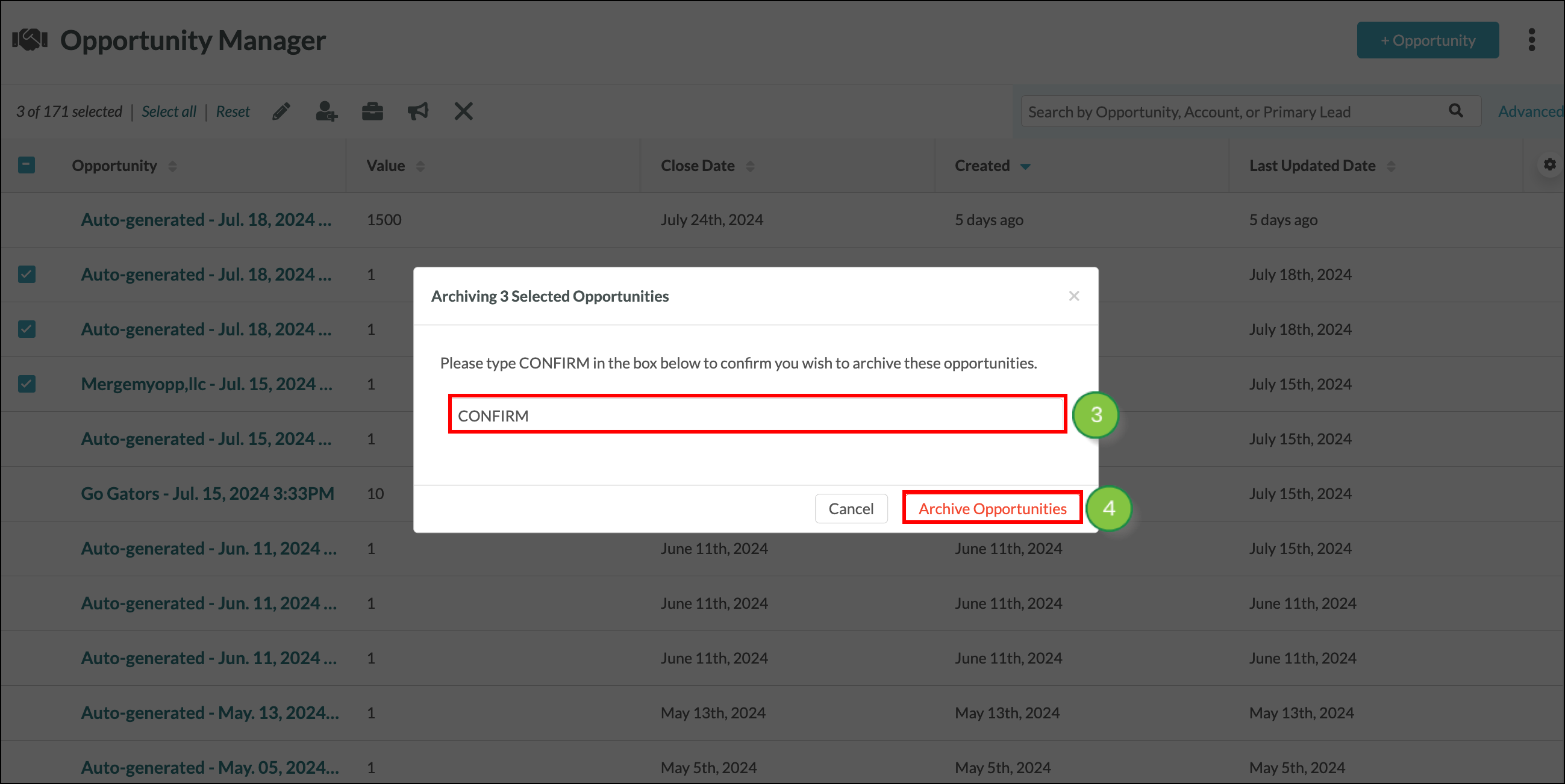
It may take some time for your request to process. Once it does, the status of your Opportunities will be updated to Archived.
Archived opportunities will remain in the list of all opportunities. You may want to view only those opportunities that are archived.
To view archived opportunities, start from the Sales > Opportunity Manager in the left toolbar.
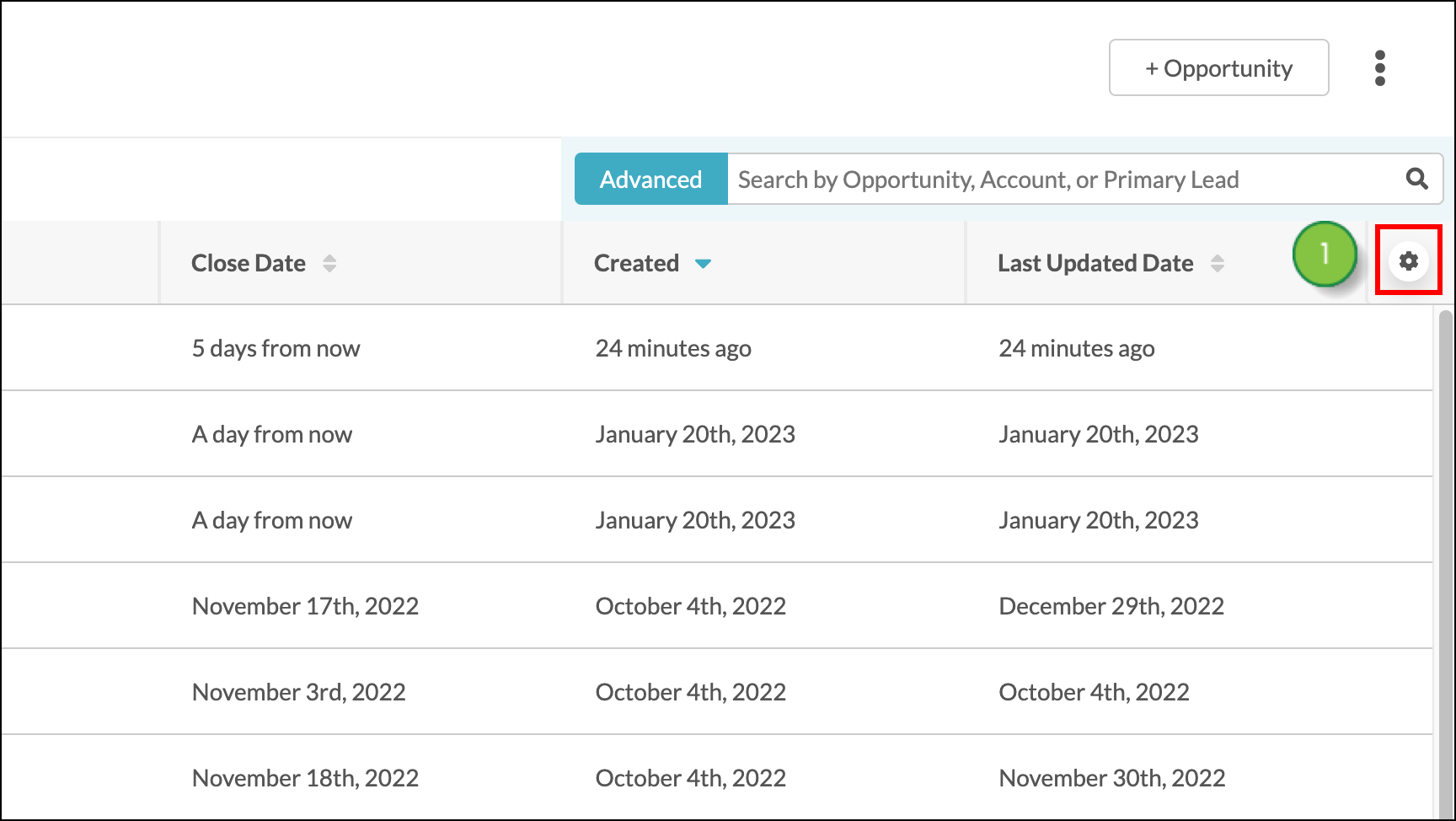
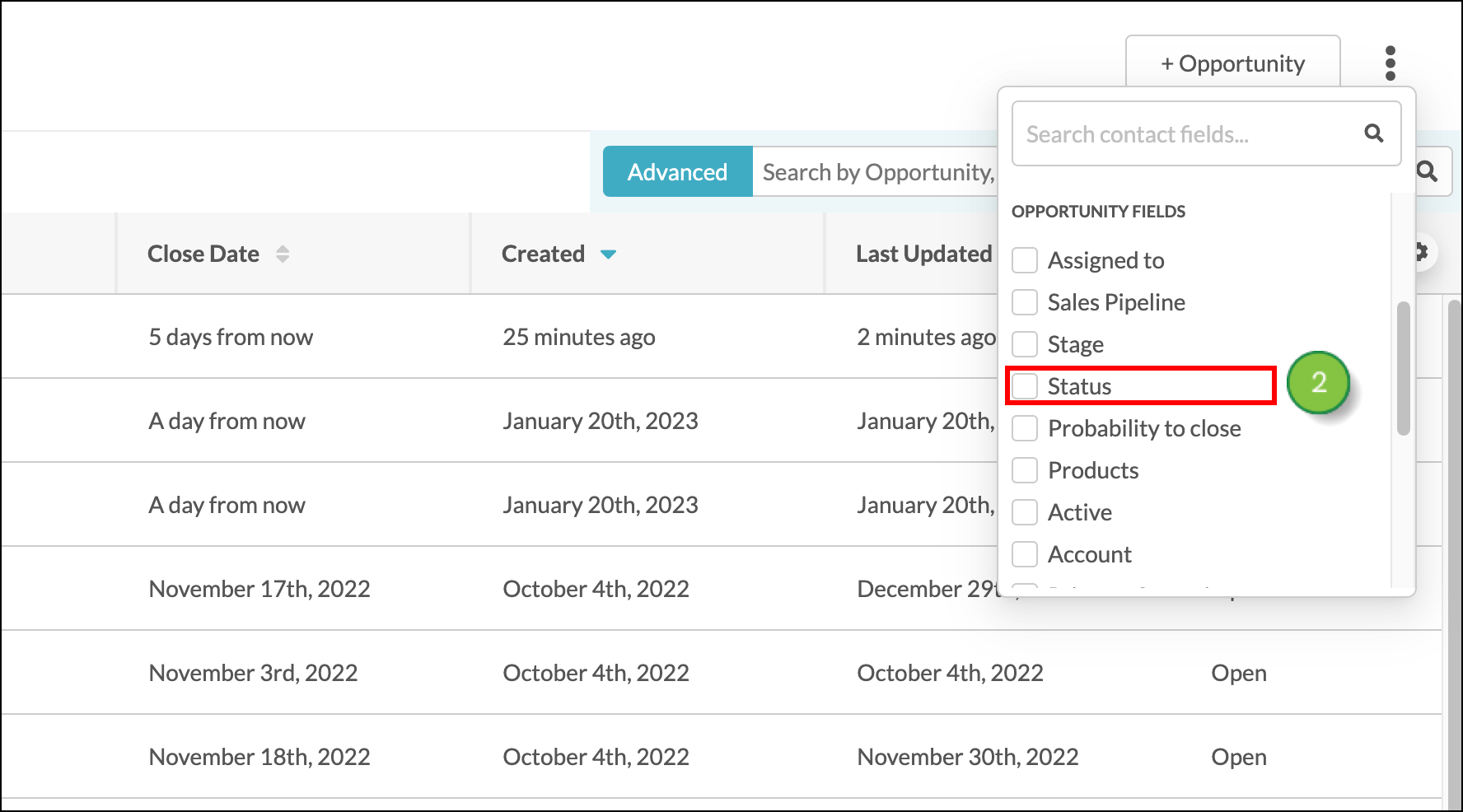
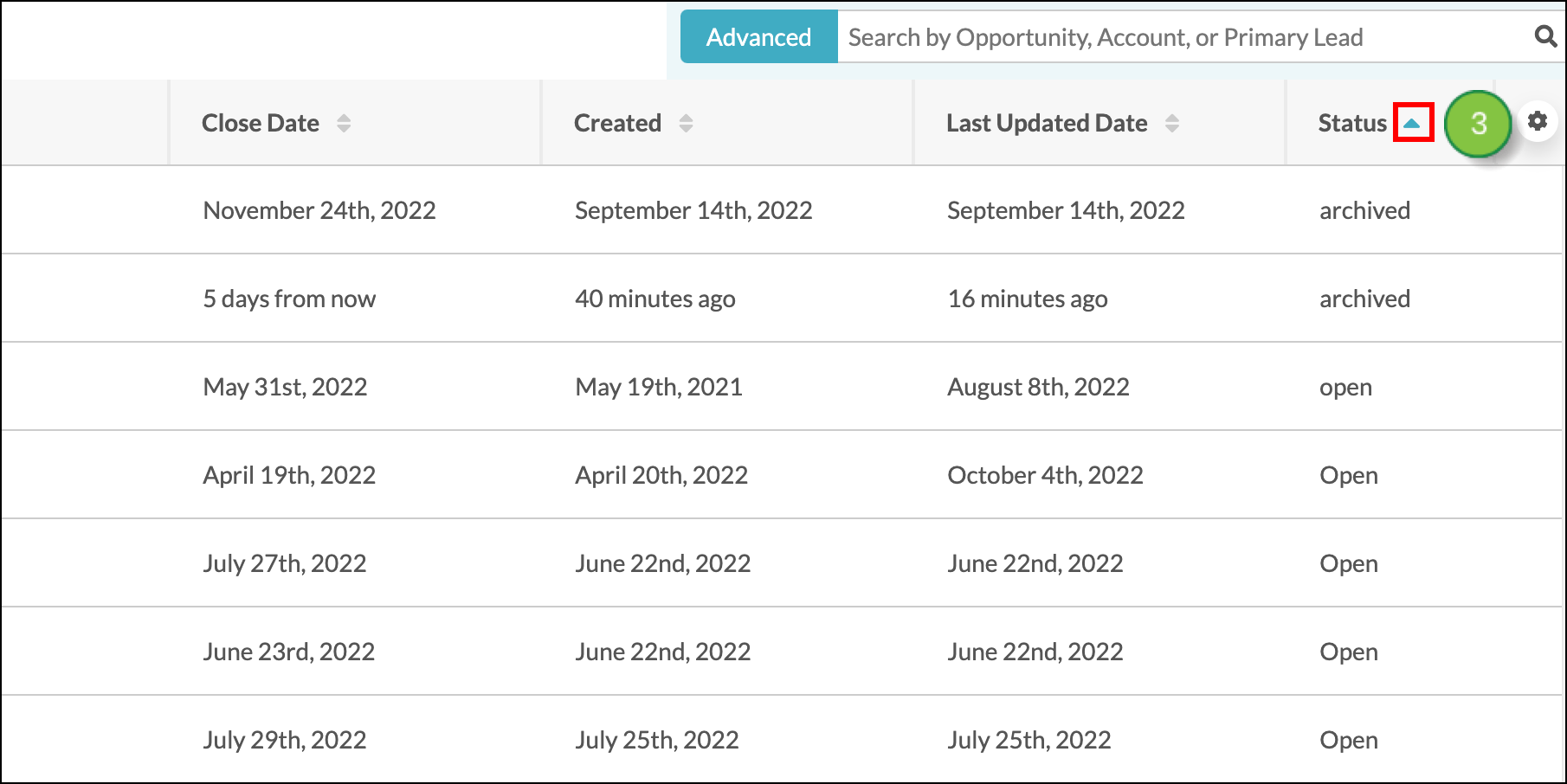
Archived opportunities will be sorted and grouped together in the list of all opportunities.
You can restore archived opportunities as necessary.
To restore an archived opportunity, start from the Sales > Opportunity Manager in the left toolbar.
Copyright © 2025 · All Rights Reserved · Constant Contact · Privacy Center