Opportunities are created and added to the Sales Pipeline in Lead Gen & CRM to monitor progress across deal stages in the sales process. You can track the estimated revenue, estimated close date, and the contacts included in a specific opportunity.
You may export Opportunity data in .CSV format from the Sales Pipeline, the Opportunity Manager, the Won/Lost report, and the Sales Performance report.
This article will show you how to export a .CSV file of opportunity data from the opportunity manager, with chosen fields.
| Administrators | ✓ | |
| Company Managers | ✓ | |
| Marketing Managers | ✓ | |
| Sales Managers | ✓ | |
| Salespersons | ✓ | |
| Jr. Salespersons | ✓ |
You can export opportunities as necessary.
To export and download opportunities, start from Sales > Opportunity Manager in the left toolbar.
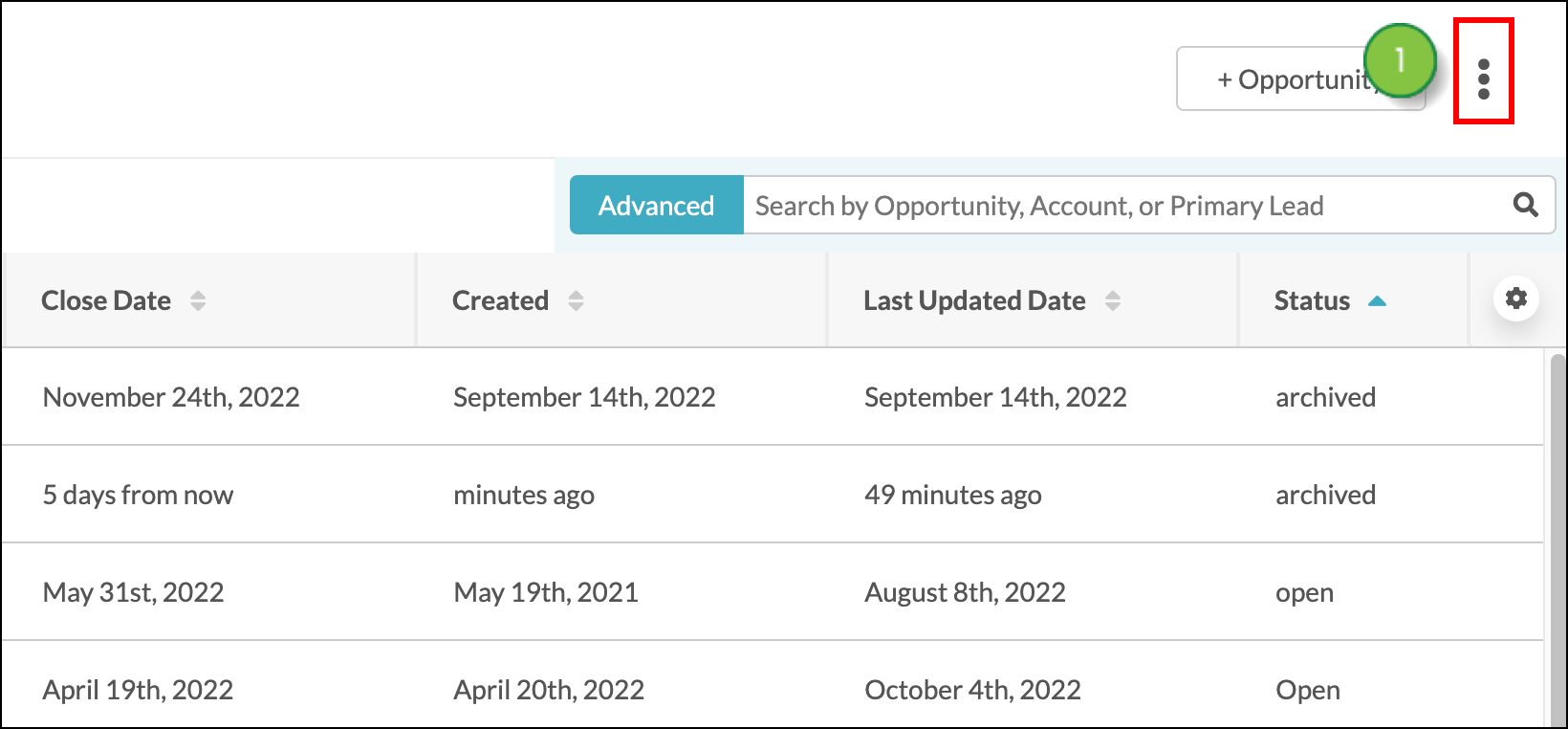
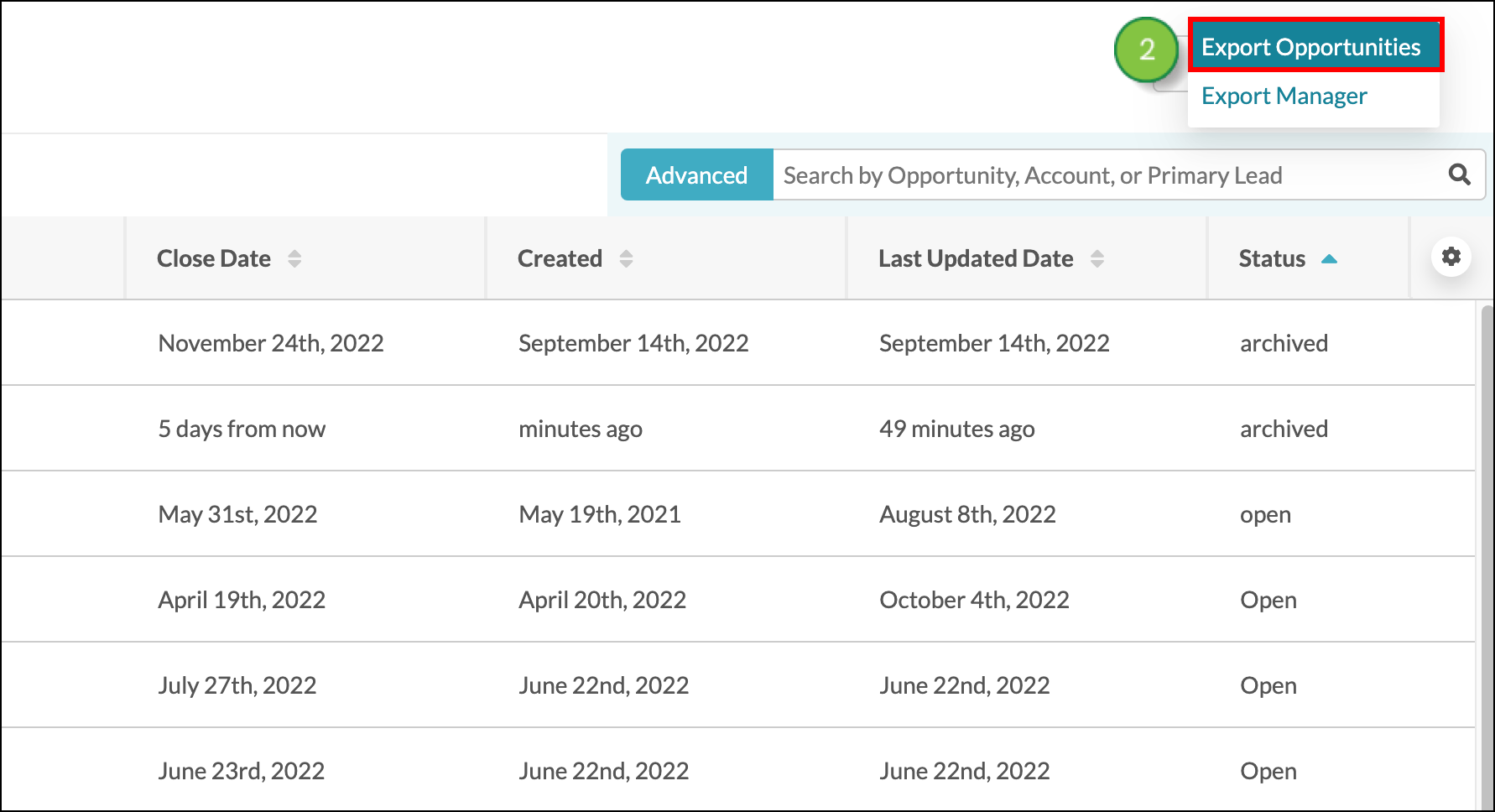
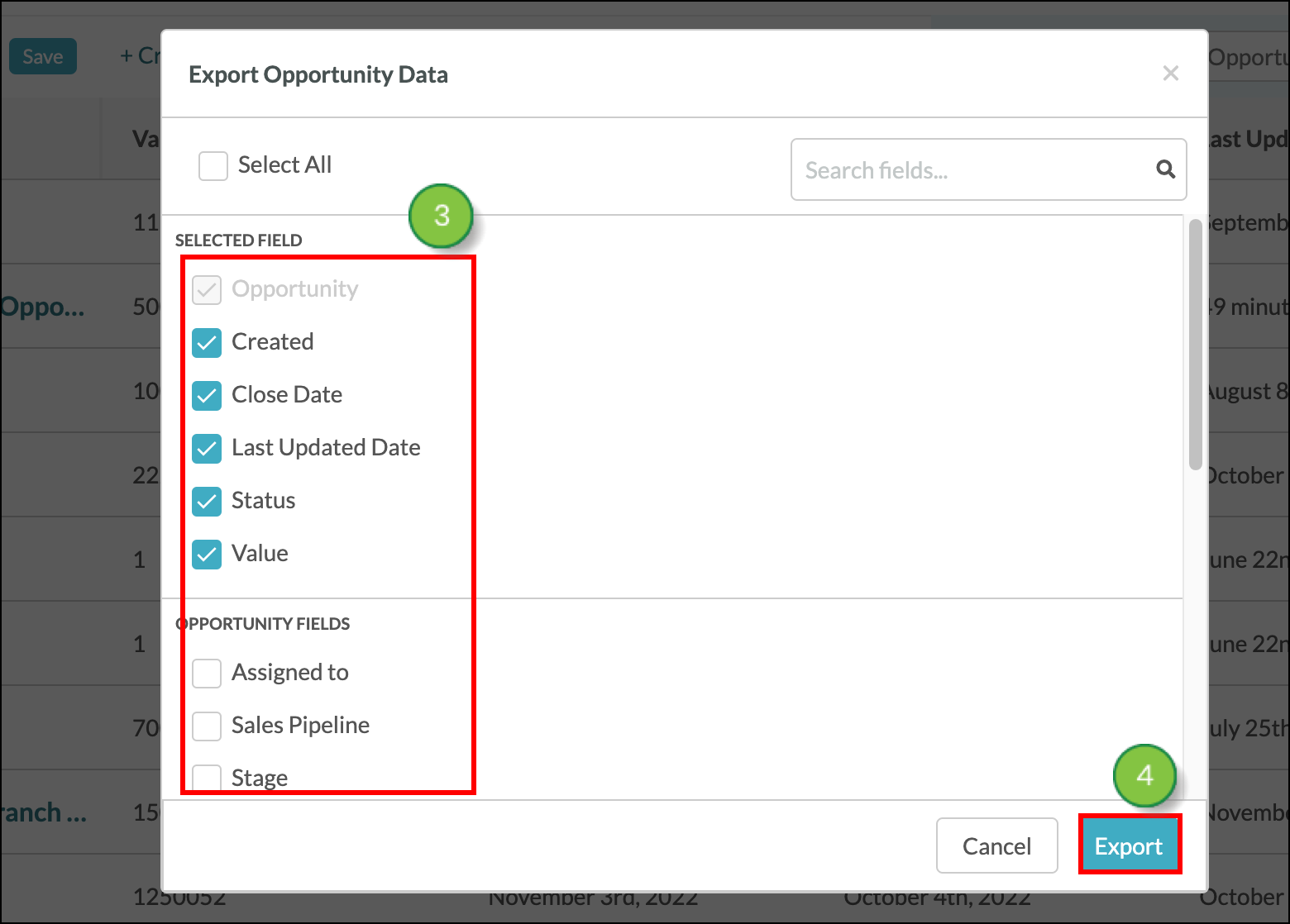
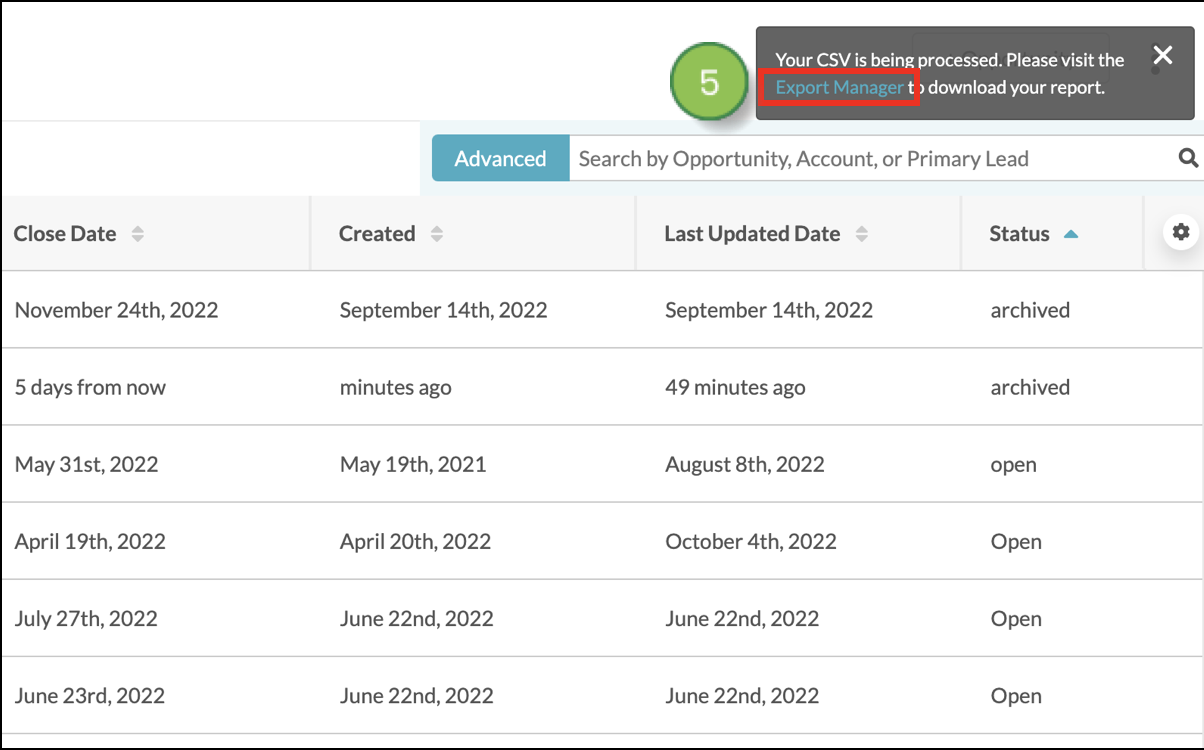
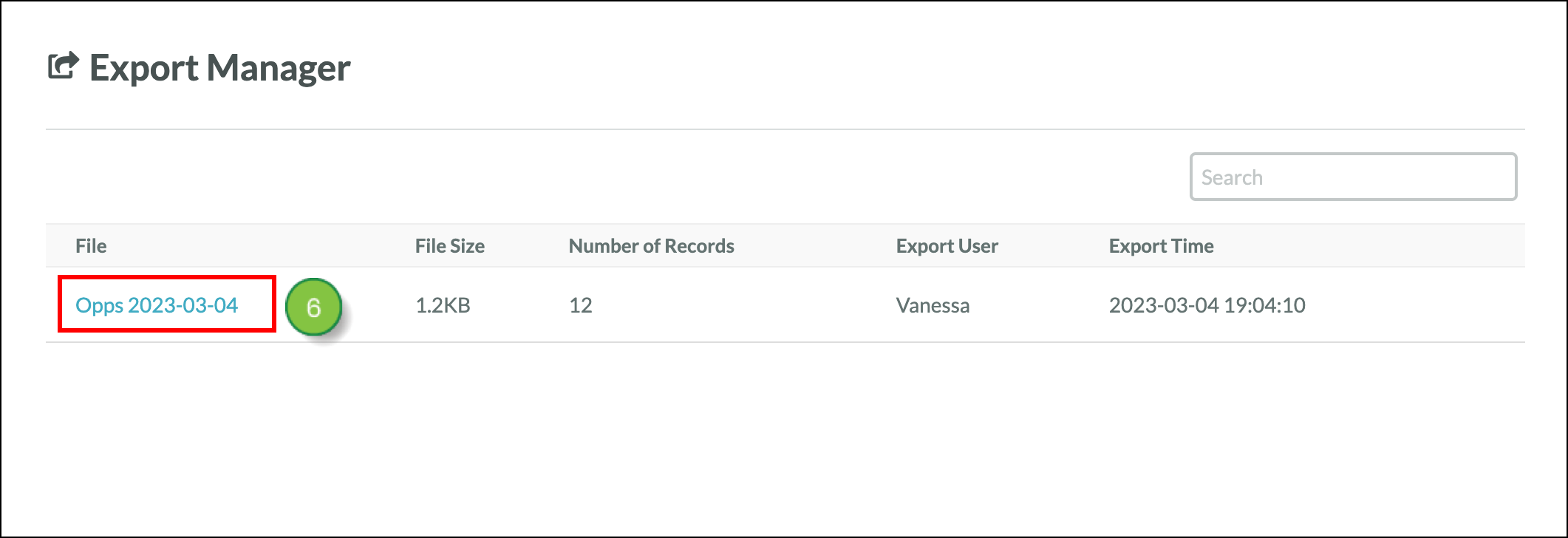
Be aware that exported .CSV files will be downloaded to your computer's default download folder.
To access files that were recently exported and download them, you can go to the Export Manager. Read Accessing the Export Manager.
Copyright © 2025 · All Rights Reserved · Constant Contact · Privacy Center