Opportunities are created and added to the Sales Pipeline in Lead Gen & CRM to monitor progress across deal stages in the sales process. You can track the estimated revenue, estimated close date, and the contacts included in a specific opportunity.
You may export Opportunity data in .CSV format from the Sales Pipeline, the Opportunity Manager, the Won/Lost report, and the Sales Performance report.
This article will show you how to export a .CSV file of Opportunity data from the Won/Lost report.
| Administrators | ✓ | |
| Company Managers | ✓ | |
| Marketing Managers | ||
| Sales Managers | ✓ | |
| Salespersons | ✓ | |
| Jr. Salespersons | ✓ |
To export a .CSV file of Opportunities from the Won/Lost report, do the following:
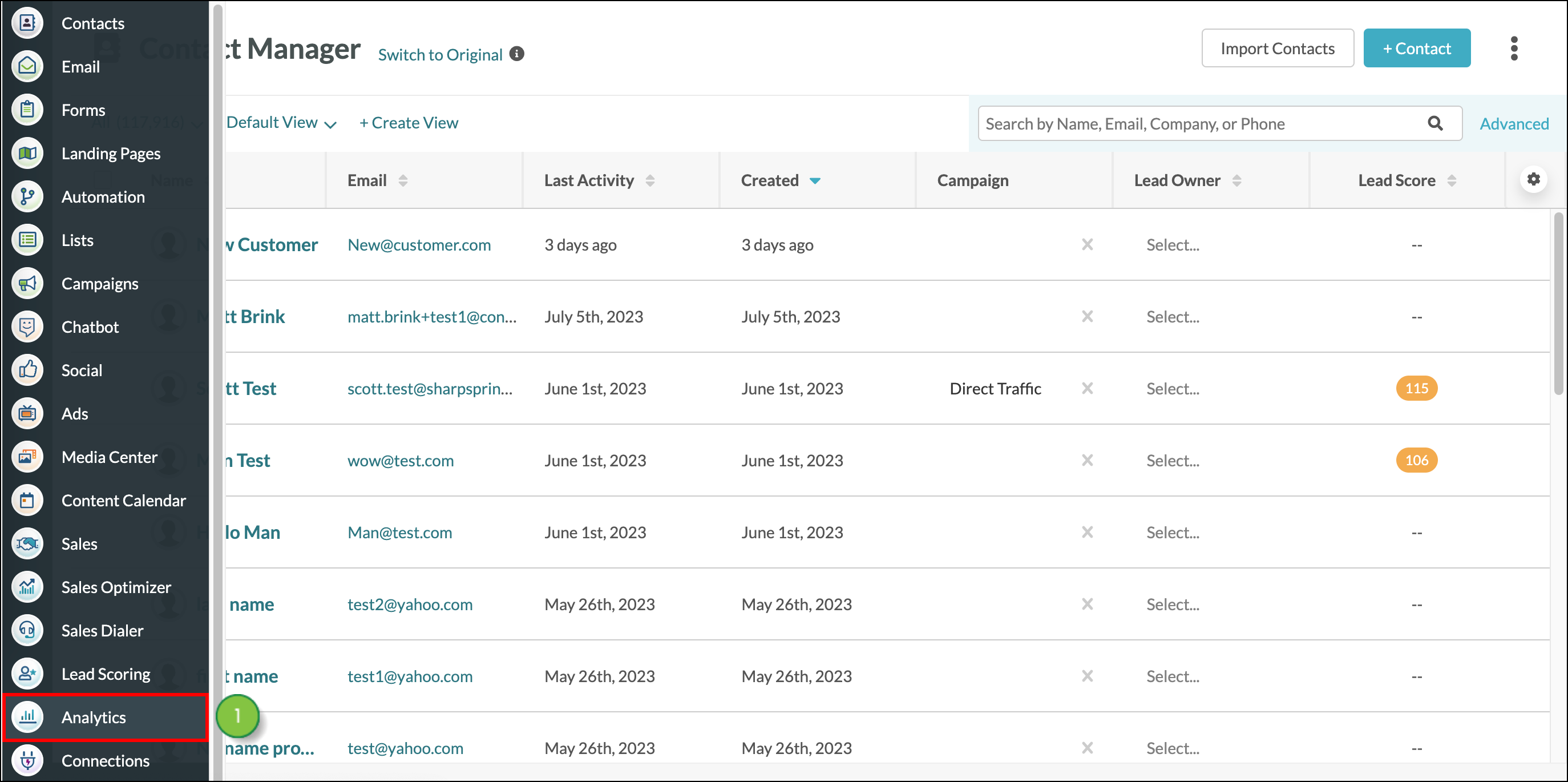
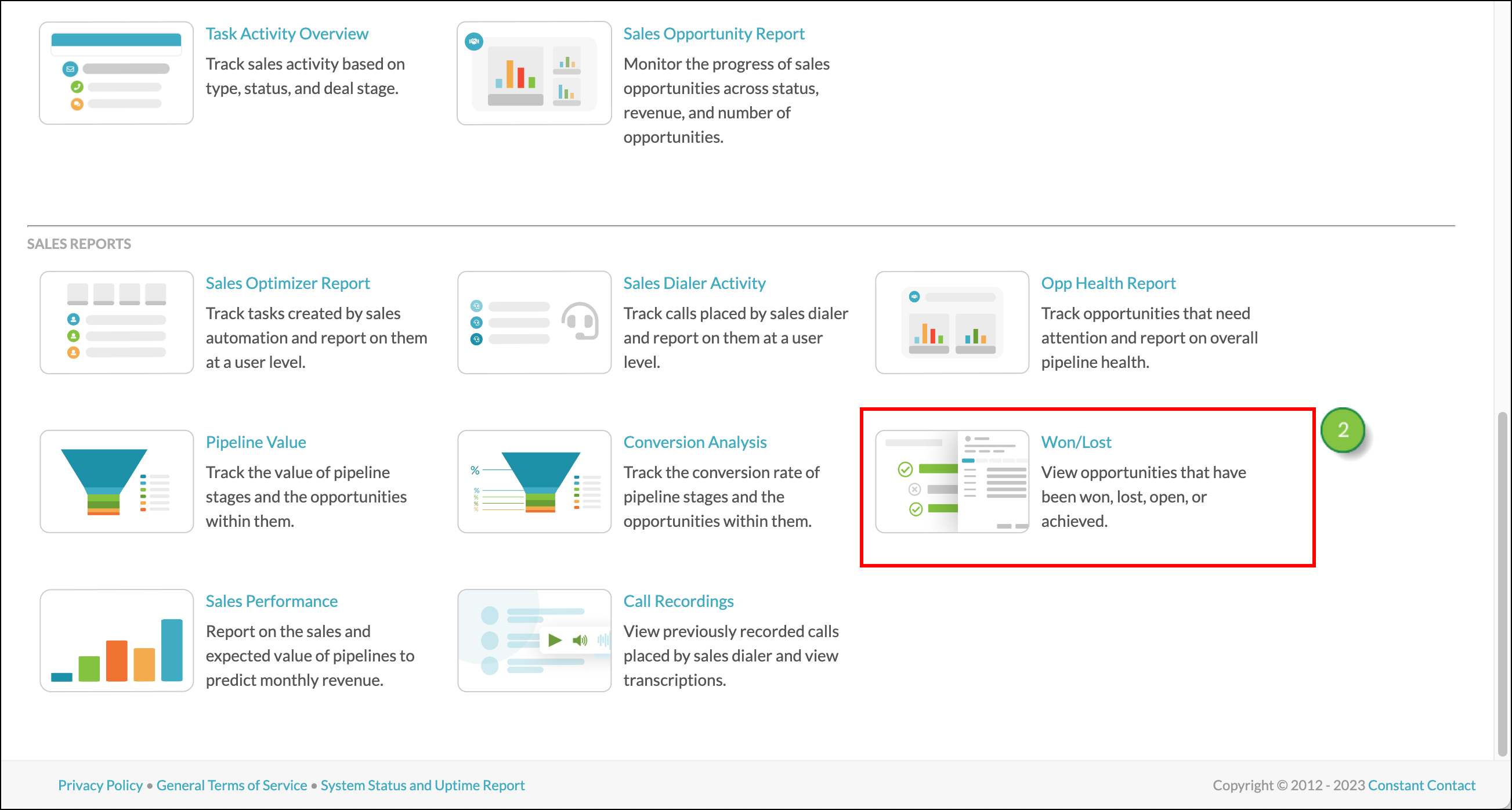
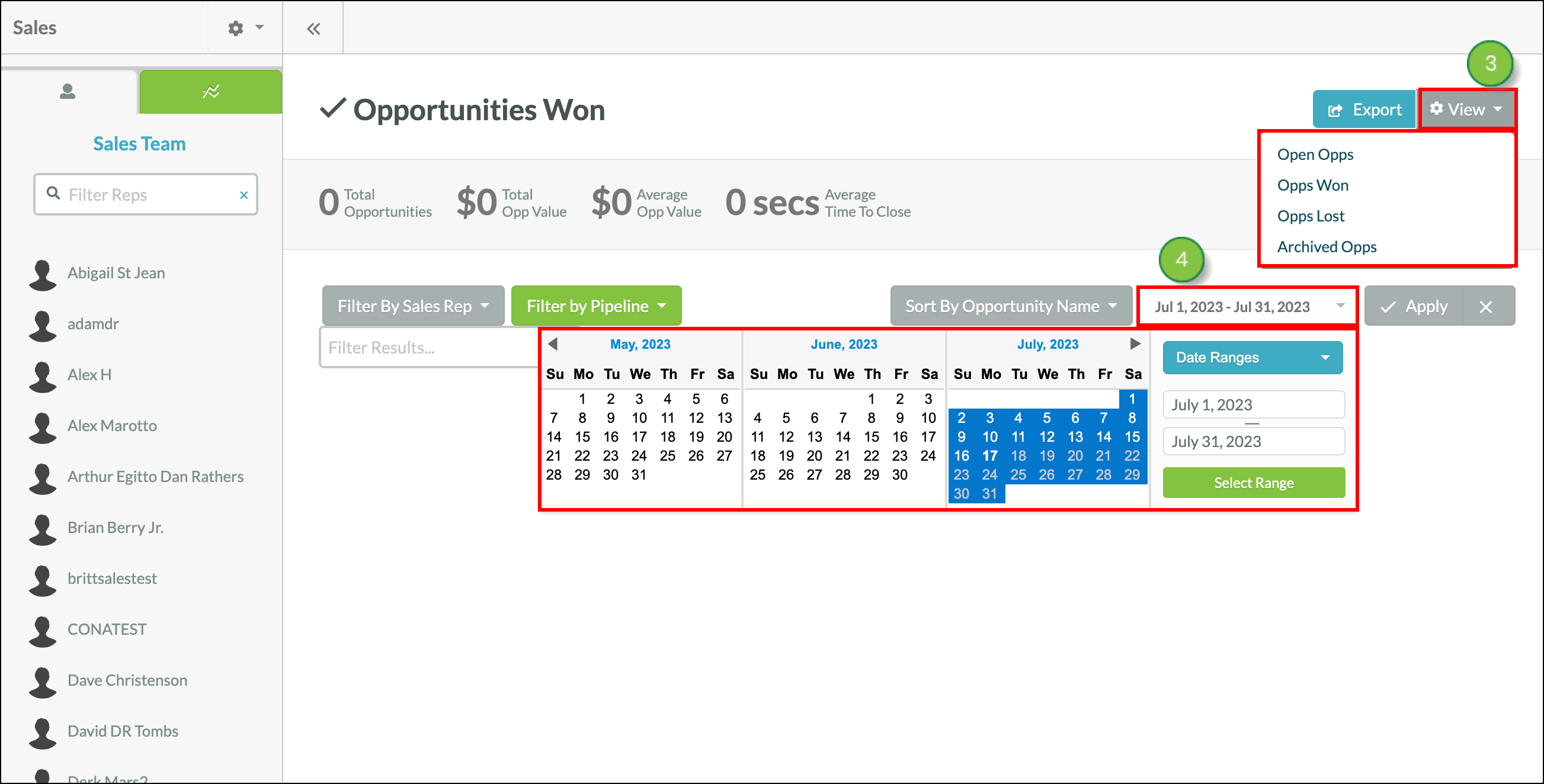
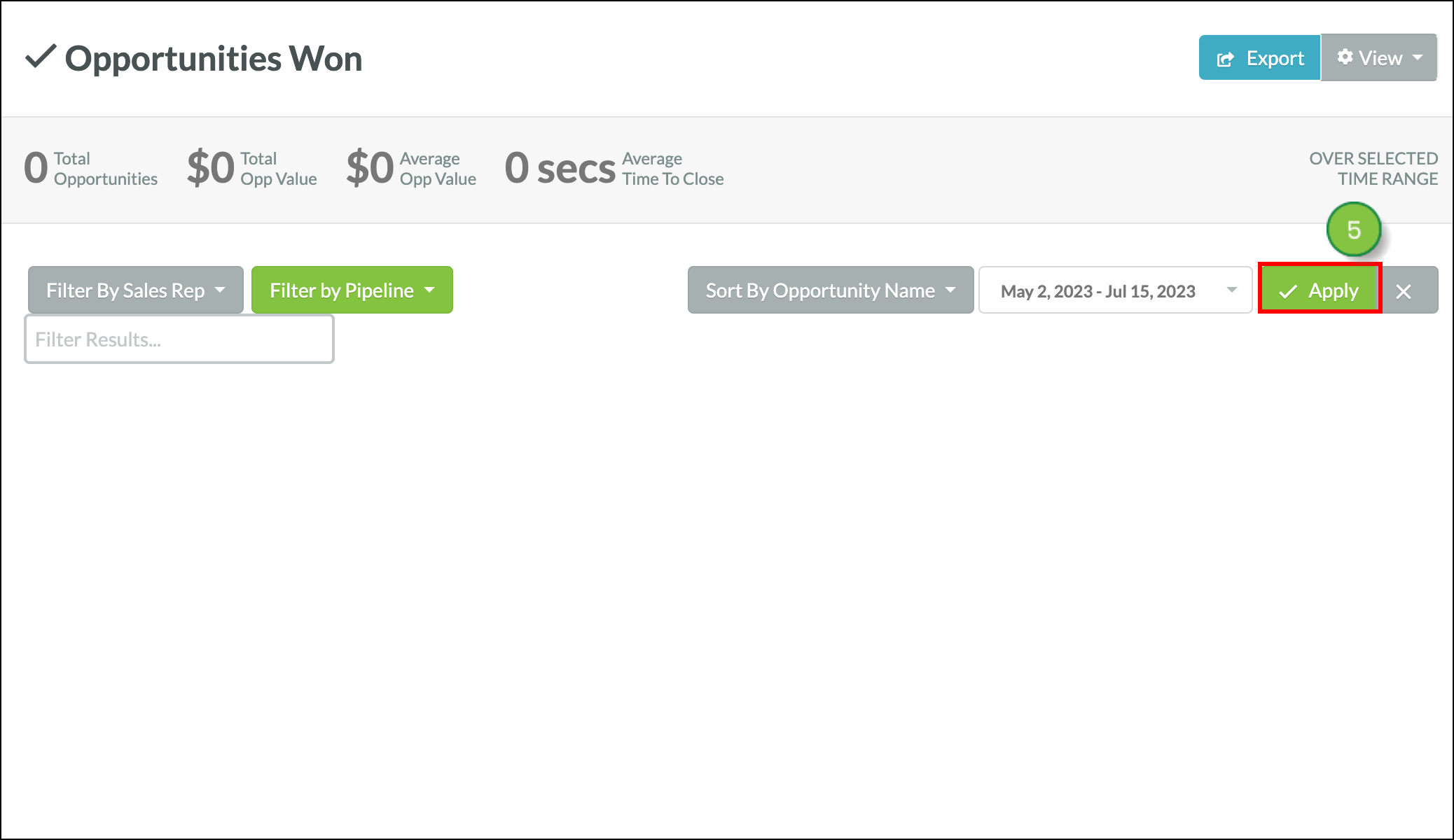
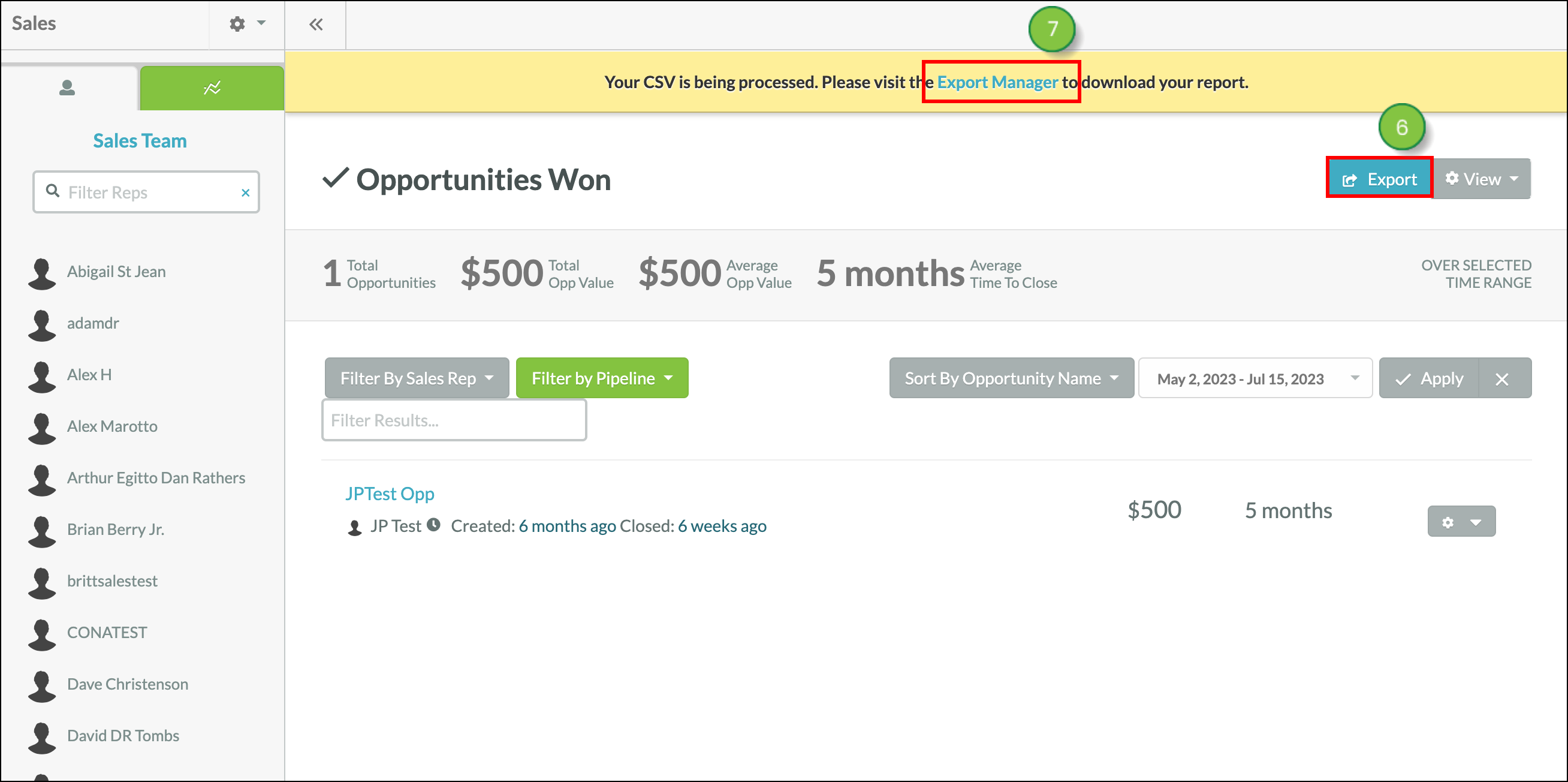
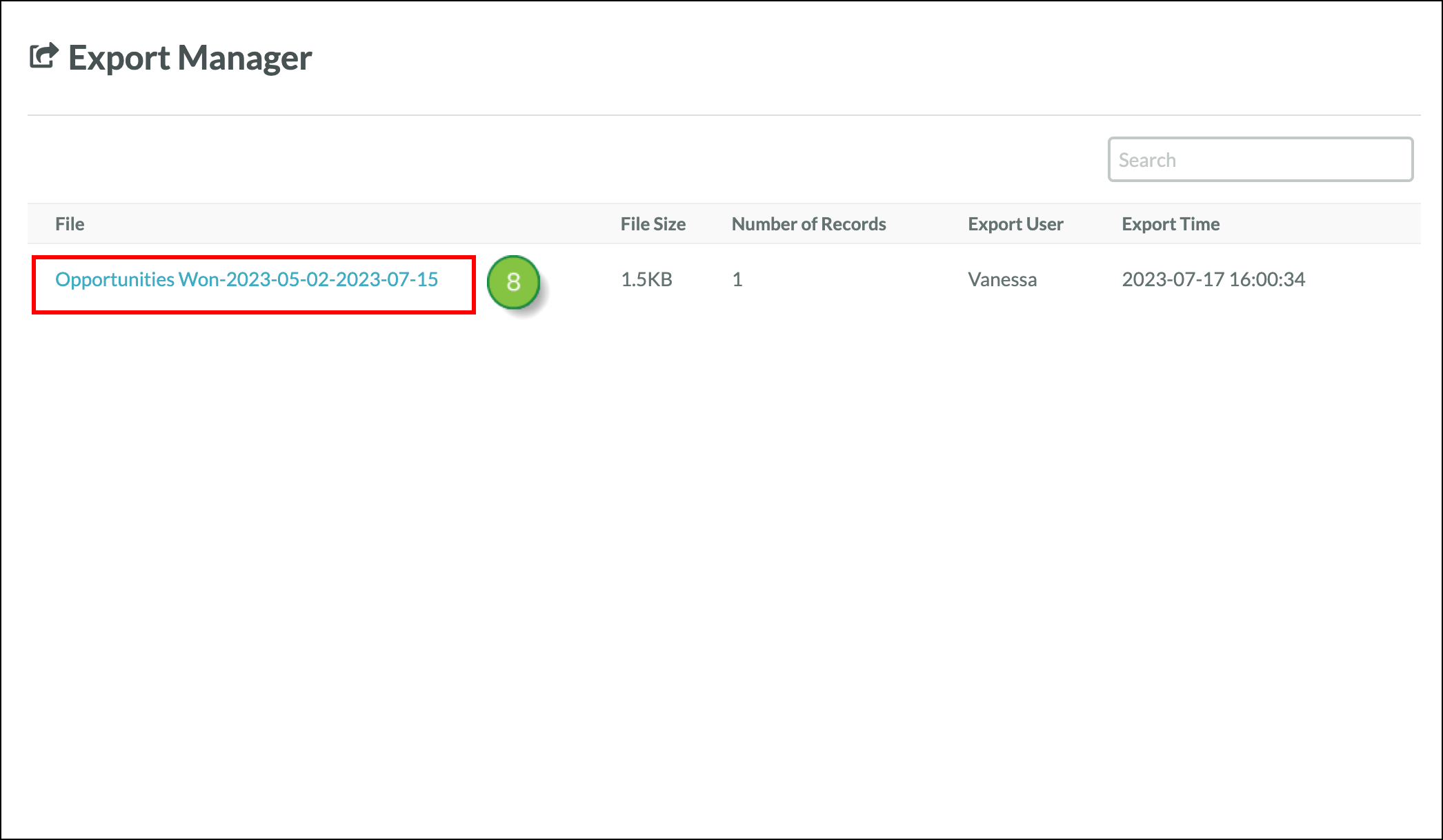
To access files that were recently exported and download them, you can go to the Export Manager. Read Accessing the Export Manager.
Copyright © 2025 · All Rights Reserved · Constant Contact · Privacy Center