Lead Gen & CRM enables you to create an opportunity using contacts in the Contact Manager. Opportunities are created and added to the Pipeline to monitor progress across deal stages in the sales process.
You can track the estimated revenue, estimated close date, and the contacts included in a specific opportunity. In Lead Gen & CRM, opportunities can be exported in a variety of ways.
This article will detail how to export opportunities from the Sales Pipeline.
| Administrators | ✓ | |
| Company Managers | ✓ | |
| Marketing Managers | ||
| Sales Managers | ✓ | |
| Salespersons | ✓ | |
| Jr. Salespersons | ✓ |
You can save pipeline data for future reference. To export pipeline data to a spreadsheet file, start from the Sales > Opportunities page.
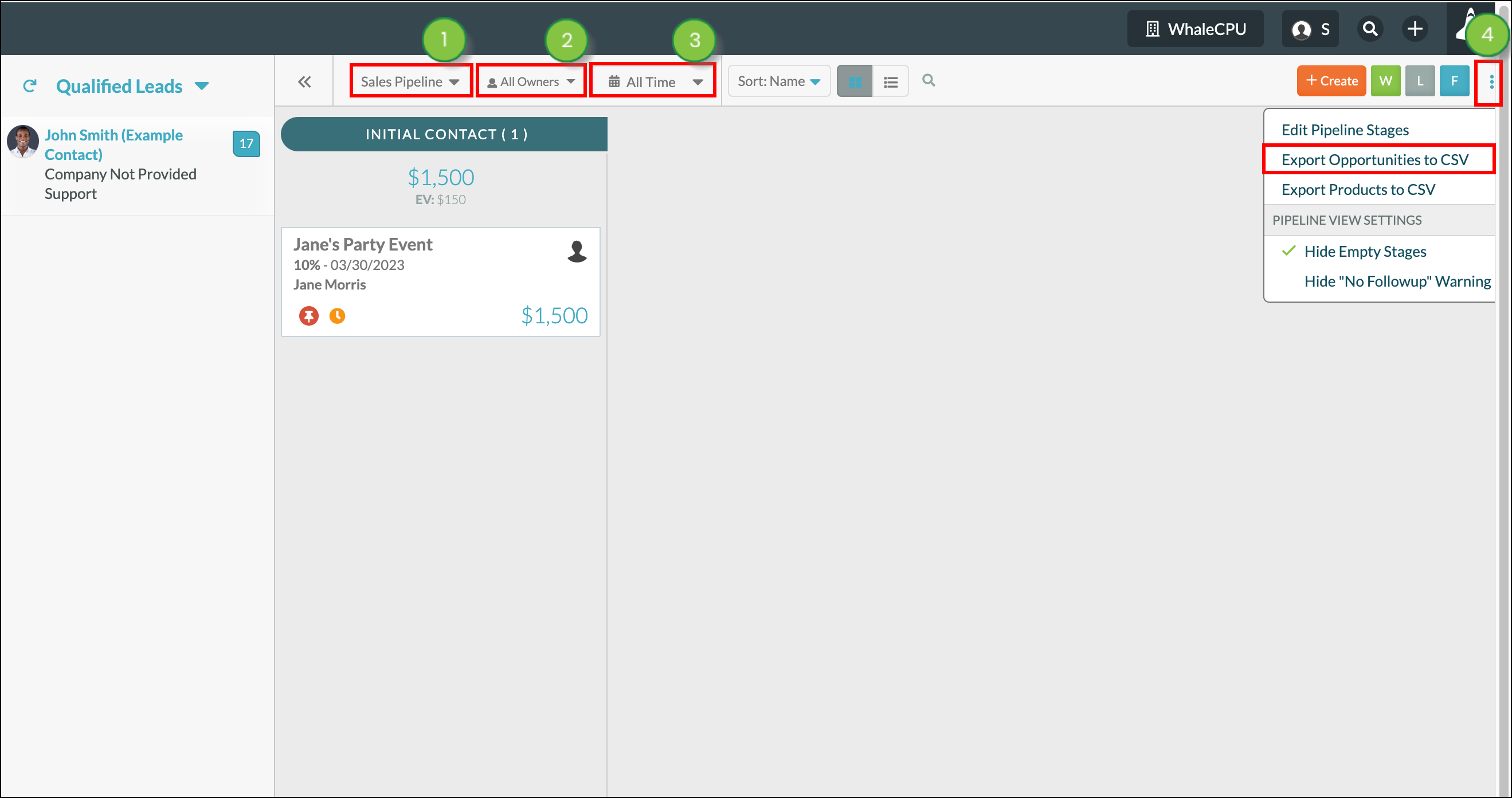
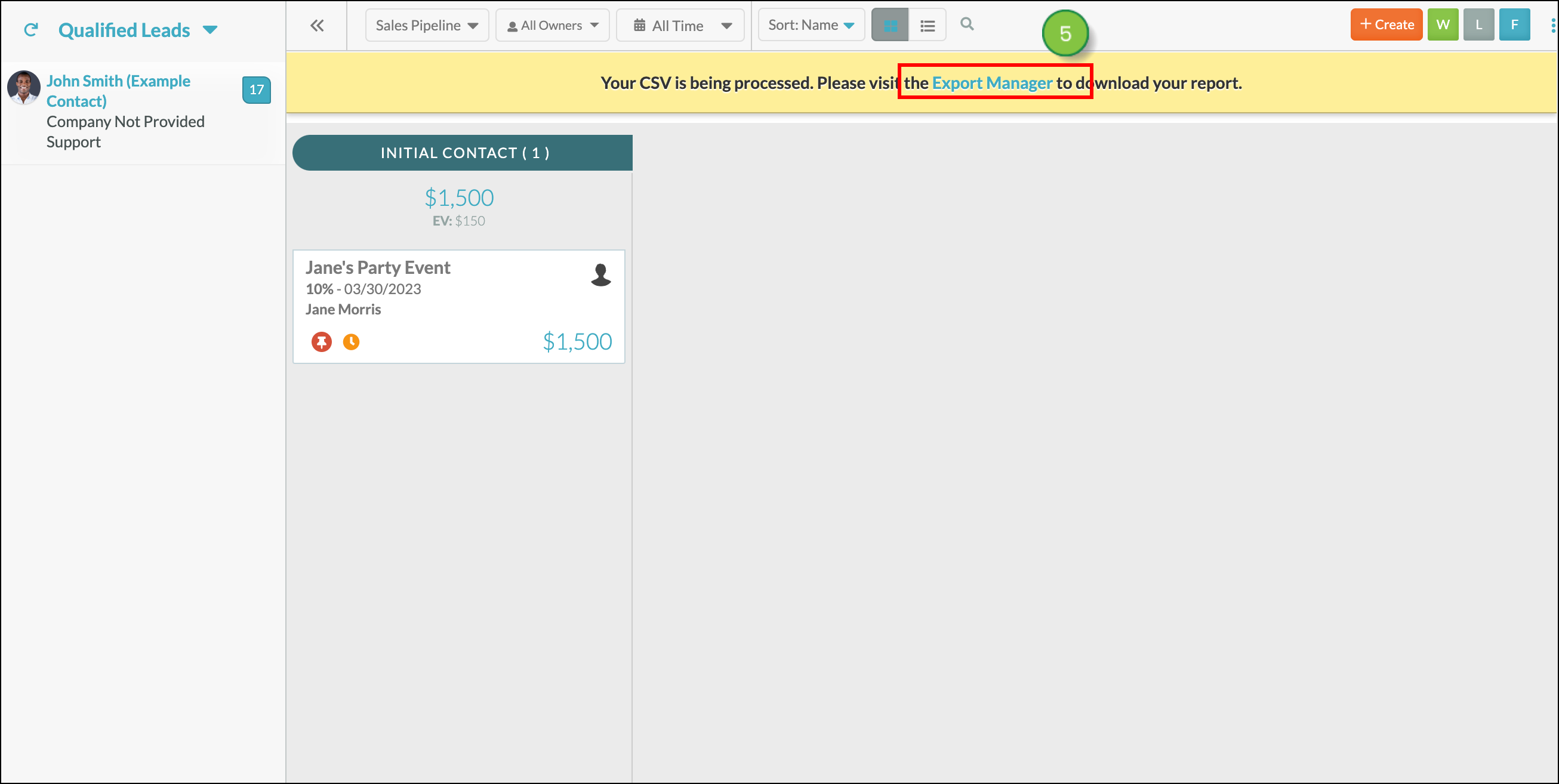
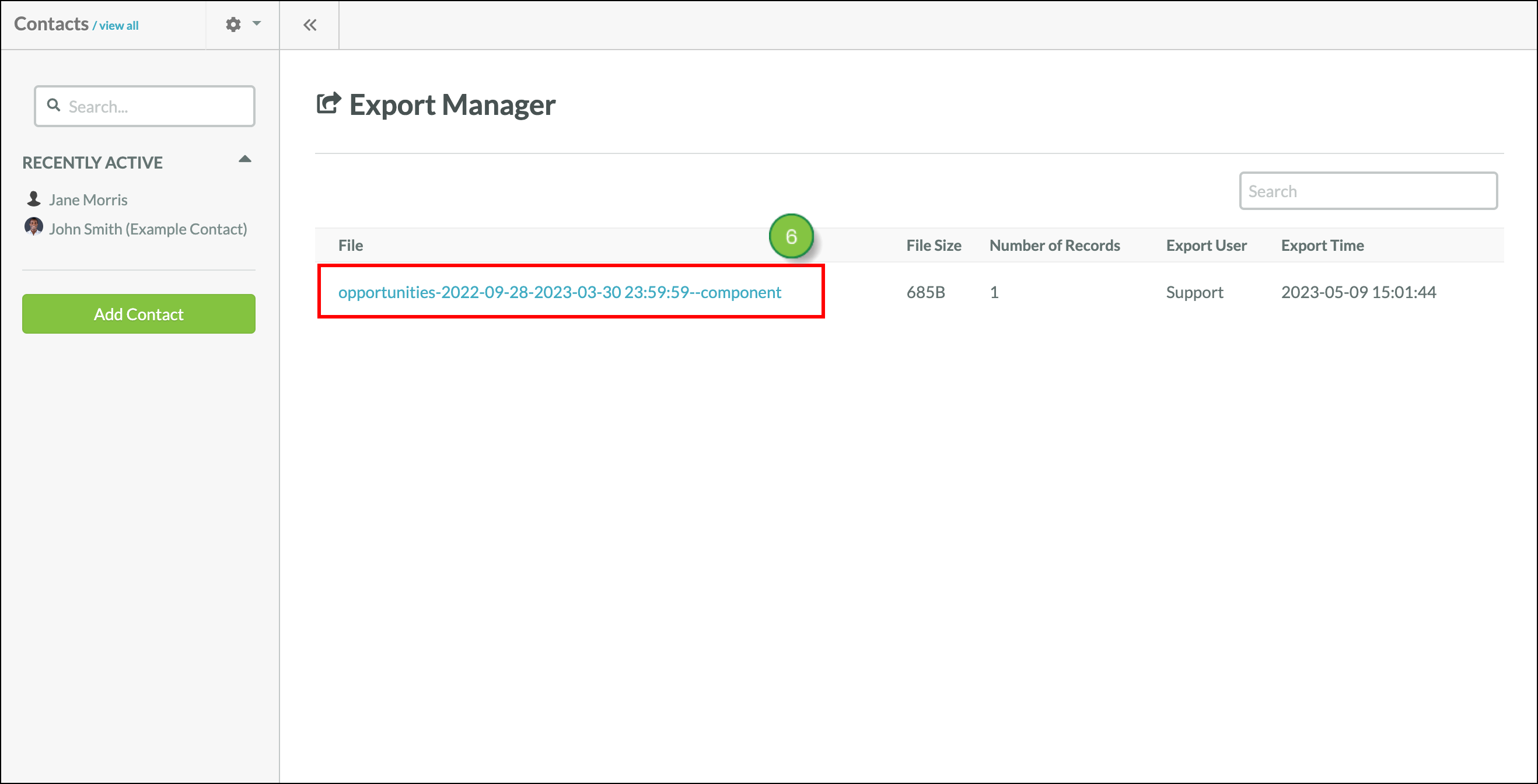
The file will be downloaded to the default download folder on your computer. Learn about other ways to export Opportunities.
To access files that were recently exported and download them, you can go to the Export Manager. Read Accessing the Export Manager.
Copyright © 2025 · All Rights Reserved · Constant Contact · Privacy Center