Opportunities are created and added to a pipeline to monitor progress across deal stages in the sales process. Opportunity data is stored in the Opportunity Drawer and contains detailed information about a deal. Information like the opportunity status, likelihood to close, and estimated value.
This article will explain how to add and edit opportunity data.
| Administrators | ✓ | |
| Company Managers | ✓ | |
| Marketing Managers | ||
| Sales Managers | ✓ | |
| Salespersons | ✓ | |
| Jr. Salespersons |
When you create an opportunity, you must enter field data for the opportunity to function correctly. As the status of the deal changes, as you interact with contacts, and as the deal progresses, you'll want to update your opportunities to keep them up to date.
To enter and configure field data in opportunities, do the following:
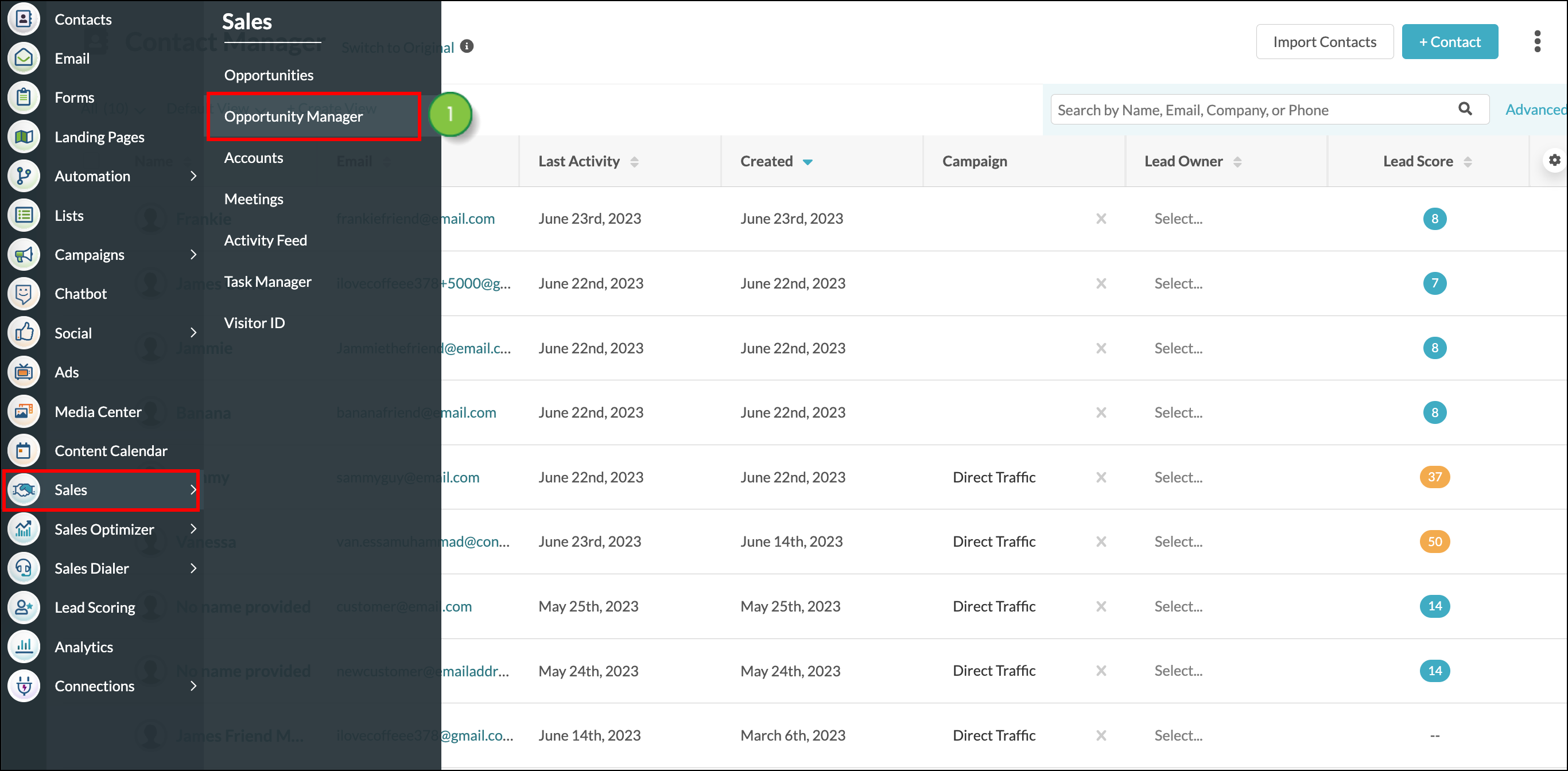
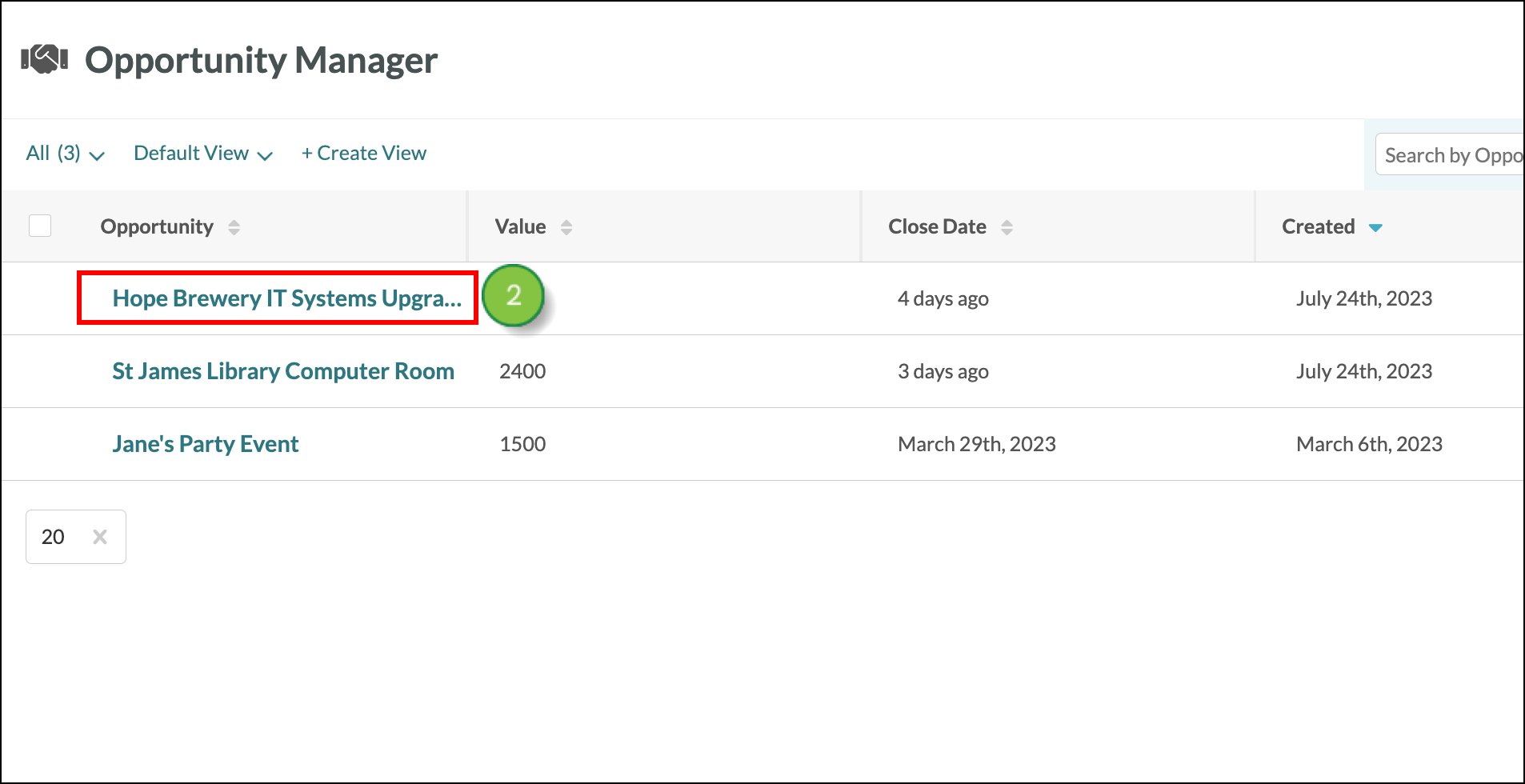
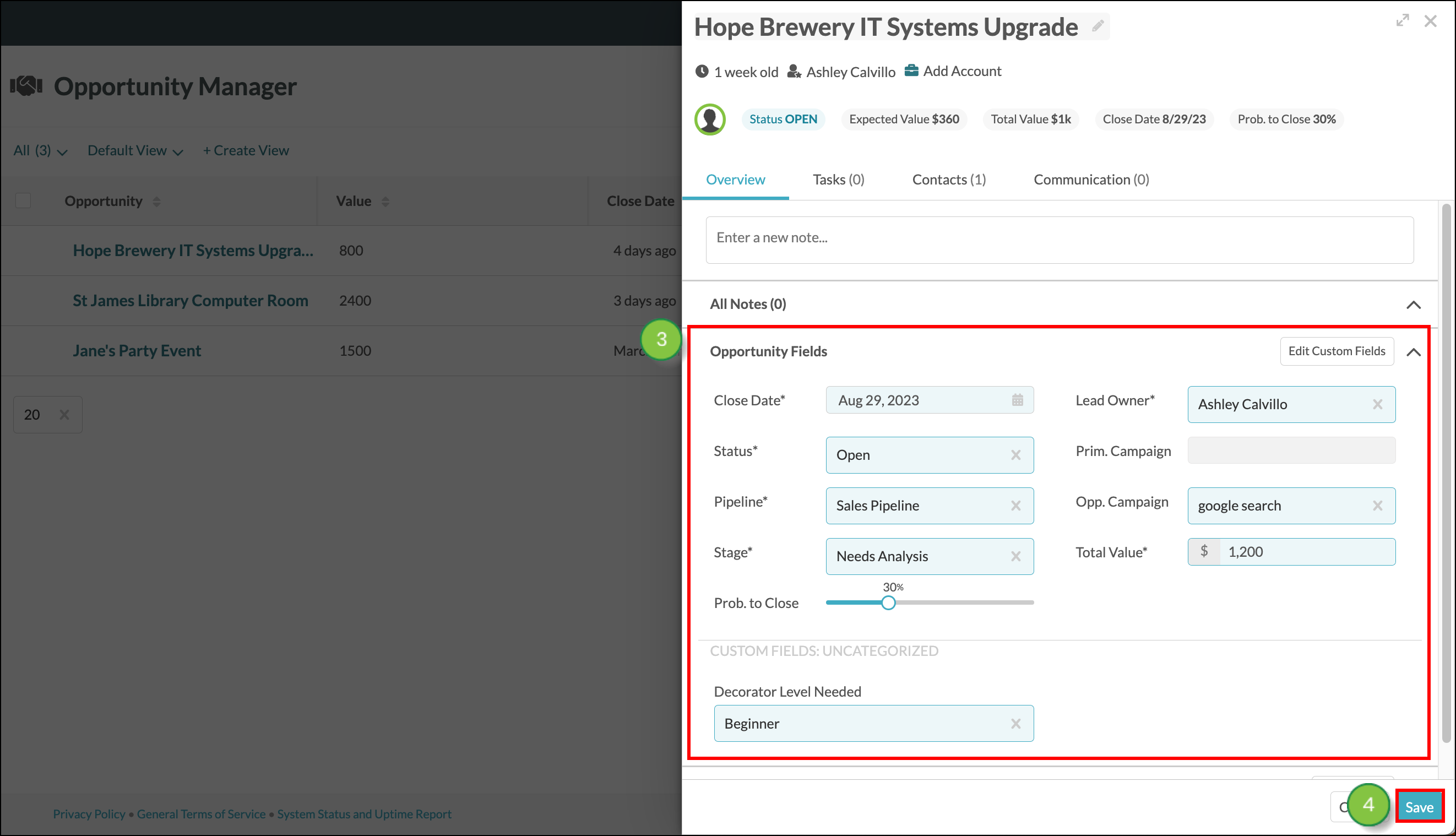
Learn more about each of the Opportunity Fields in the Overview tab. Increase the efficiency of your sales teams by building automations that leverage Opportunity Field data. Fields marked with an asterisk * are mandatory. Data must be entered into these fields.
| Field |
Description | |
| Close Date* | The date the opportunity was closed or is expected to close. Estimate this date based on the amount of time you expect it to take, to close the deal. | |
| Status* |
The current state of the deal. Select a status from one of the following options:
| |
| Pipeline* |
The pipeline the opportunity is in. Your default pipeline is the Sales Pipeline with 5 pre-built stages. Each stage has a set probability to close percentage. You can create your own pipelines to use with your opportunities. You can modify the default probability to close percentage of new pipelines that you create. | |
| Stage* |
The stage of the pipeline that the opportunity is in. Pipeline stages are individual, customizable steps used to track the progress of an opportunity from the beginning to the end of the sales cycle. Each stage has a set probability to close percentage. Your default pipeline is the Sales Pipeline with 5 pre-built stages -- the Initial Contact, Needs Analysis, Demo, Proposal, and Price Negotiation stages. You can create your own pipeline and stages. | |
| Prob. to Close* |
The probability to close percentage is determined by your pipeline stage. Pipeline stages are individual, customizable steps used to track the progress of an opportunity from the beginning to the end of the sales cycle. Each stage has a default probability to close percentage. For example, in your default pipeline, the Sales Pipeline, the last stage, called "Price Negotiation" has a 90% default probability to close. Although there is a default value, you may use the slider in the Opportunity Drawer to modify the probability to close percentage as you see fit. | |
| Lead Owner* |
The lead owner is the Lead Gen & CRM user that owns the opportunity. Typically, members of your sales team will be assigned the lead owner for your opportunities, however, any user role can be assigned a lead owner. | |
| Prim. Campaign |
The Primary Campaign is the campaign associated with the assigned lead. If a lead is generated as a result of one of your campaigns, that campaign will be assigned to any opportunities your contact is included on. This cannot be edited or changed from the opportunity and instead must be updated from the lead record. | |
| Opp Campaign |
To manually assign a campaign to your opportunity that differs from the Primary campaign, you may use the Opportunity Campaign field. This field will override the Primary Campaign field. | |
| Total Value* |
The total value is the amount of revenue this deal is expected to generate if closed successfully. At the top of the opportunity drawer is the opportunity status, expected value, total value, close date, and probability to close percentage. The expected value of the opportunity is calculated by the total value of the deal multiplied by the percentage to close. | |
Custom fields are included in the Overview Tab, Opportunity Fields section. Custom fields are used across your entire Lead Gen & CRM instance and can be managed or edited from your instance settings. Click the Edit Custom Fields button to go to your instance settings and modify custom fields. Read Creating Custom Fields to learn more about custom fields.
Copyright © 2025 · All Rights Reserved · Constant Contact · Privacy Center