The Sales Pipeline provides a comprehensive set of features that facilitate, track, and otherwise allow you to oversee the various steps in securing sales. This article will provide an overview of the Pipeline feature and its interactivity with the other parts of the Lead Gen & CRM application.
| Administrators | ✓ | |
| Company Managers | ✓ | |
| Marketing Managers | ||
| Sales Managers | ✓ | |
| Salespersons | ✓ | |
| Jr. Salespersons | ✓ |
In Lead Gen & CRM, a pipeline is a complete sales cycle. Pipelines contain various stages that an opportunity will pass through. Pipelines can be customized via the Opportunity Stages dashboard.
Pipeline stages are individual, customizable steps used to track the progress of an opportunity from the beginning to the end of the sales cycle.
The Pipeline feature is a visual representation of a sales flow, and it is the primary tool to use when managing and tracking sales. The Sales Pipeline is a powerful tool, as it allows you to see at any given moment exactly where a sales opportunity is in the sales flow.
Pipelines are wholly customizable and reflect your sales by your given parameters. The purpose of the pipeline is to create opportunities and drag and drop those opportunities from stage to stage until they are considered a sale.
Click Sales > Opportunities in the left toolbar to access the pipeline.
Depending on how your leads have been assigned, you may or may not see anything in the Pipeline.
Multiple pipelines can be active at the same time, as different sales types may require different pipeline stages or other parameters. You can create pipelines to better match your sales needs. This is done through the Pipeline Editor.
To access the Pipeline Editor, click Sales > Opportunities in the left toolbar.
Alternatively, you can do the following:
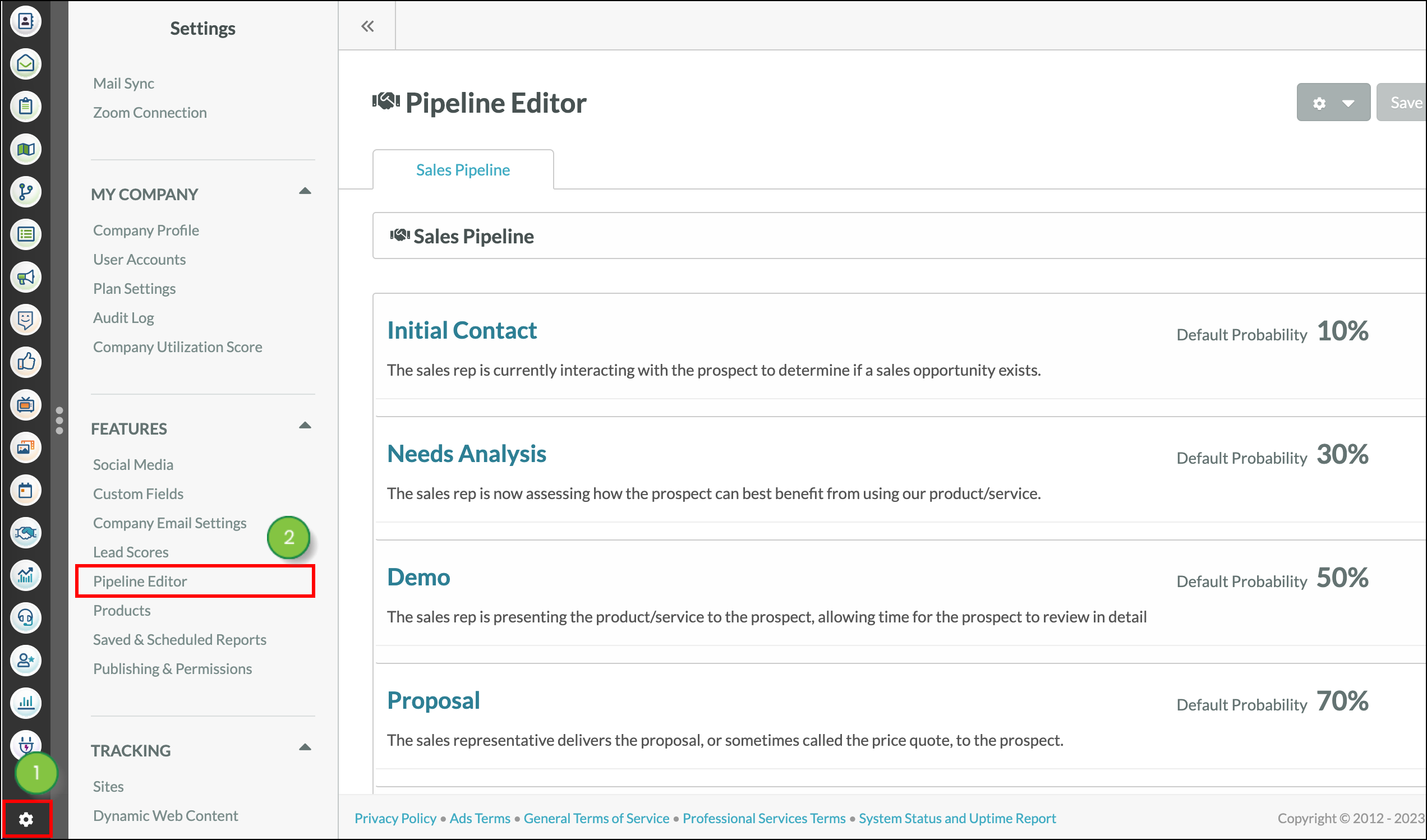
You can create pipelines to house opportunities.
To create a new pipeline, access the Pipeline Editor.
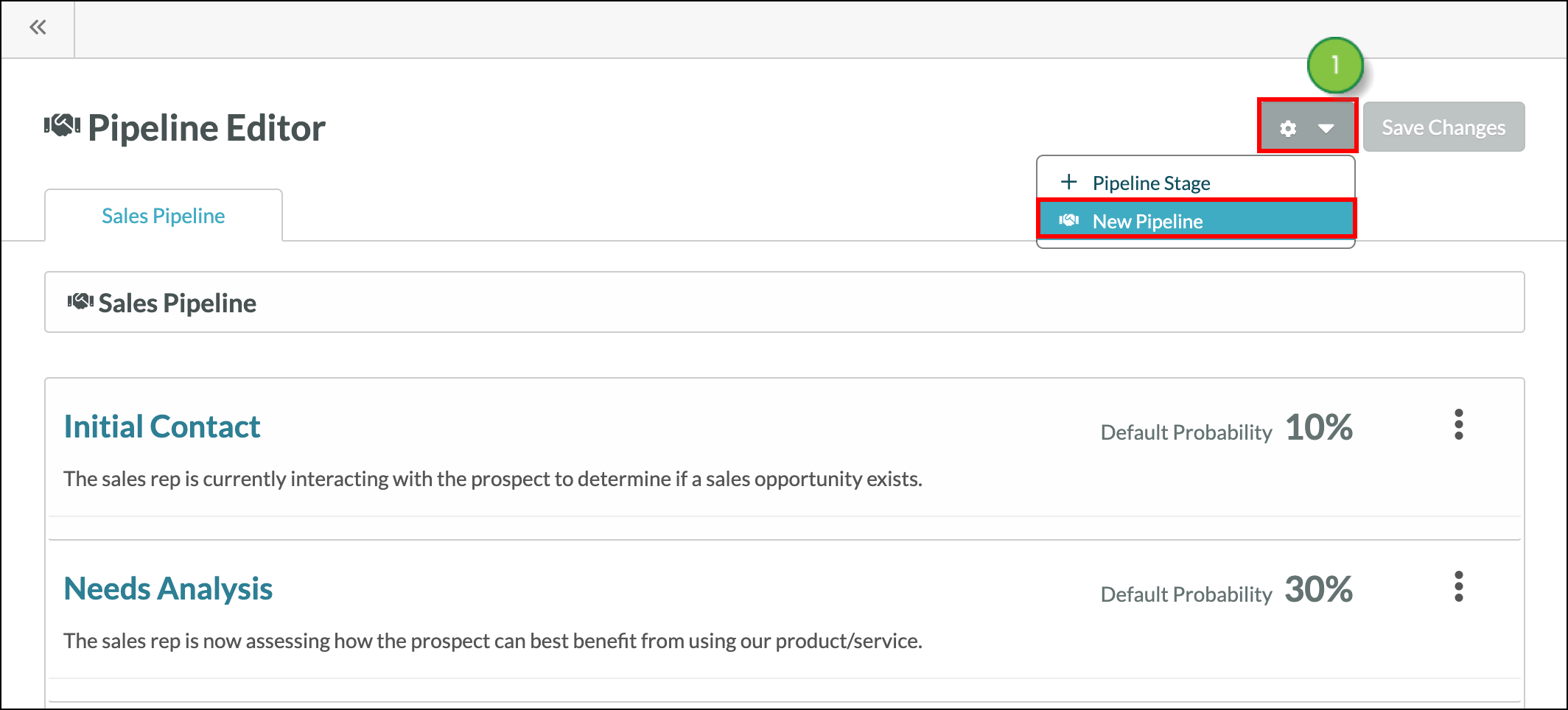
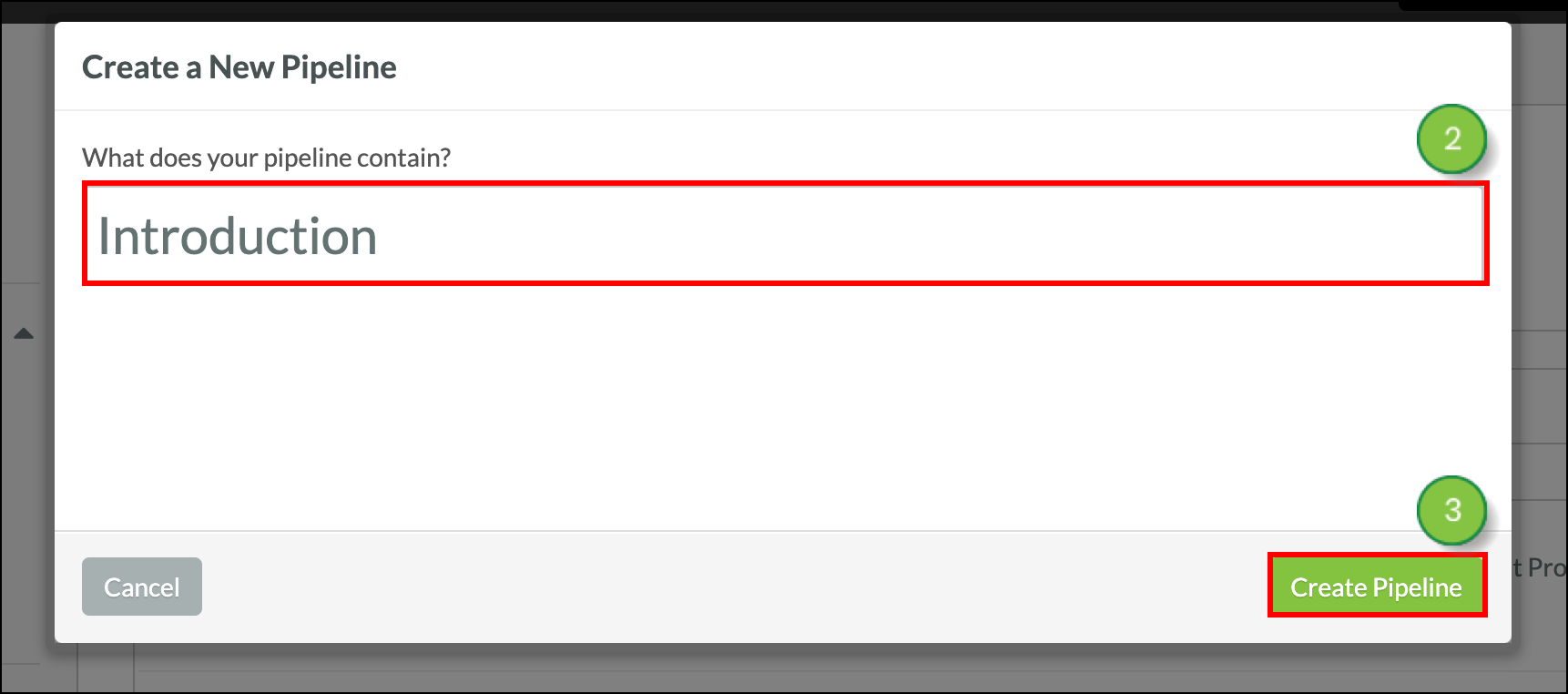
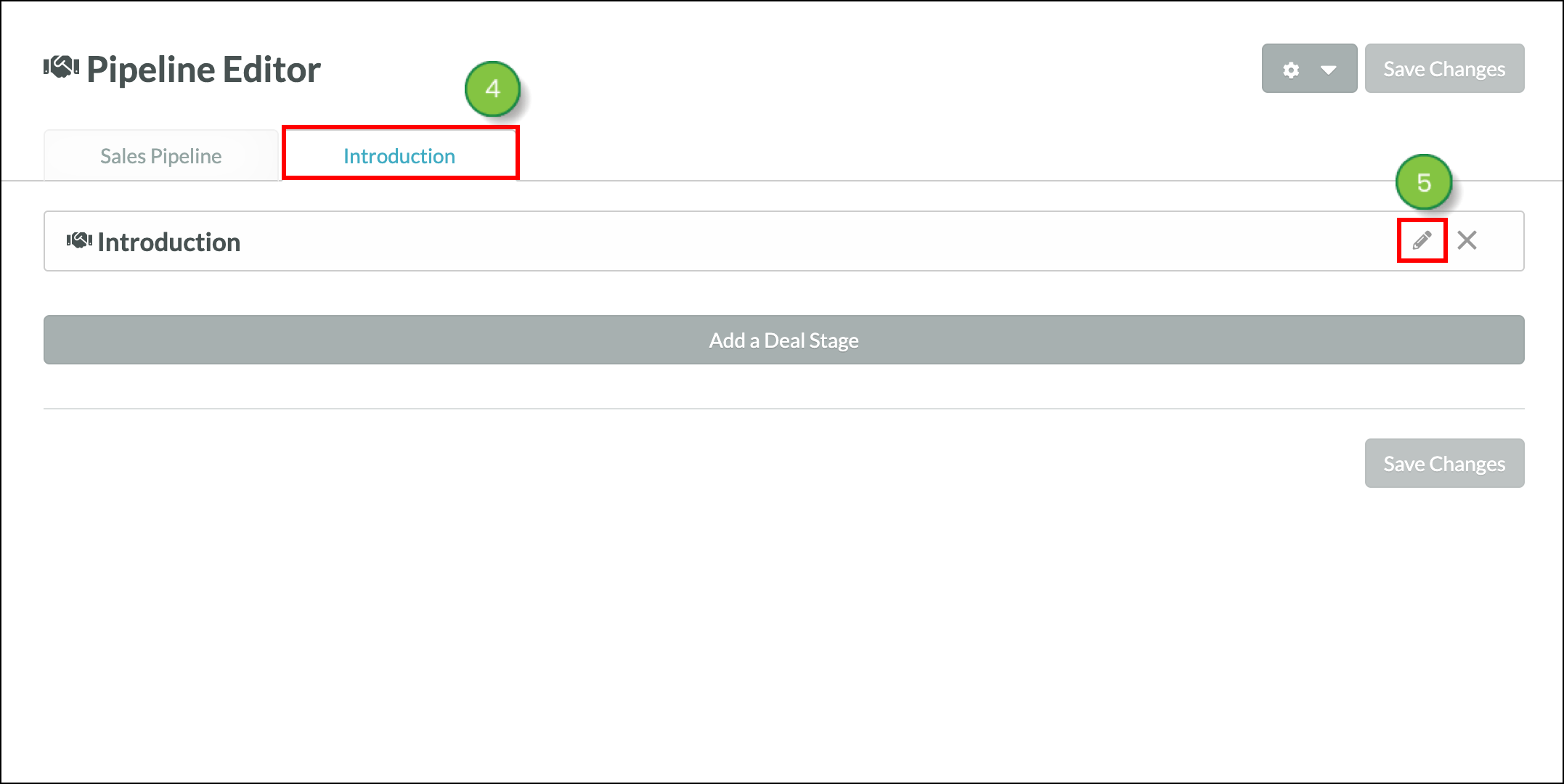
Created pipelines have no stage data. Stage data must be added to a pipeline for the pipeline to be usable. Stages should be different enough from one another to clearly define where in the sales flow an opportunity is. Pipelines can have as few or as many stages as needed.
To add stages to a pipeline, do the following:
Important: The name of the default pipeline, which is titled Sales Pipeline, cannot be edited. This pipeline cannot be erased.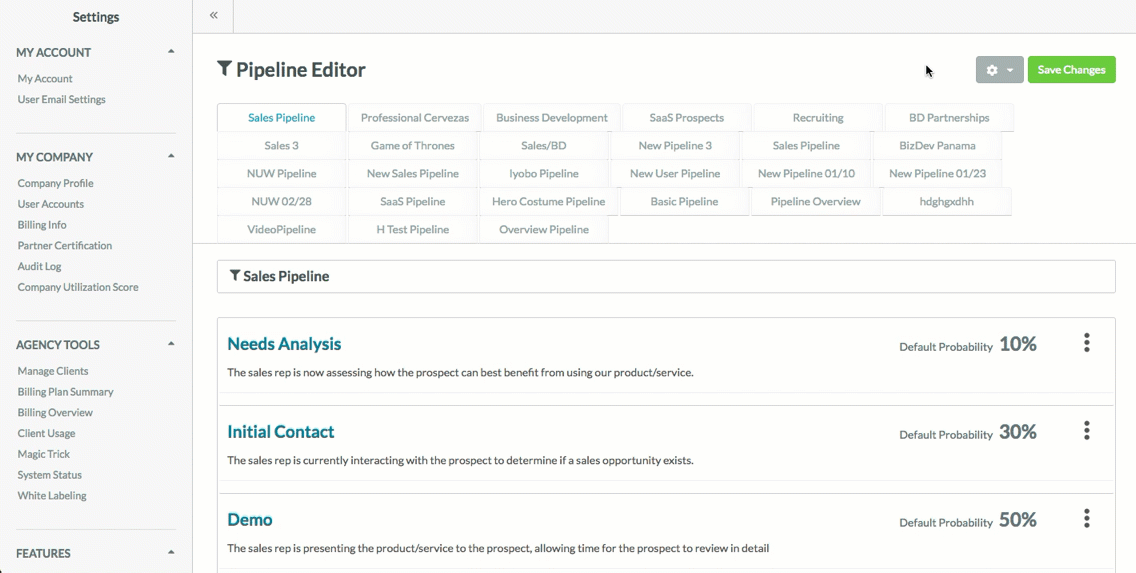
You can edit pipeline stages as necessary.
To edit pipeline stages, do the following:
Important: The default pipeline, which is titled Sales Pipeline, cannot be edited.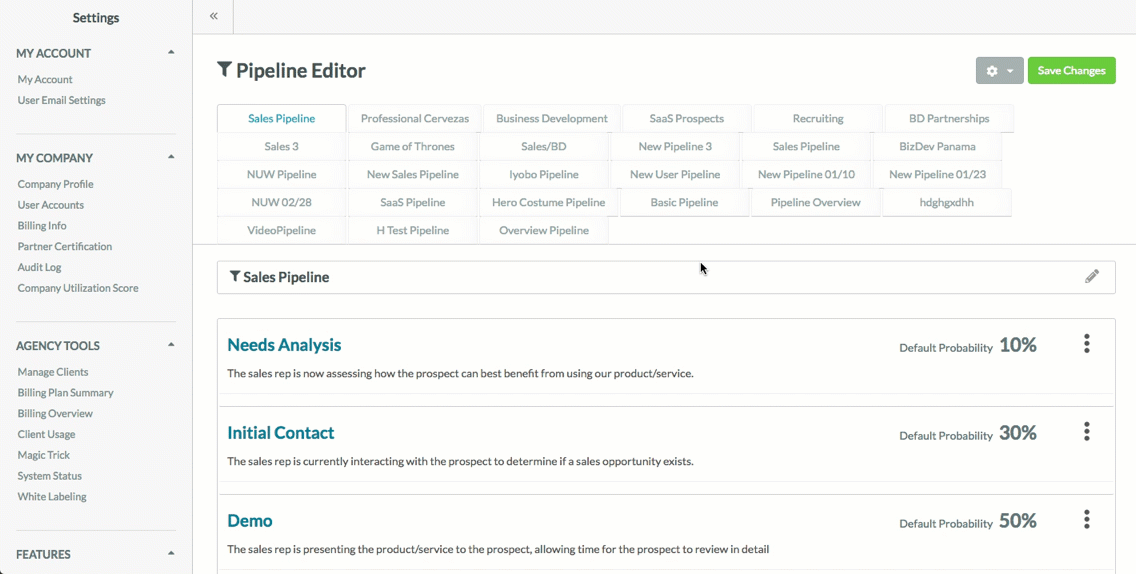
The Pipeline feature allows you to keep track of all your pipelines. You can change a pipeline's parameters to view another pipeline, a pipeline's activity over a given time period, or a pipeline's owners. To change which pipeline you are viewing, start from the Sales > Opportunities in the left toolbar.
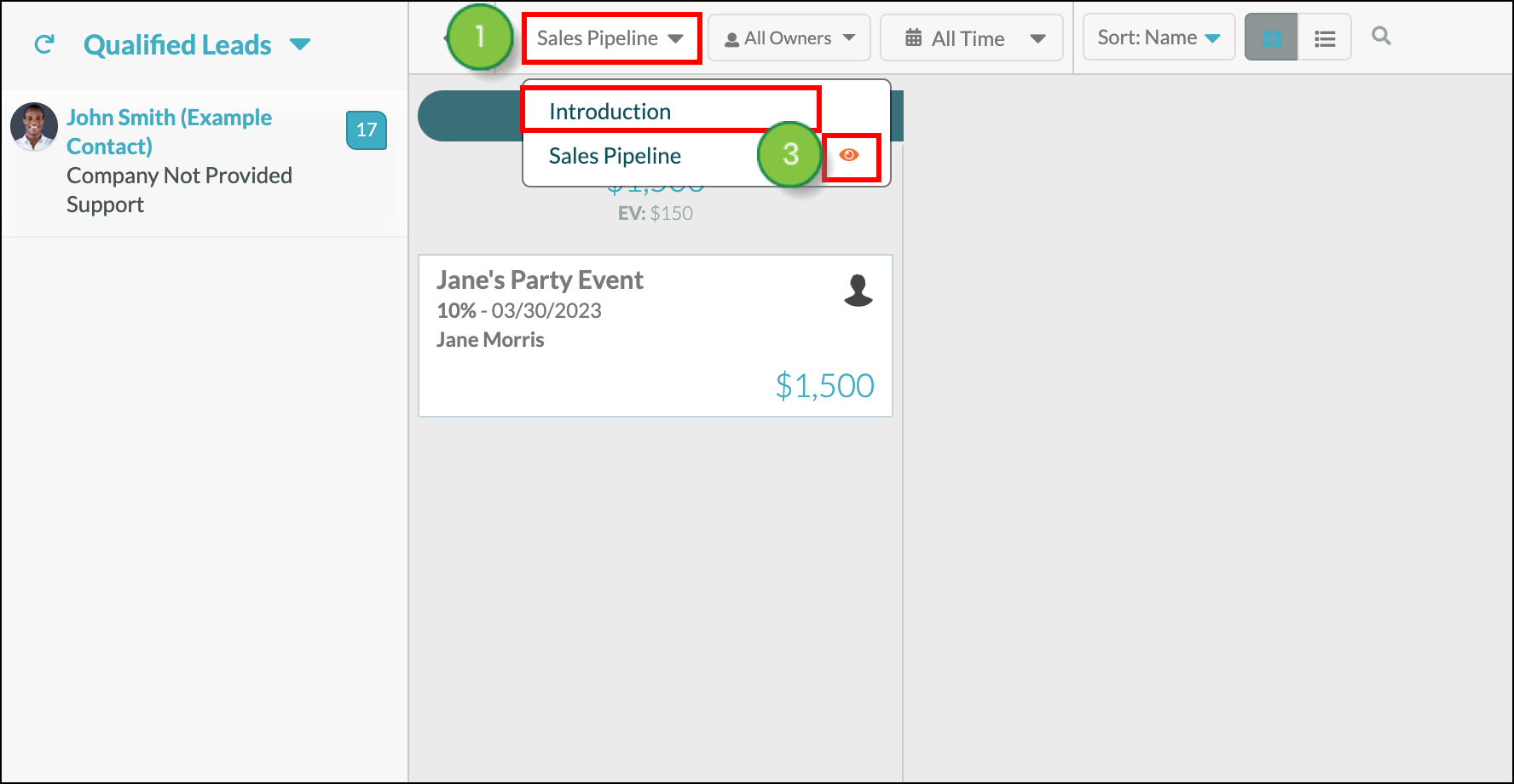
You can save pipeline data for future reference.
To export pipeline data to a spreadsheet file, do the following:
To access exported pipeline information in Lead Gen & CRM's Export Manager, do the following:
You can delete pipeline stages you no longer need. To delete stages within a pipeline, do the following:
You can delete pipelines only after you have deleted all stages from a pipeline. To delete pipelines, do the following:
Important: The default pipeline, which is titled Sales Pipeline, cannot be deleted.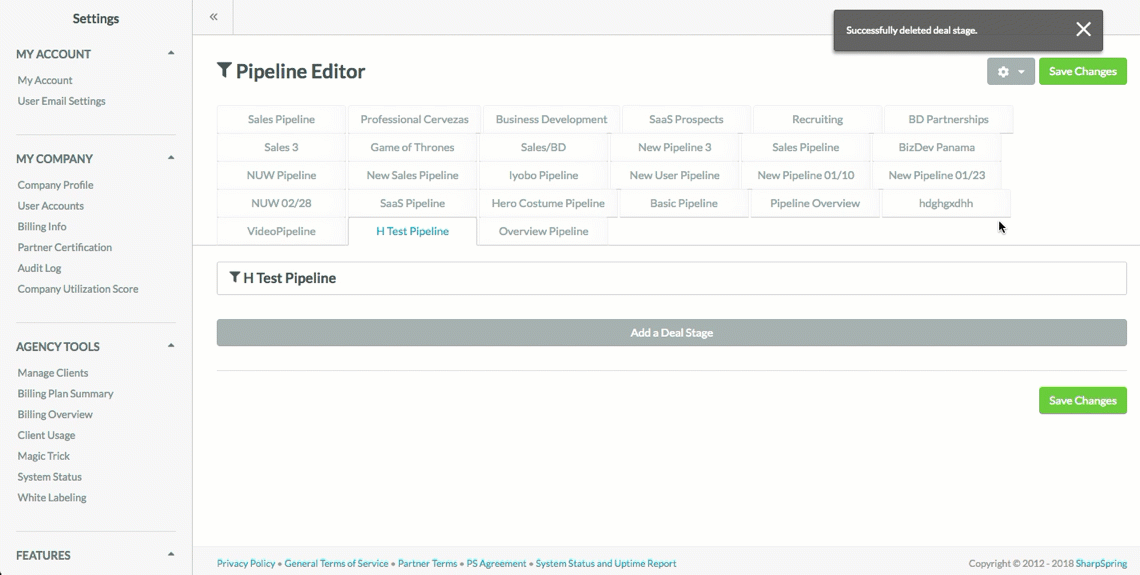
In the left sidebar of the Pipelines section, is a list of all of your qualified leads. You can create opportunities from those qualified leads, so you can attach your projected revenue to its main point of contact.
To create opportunities from qualified leads, start from Sales > Opportunities in the left toolbar.
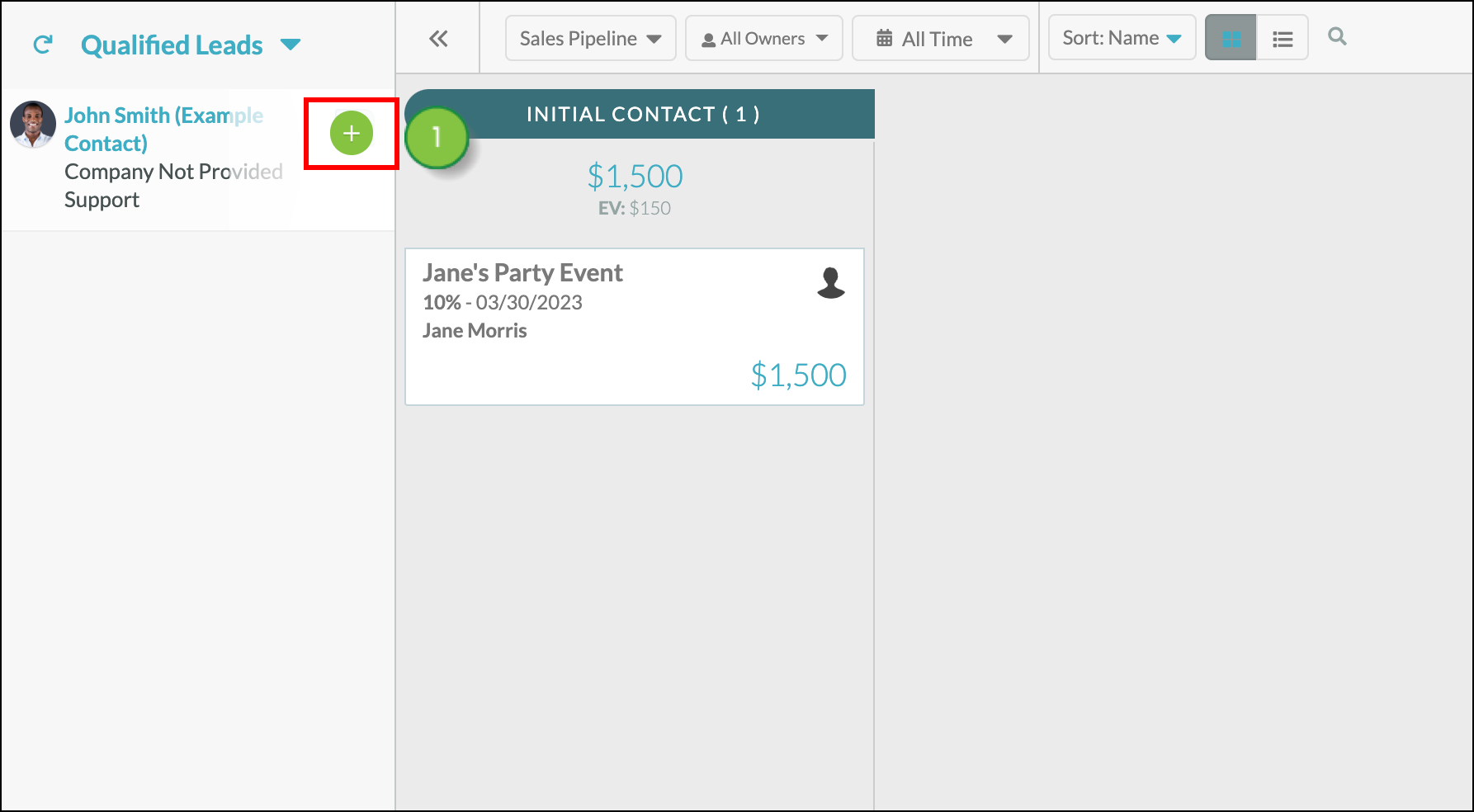
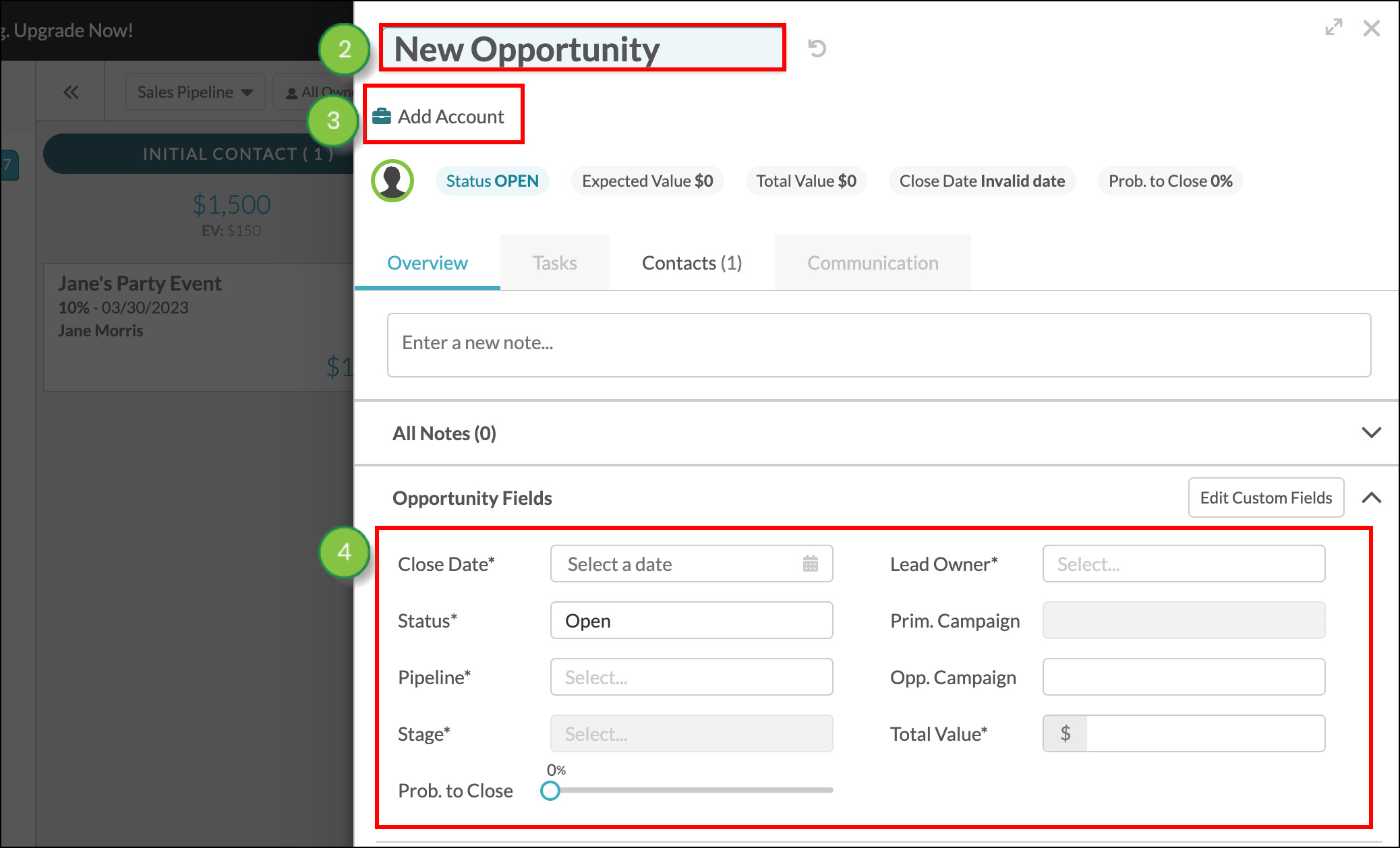
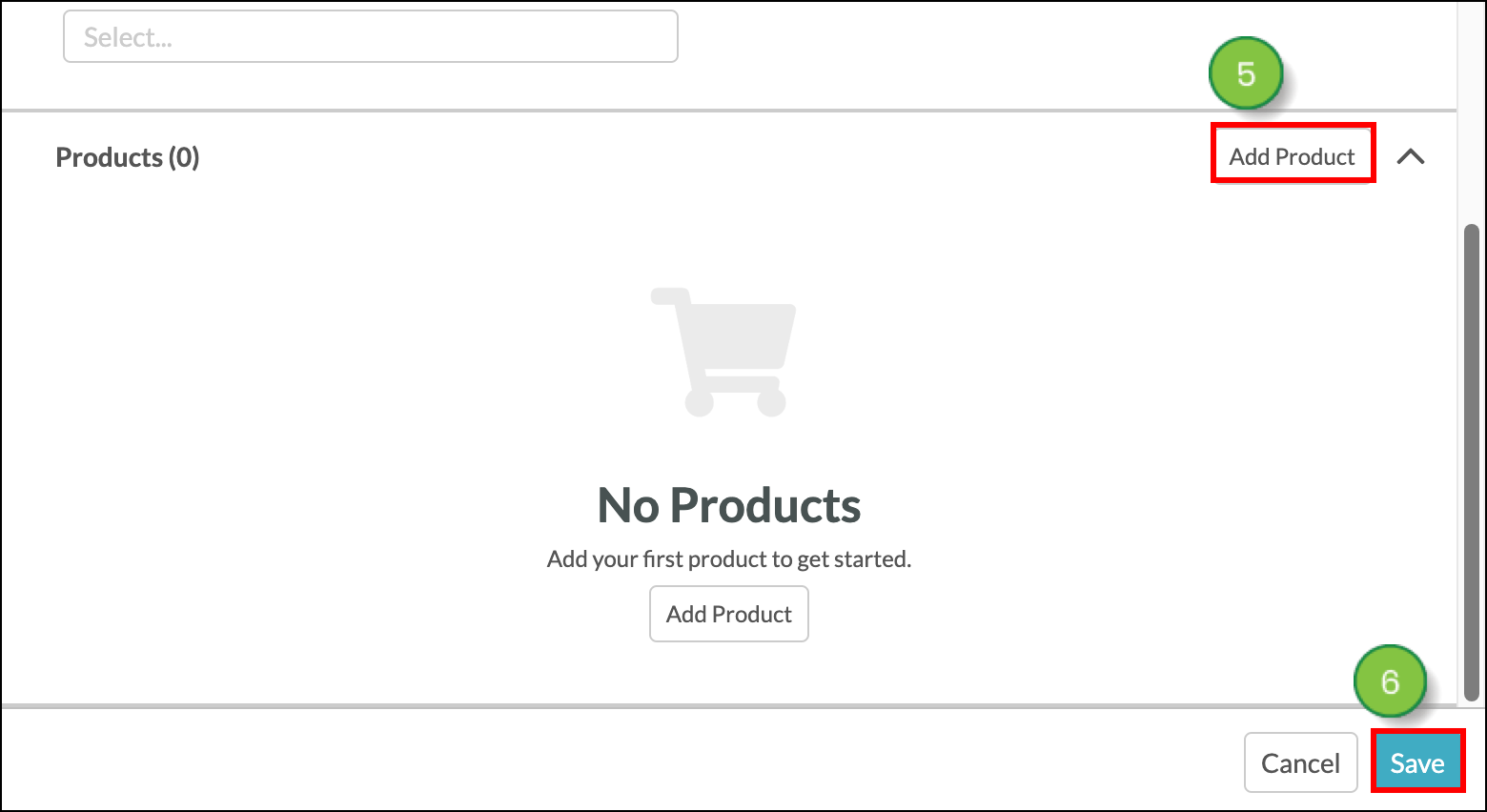
Once your opportunity is created, you can move it around the pipeline by dragging and dropping it from stage to stage.
You can create opportunities through pipelines. To create an opportunity through a pipeline, start from Sales > Opportunities in the left toolbar.
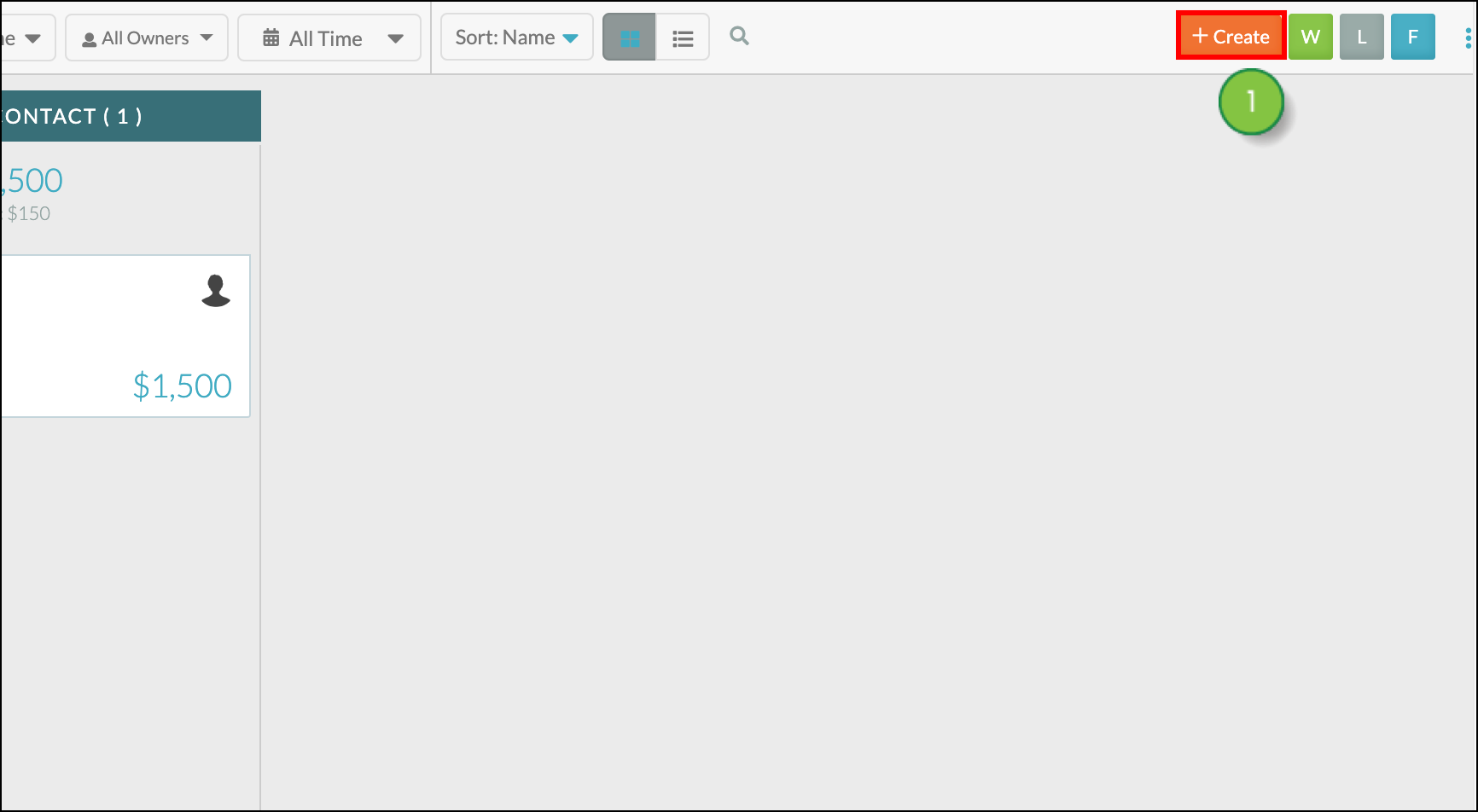
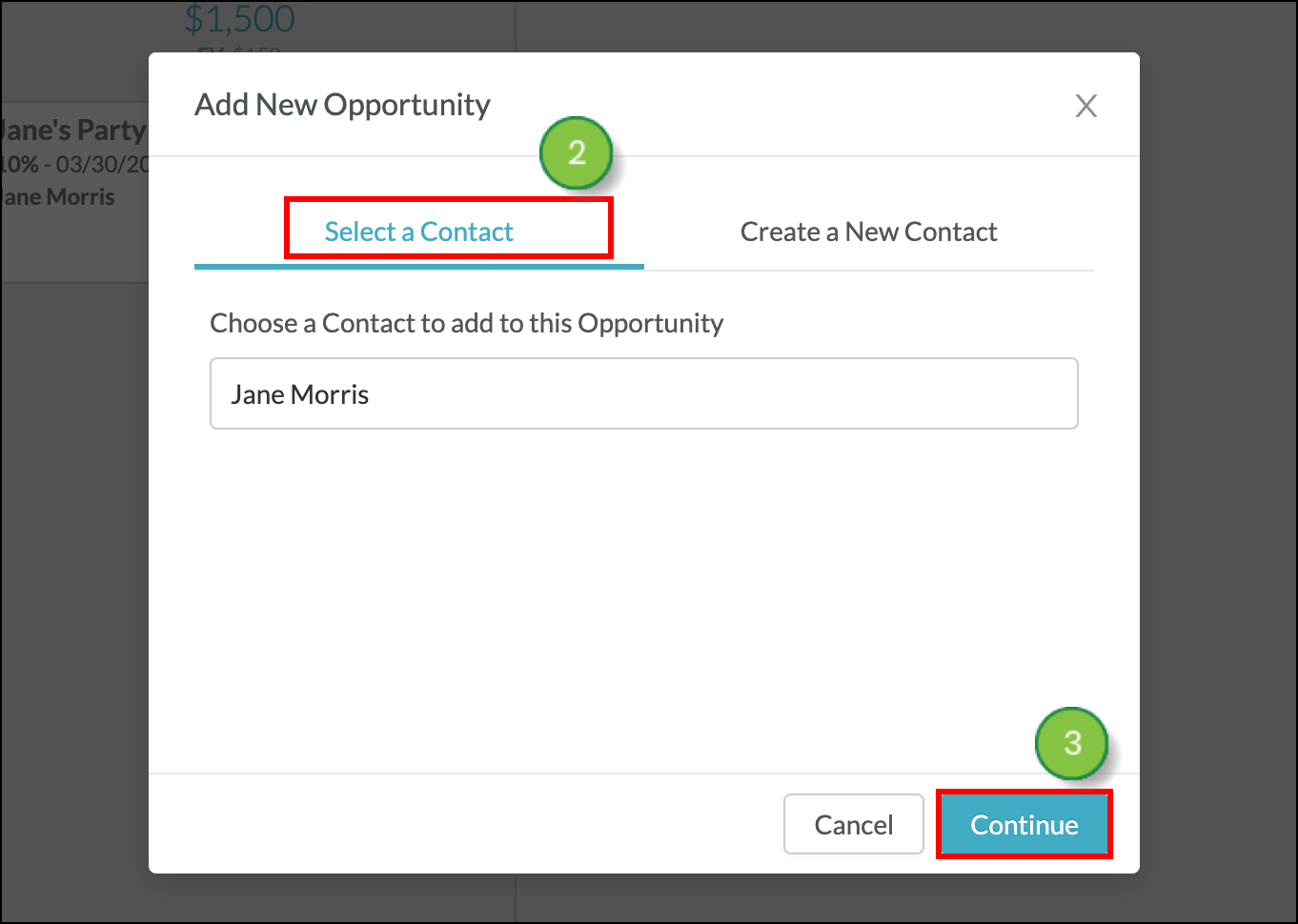
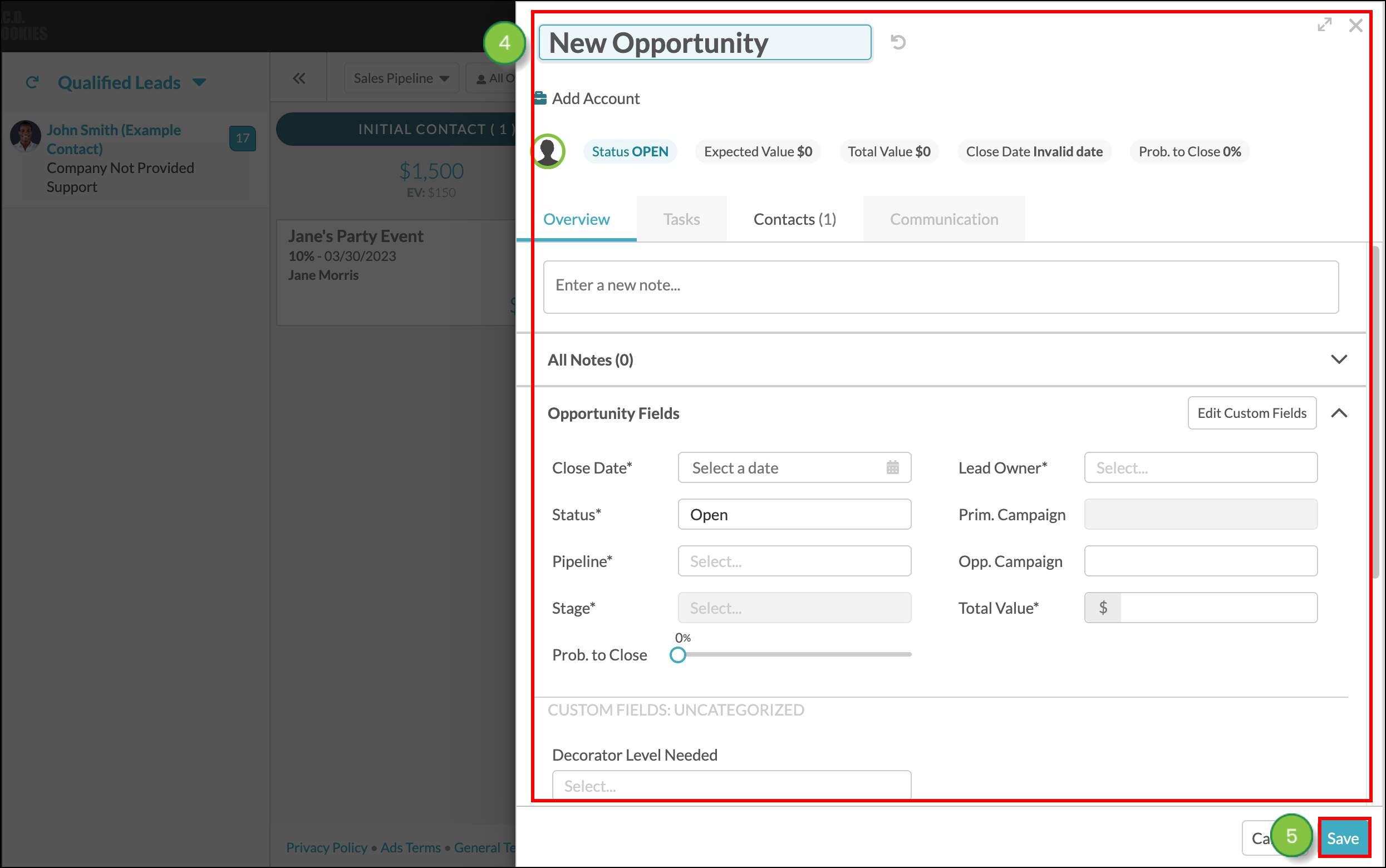
|
Opportunities will have icons added to them when they meet certain criteria. These icons provide an at-a-glance view of important information about and necessary actions for an opportunity. These icons are as follows: | ||
| Icon | Name | Description | ||
 |
No Follow-up Set |
The opportunity has an overdue task or no task assigned. | ||
 |
Past Close |
The close date has passed for the opportunity. | ||
 |
Unread Notes |
The opportunity has notes that have not been read. | ||
|
Calendar |
The opportunity has a scheduled task |
You can send Smart Mails within an opportunity. To send Smart Mails, open an existing opportunity or create a new opportunity from the Sales > Opportunities page in the left toolbar.
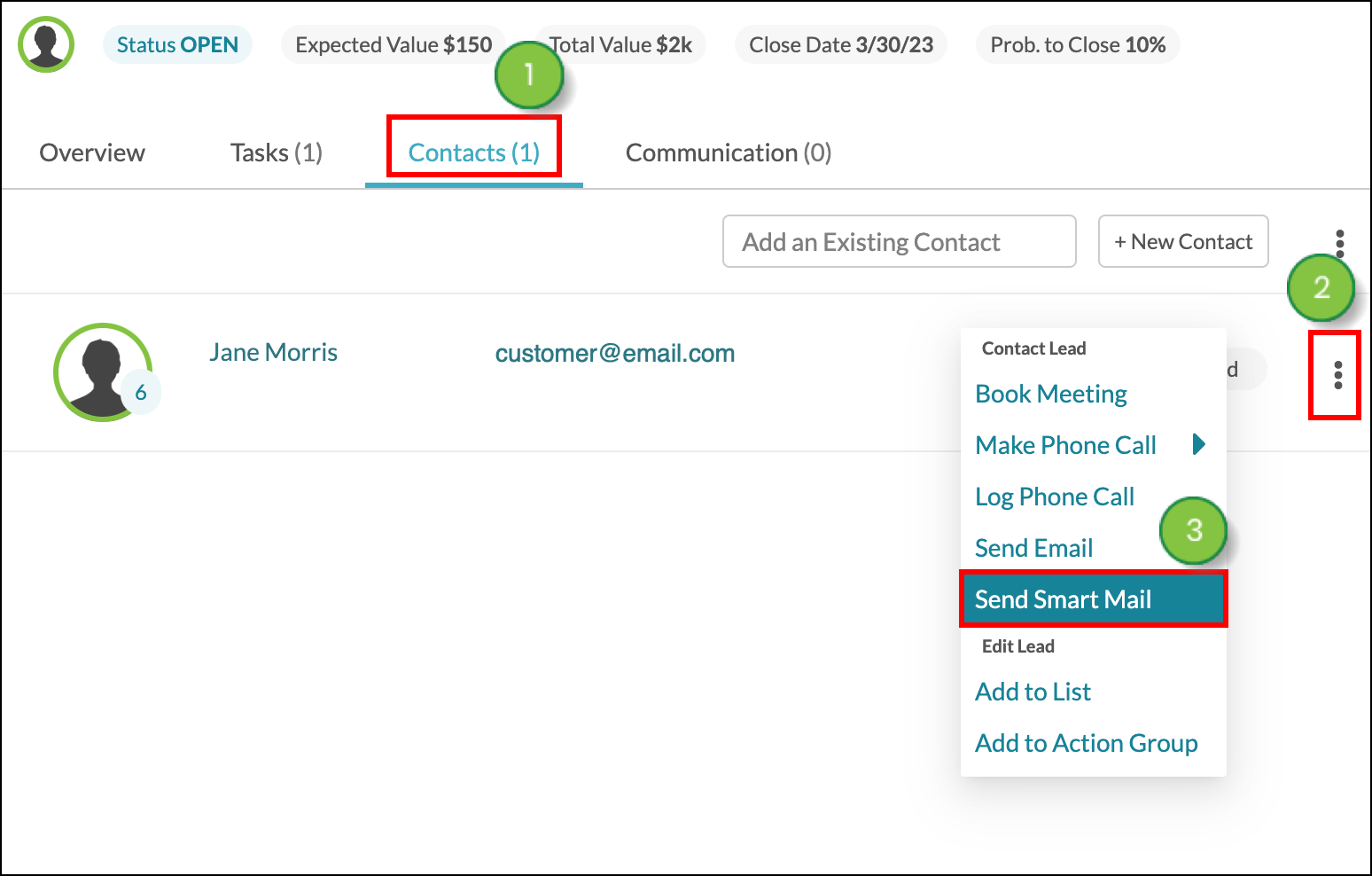
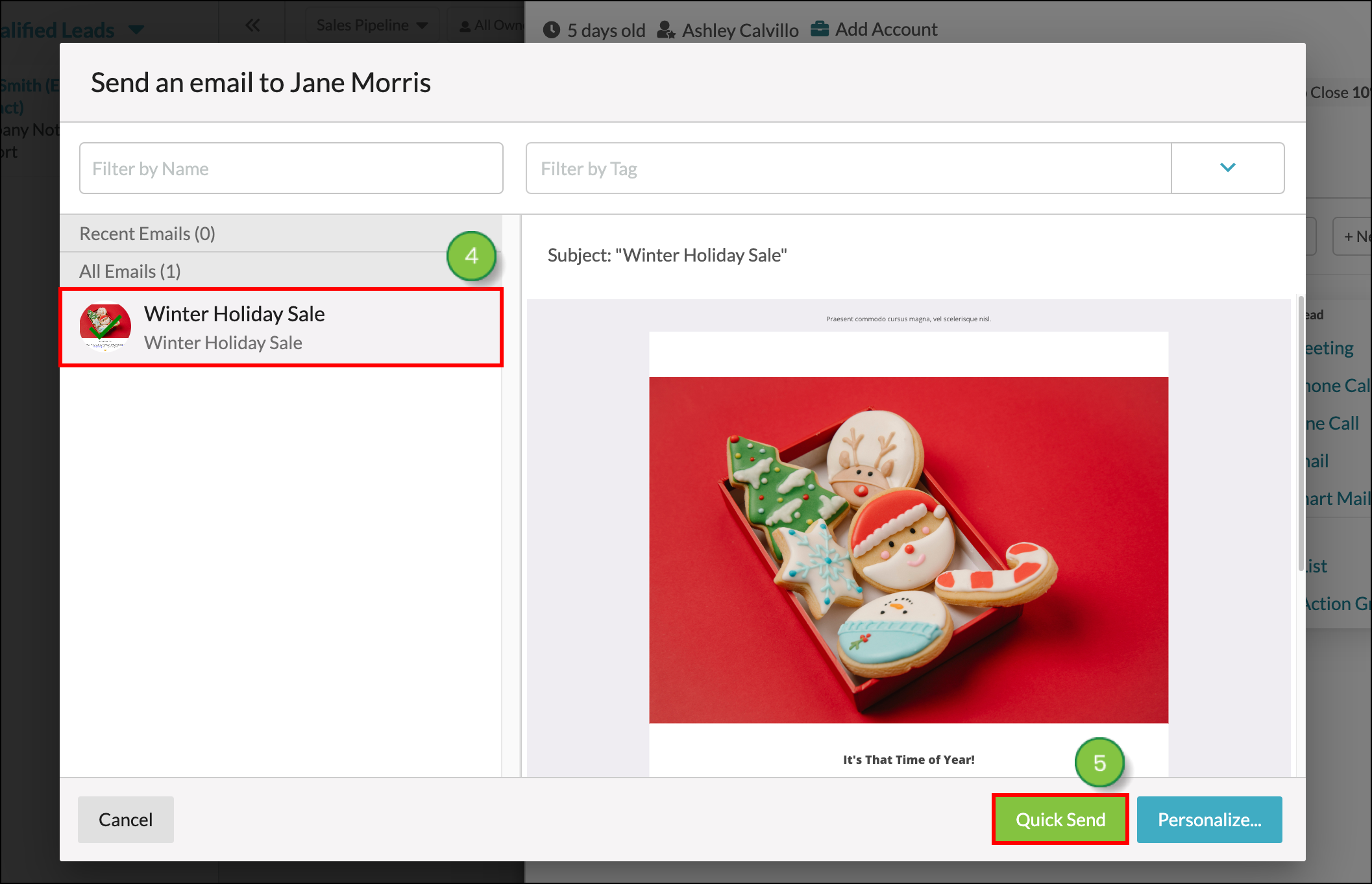
Your pipelines may eventually have many different opportunities across many different stages. At this point, it may become difficult to see when opportunities were added to a stage. You can sort pipeline opportunities to better see when opportunities were added to stages.
To sort opportunities, do the following:
 ascending order and
ascending order and  descending order.
descending order.Opportunities will be sorted by those that have been added within the past week, added within the past month, added within the past three months, and those added more than three months ago.
You can manually set how often the list of qualified leads refreshes.
To set lead refresh rates, do the following:
Lead Gen & CRM will automatically save your refresh option.
You can sort the list of qualified leads to better show those leads you want to focus on.
To sort qualified leads in the leads panel, do the following:
 ascending order and
ascending order and  descending order.
descending order.
You can save Advanced Searches.
To save a search of qualified leads, do the following:
When an Advanced Search has more results than the qualified lead pane can show, click the Go to Contacts link at the bottom of the lead pane to load the full result list in the Contact Manager.
You can alert pipeline users to which custom fields are important to fill out for specific pipeline stages. To set custom field highlights, do the following:
Once you have set field highlights, all opportunities placed in the pipeline stage will have the custom fields highlighted. In a pipeline, different stages can have different custom field highlights, and the opportunities will reflect this as they are moved across pipeline stages.
Copyright © 2025 · All Rights Reserved · Constant Contact · Privacy Center