Personas are fictional representations of your customer audiences, designed to produce higher conversions by making personalized messaging simple.
This article provides a walkthrough on how to use personas across the automation engine.
| Administrators | ✓ | |
| Company Managers | ✓ | |
| Marketing Managers | ✓ | |
| Sales Managers | ||
| Salespersons | ||
| Jr. Salespersons |
Personas are available as both a trigger or filter when creating lists. These lists can be dynamic or static lists.
To use a persona with a list, do the following:
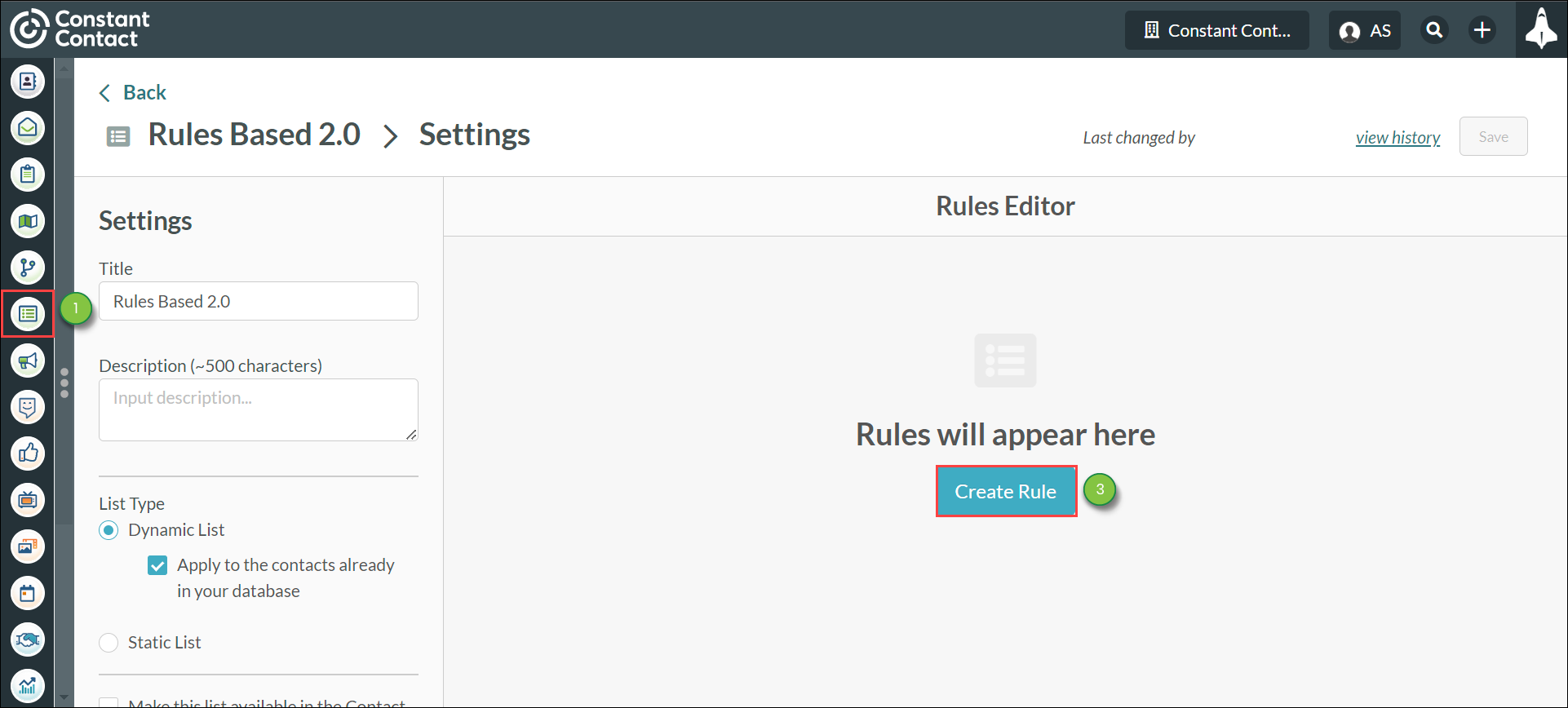
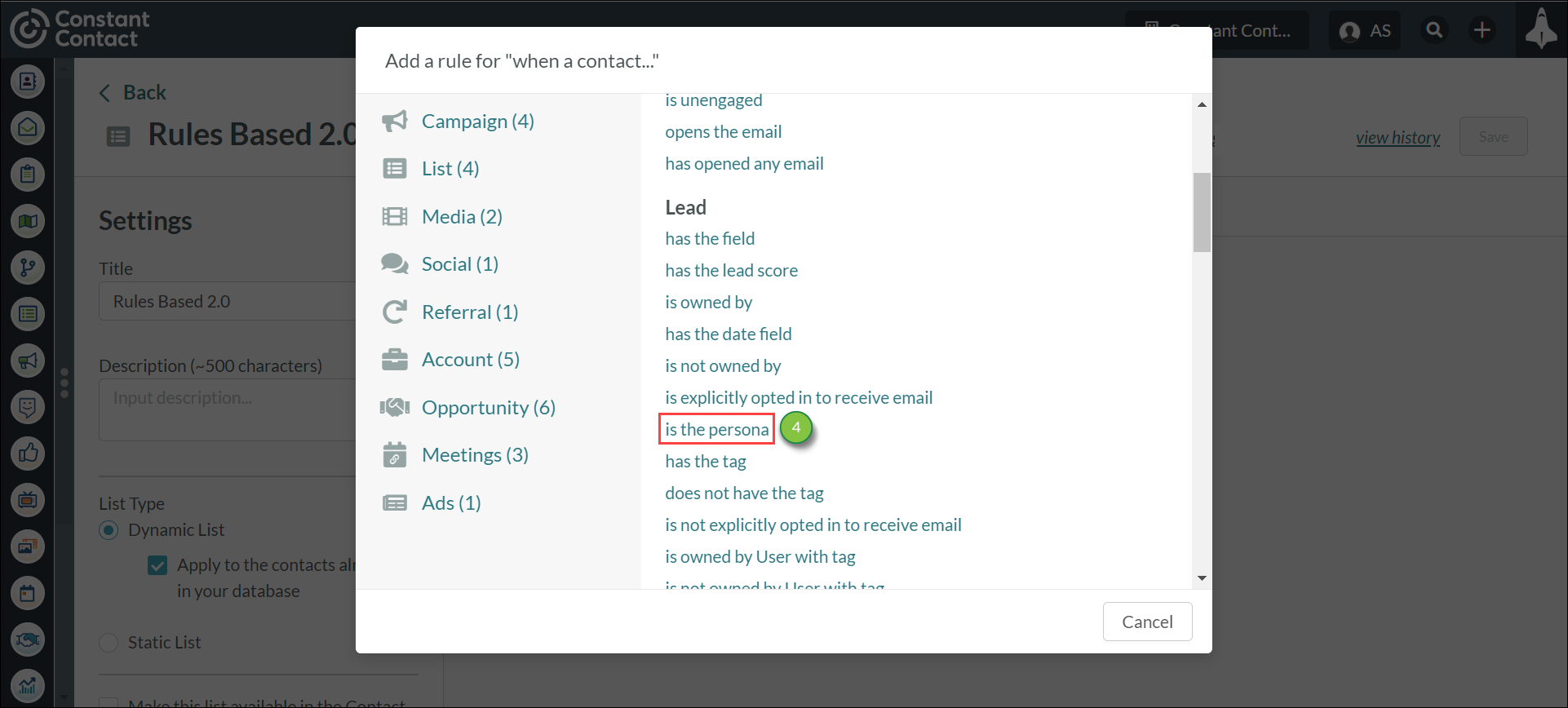
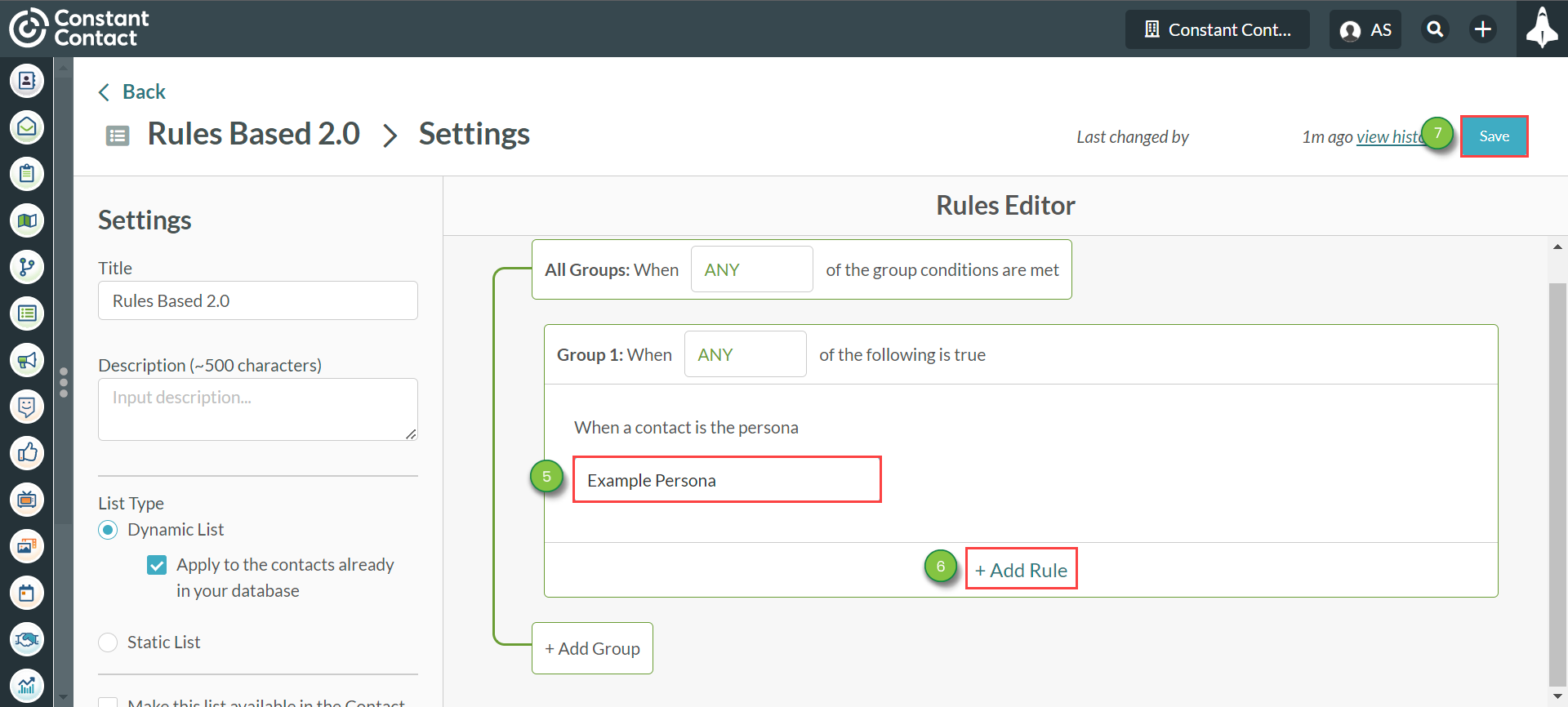
Personas are available for use when creating action groups. Leads can have their personas changed through the action group.
To use a persona with an action group, do the following:
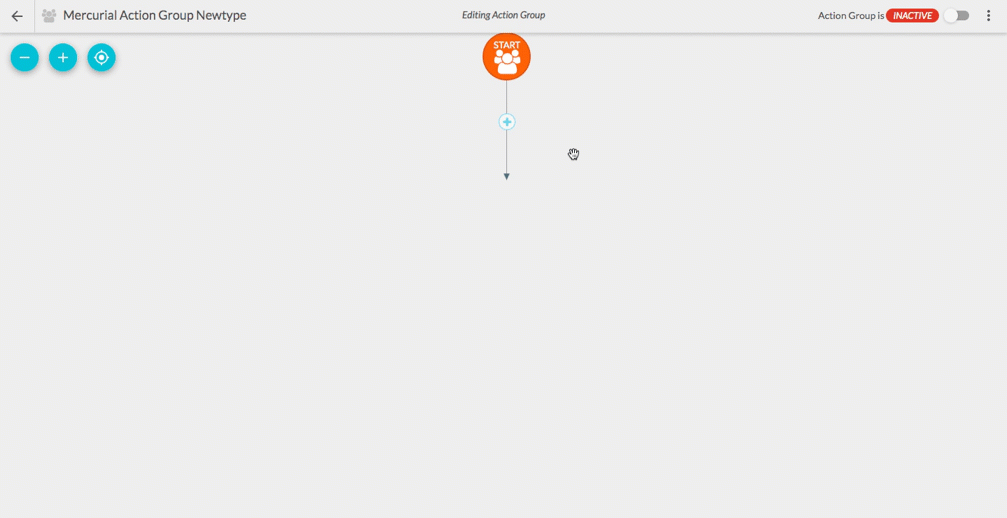
Personas can be changed or assigned to a lead through a Workflow Lead Edit Event.
To use a persona with a workflow, do the following:
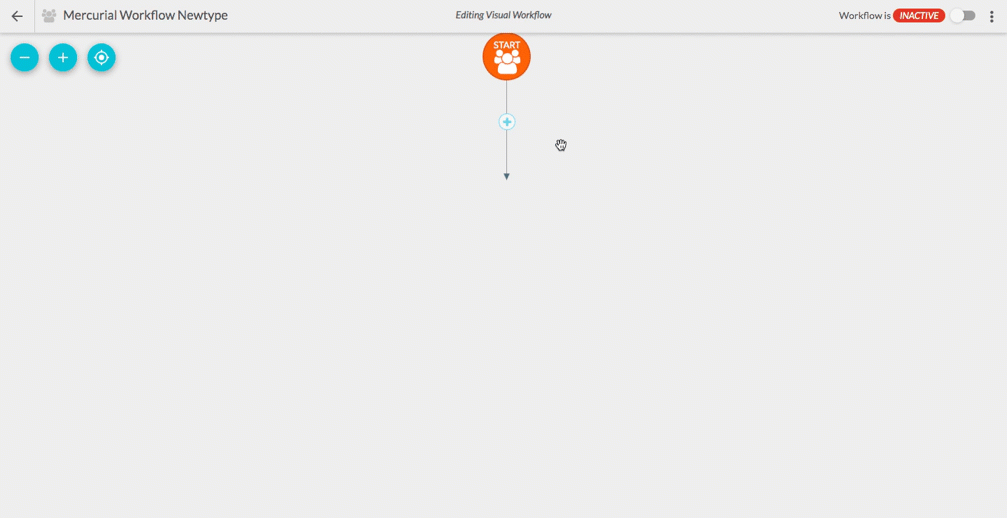
Note: Triggers in workflows do not fire retroactively.
Copyright © 2025 · All Rights Reserved · Constant Contact · Privacy Center