With a more intuitive design, improved features and performance, and more social platform options, our social tools make sharing your content and connecting with your audience on social media even easier and more versatile than before—all from your Constant Contact account!
| Be a better marketer: Want to learn even more about connecting with your audience on social media? Please review our best practices and our tips for using social media marketing to generate better results! |
Our social tools give you more social media options than ever before! Connect to a:
Not only can you link to all these different social profiles, but if you have more than one account for any one profile, you can link them too! Just make sure you're actively logged into the right account when you're ready to connect to it, and then you can choose the profiles you want to post to without having to sign in to your social accounts or switch between logins. If your accounts ever become disconnected, it's easy to repair the connection or remove them.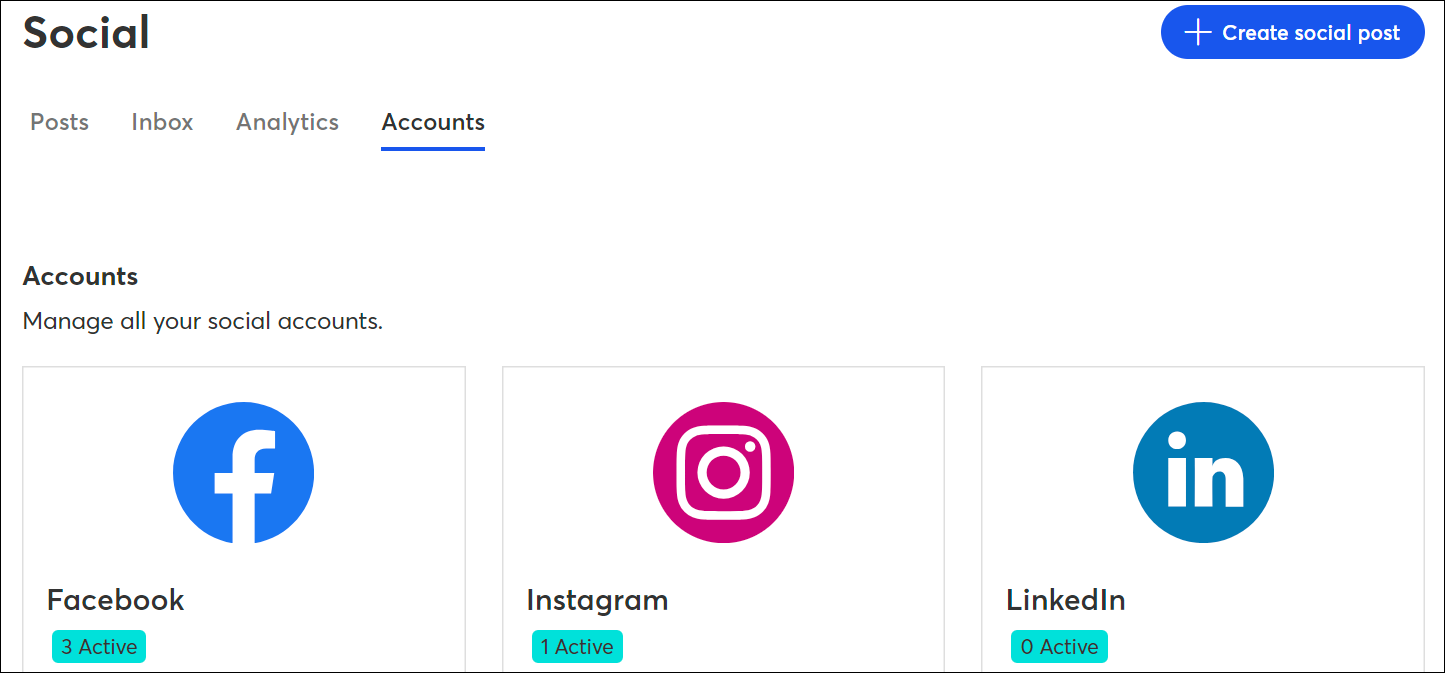
| See how it's done: Looking for more help? Check out our video tutorial for connecting your social profiles to your account. |
Once your social media accounts are connected, it's time to start creating and sharing posts. When you create a post, you get to pick the social media profiles you want to share it on, and you can even customize the same post for different platforms. We've even added the ability to shorten URLs, use hashtags, and include multiple images in each post, and connect your Vimeo account to add videos to the post depending on the social platform. When you're ready to schedule, you also get to pick the date and time to set your post live.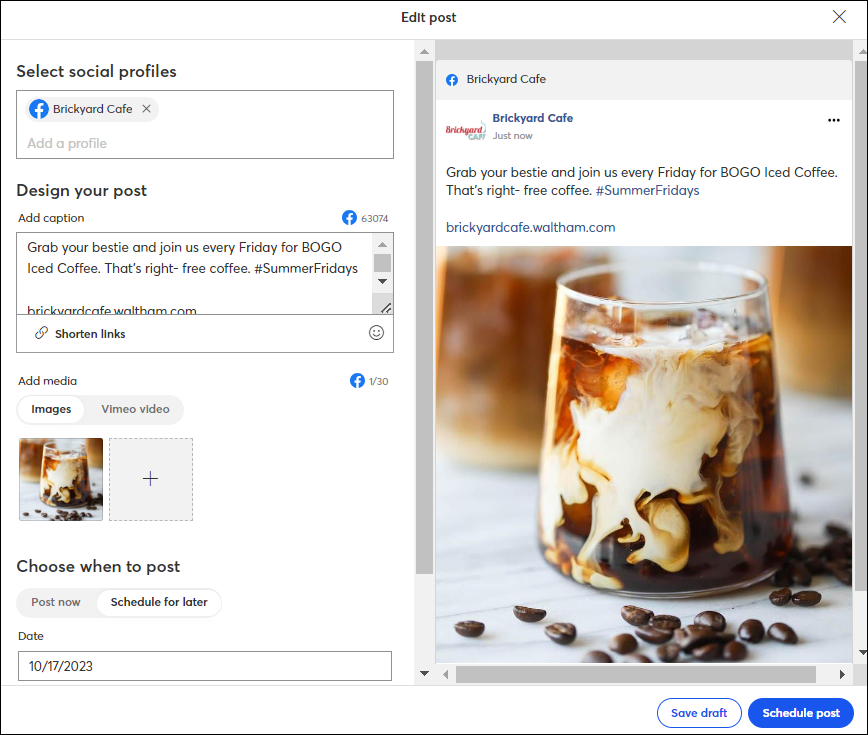
There are lots of different ways to create a social post. Access the editor from the:
Every post you make can be accessed from the Marketing Channels > Social posts tab.
Just click the Posts tab to review all your published posts and drafts, no matter where you created them originally. You can even copy posts to save time creating new ones!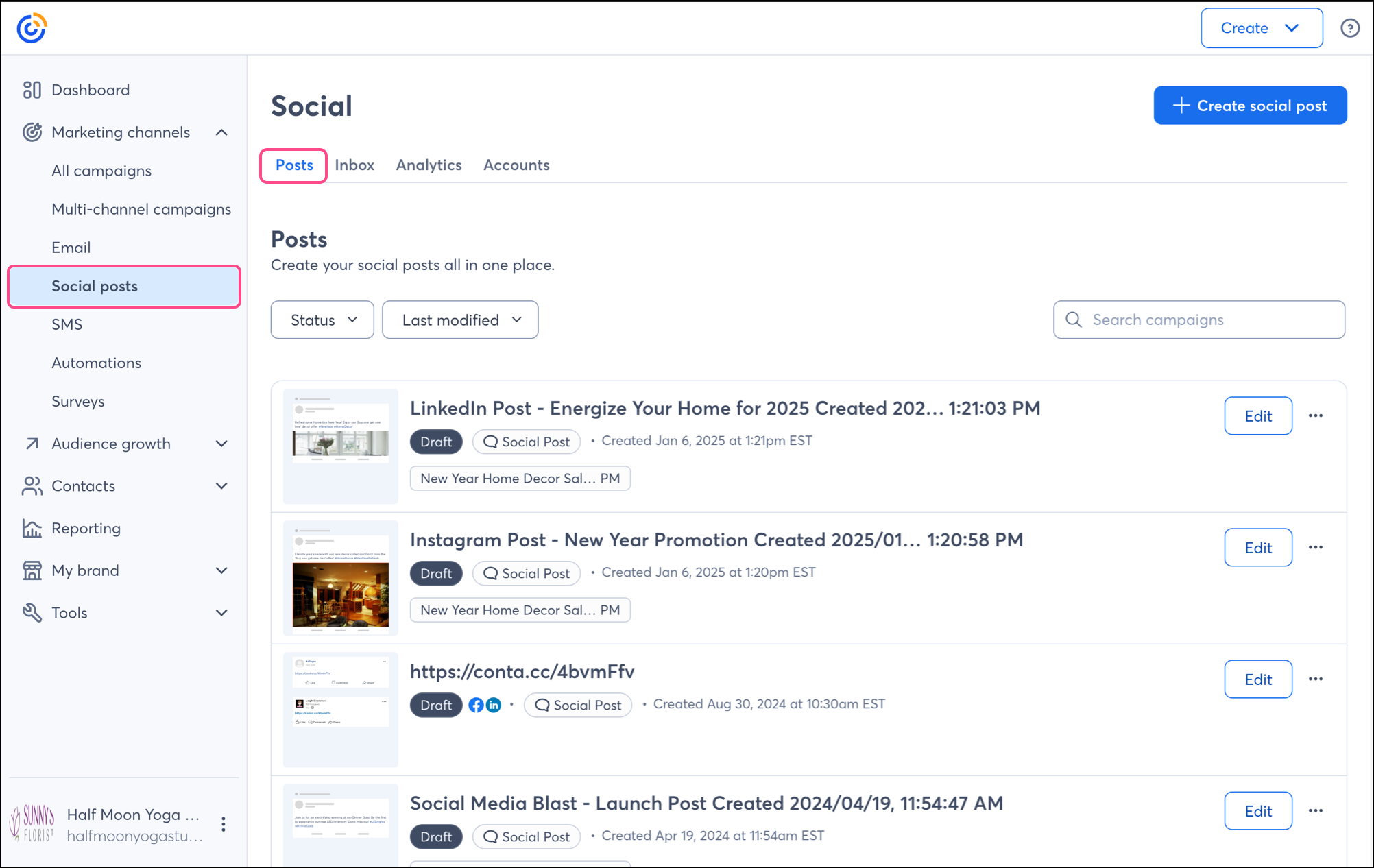
| See how it's done: Looking for more help? Check out our video tutorial for creating and sharing posts on social media. |
We've always had the option to share emails on social media after you've sent them, but we've made improvements! After you share your campaign, you can now:
| Share an email from the Email Details page after it's sent |
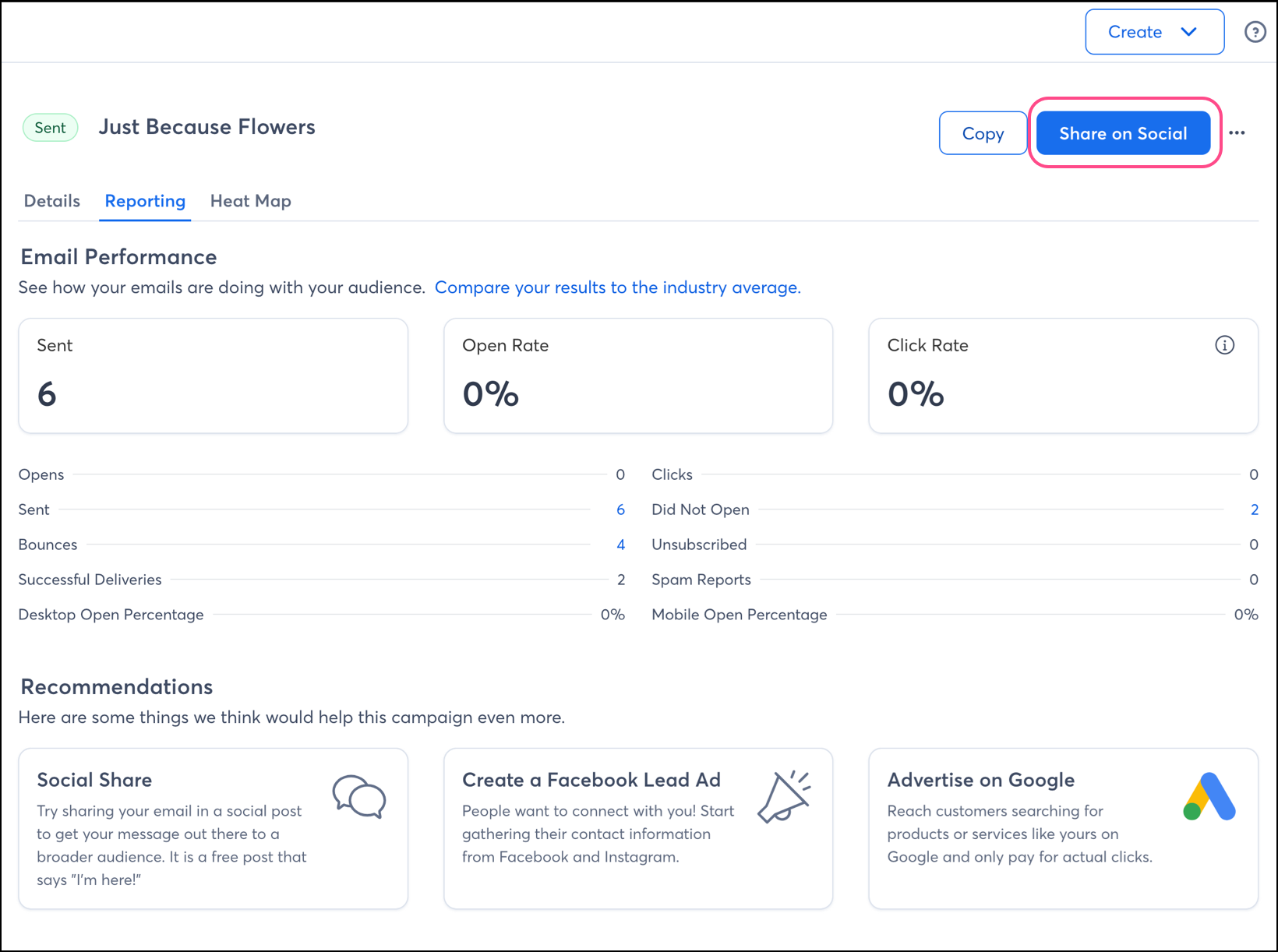 |
Even though we've moved everything under a dedicated Social tab and added more features, if you share an email or an event, you can still view the social post results on the Email Details page, just as you always could.
| See how it's done: Looking for more help? Check out our video tutorial for sharing emails through a social post. |
We offer a variety of Custom, Sign-up, and Survey landing pages that you can share on your social media platforms through a social post. When you create a social post through the Landing Page Details Page, the post automatically includes the URL for your landing page—you can even shorten it.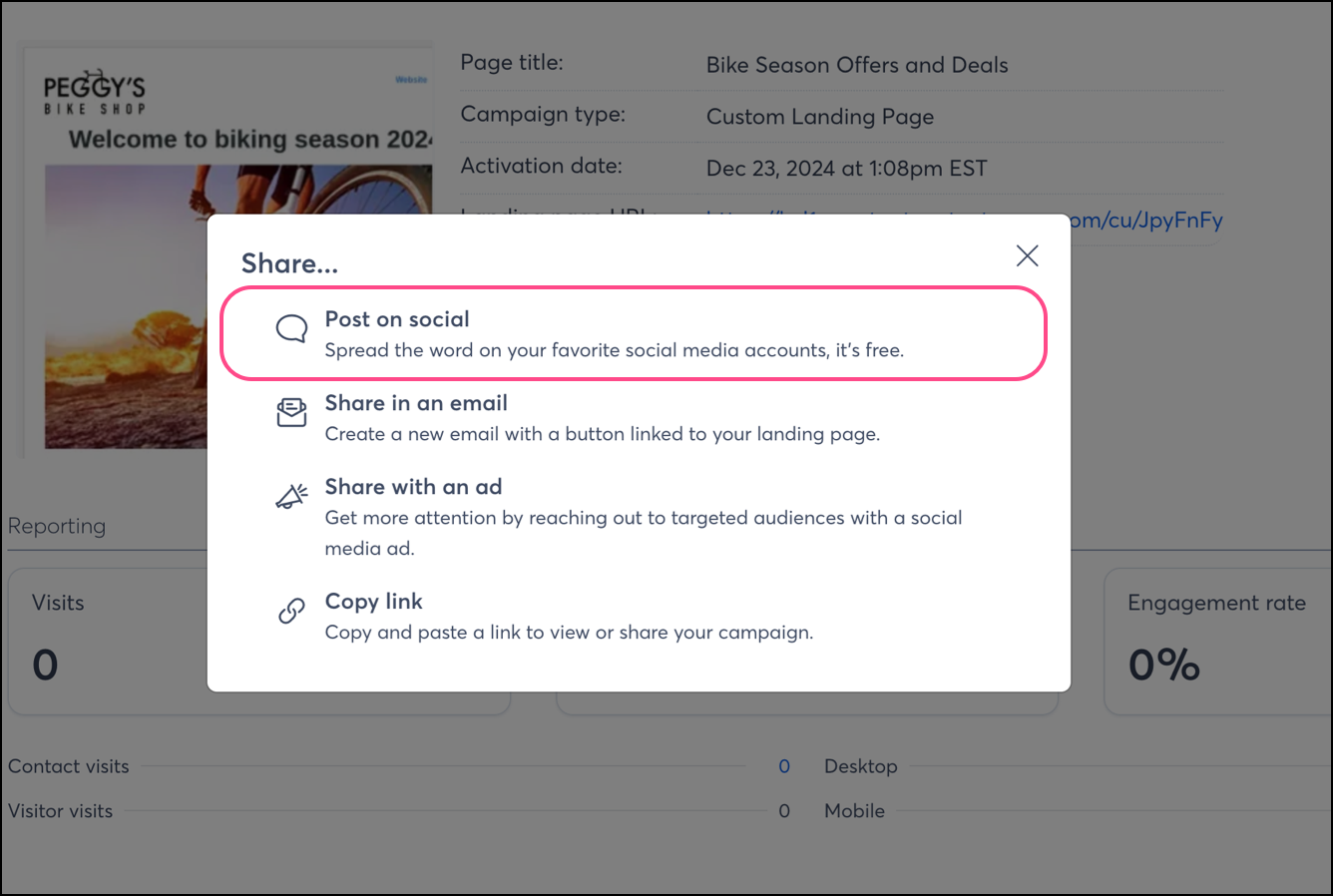
The URL shortener within a social post is even handy for when you want to feature your Sign-up Landing Page or Social Profile Landing Page directly in your social profile or bio, when space is at a premium.
| Design tip: By creating multiple versions of a landing page and customizing each one for a specific audience, you can better engage with your friends and followers. |
After you've shared your post, it's time to see how it performed. Our improved reporting gives you lots of features to help you stay engaged with your audience and monitor your performance too.
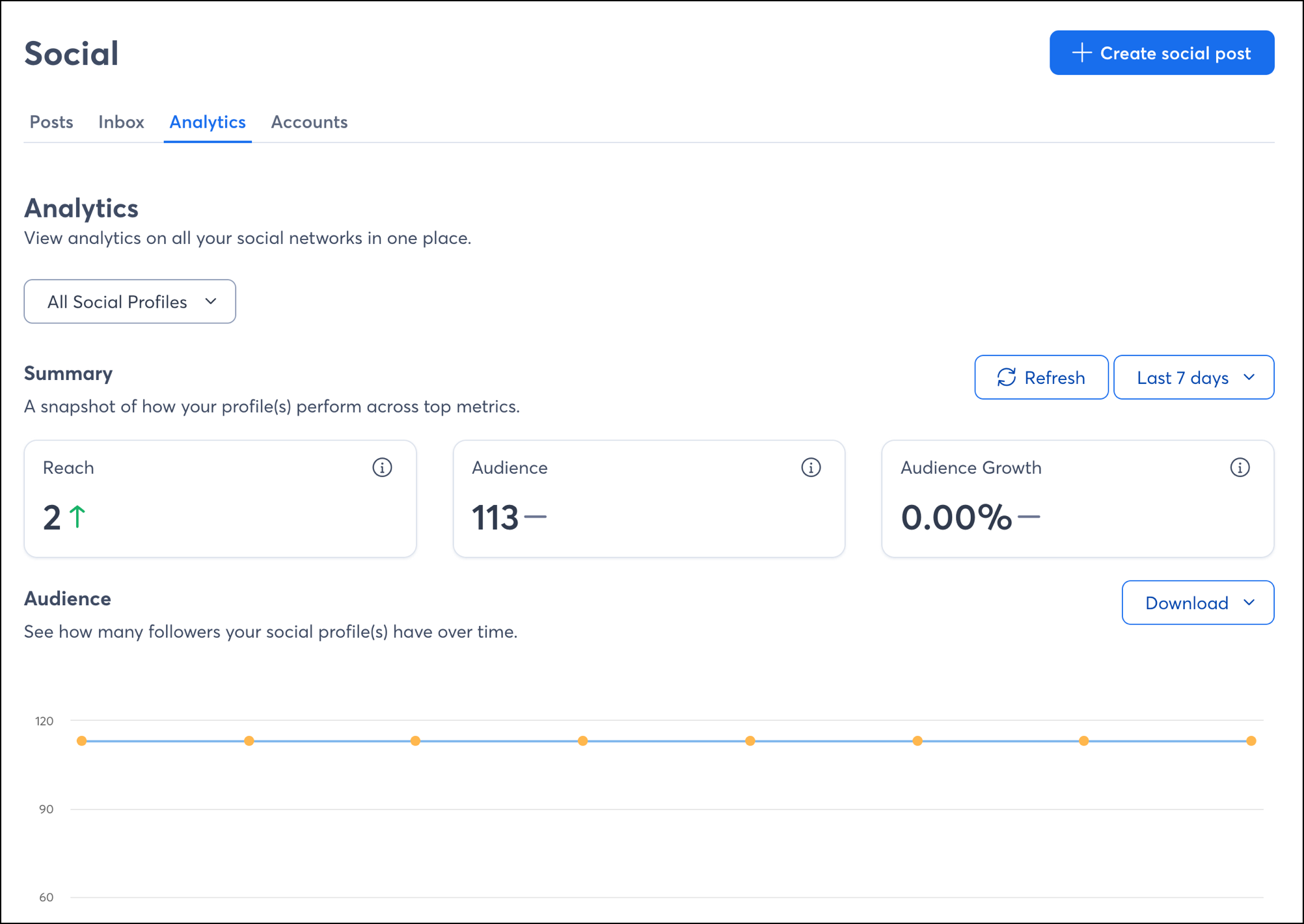
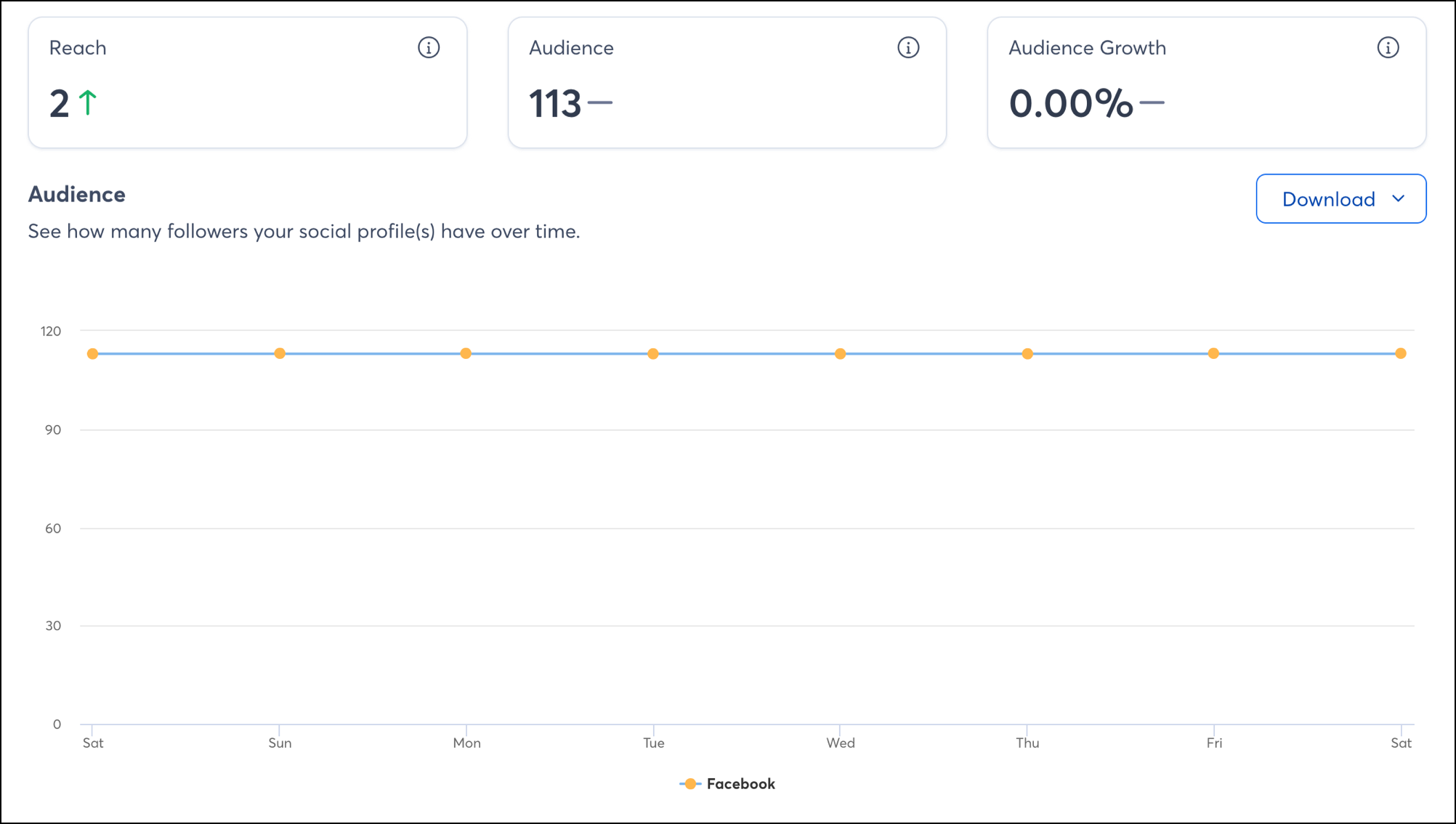
| See how it's done: Looking for more help? Check out our video tutorial for using the Social Inbox. |
Copyright © 2025 · All Rights Reserved · Constant Contact · Privacy Center