Your social analytics can help you better understand your audience to help inform your social media marketing strategy.
The Summary and Audience sections show you the size of your audience, your reach, and the growth of your audience over time, so that you can see how well your social posts are helping to retain and grow your audience.
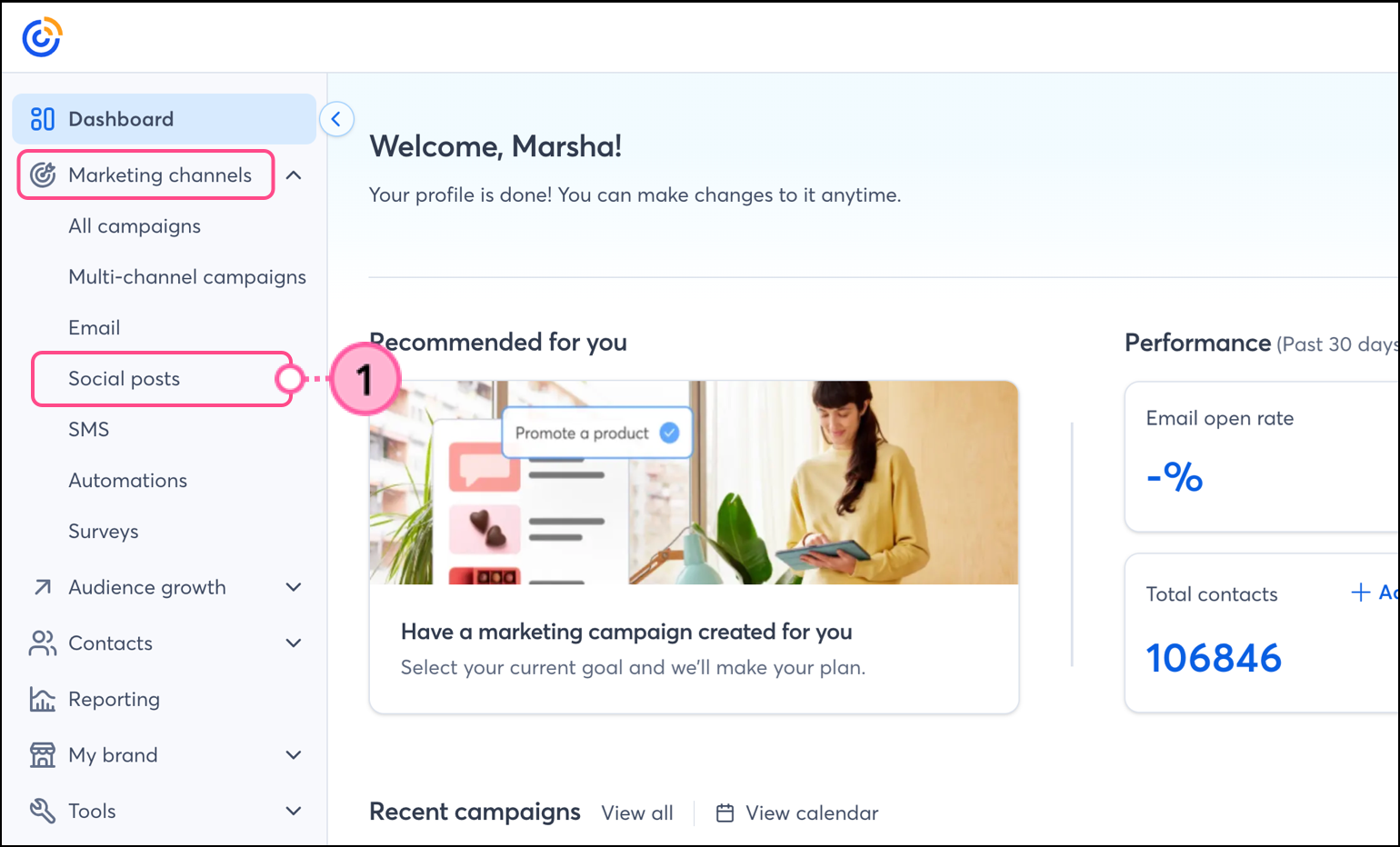
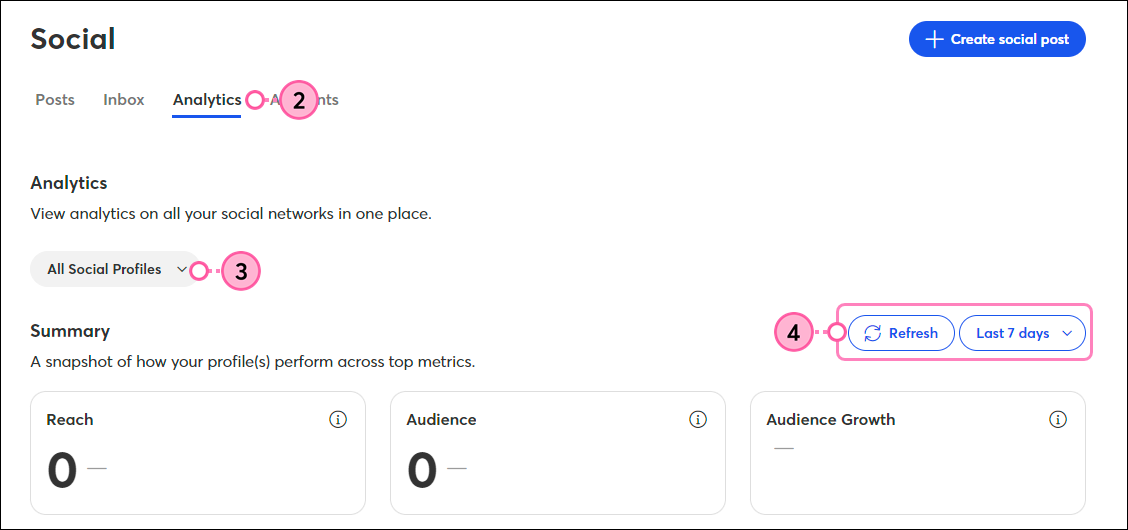
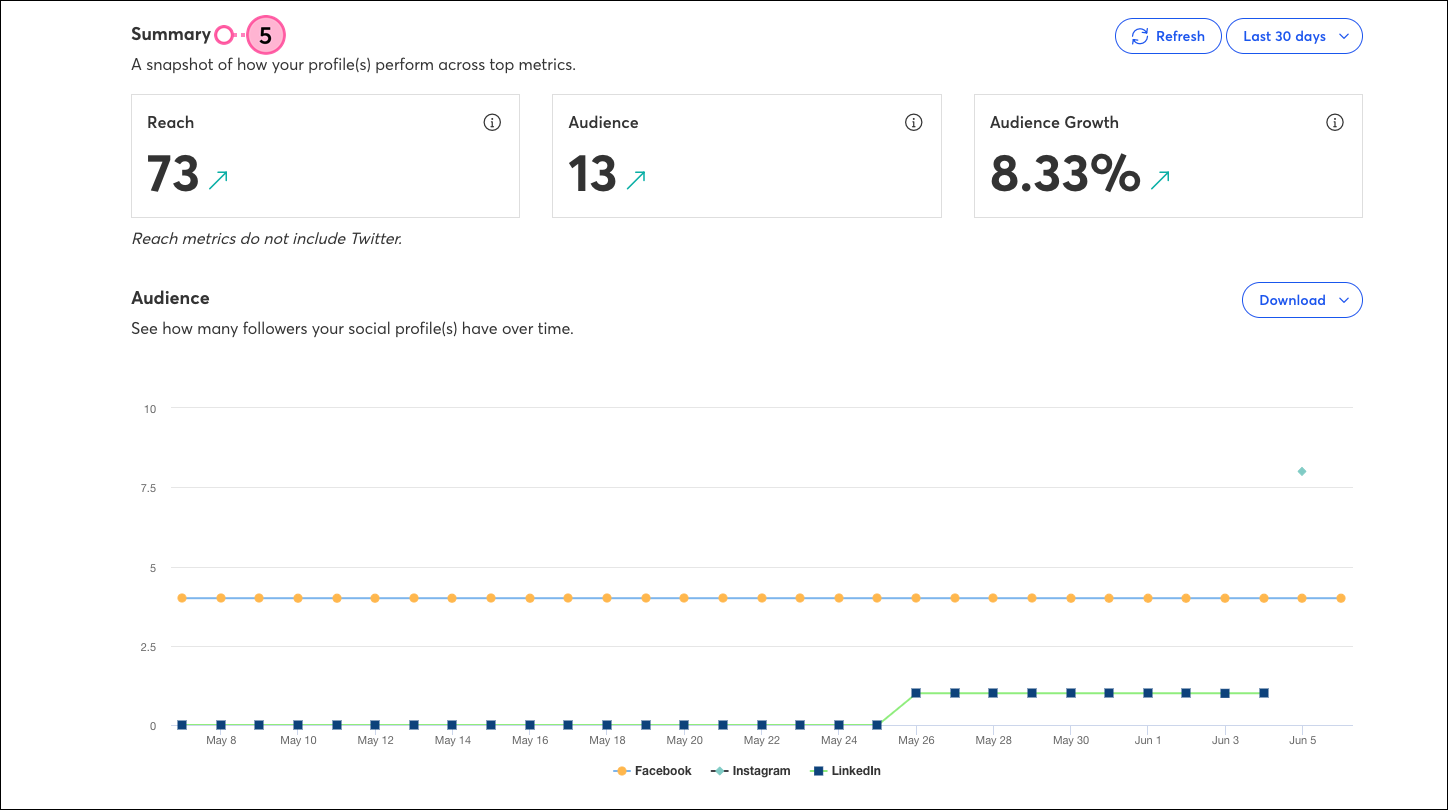
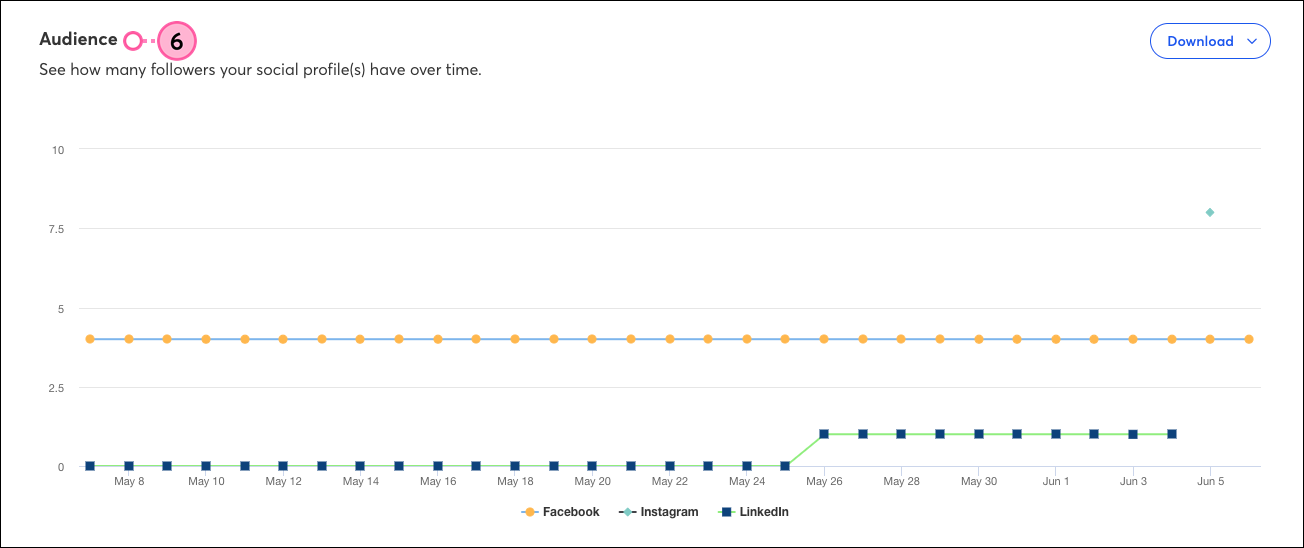
The Demographics Gender and Age and Top Locations section round our the picture of what your audience looks like. You can use the information to draft social posts that will have more meaning for the largest portion of your audience.
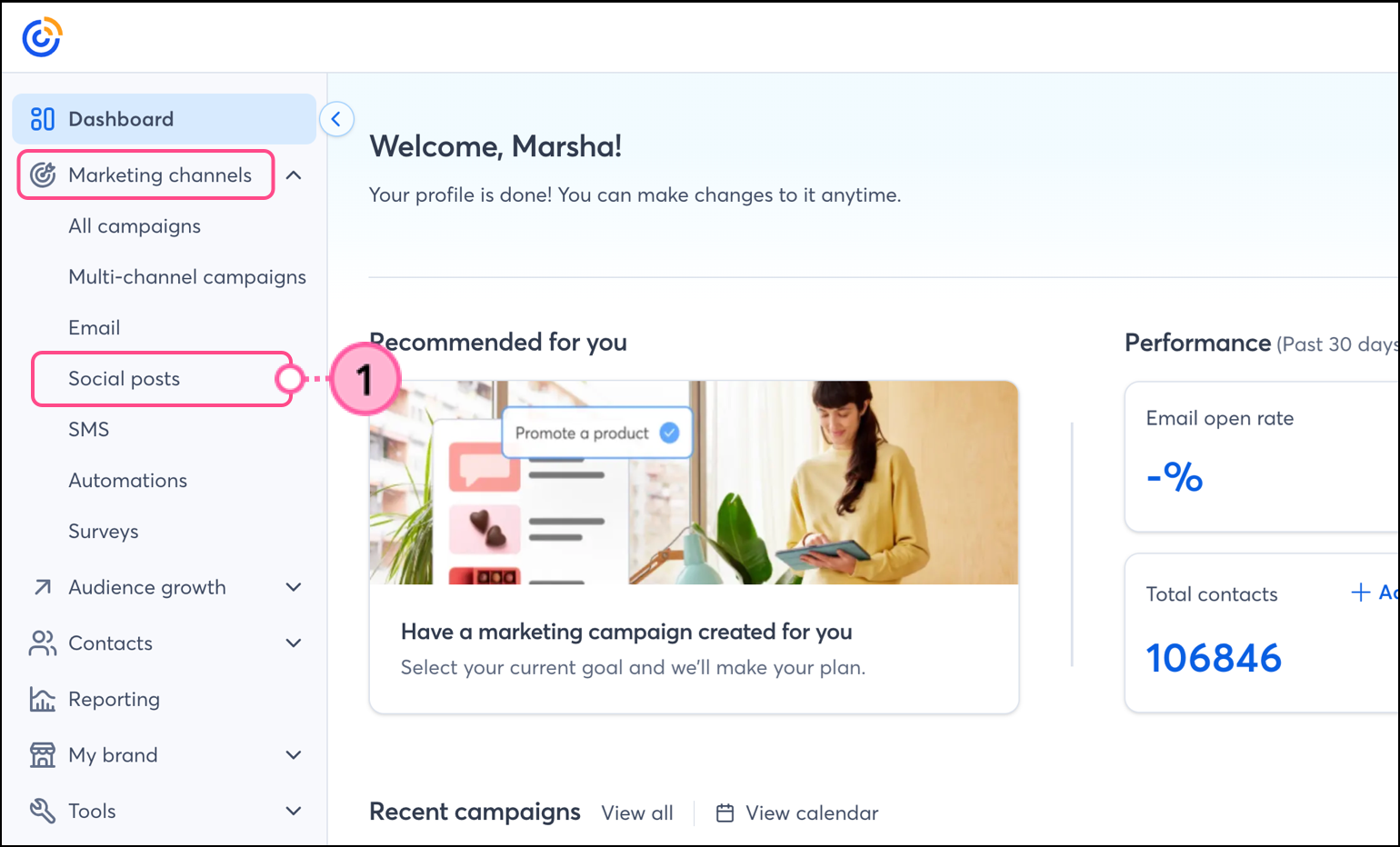
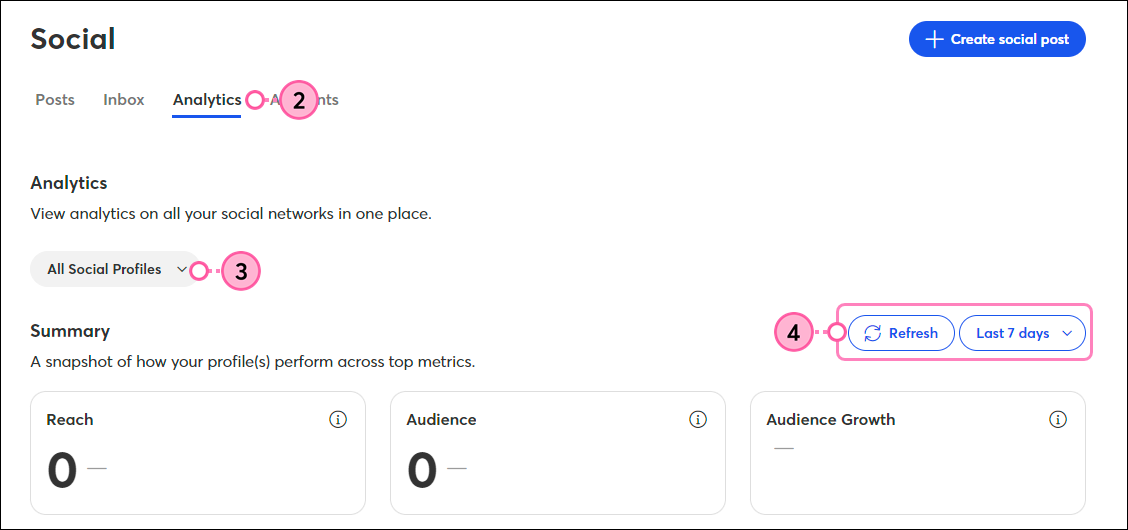
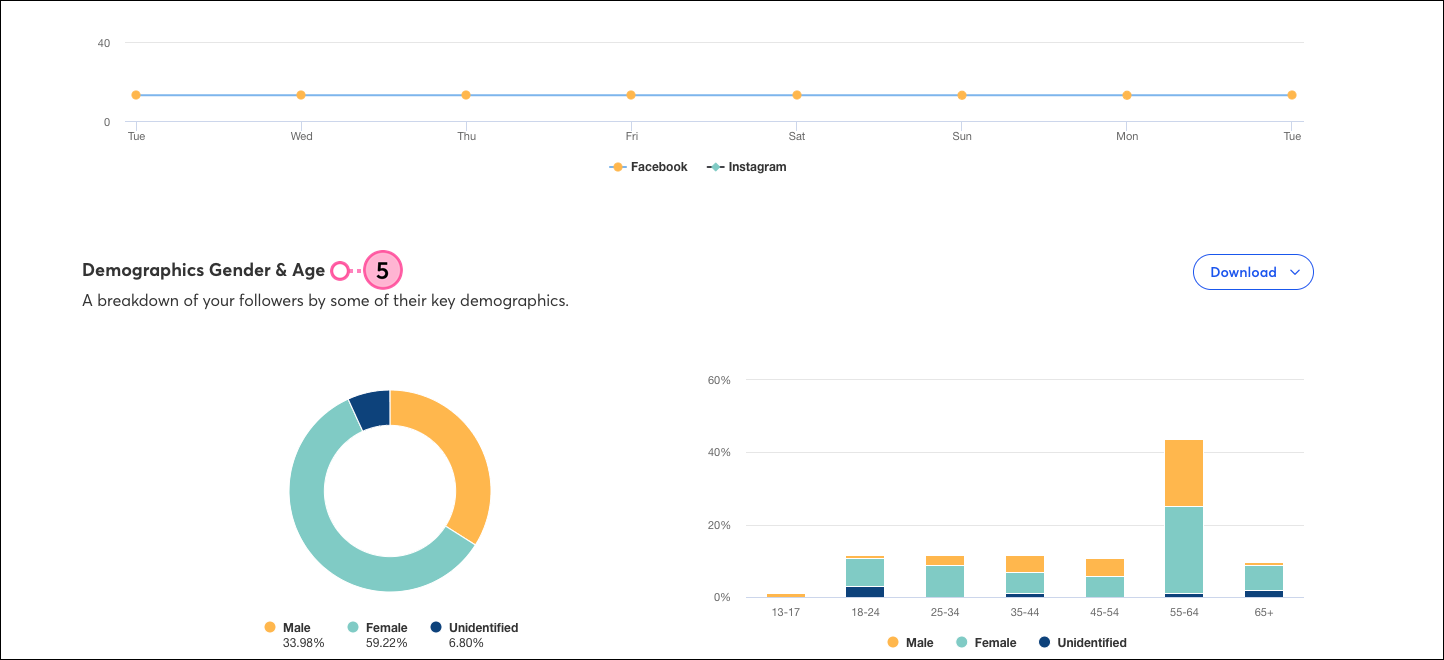
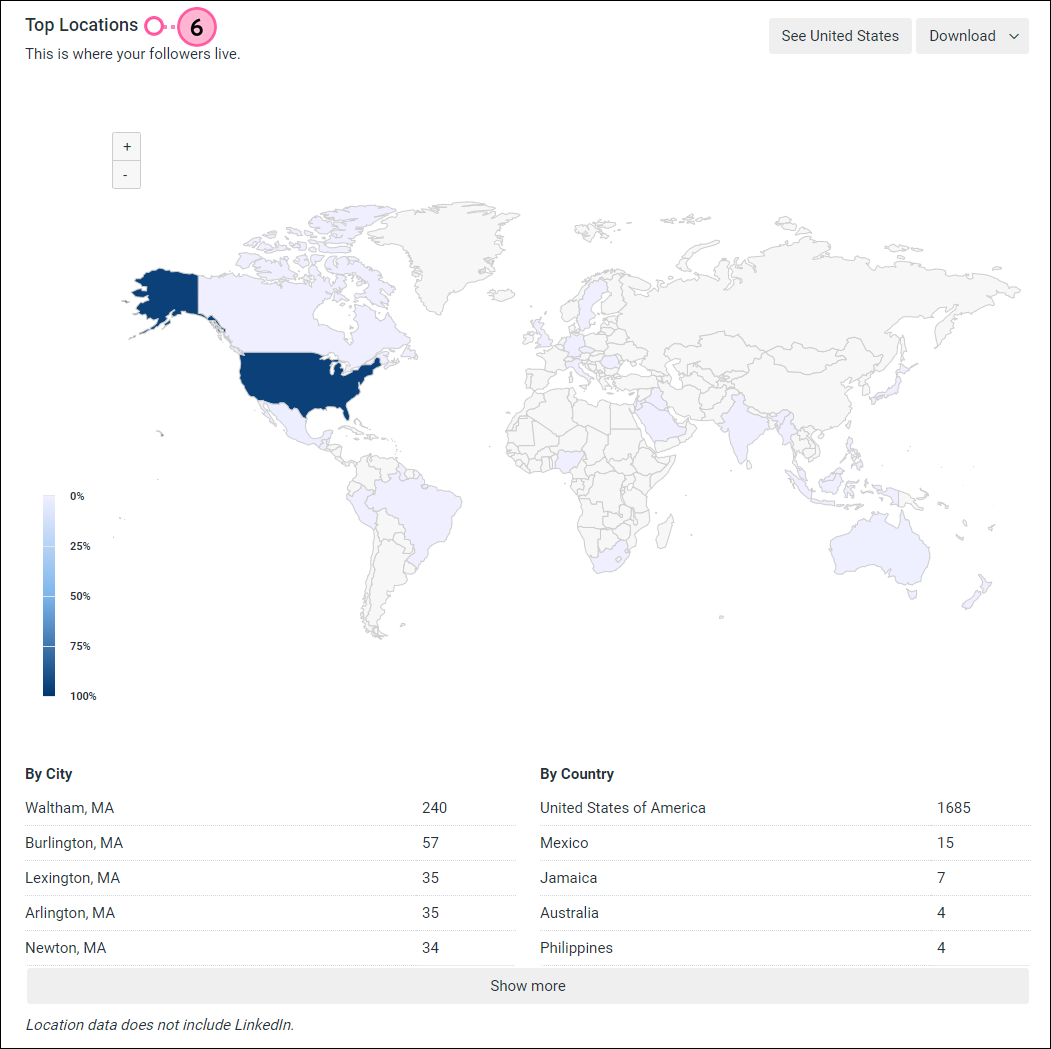
Click Download in either section to export a PNG, JPG, SVG, PDF, or CSV file of your report.
Copyright © 2025 · All Rights Reserved · Constant Contact · Privacy Center