You've sent your email, but now what? A great next step is to review the details and reporting so you can gauge your success and help plan your next email campaign:
| Did you know? In addition to the Details and Reporting tabs, your sent email also has a Heat map tab so you can see where the most click activity takes place! |
Every sent email has its own Details page, where you can review what your sent to your contacts, see which contacts received the email, and access tools that let you share the email with more email contacts or with your social audience.
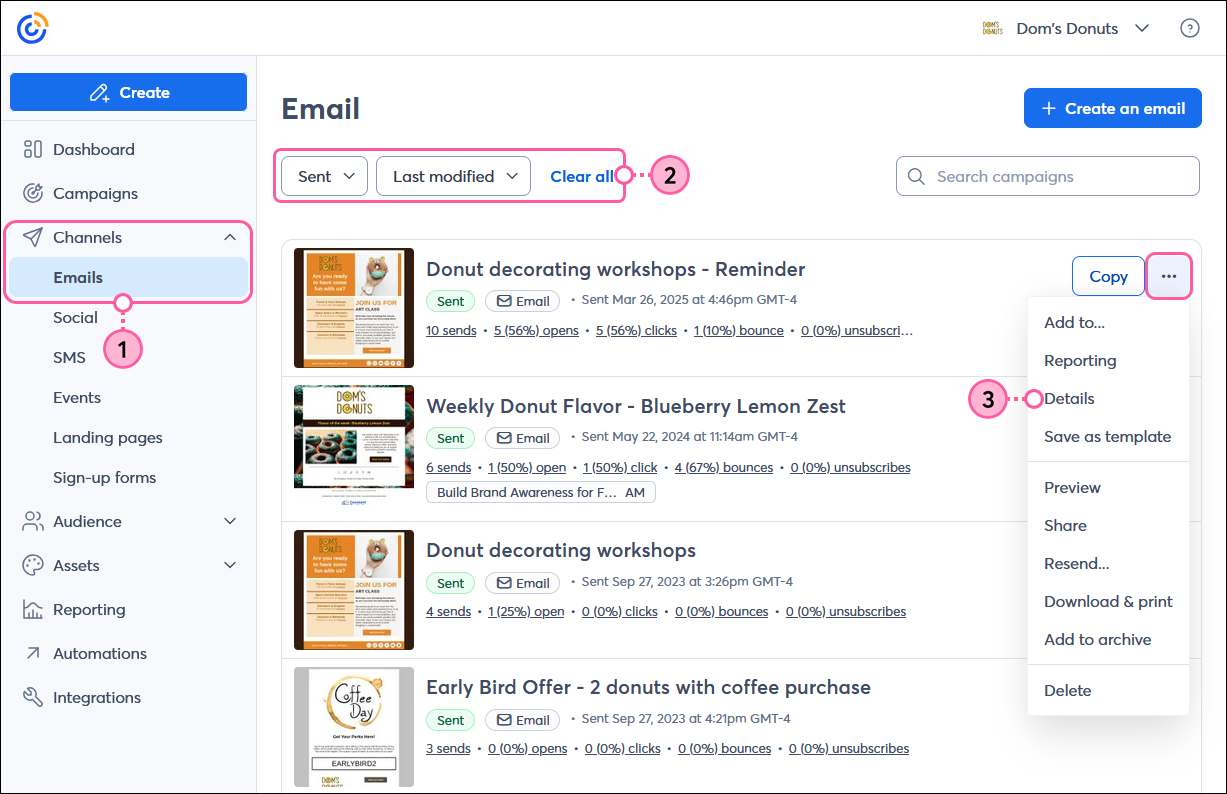
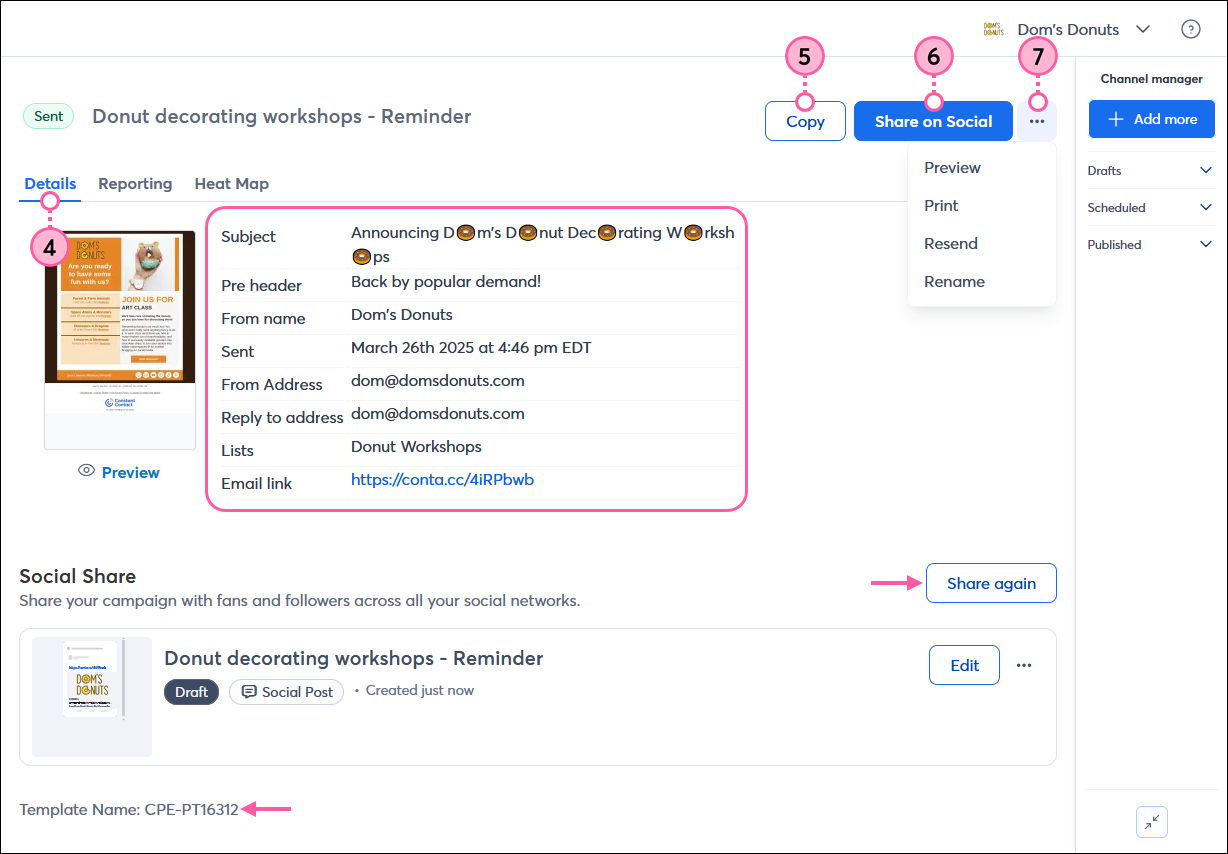
The Reporting page for your email shows you how it performed with the audience you sent it to, and is crammed full of information to help you better understand what engages your audience.
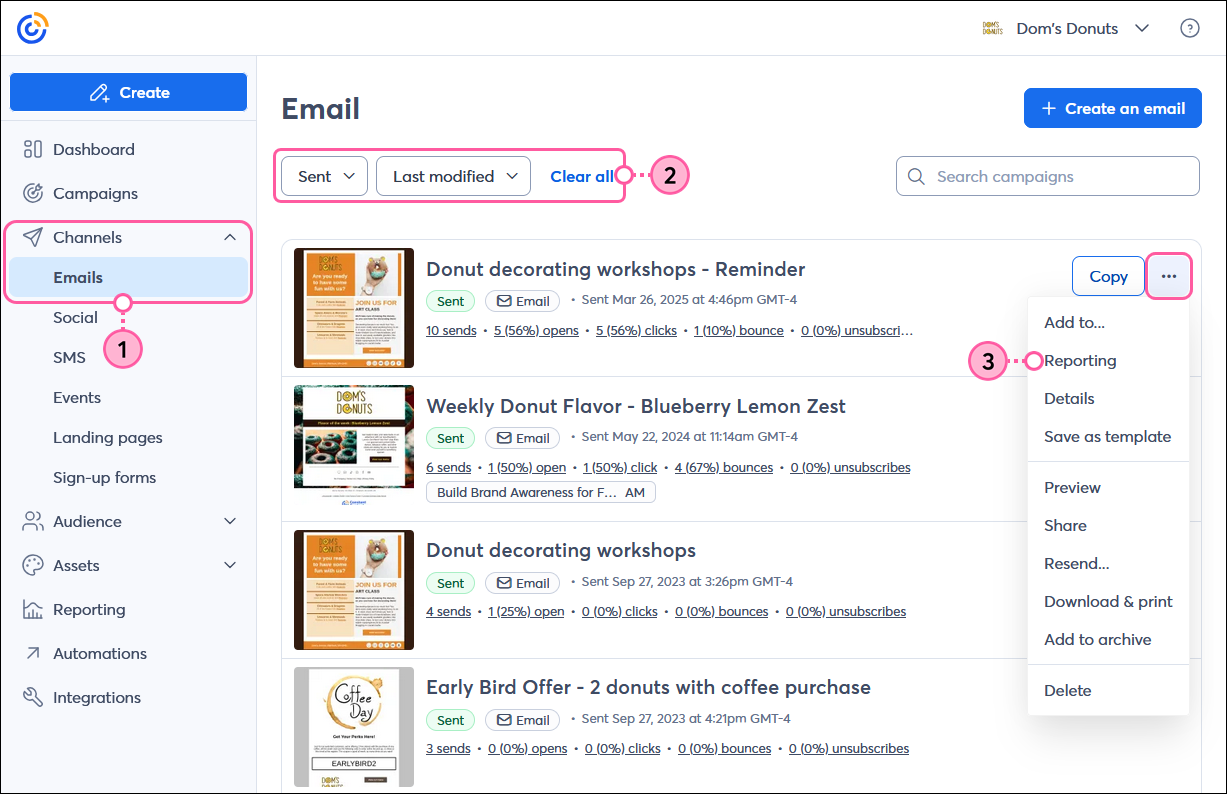
Open rate = [ Unique opens / (Sends - Bounces) ] x 100
Click rate = [ Unique clicks / (Sends - Bounces) ] x 100
Desktop Open Percentage = (Number of desktop opens / Opens) ] x 100
Mobile Open Percentage = (Number of mobile opens / Opens) ] x 100
Conversion rate = (Orders / Opens) x 100
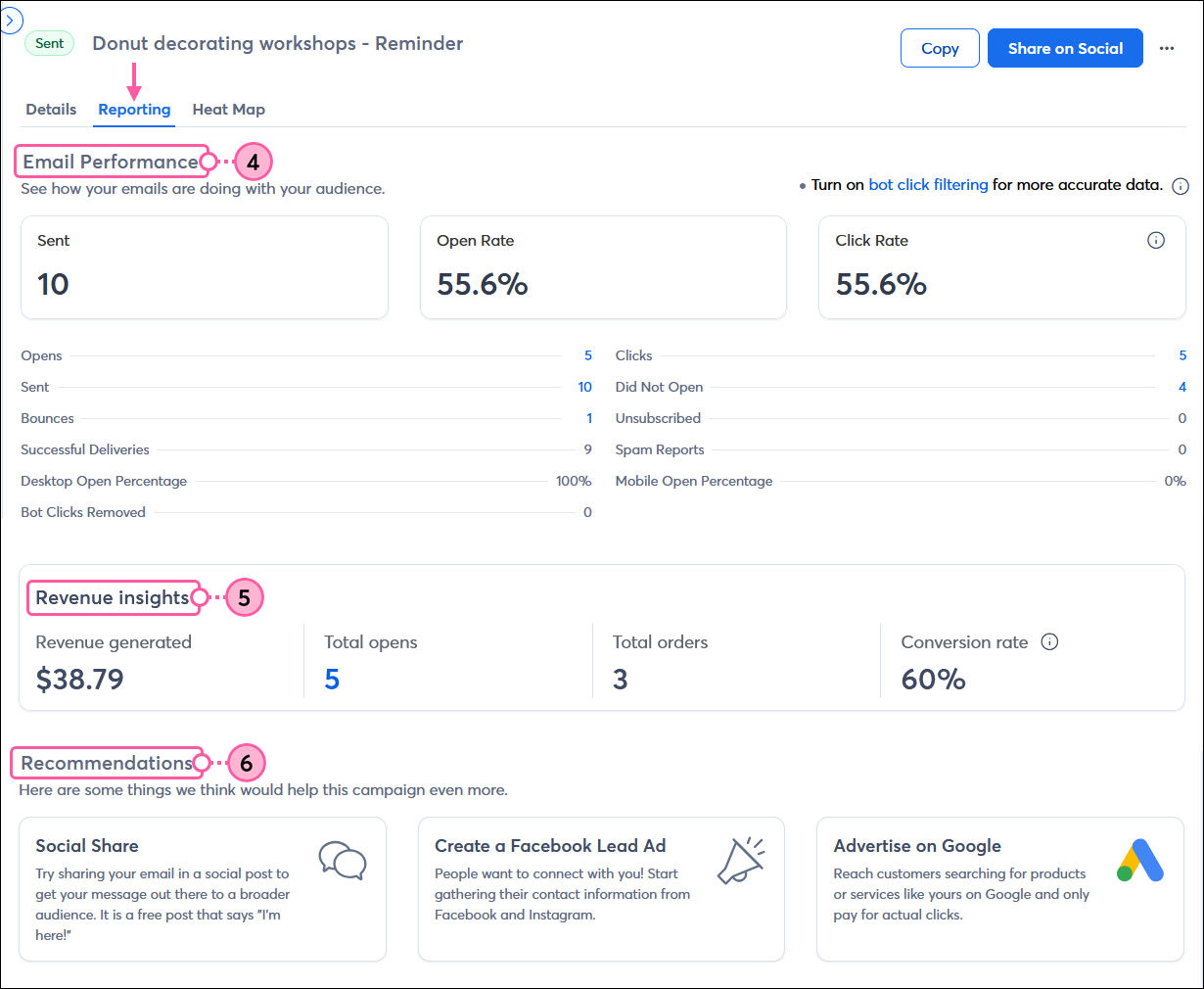
Distribution = (Unique Clicks / Total Click-throughs) x 100
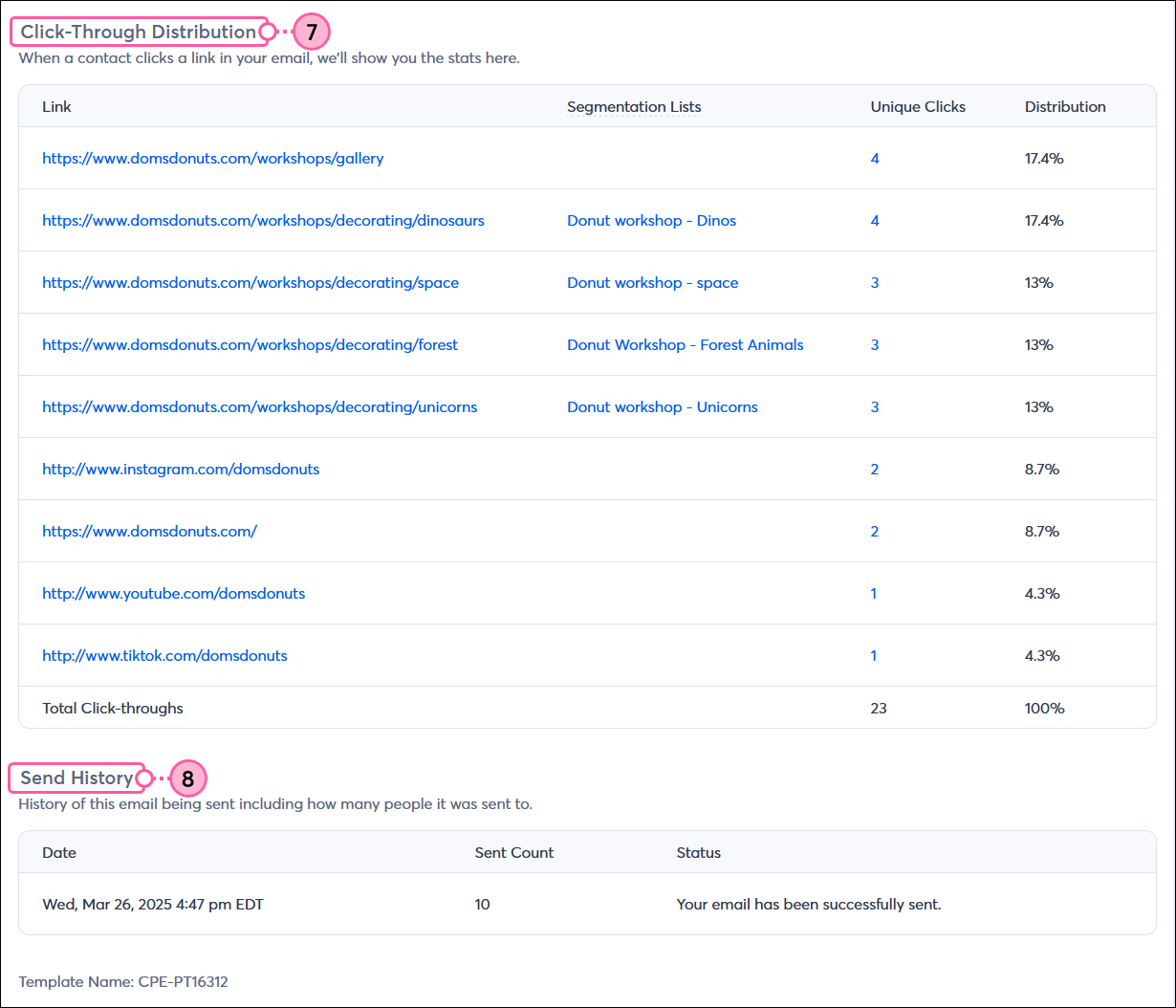
The Reporting tab may have additional information depending on the blocks added to the email layout or other tools used with your email:
| Did you know? If you want to see the bigger picture, you can review your overall email reporting and compare how your emails performed against each other from the Reporting tab in the left-hand menu. |
Copyright © 2025 · All Rights Reserved · Constant Contact · Privacy Center