Your social accounts can sometimes become disconnected from your Constant Contact account when the social platform needs you to update your permissions or invalidates token connections if you haven't used them in awhile. It can also happen if you remove the Constant Contact app from your social media account, but don't also disconnect the account from your Constant Contact account. If you want to keep using the social profile, all you have to do is repair the connection:
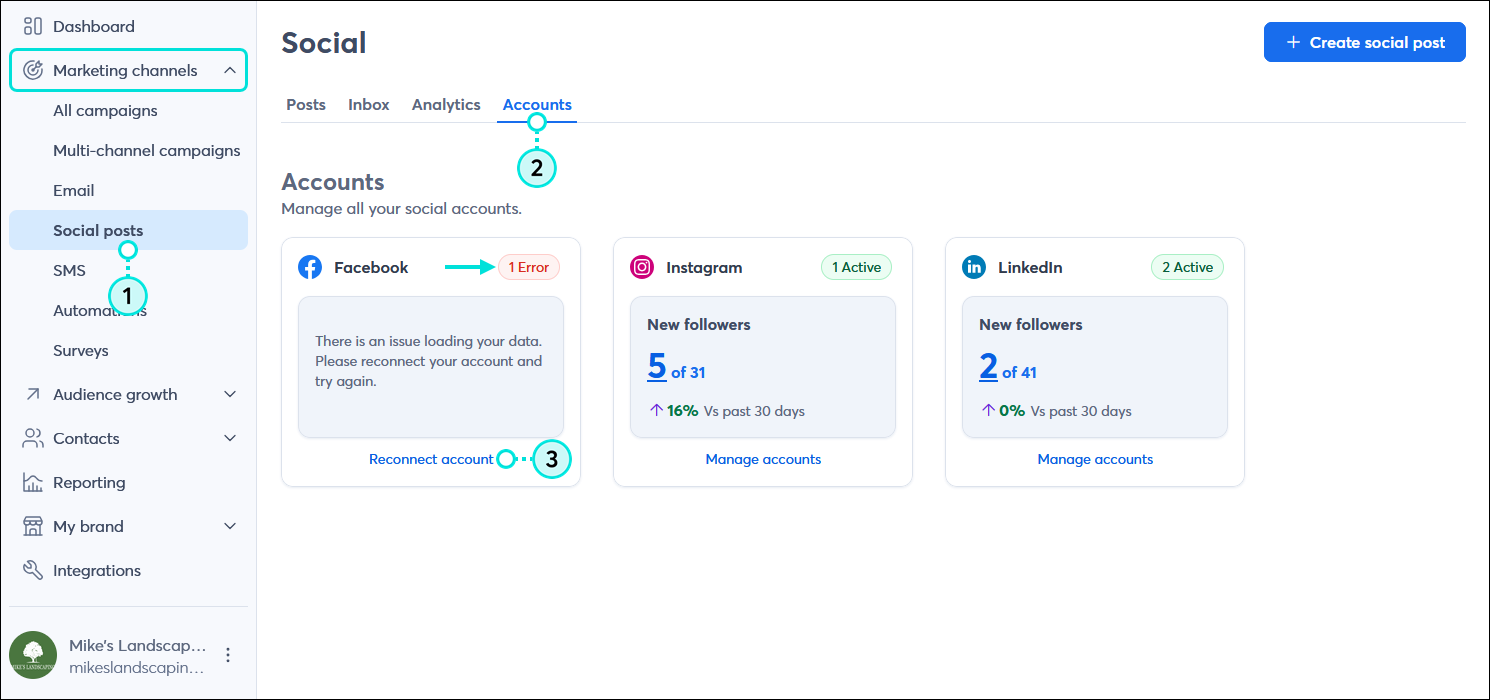
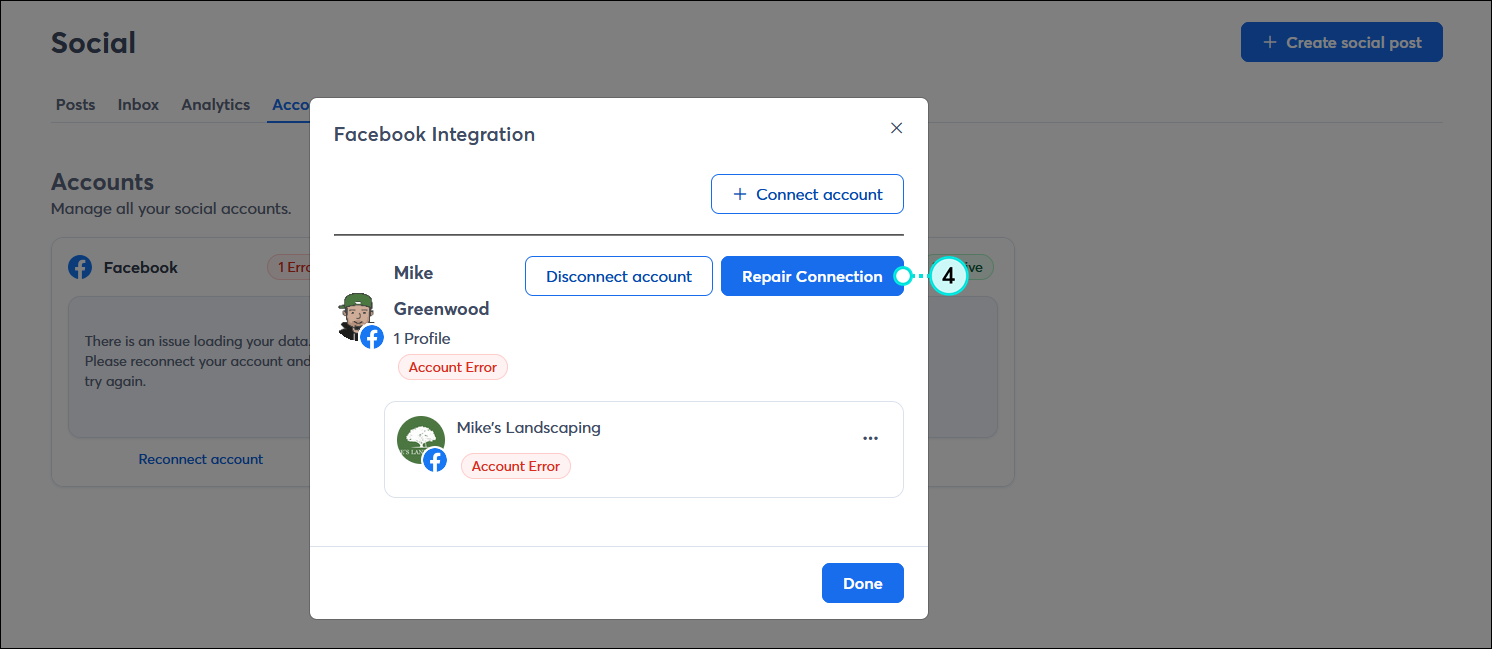
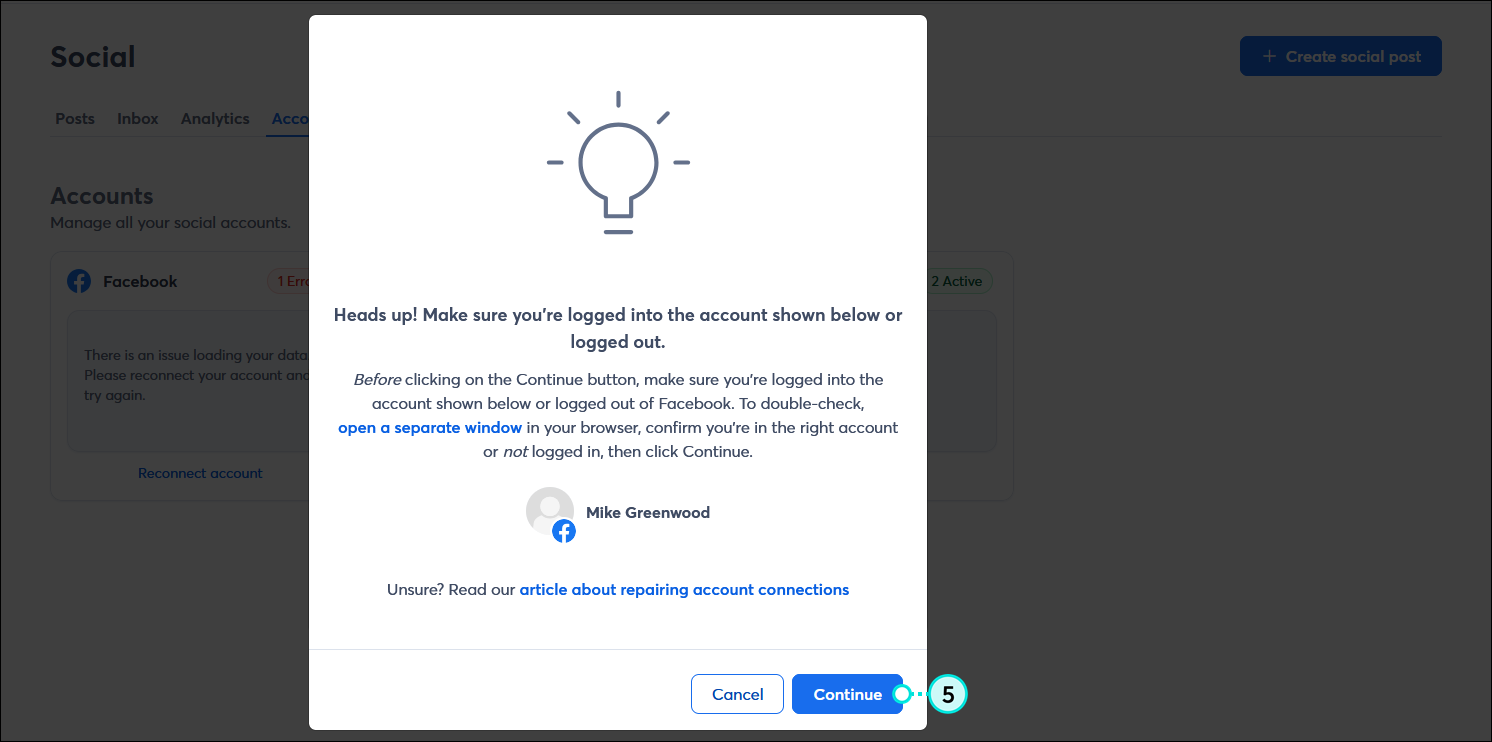
| Did you know? If your connection becomes disconnected, it doesn't prevent you from creating social posts. The posts can be saved as drafts until you're able to repair the connection. |
Copyright © 2025 · All Rights Reserved · Constant Contact · Privacy Center