When you log into a social media account, your browser can remember your login information and keep you logged into your social account, even if you have closed your browser. If the social media account you're currently logged into doesn't match the account you're trying to connect with your Constant Contact account, it can result in an error.
Typically issues arise when you have multiple social media accounts for the same platform, for example, two Facebook accounts that you need to switch back and forth between. It happens when you're trying to:
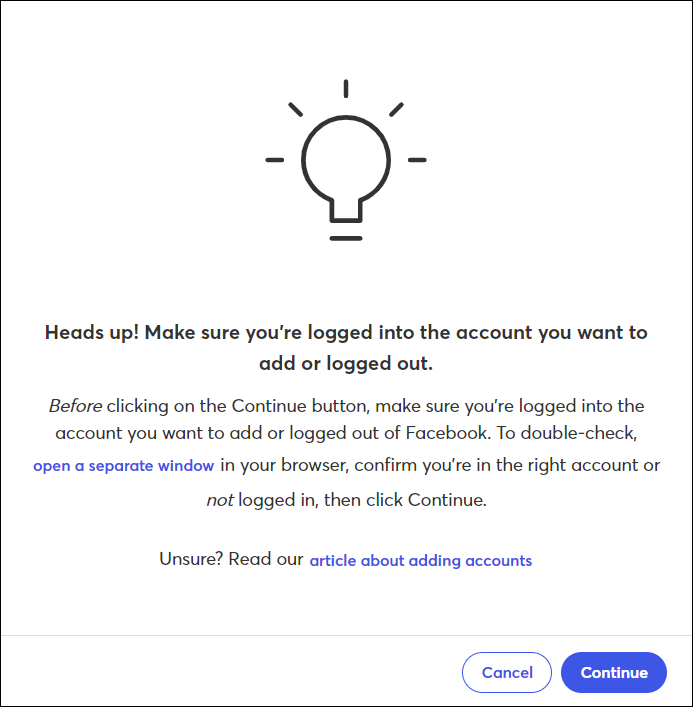
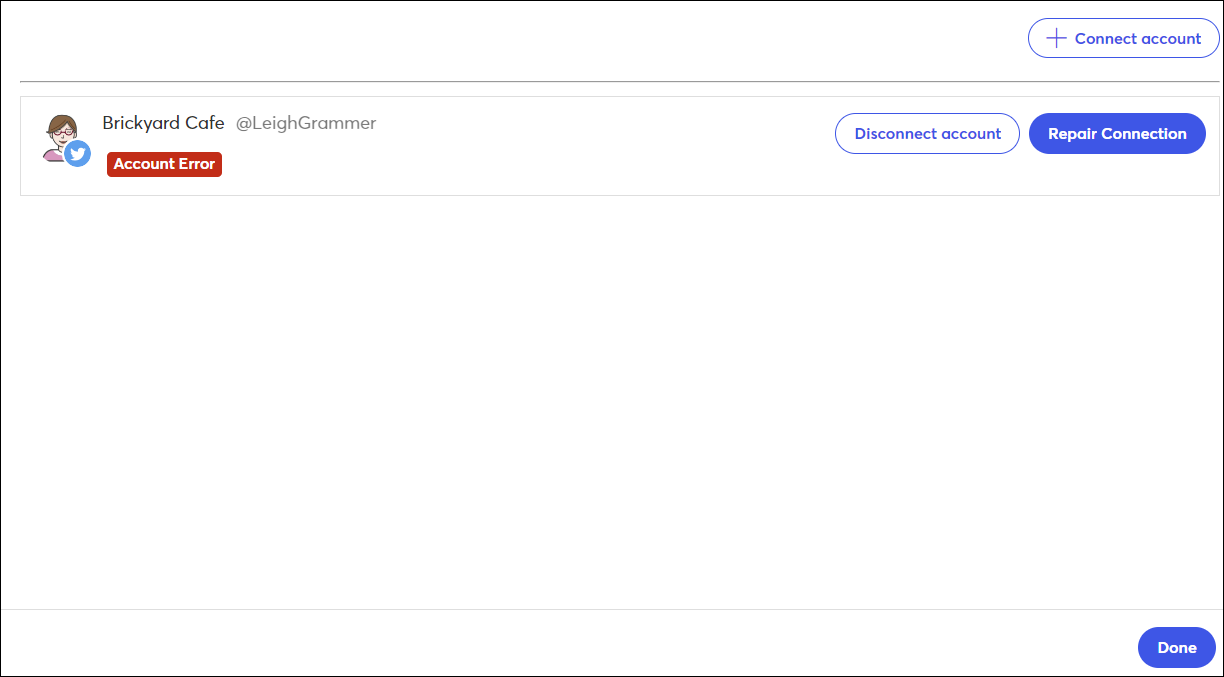
Whenever you want to connect to a different social media account, just make sure you've logged out of the current account. Even if it's open in multiple tabs - logging out of one, logs out of all.
When you return to your Constant Contact account, you're prompted to log into the correct social account to connect it.
| Important: Instagram Business Profiles must be connected to a Facebook Page in order to connect them to your Constant Contact account. You want to make sure you're logged out of an alternate Facebook account, not your Instagram account, if you run into issues. |
You can also change your browser settings to prevent it from saving your password. This way, whenever you close the browser that's open to a social media account, you're automatically logged out and are always prompted to log in again.
If you need to have two social media accounts open at the same time, keep the account you're trying to work with in Constant Contact open in the same browser as your Constant Contact account, and open the other social account in a different browser or an incognito browser.
Any links we provide from non-Constant Contact sites or information about non-Constant Contact products or services are provided as a courtesy and should not be construed as an endorsement by Constant Contact.
Copyright © 2025 · All Rights Reserved · Constant Contact · Privacy Center