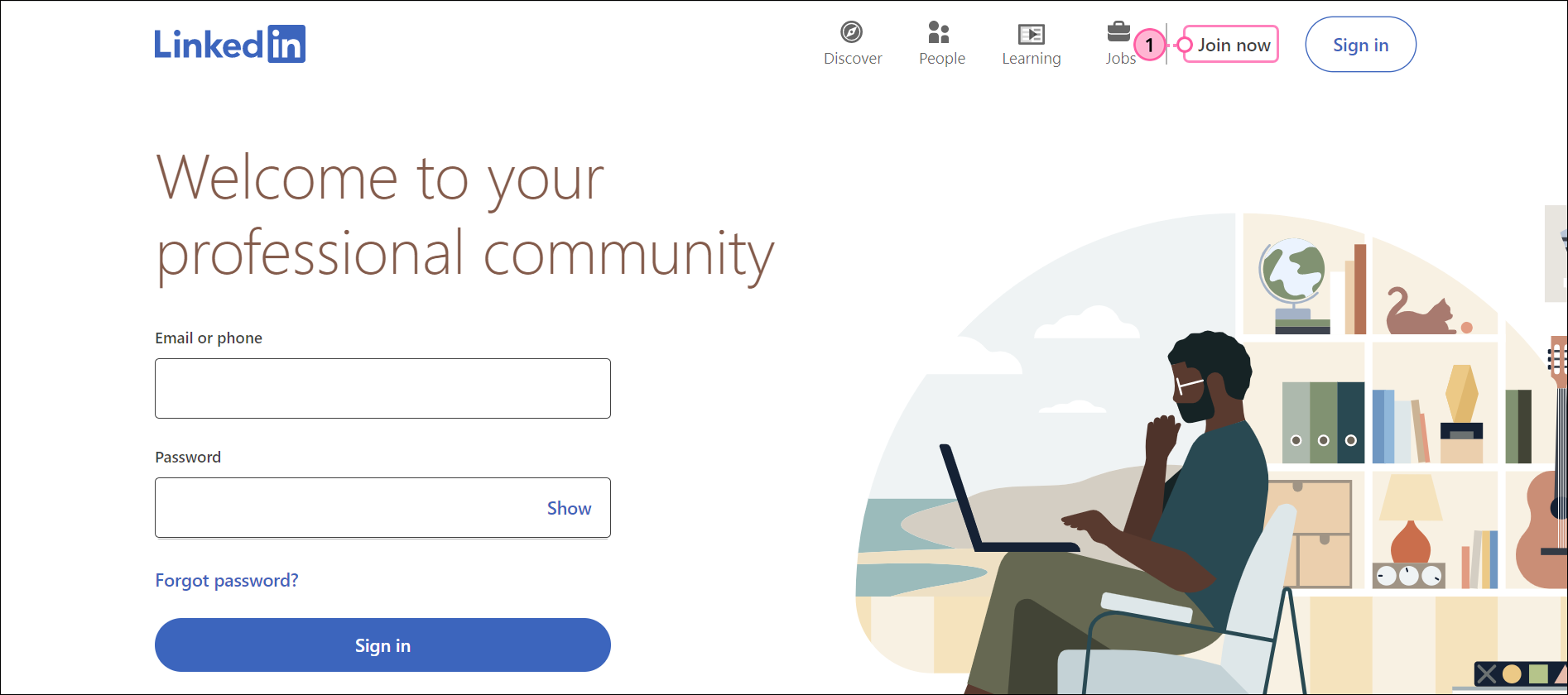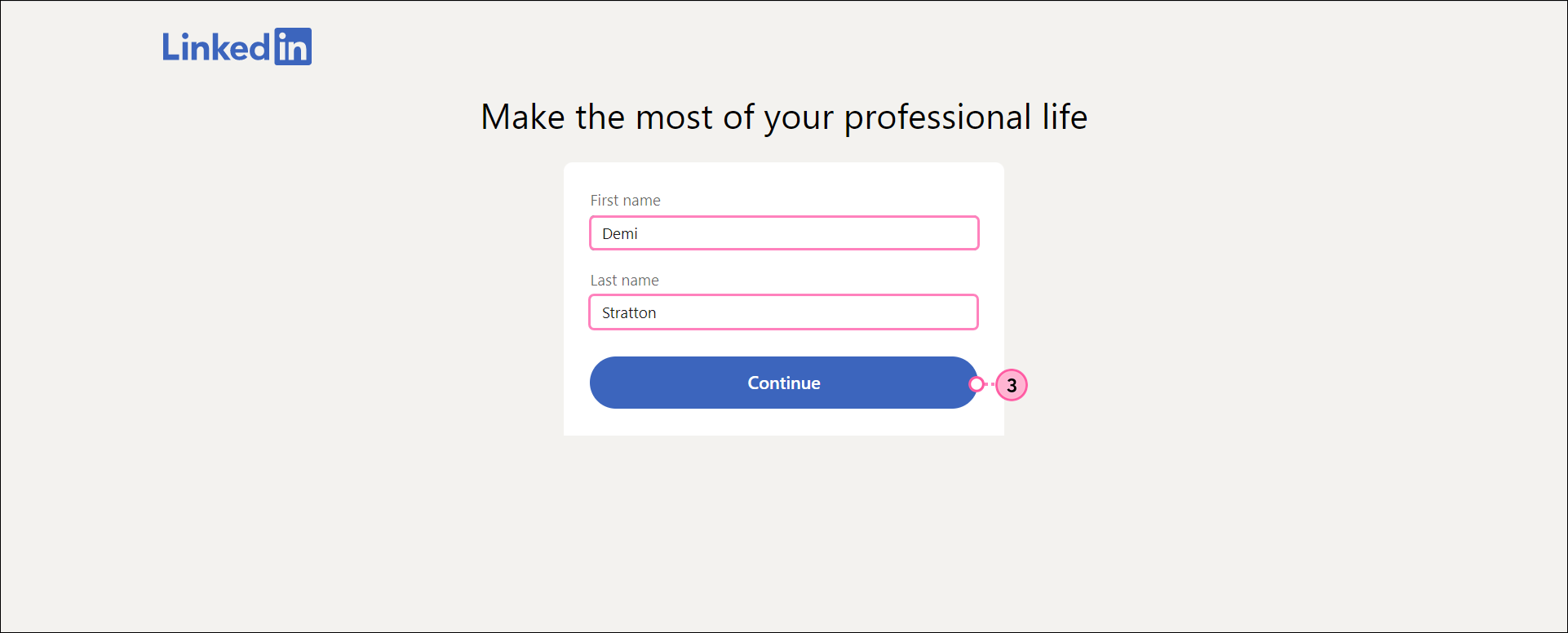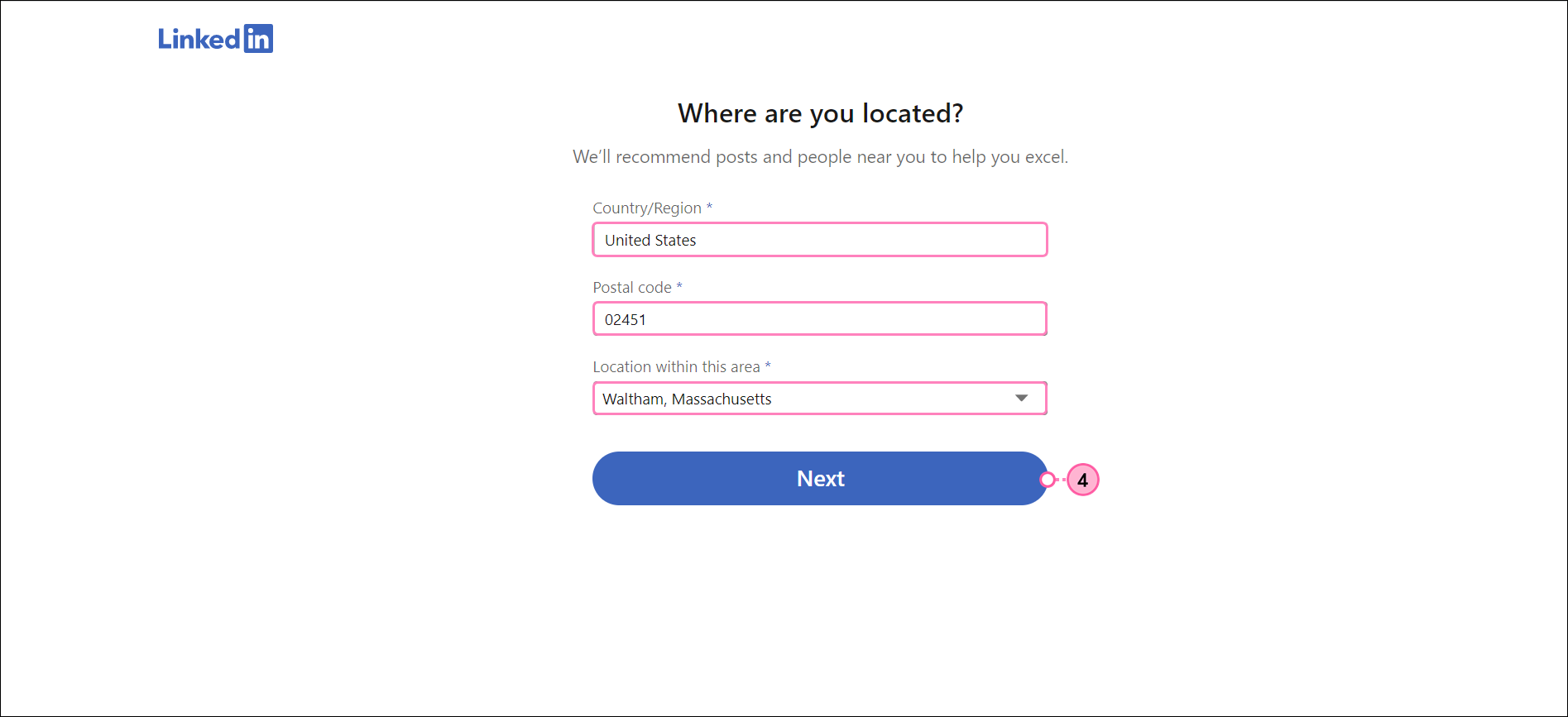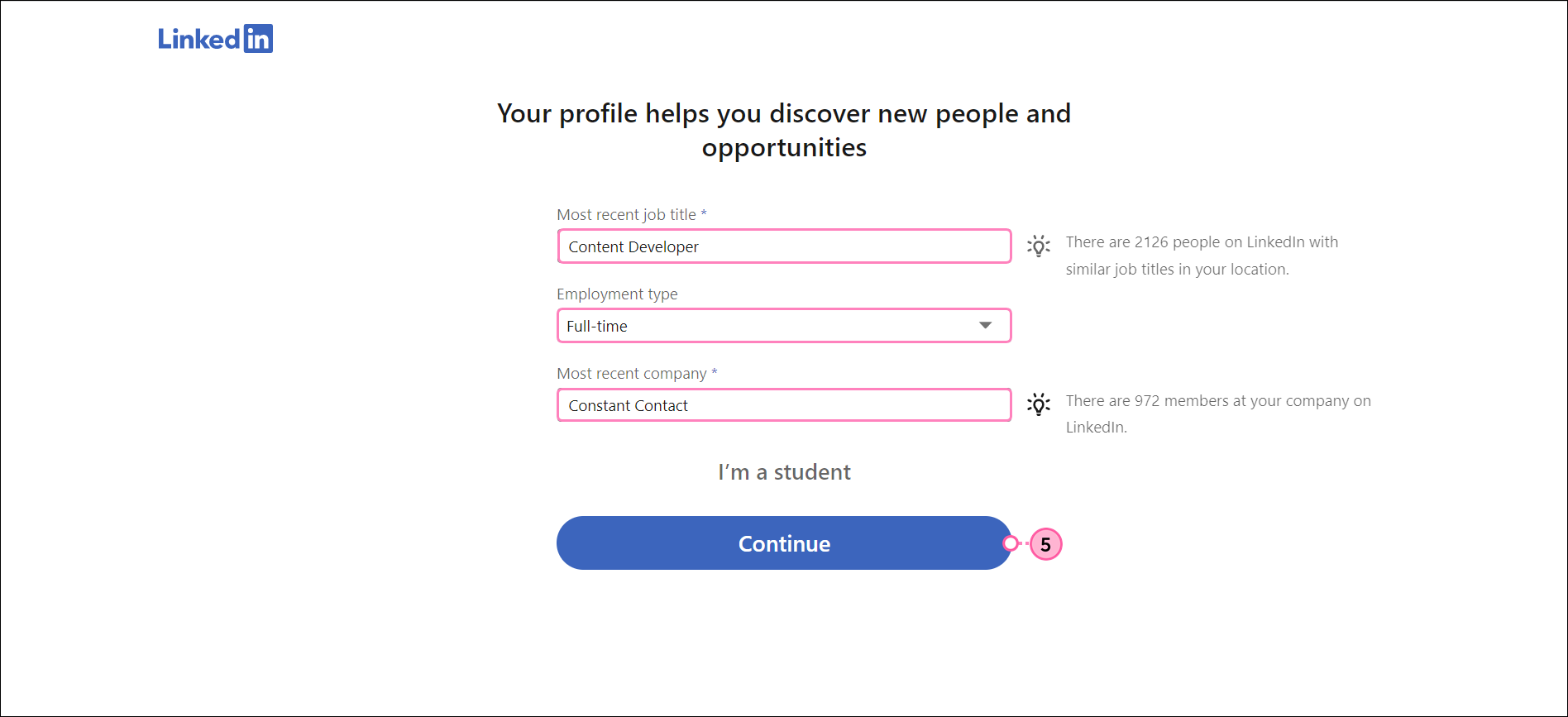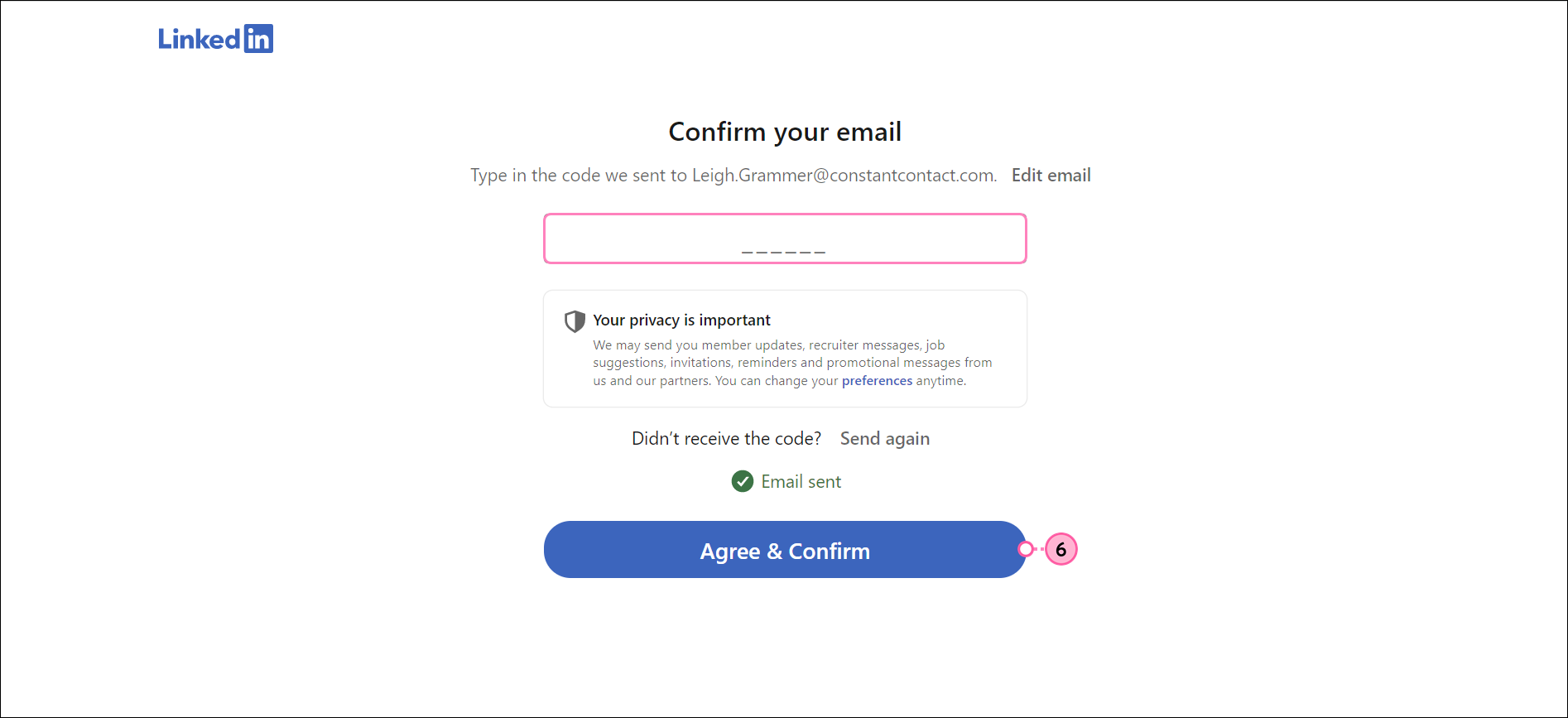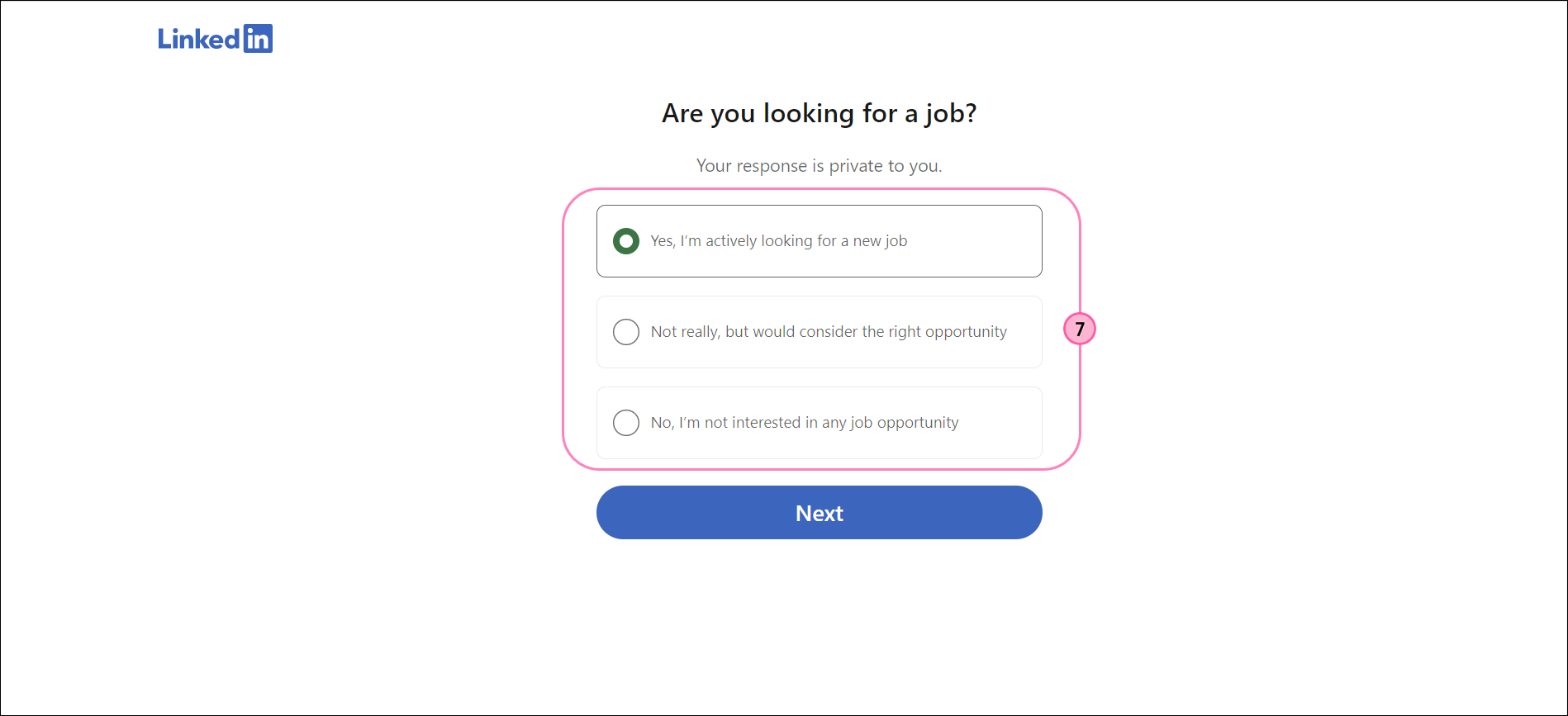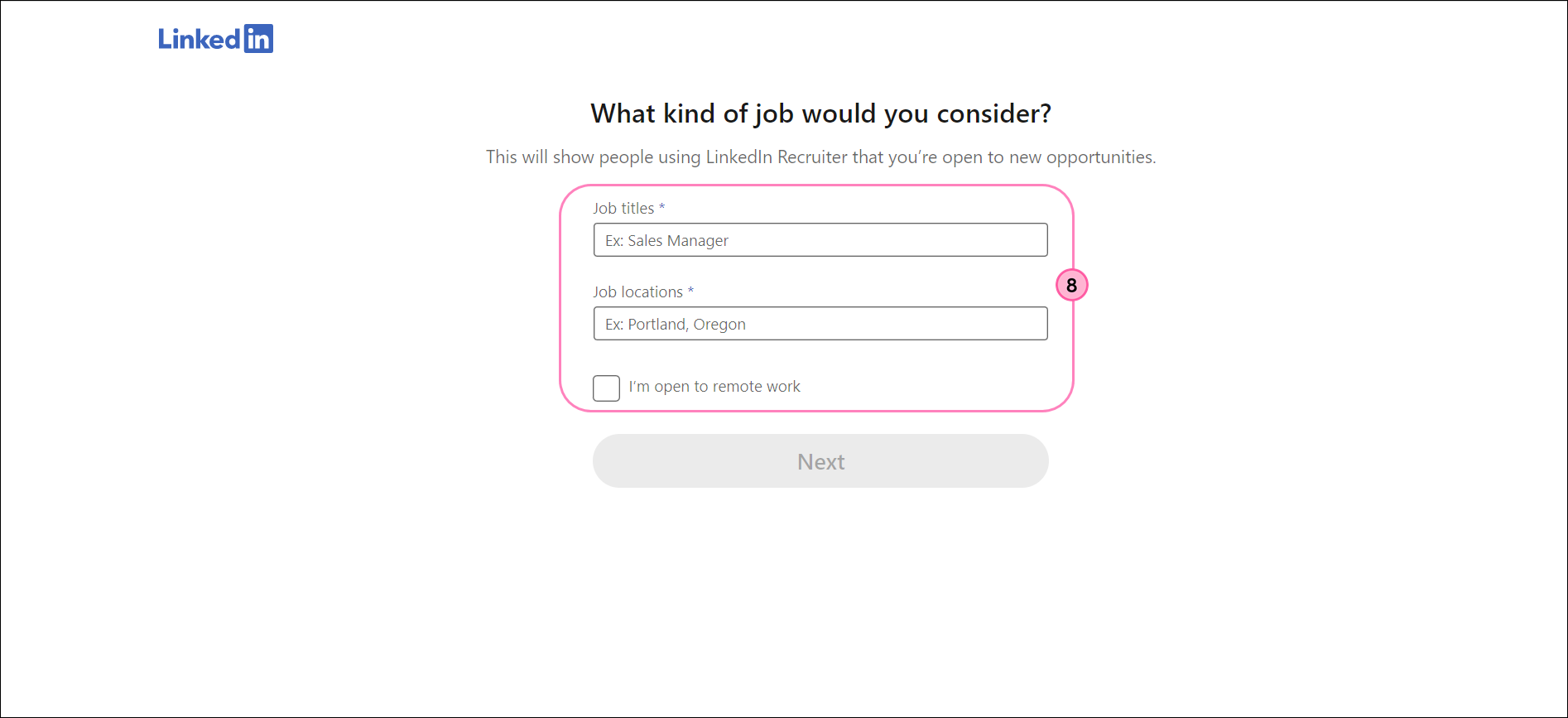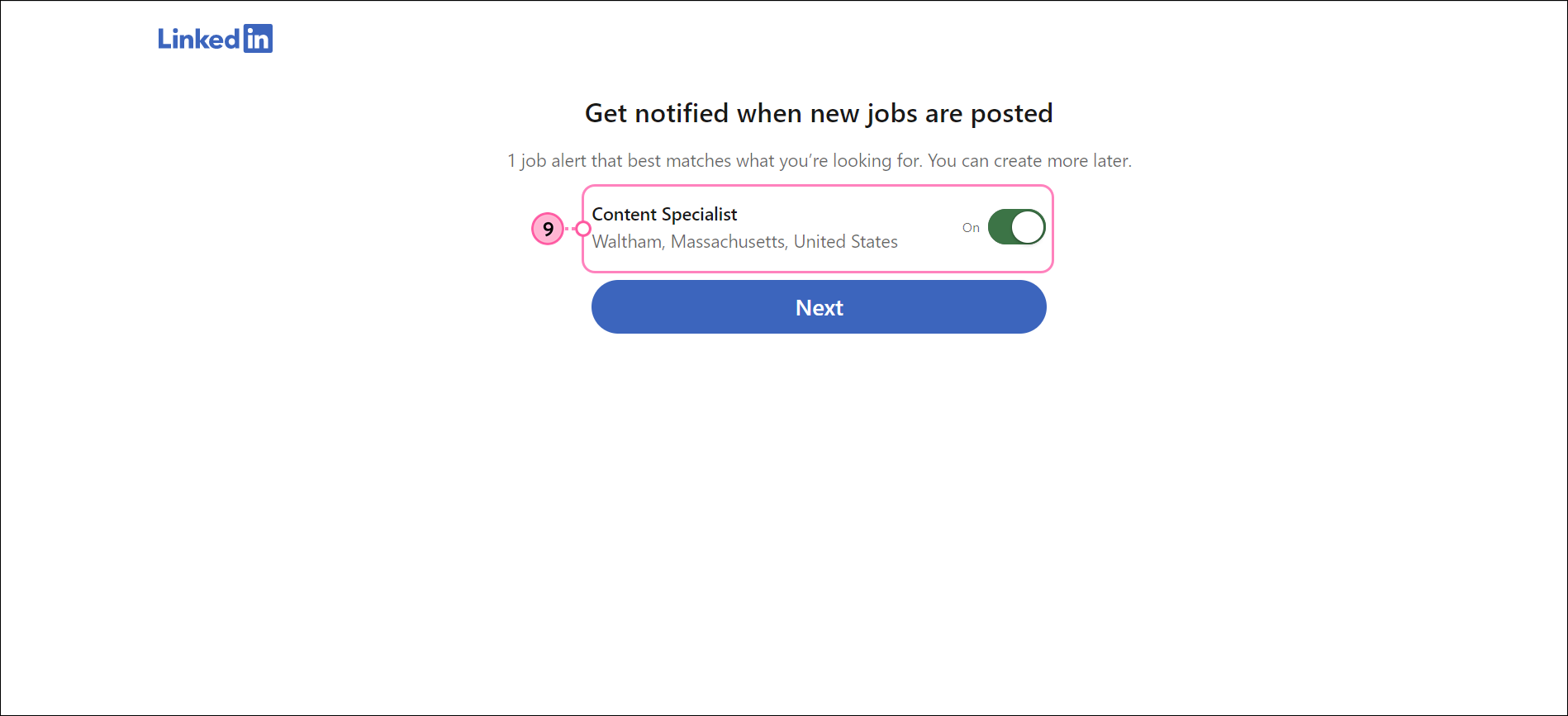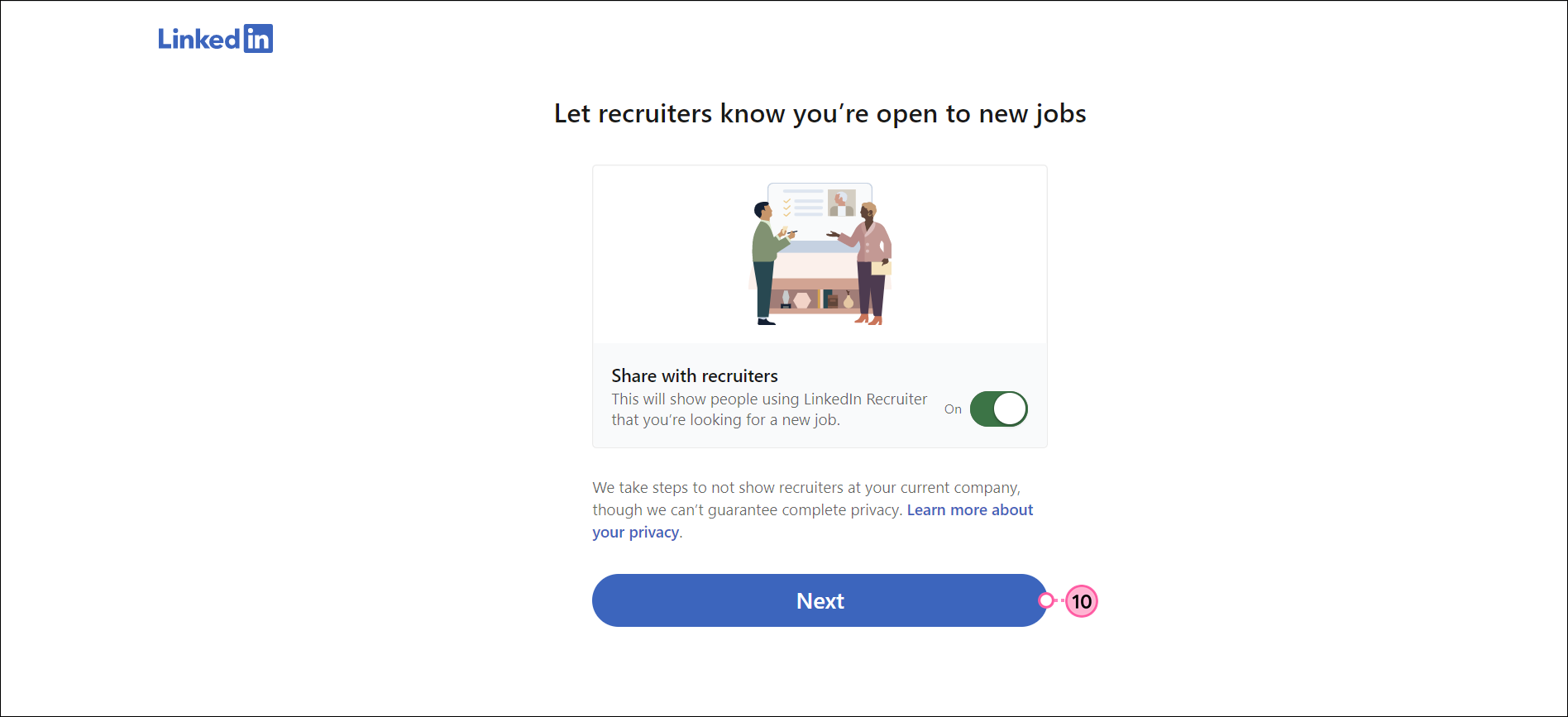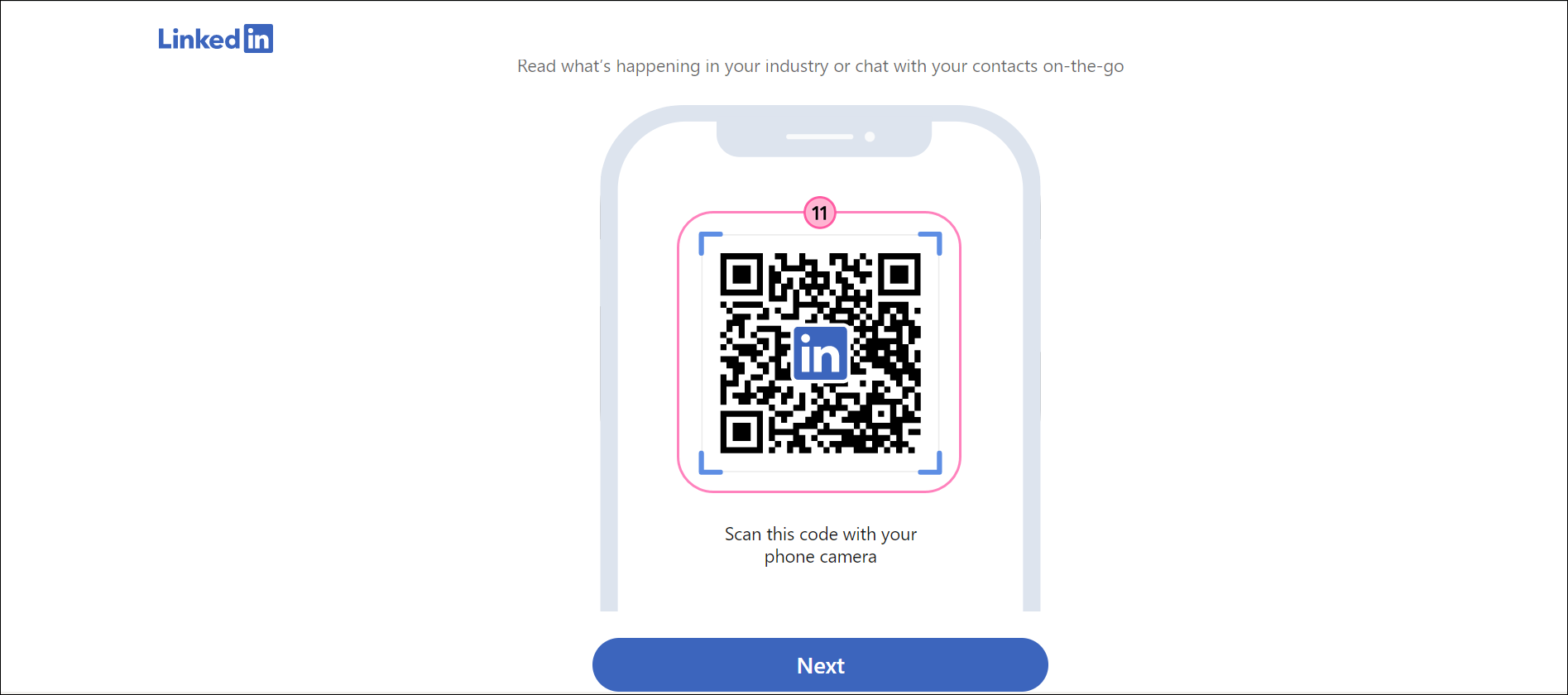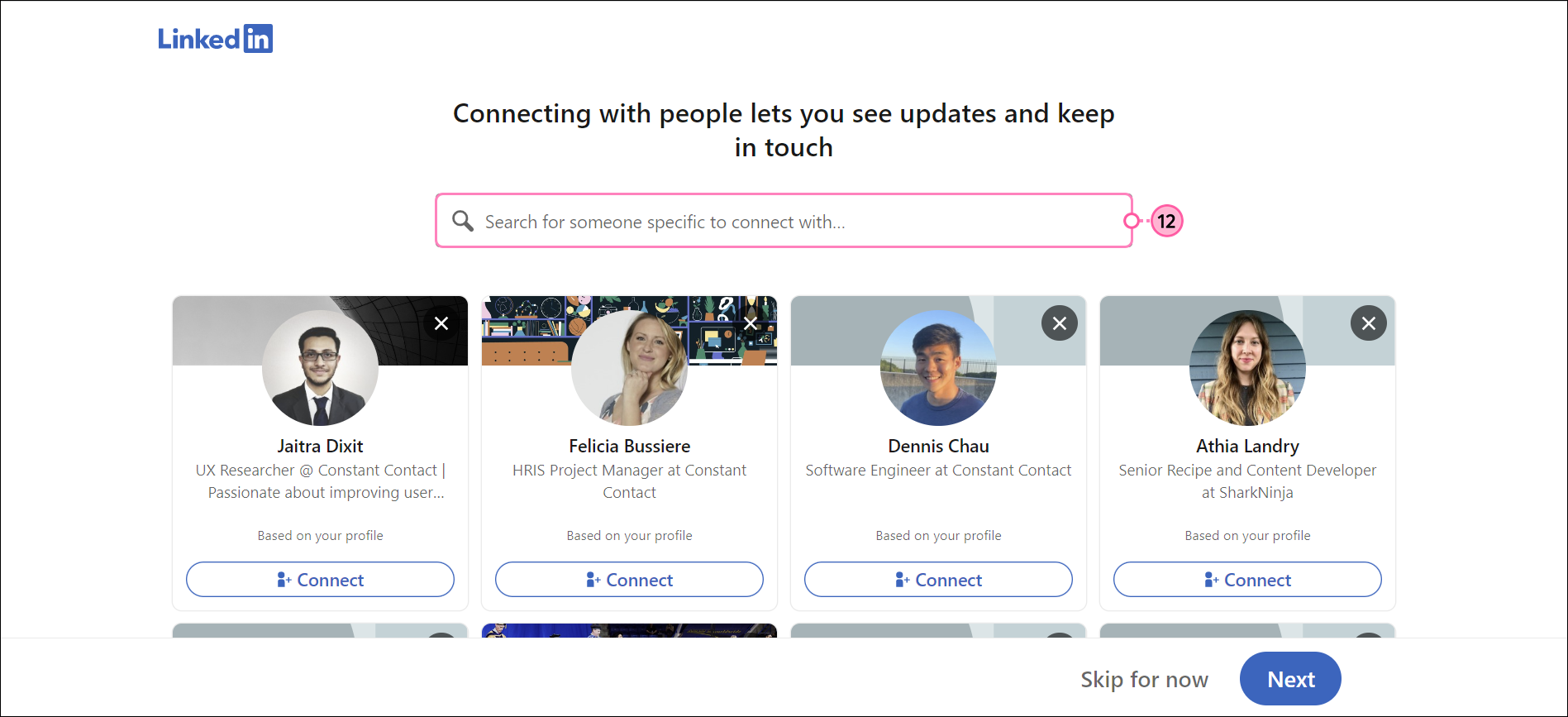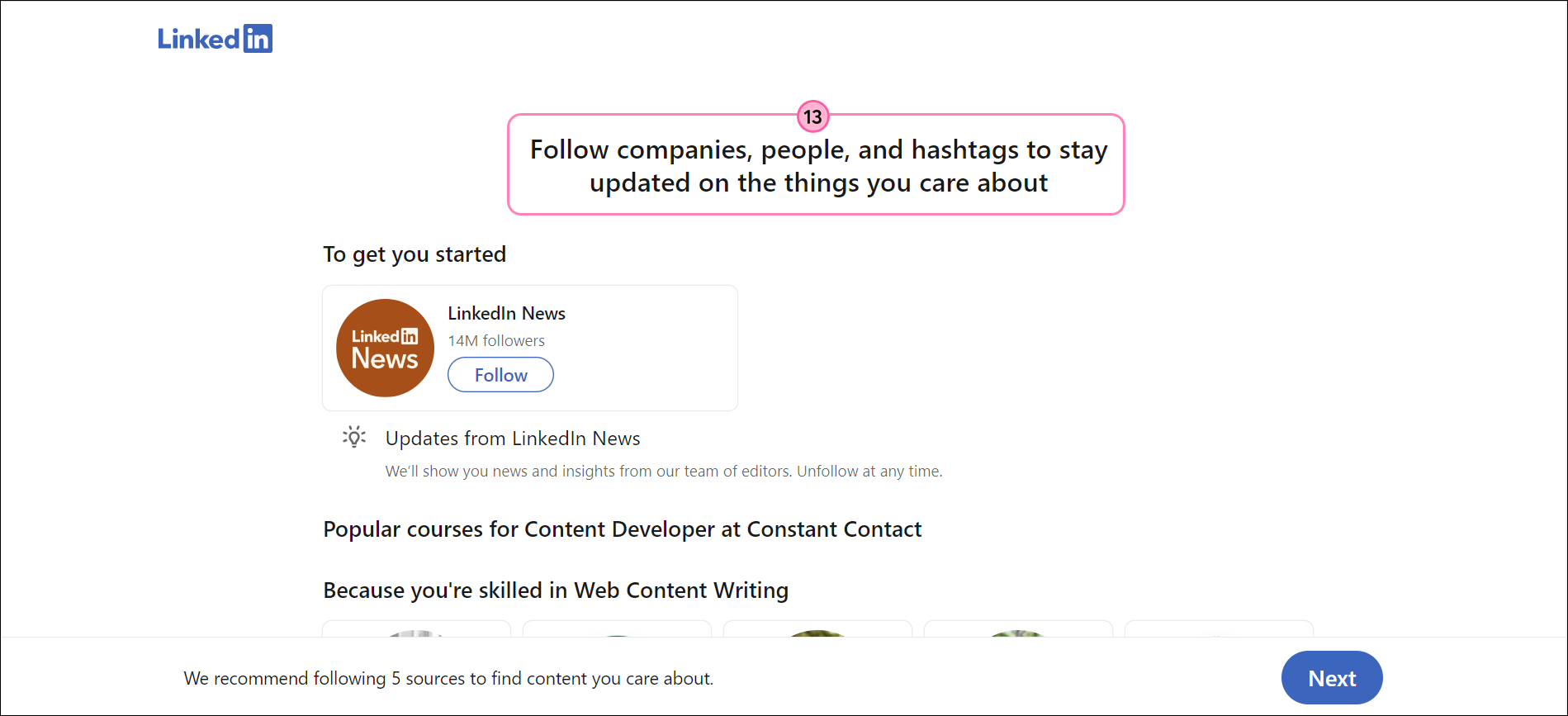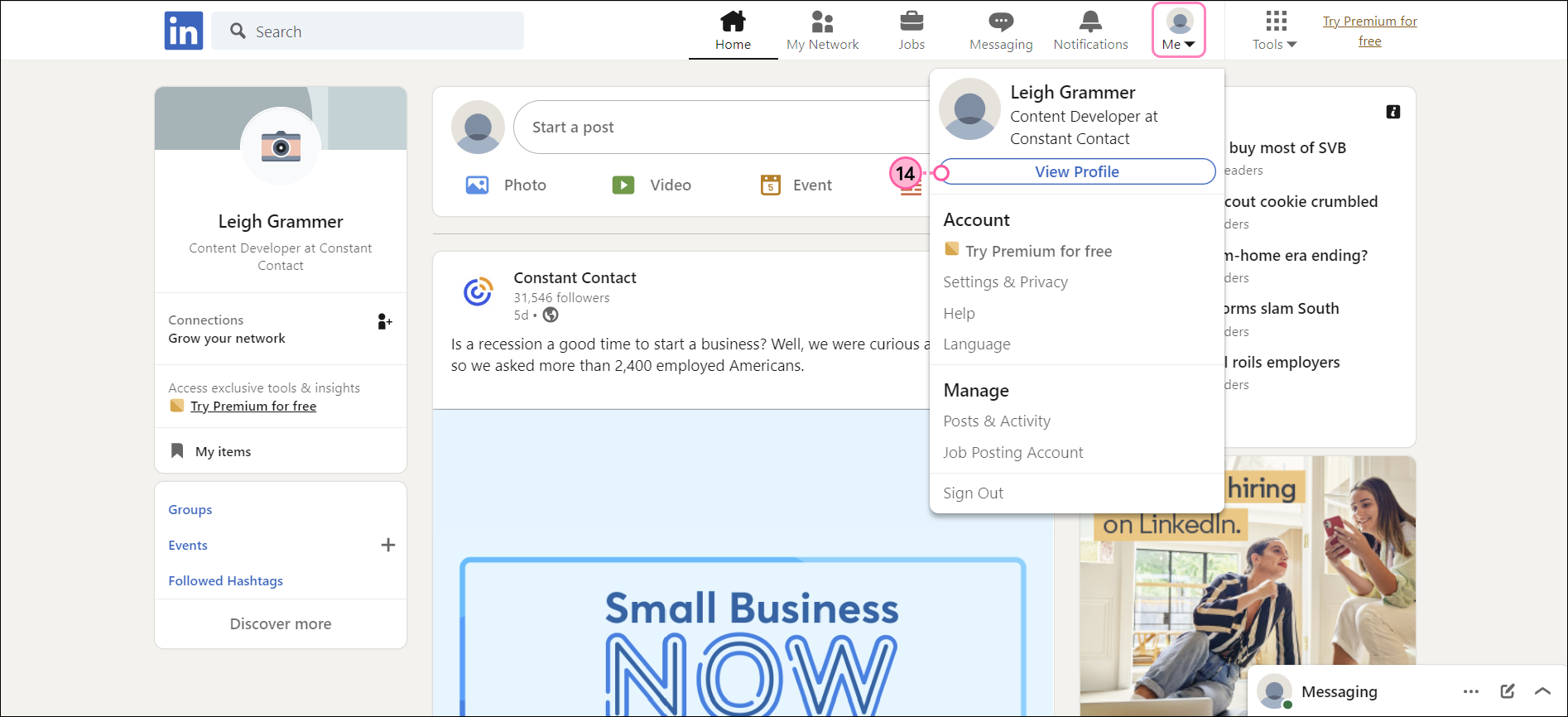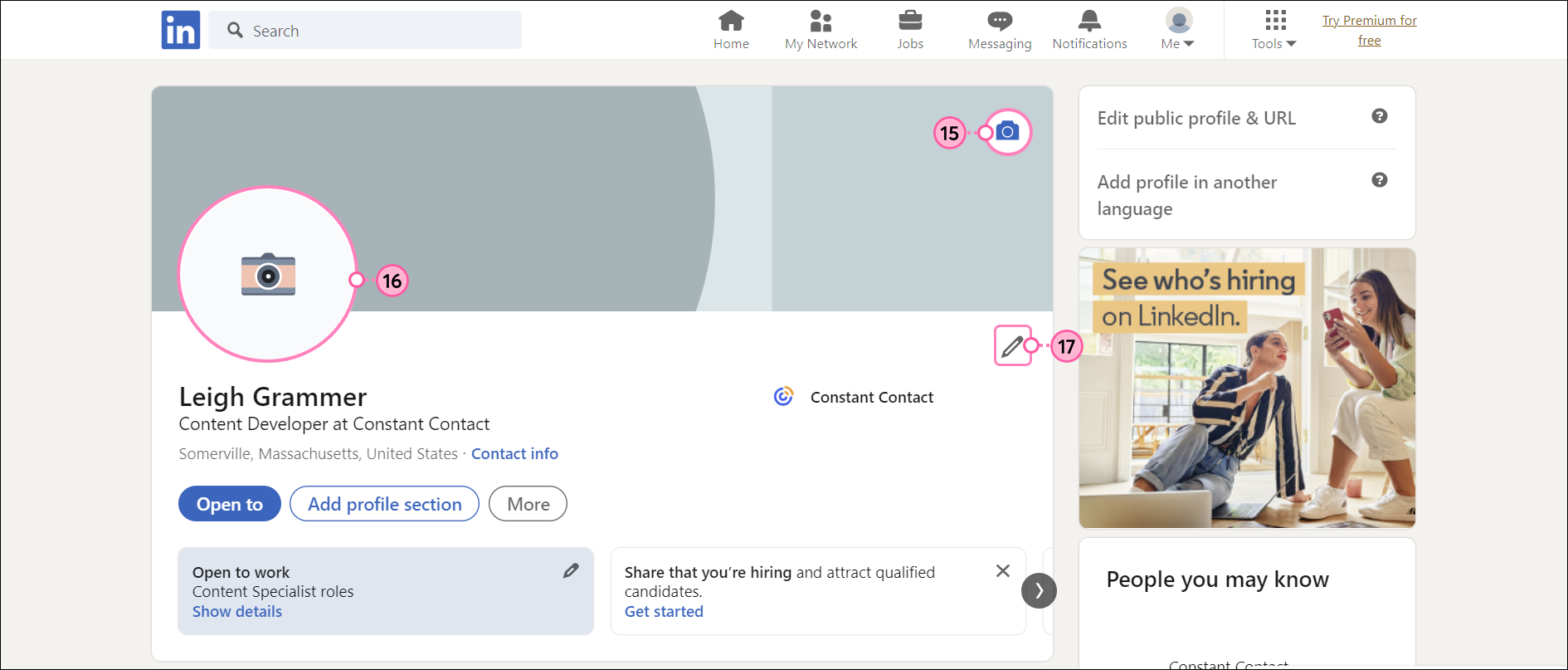Getting exposure on social media is an important part of your marketing strategy, and engaging with other industry professionals in a meaningful way is easy to do through LinkedIn.
Create Your LinkedIn Personal Page
By creating a LinkedIn page, you can create post content that your industry peers can share, like, and comment on. Then you can stay engaged and show off your industry knowledge by responding to the likes and comments, by joining the discussion that other professionals are having.
- Go to www.linkedin.com and click Join now.
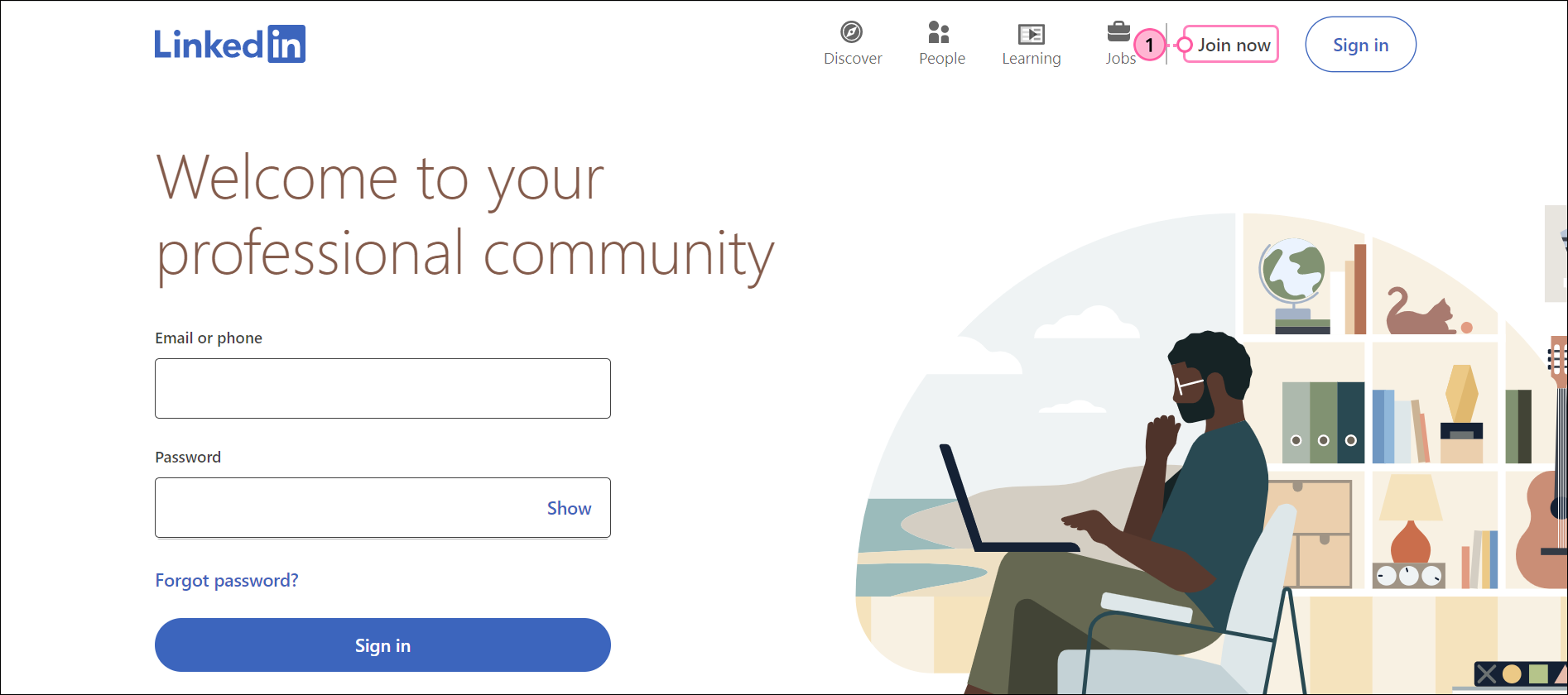
- Fill in your email address and create a password, then click Agree & Join.

- Enter your first and last name, then click Continue.
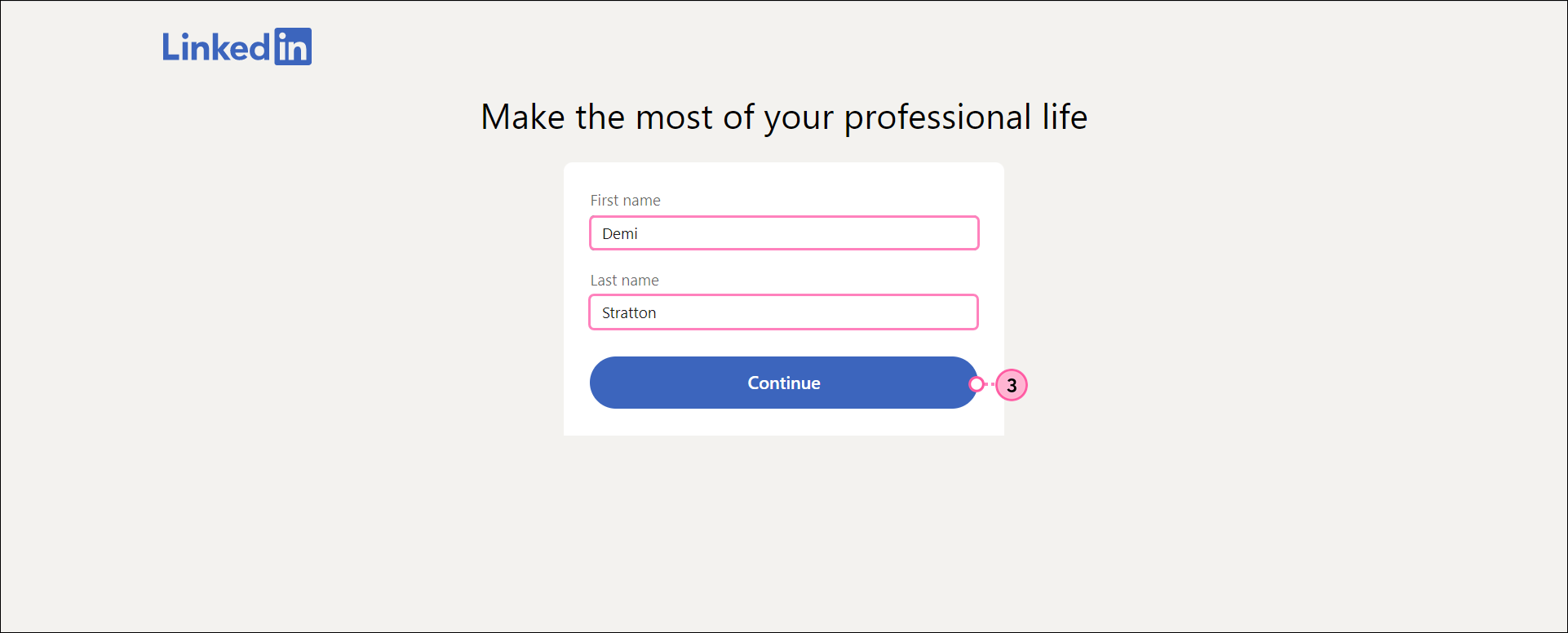
- Add your country and postal code, and select your region, then click Next.
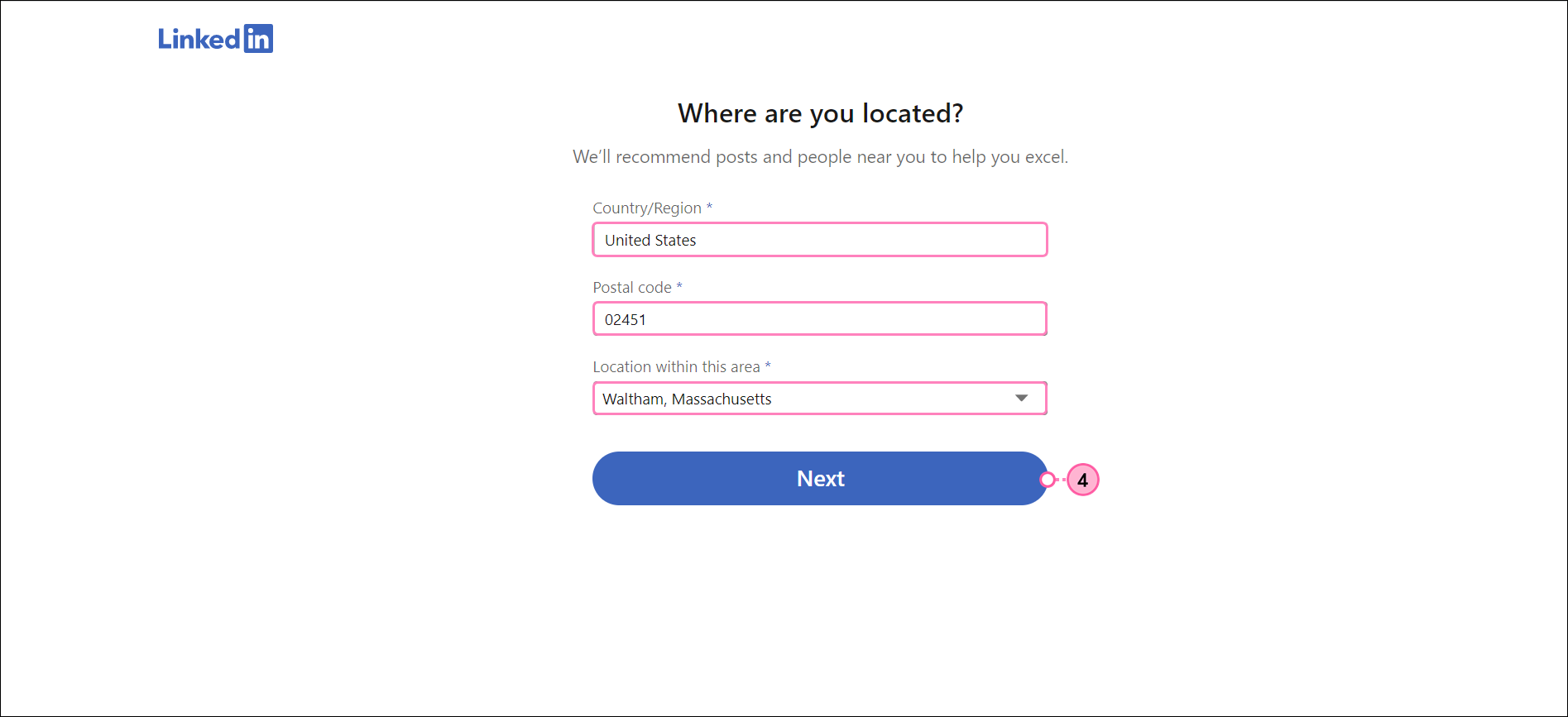
- Add your job title, employment type, company name, and select your industry, then click Continue.
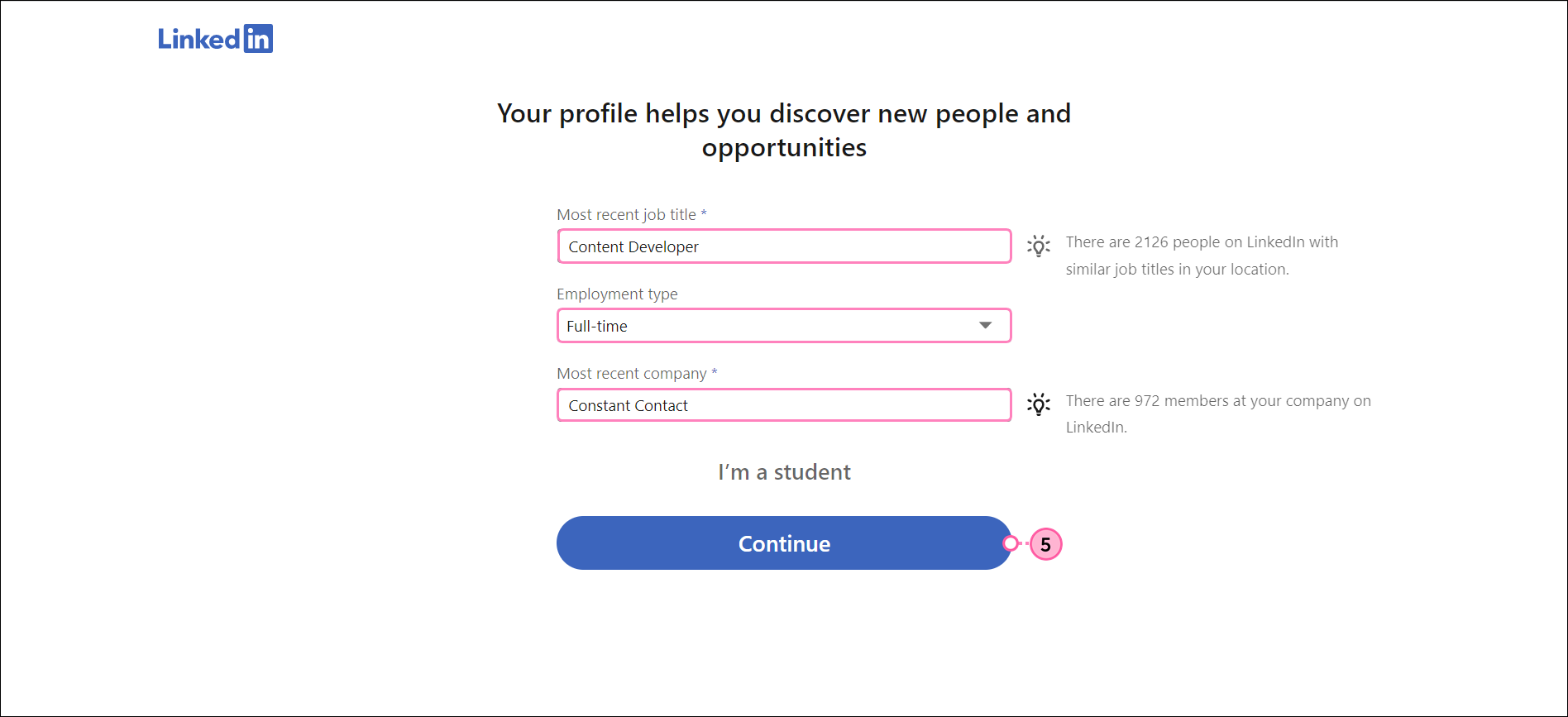
- Confirm your email address and click Agree & Confirm.
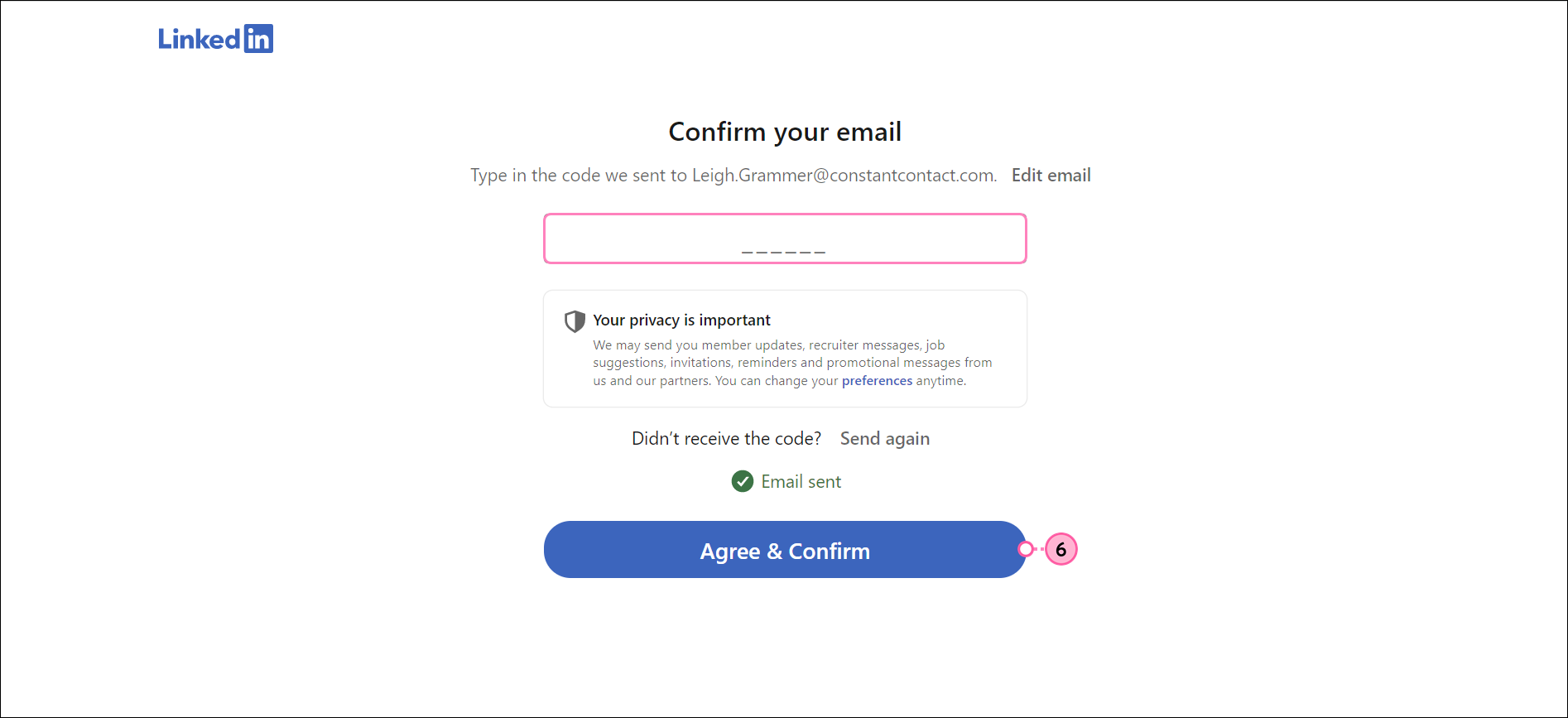
- Choose Yes if you're looking for a new job, Not really, or not now if you aren't.
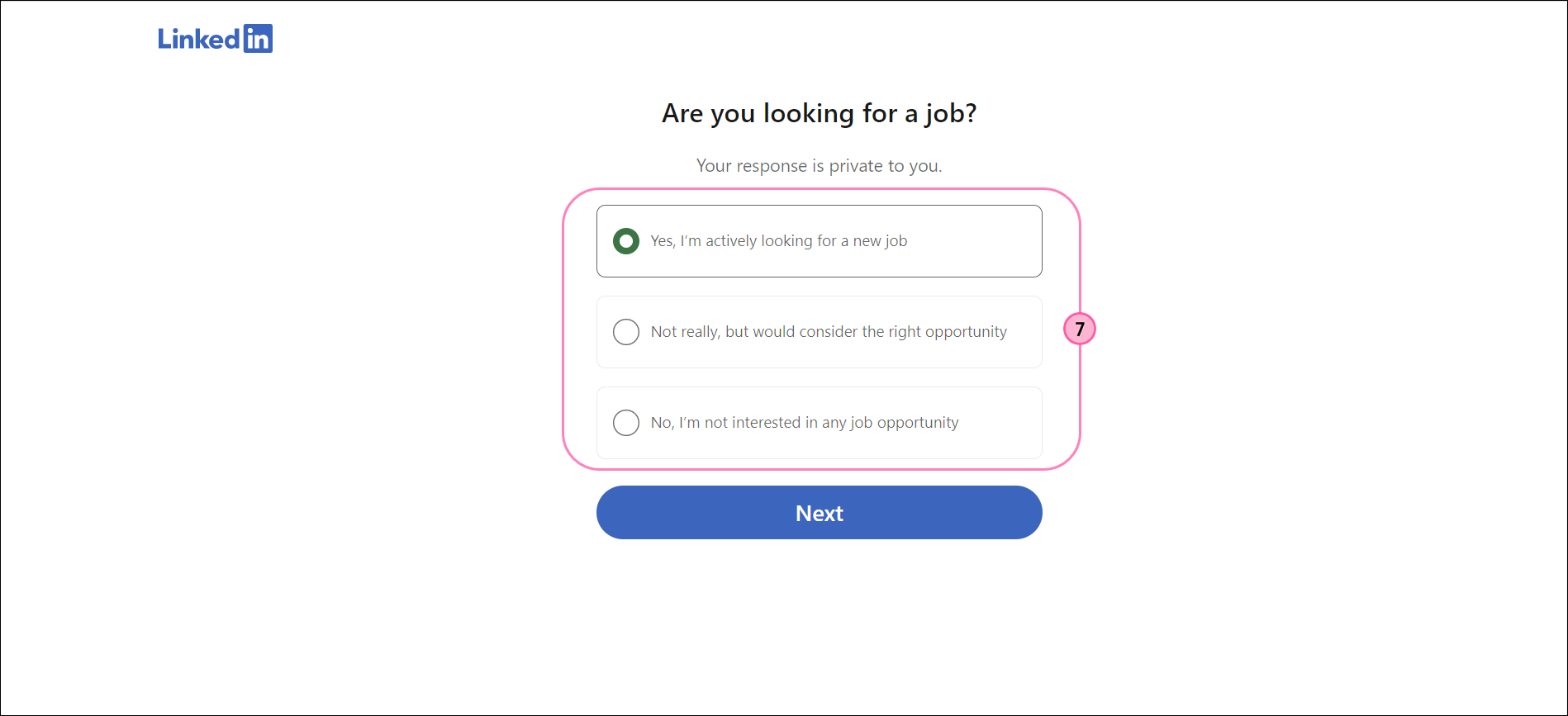
- Add any job titles or locations you would consider for LinkedIn Recruiter to connect you with potential opportunities.
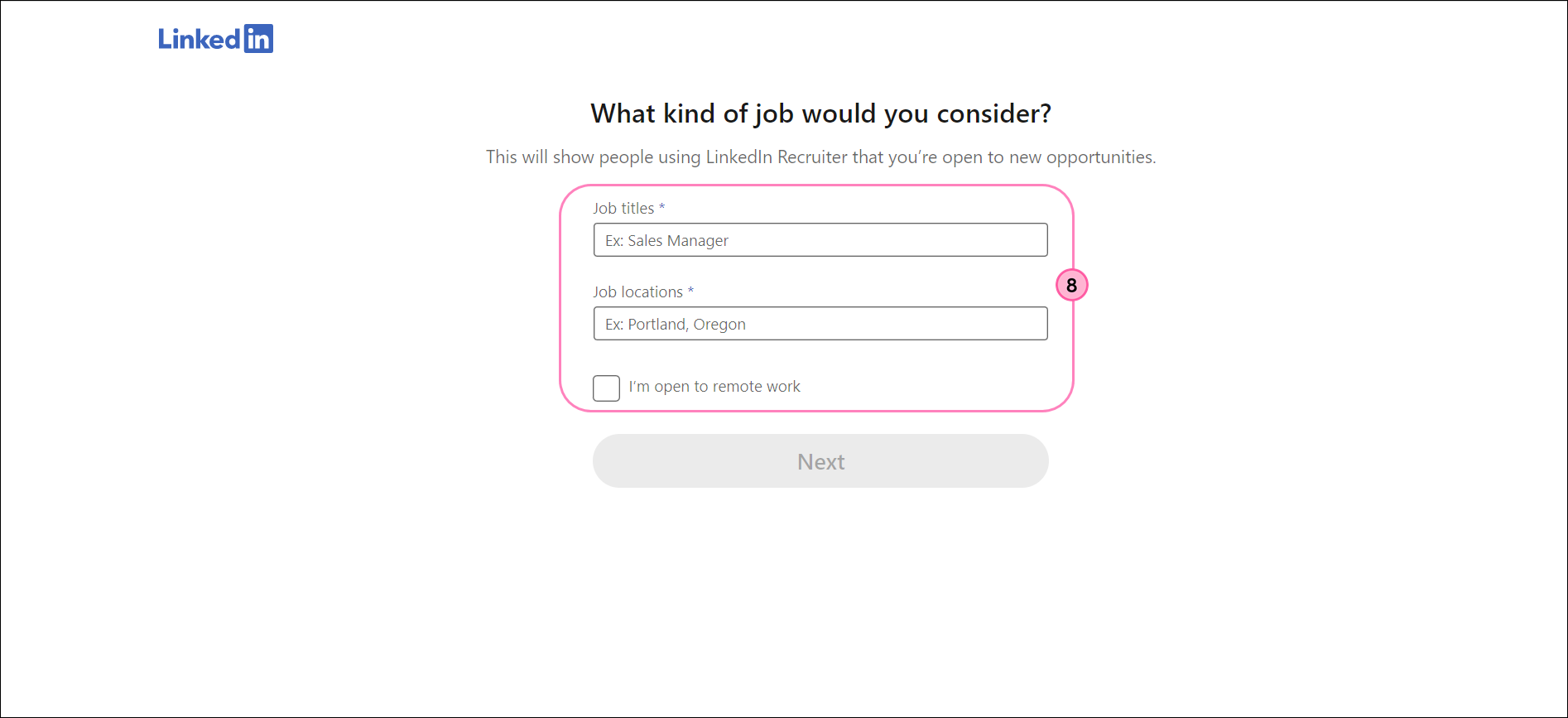
- Toggle on or off any job alerts you would like to be notified about.
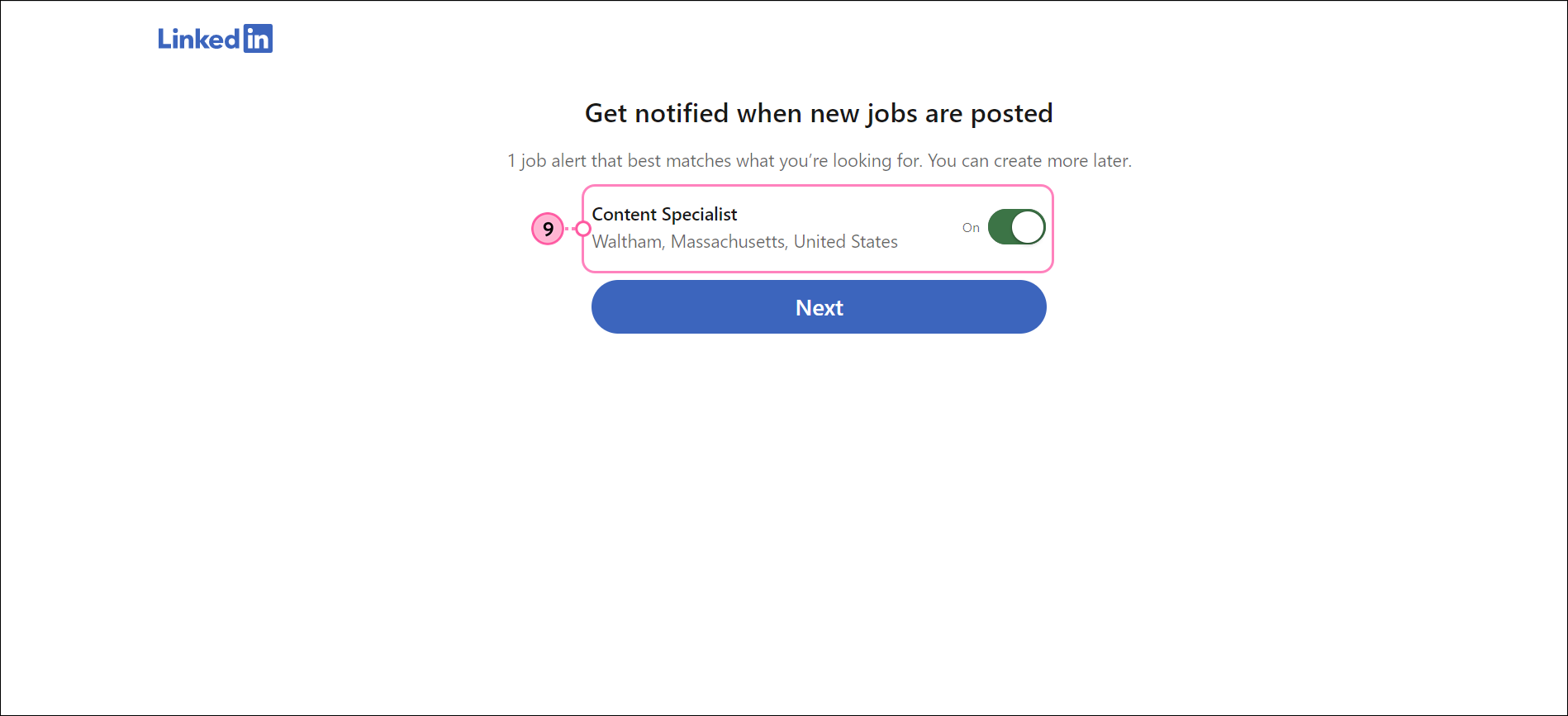
- (Optional) Let recruiters know you are open to new job opportunities.
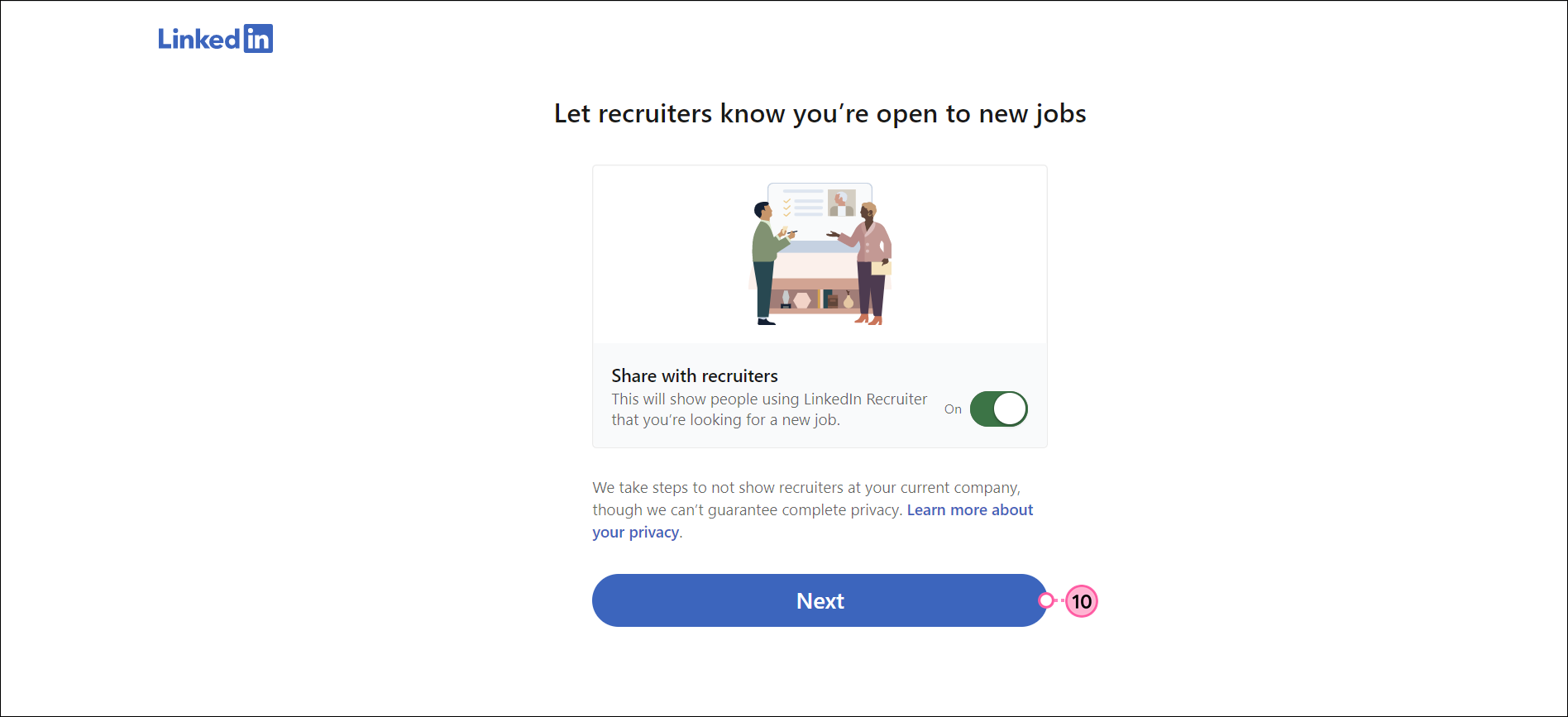
- Scan the QR code or download the LinkedIn mobile app on your phone.
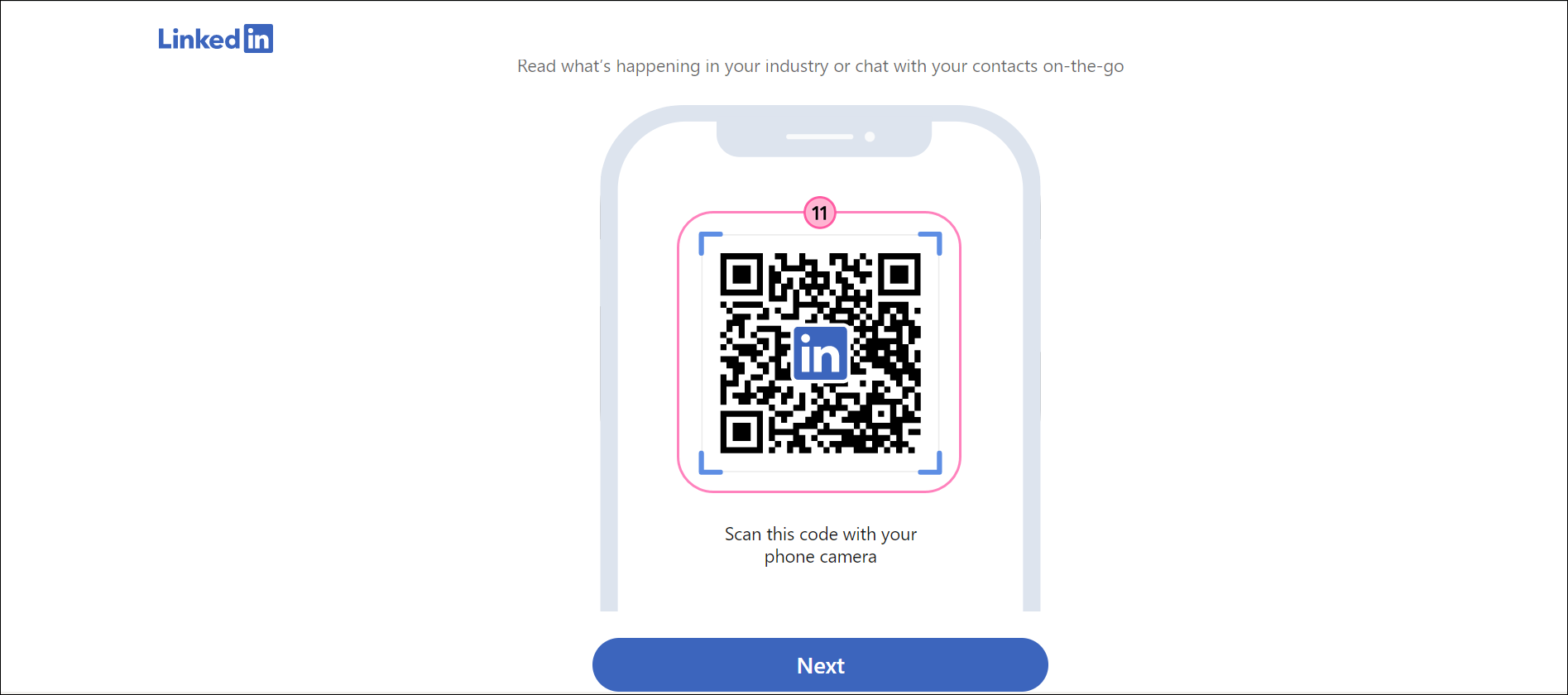
- (Optional) Search for contacts to connect with and click Add connections, or click "Skip".
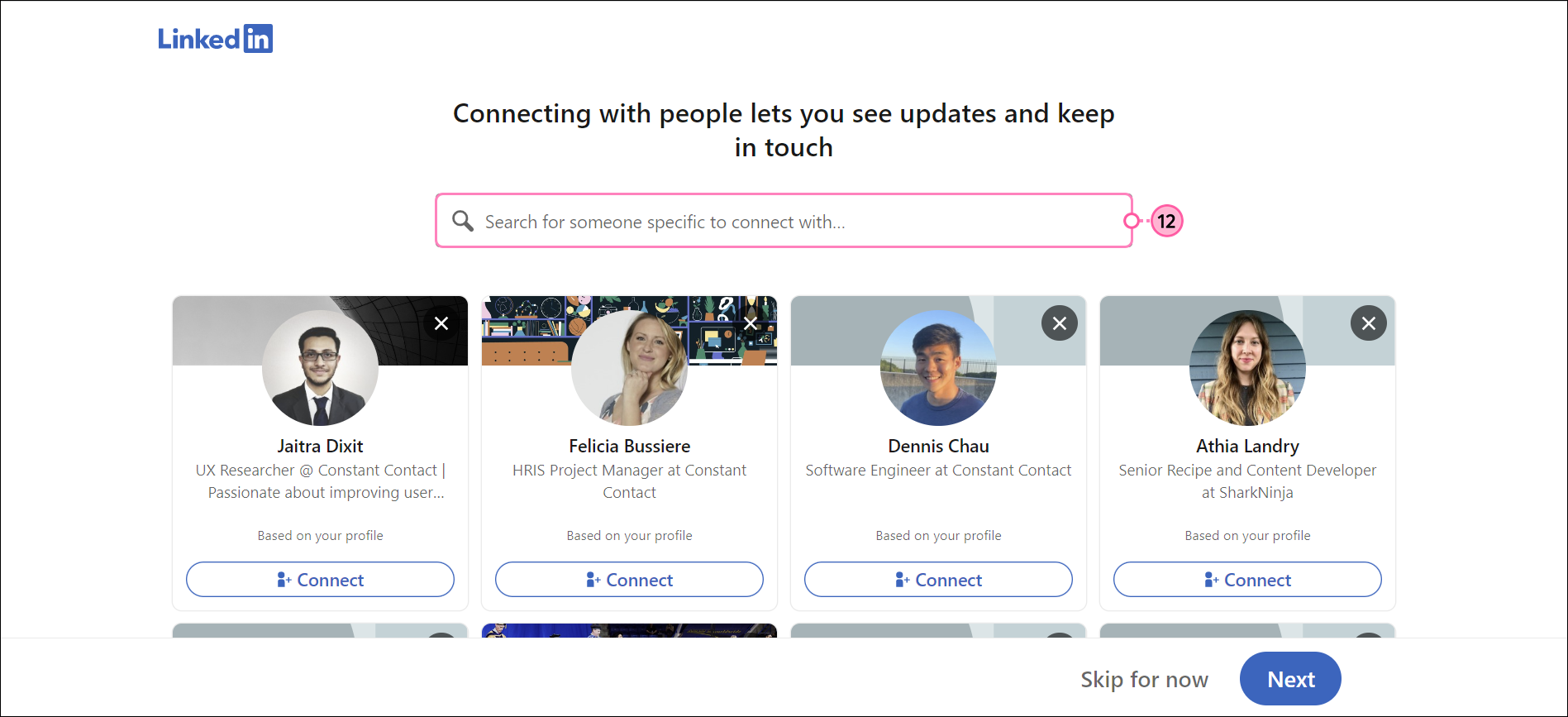
- Follow companies, people, or hashtags to view content on your feed.
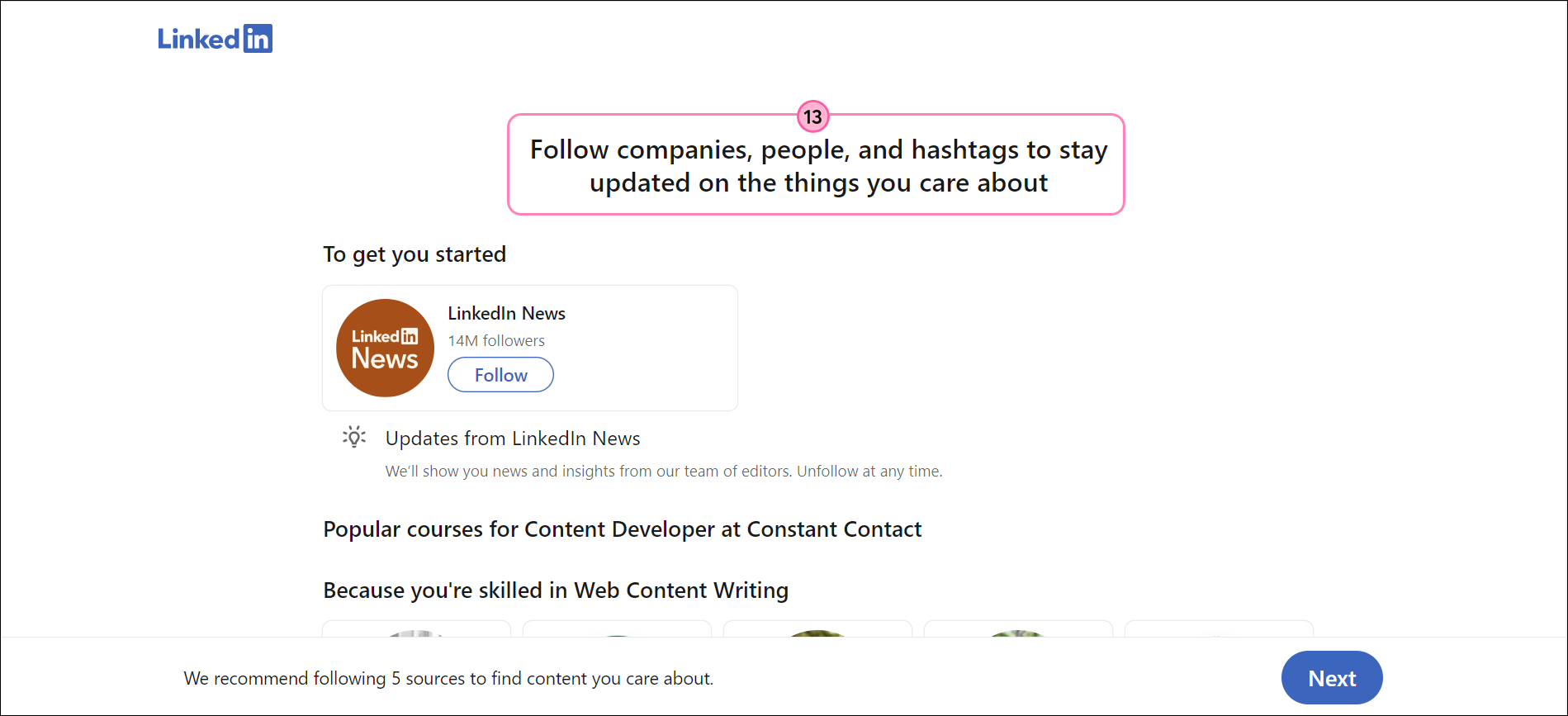
- From the Home tab, click Me > View profile.
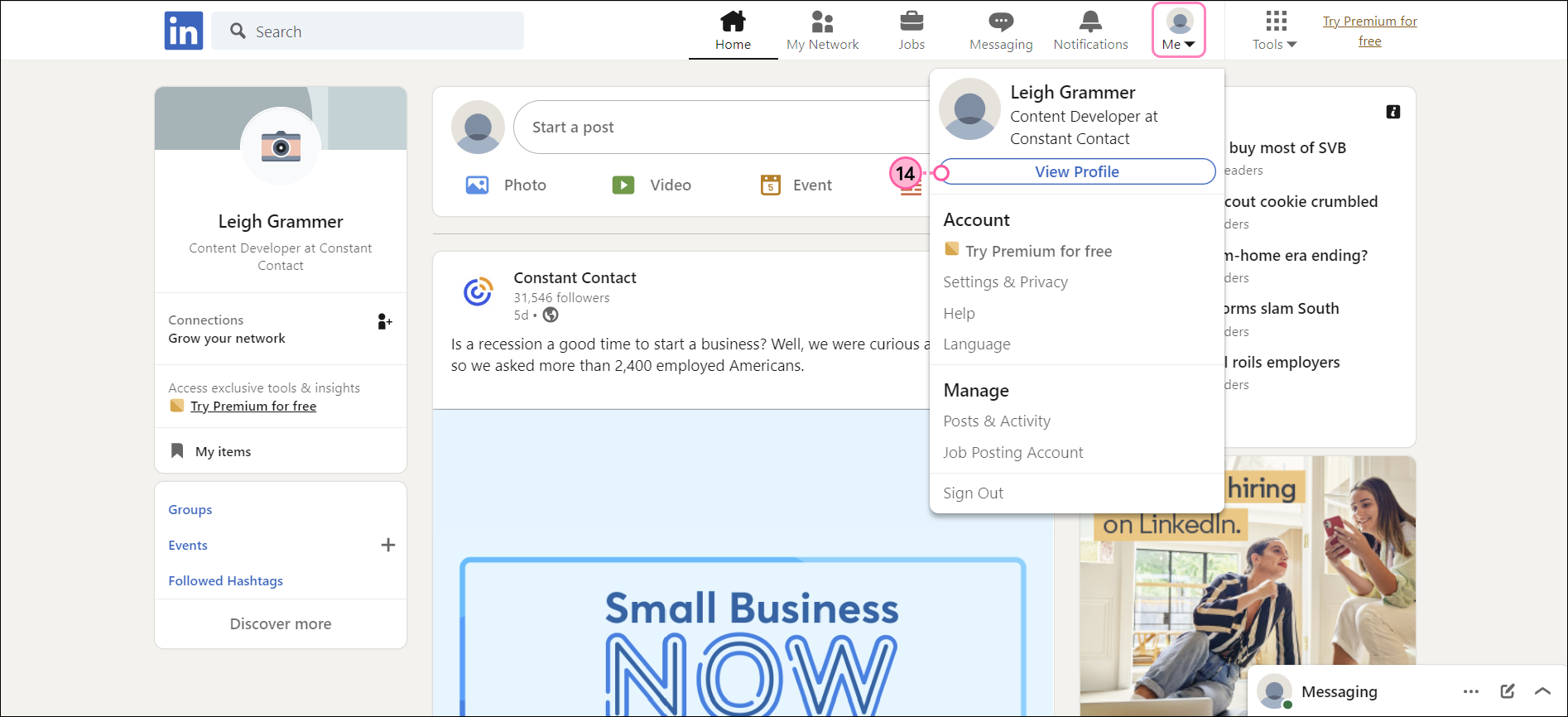
- Customize your page further by adding a banner image.
- Click on the camera icon to add a profile photo.
- Click on the pencil icon to add more details to your profile: job experiences, skills, work dates, etc.
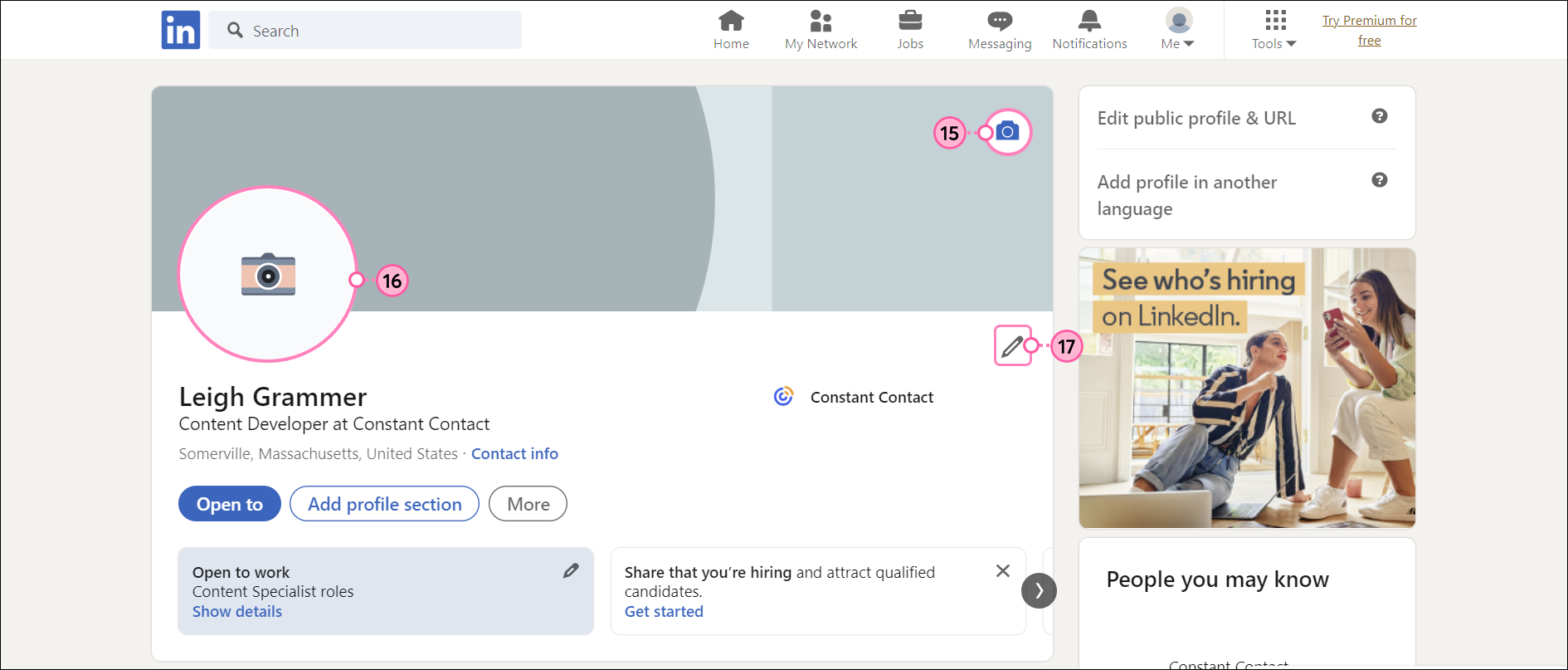
Now that your page is complete, you're ready to start posting! LinkedIn is business-focused, so share your industry expertise, weigh-in on industry-related trends, announce your participation in tradeshows or industry events, and highlight all the good work that you're doing as an organization.
 | Did You Know? A LinkedIn Personal Page is perfect for networking with other industry professionals, but you can also set a LinkedIn Company Page to showcase your organization as a whole. Learn More. |
For more information about creating a LinkedIn Personal Page, please see LinkedIn's support.
Use Your LinkedIn Personal Page with Constant Contact
Having a LinkedIn page gives you access to great features that help you expand your audience, and build your presence on social media.
- Social Posts and Monitoring - Create and share posts on Facebook and Instagram, then monitor and respond to the conversation through your Constant Contact account.
- Social Share - Expand the reach of your emails and events by sharing them on LinkedIn, after you've sent them to your contacts.
- Social Media Icons - Use your emails to promote your new Facebook Business Page to your existing contacts by including a Facebook icon; just copy and paste the URL for your Facebook page. You can even change the color and style of the icon to better match your branding.
Any links we provide from non-Constant Contact sites or information about non-Constant Contact products or services are provided as a courtesy and should not be construed as an endorsement by Constant Contact.