After you've shared your email on social media, it's time to check how the post is performing and start to engage with any questions and comments your friends and followers are making.
From the Posts tab, you can find the Social Post you shared, and then open the Email Details page for the email you shared, to dive further into your email reporting
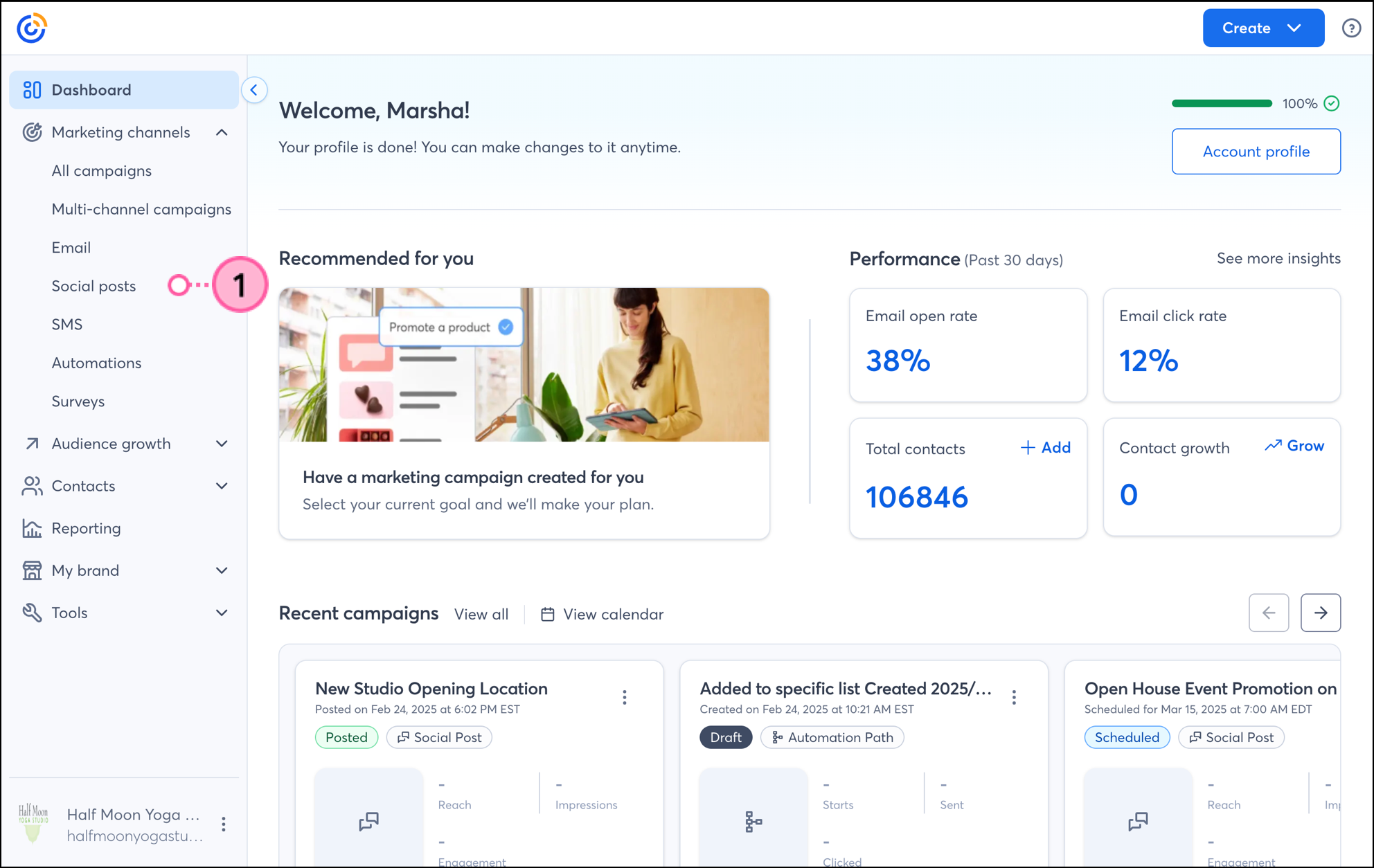
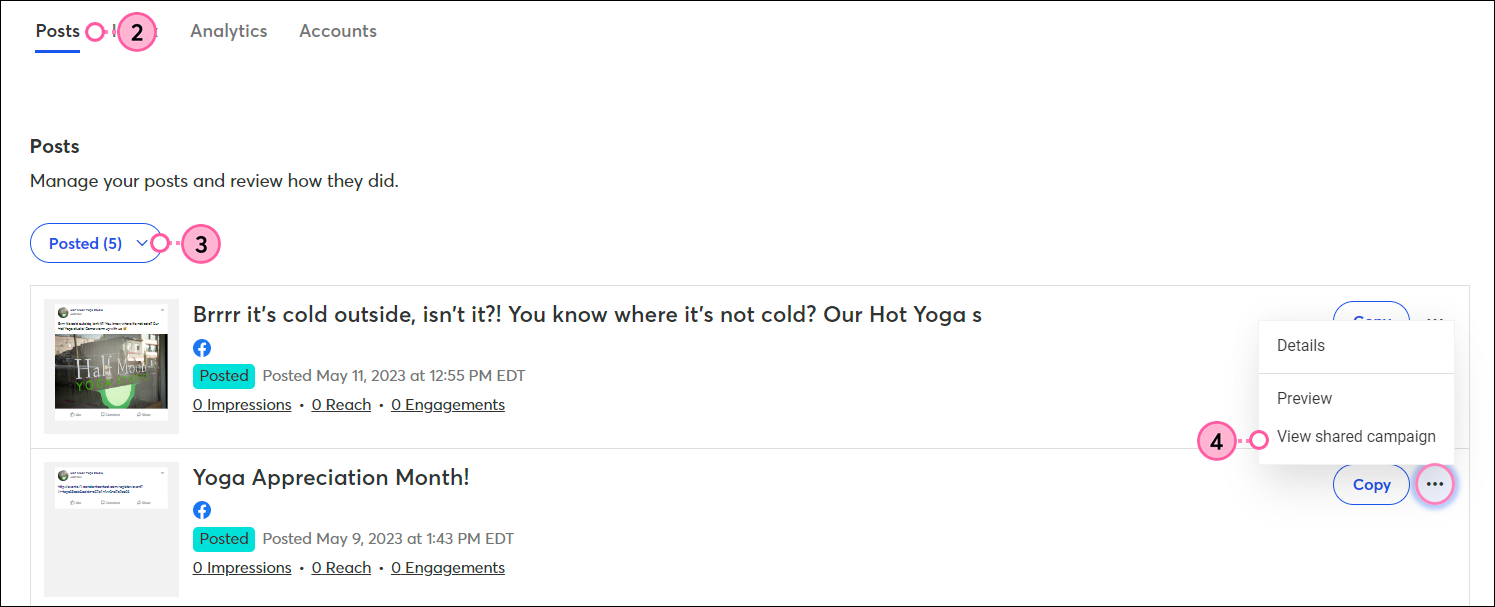
Alternatively, if you want to first view the Post Details page for the shared post before you view the Email Details page, you can click ... > Details and then click ... > View shared campaign in the upper right-hand corner.
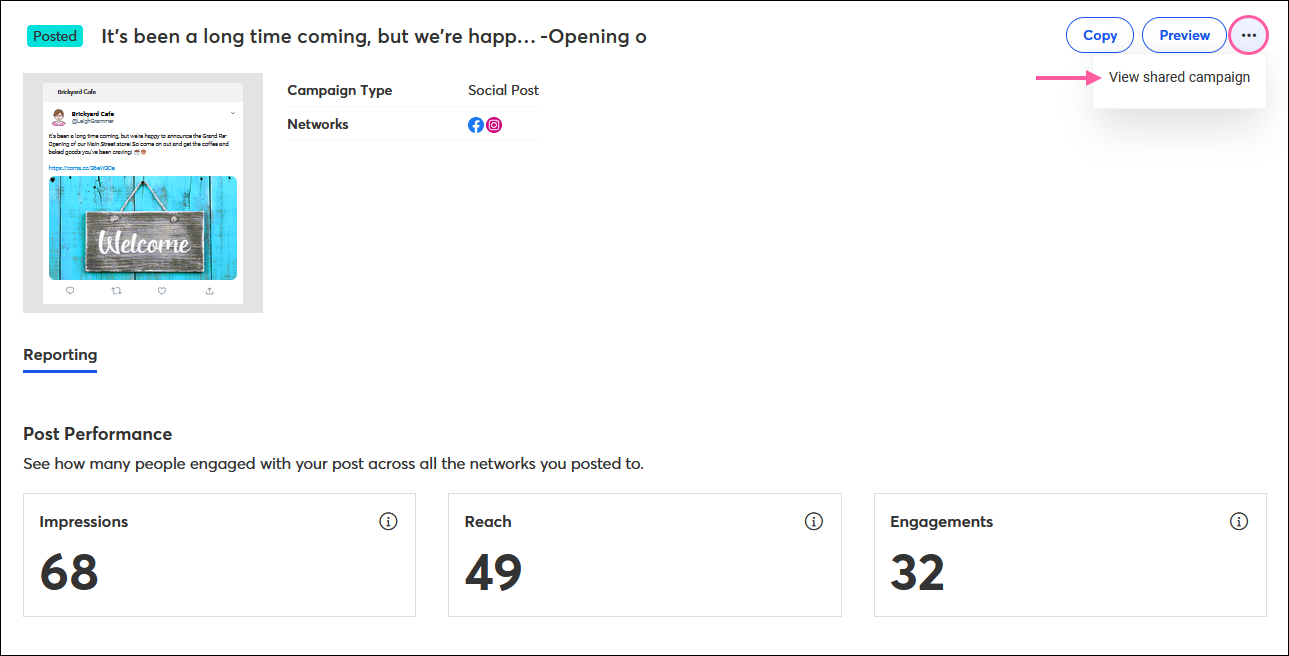
From the List View tab, you can open the Email Details page for the email you shared in a Social Post, and then dive further into your post reporting.
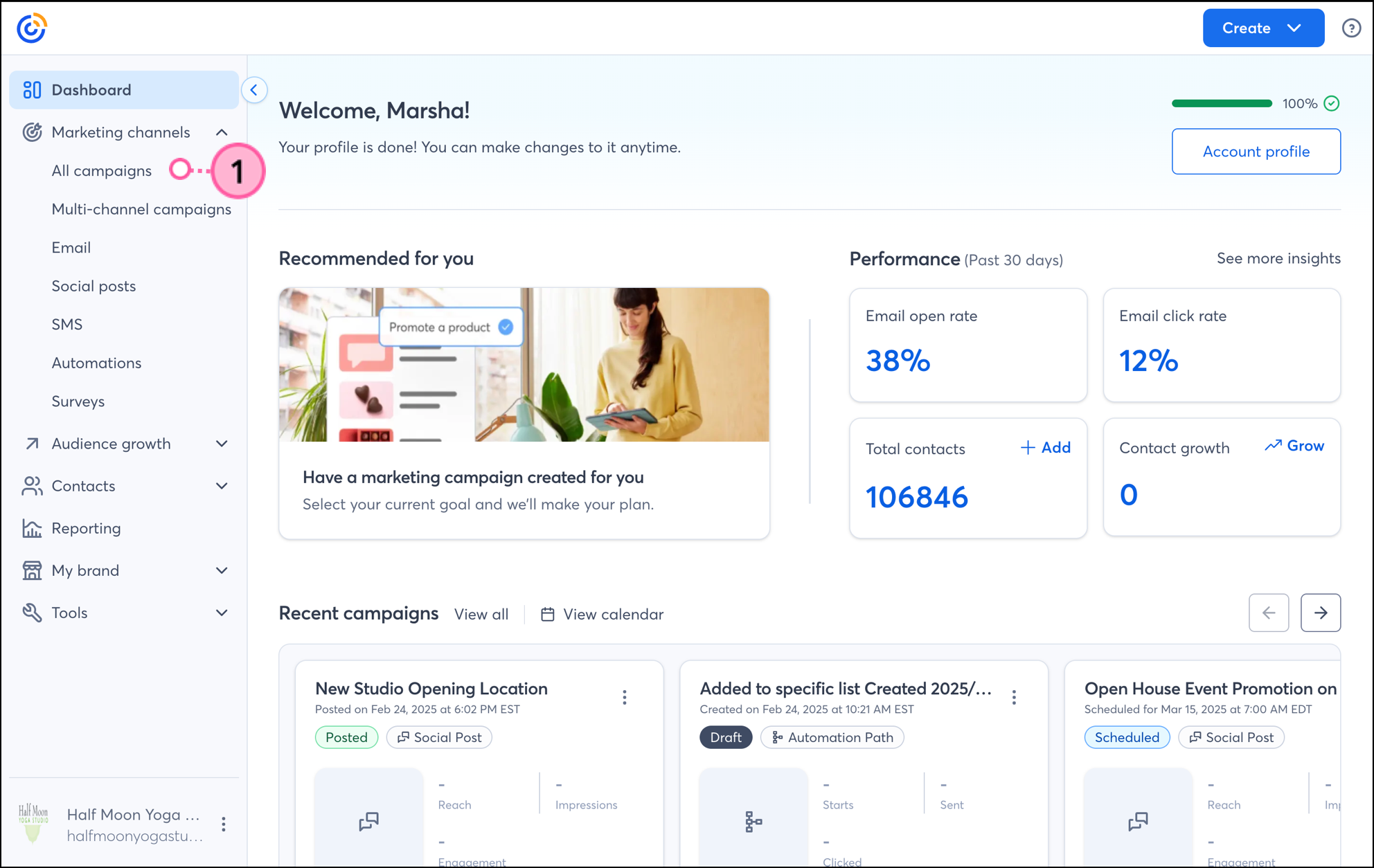
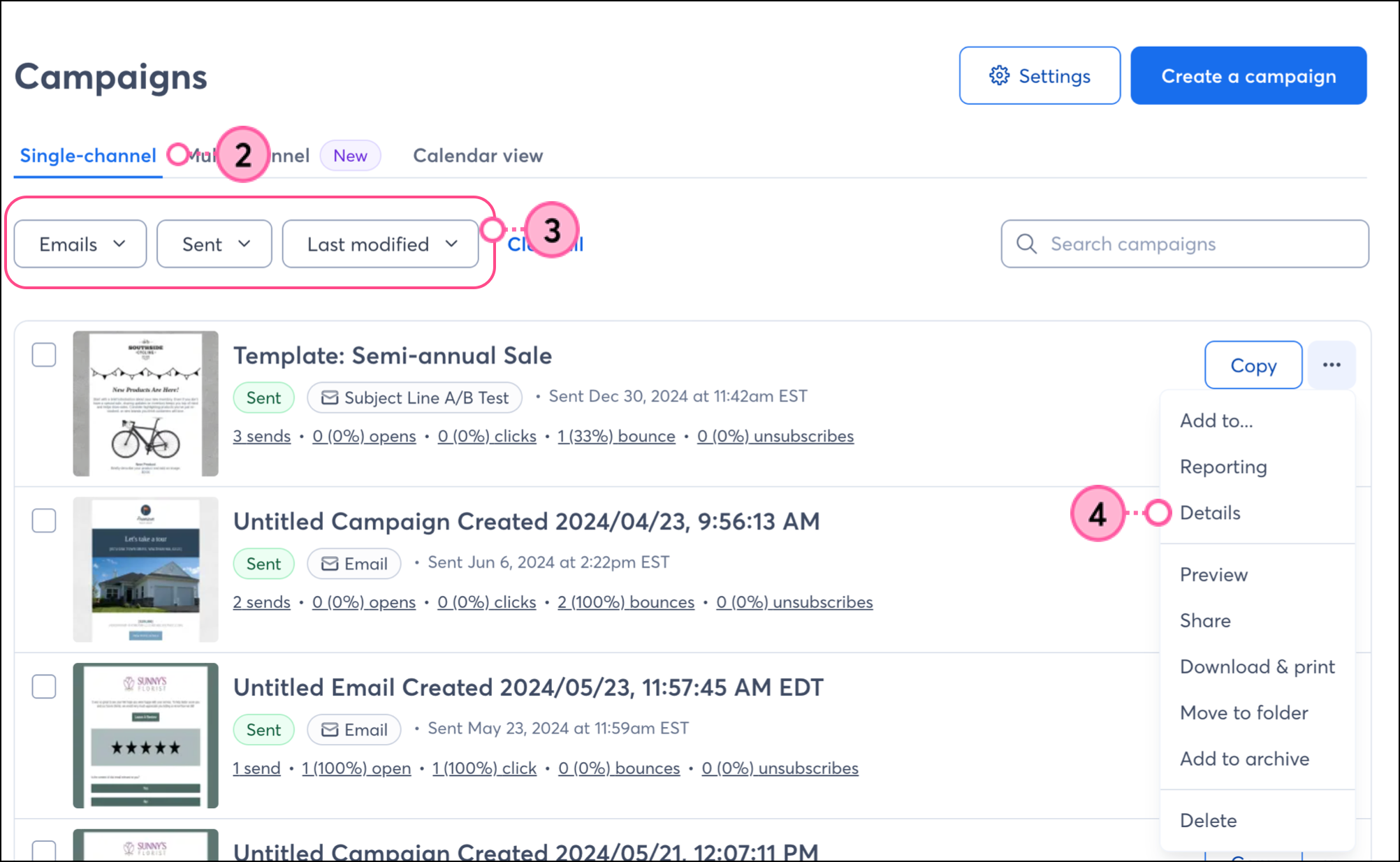
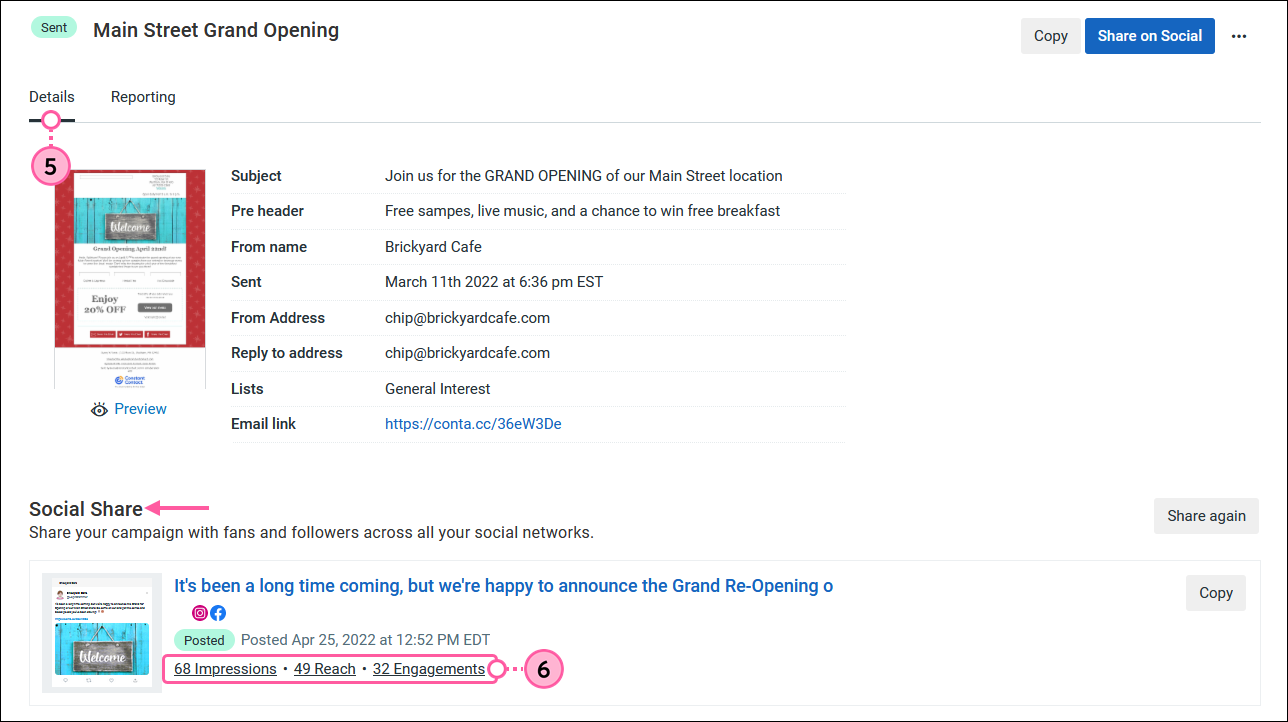
Clicking on the hyperlinked name of the post or any of the stats below it brings you to the Social Post Details page where you can review a more in-depth breakdown of the post performance on Facebook and Instagram, or LinkedIn.
Any links we provide from non-Constant Contact sites or information about non-Constant Contact products or services are provided as a courtesy and should not be construed as an endorsement by Constant Contact.
Copyright © 2025 · All Rights Reserved · Constant Contact · Privacy Center