| Did you know? We're in the process of making improvements to the All contacts table and rolling it out to our customers. If your All contacts table looks different, view this article for searching for contacts instead. |
Use the Search feature to find a specific contact, or group of contacts, based on their email address or email domain, first or last name, job title, company, city, state, ZIP code, or any custom fields that you've created. The search is a "starts with" search that looks for matches across all of your lists, and ignores a contact's status.
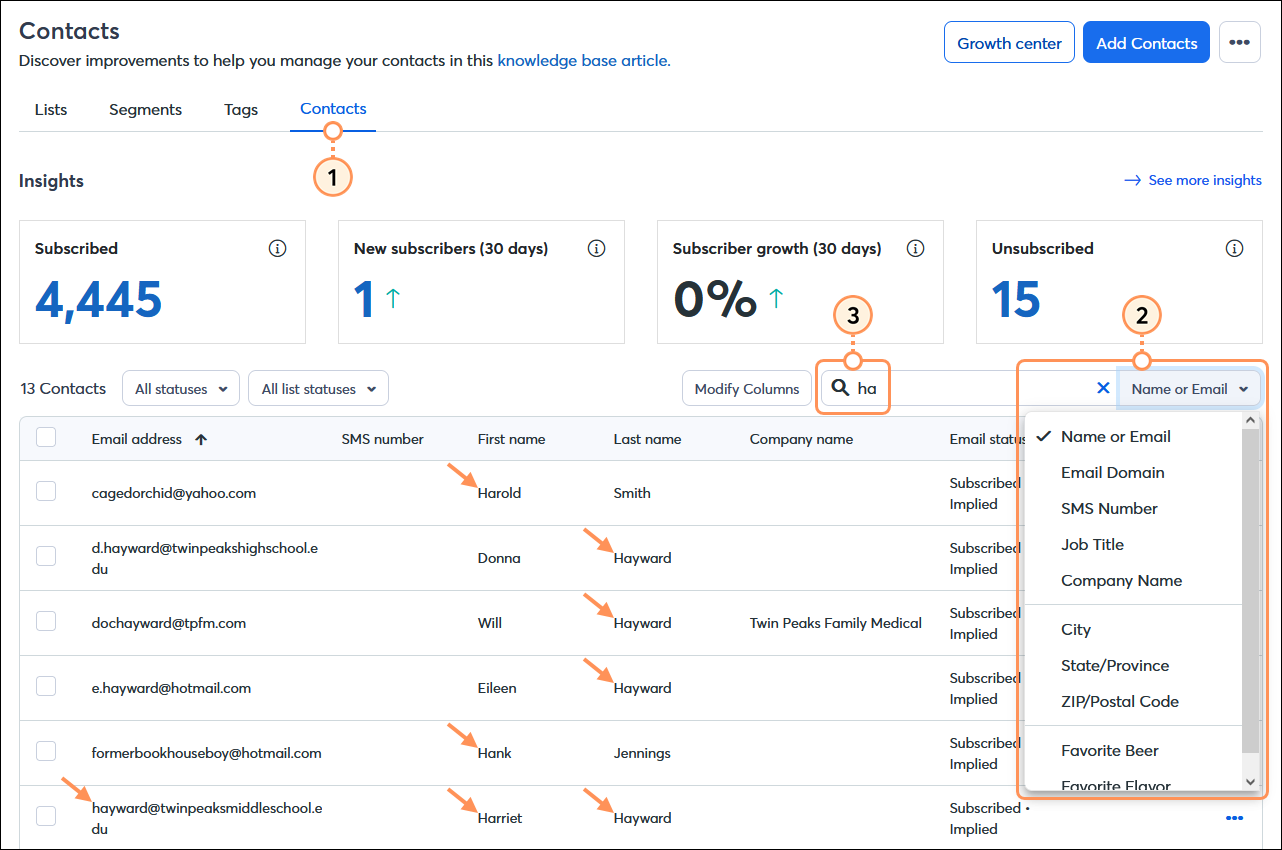
Now that you have your search results, there are several different actions you can take:
| Save Time: If you find yourself doing the same search over and over, try using our segmentation tools instead! You can create a segment based on the contact details and custom fields you have on file for your contacts, or based on their engagement activity, and then add the segment to a contact list. The segment is saved and can be refreshed so that you know you've always got the most current list of contacts that meet your search criteria. |
Copyright © 2025 · All Rights Reserved · Constant Contact · Privacy Center