| Did you know? We're in the process of making improvements to the All contacts table and rolling it out to our customers. If your All contacts table looks different, view this article for searching for contacts instead. |
Use the search feature to find a specific contact, or group of contacts, using a keyword or just a couple of characters.
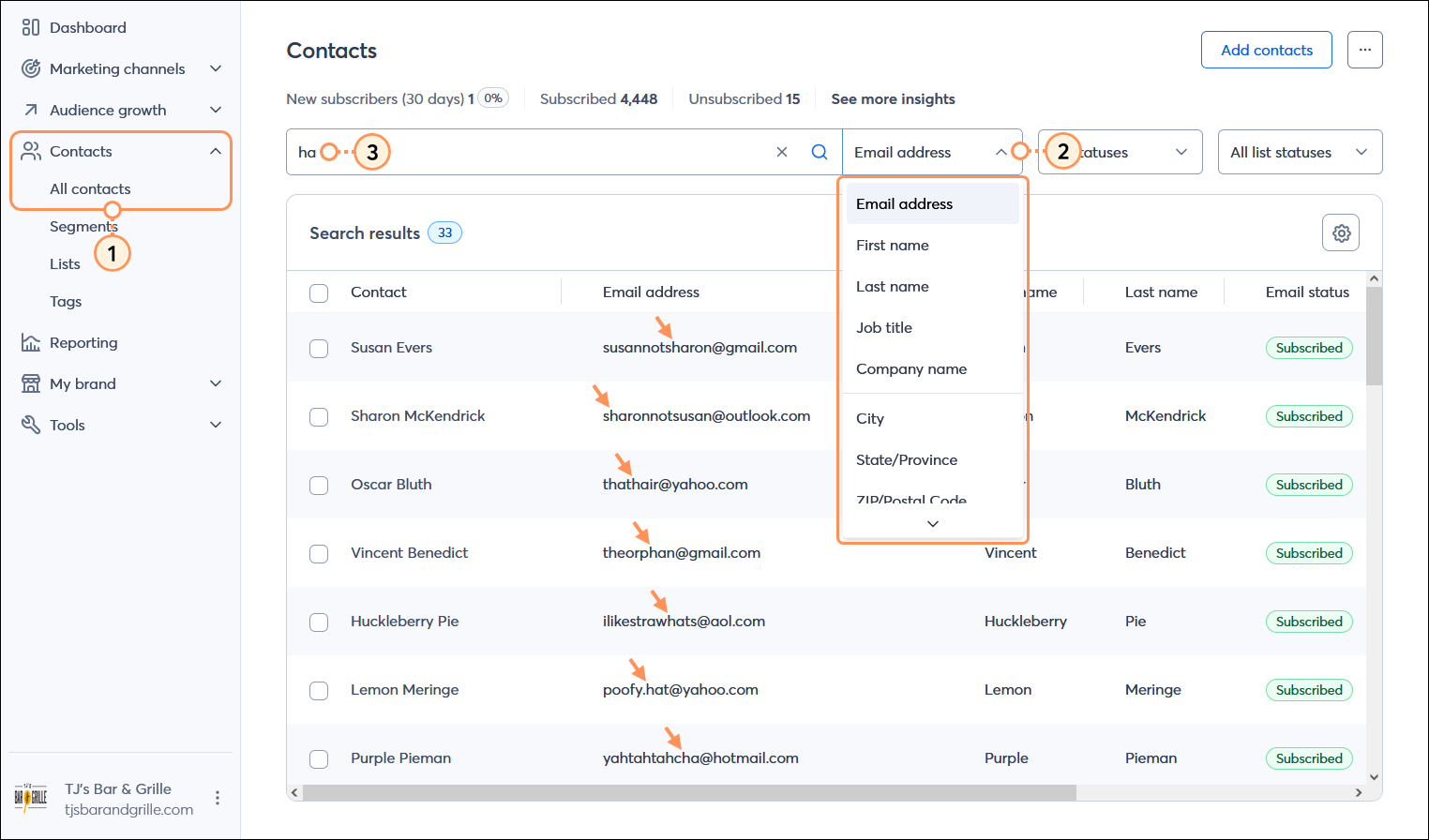
| Save time: If you find yourself doing the same search over and over, try using our segmentation tools instead! You can create a segment based on the contact details and custom fields you have on file for your contacts, or based on their engagement activity, and then add the segment to a contact list. The segment is saved and is automatically refreshed so that you always have the most current list of contacts that meet your search criteria. |
Copyright © 2025 · All Rights Reserved · Constant Contact · Privacy Center