The ![]() Pages section of Lead Gen & CRM is where pages and funnels are located. There are several settings available when creating and editing landing pages.
Pages section of Lead Gen & CRM is where pages and funnels are located. There are several settings available when creating and editing landing pages.
This article will provide information on the settings available in the Pages section of Lead Gen & CRM.
| Administrators | ✓ | |
| Company Managers | ✓ | |
| Marketing Managers | ✓ | |
| Sales Managers | ||
| Salespersons | ||
| Jr. Salespersons |
| Tip: Are you looking for information about Constant Contact’s Email and Digital Marketing product? This article is for Constant Contact’s Lead Gen & CRM product. Head on over to the Email and Digital Marketing articles by clicking here. Not sure what the difference is? Read this article. |
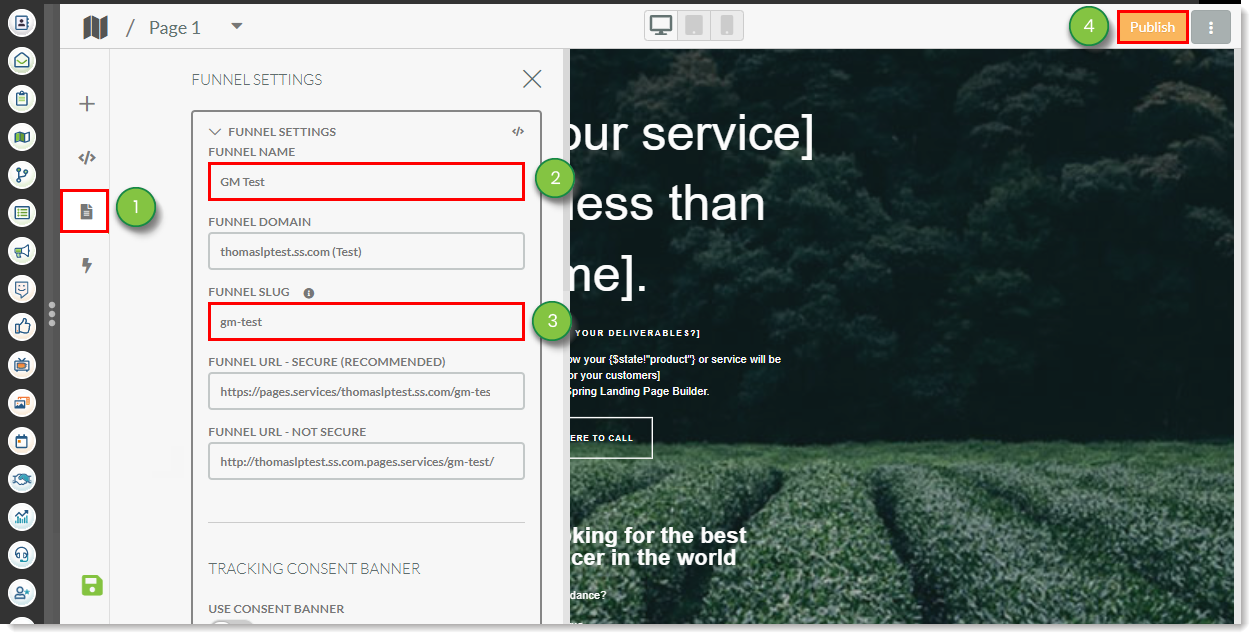
Refer to Modifying Landing Page Slugs for more information on modifying slugs.
You can quickly modify page settings and navigate your pages by way of the top bar in the landing page. The ![]() Page Settings bar displays the funnel name and page title for a given page. The information is displayed as follows: Funnel Name / Page Title.
Page Settings bar displays the funnel name and page title for a given page. The information is displayed as follows: Funnel Name / Page Title.
Double-clicking the Funnel Name or Page Title box will allow you to directly edit the page's funnel name or title.
The ![]() Options drop-down menu allows you to do the following:
Options drop-down menu allows you to do the following:
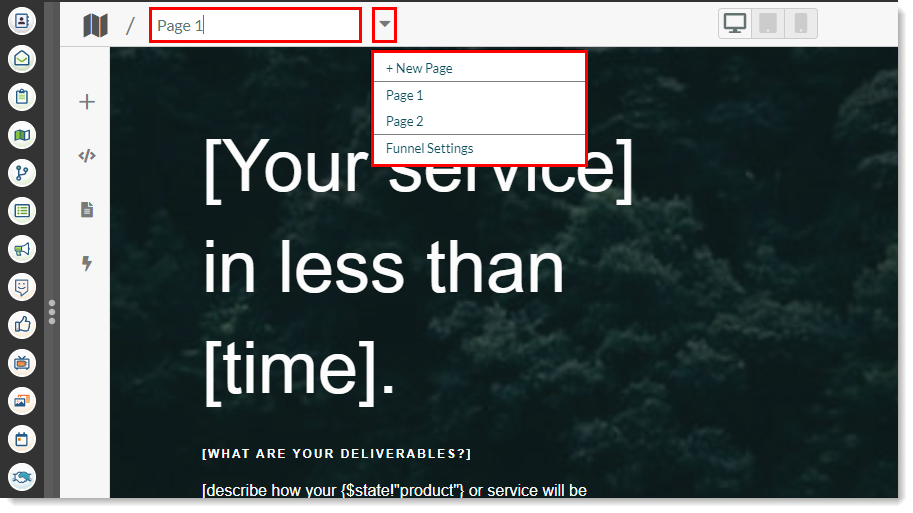
The European Union's new data protection law, the General Data Protection Regulation (GDPR), is meant to protect the data and rights of individuals who are in the European Union and European Economic Area (EU/EEA). One of these protections is consent. In this case, the consent to allow or deny tracking and the gathering of their personal information. You must give visitors the chance to either allow or deny tracking before it happens. If you add forms to a landing page or otherwise enable tracking, you will need to enable GDPR settings.
The ![]() Page Settings feature is where you enter cookie, policy, and information content for GDPR banners.
Page Settings feature is where you enter cookie, policy, and information content for GDPR banners.
When adding GDPR banner content, your goal is to inform your visitors why you are collecting their information, and for what purpose it is being collected. The available GDPR settings are:
|
• Use Consent Banner
• Description
• Consent Label | • Deny Label • Link Name | • Link URL • Theme |

For more information on the GDPR and how you must incorporate its protections into your pages and forms, refer to the following:
Lead Gen & CRM landing pages are secure.
To access a secure version of your landing page with the https:// prefix, do the following:
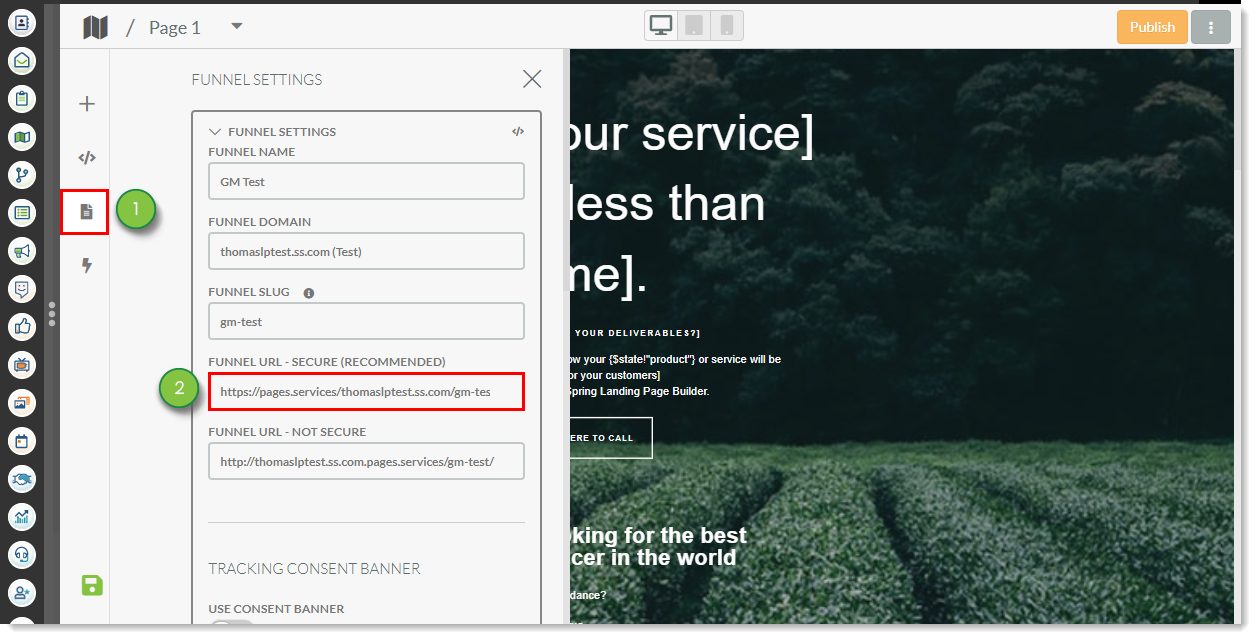
The URL in the Funnel URL–Secure field is the URL of the secure landing page. It will change depending on if you have CNAME records set up. Your new URL will be as follows:
| Record Type | URL Example | |
|
With CNAME | https://slug.company.com/slug | |
|
Without CNAME | https://pages.services/site.company.com/slug |
By default, landing pages created in SharpSpring are secure. They will have the https:// URL prefix. In addition, any asset provided by SharpSpring—media center links, uploaded images, and the like—are, by default, secure. This means that unsecured content is brought in from external sources. As such, you will need to change any unsecured links on your page to secured links.
Refer to Understanding Landing Page Security: HTTP and HTTPS for more information on how to access a page's secure URL and how to attend to unsecured content on landing pages.
When creating landing pages in SharpSpring, the subdomain is what is used so that you can track your pages and link them to campaigns.
As an example, if you want to set up a campaign to track your promotions the landing page should be set up as something akin to promotions.domain.com. After that, you can set up a campaign to track everything on that subdomain.
Slugs differ from subdomains. The subdomain is defined when you make the site, and it encompasses all pages within the site. The slug is defined when you create the individual landing page.
Copyright © 2025 · All Rights Reserved · Constant Contact · Privacy Center