You can create and manage products and services in Lead Gen & CRM. These products and services can be added to opportunities.
This article will detail how to create products.
| Administrators | ✓ | |
| Company Managers | ✓ | |
| Marketing Managers | ||
| Sales Managers | ||
| Salespersons | ||
| Jr. Salespersons |
| Tip: Are you looking for information about Constant Contact’s Email and Digital Marketing product? This article is for Constant Contact’s Lead Gen & CRM product. Head on over to the Email and Digital Marketing articles by clicking here. Not sure what the difference is? Read this article. |
You can create products or services to cater to your buyers' needs. To create products or services, do the following:
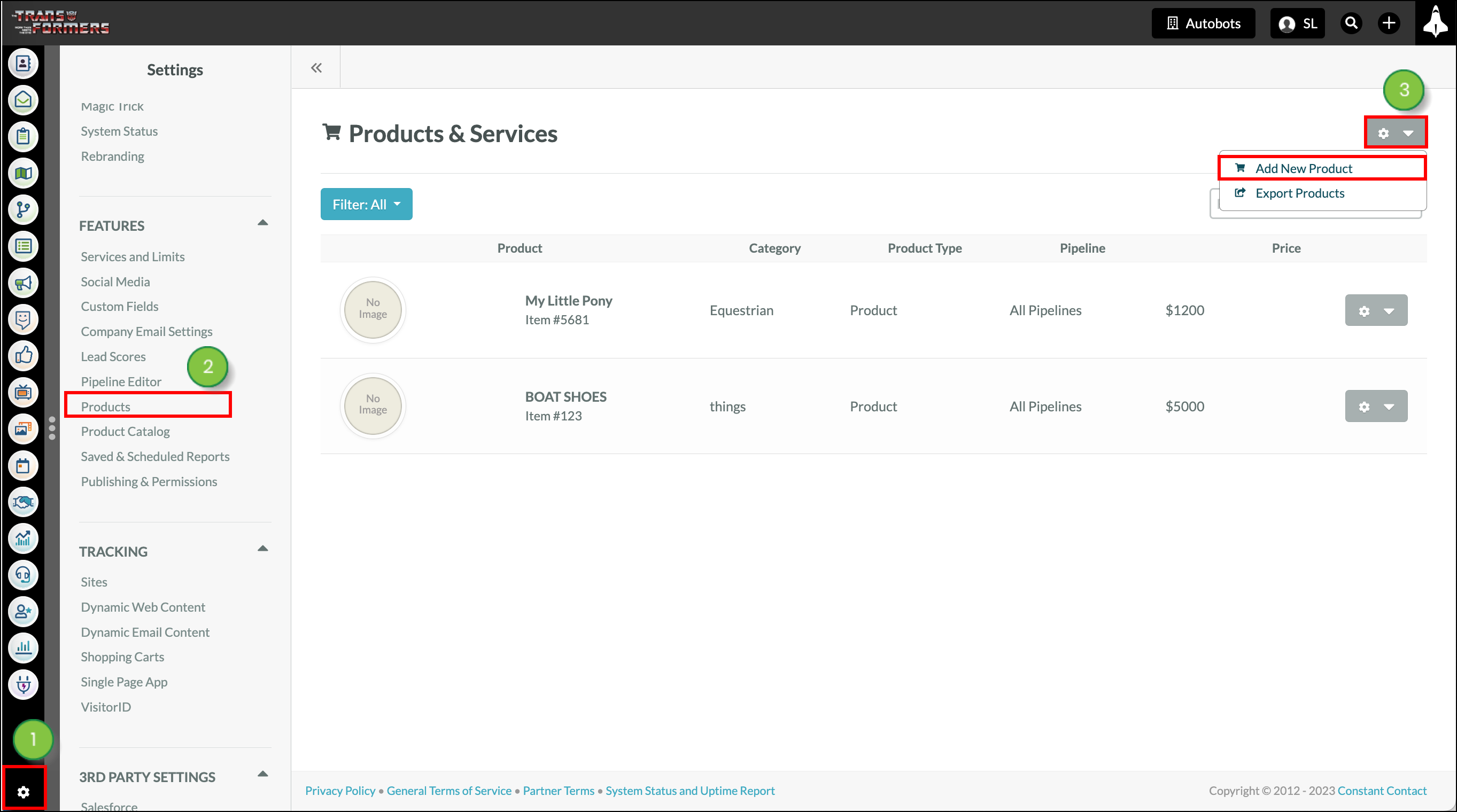
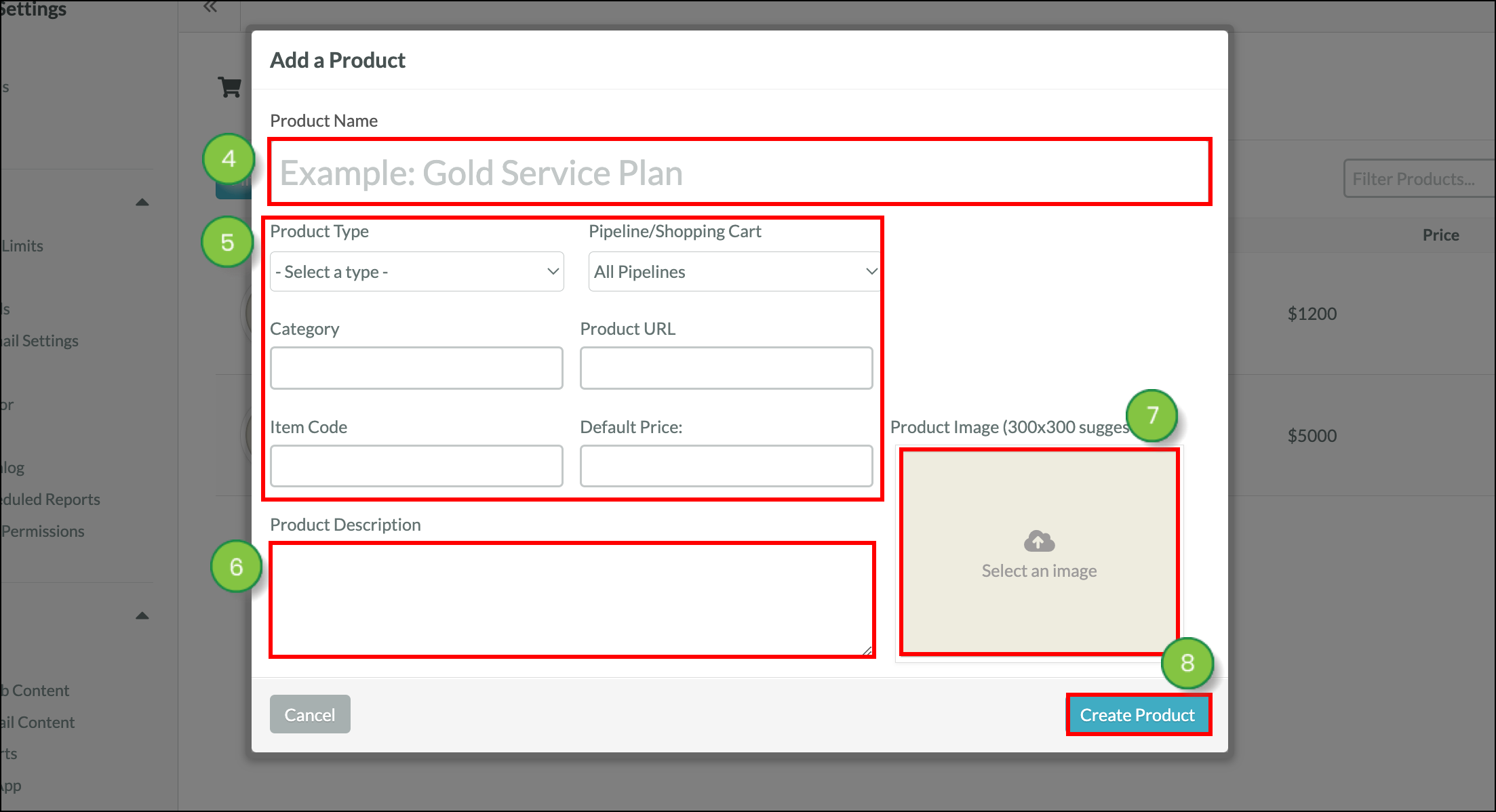
You can attach products or services to an opportunity. Read Opportunities: Products to learn how. To learn how to export product data, read Exporting Product Data.
You can edit previously created products or services. To edit created products or services, do the following:
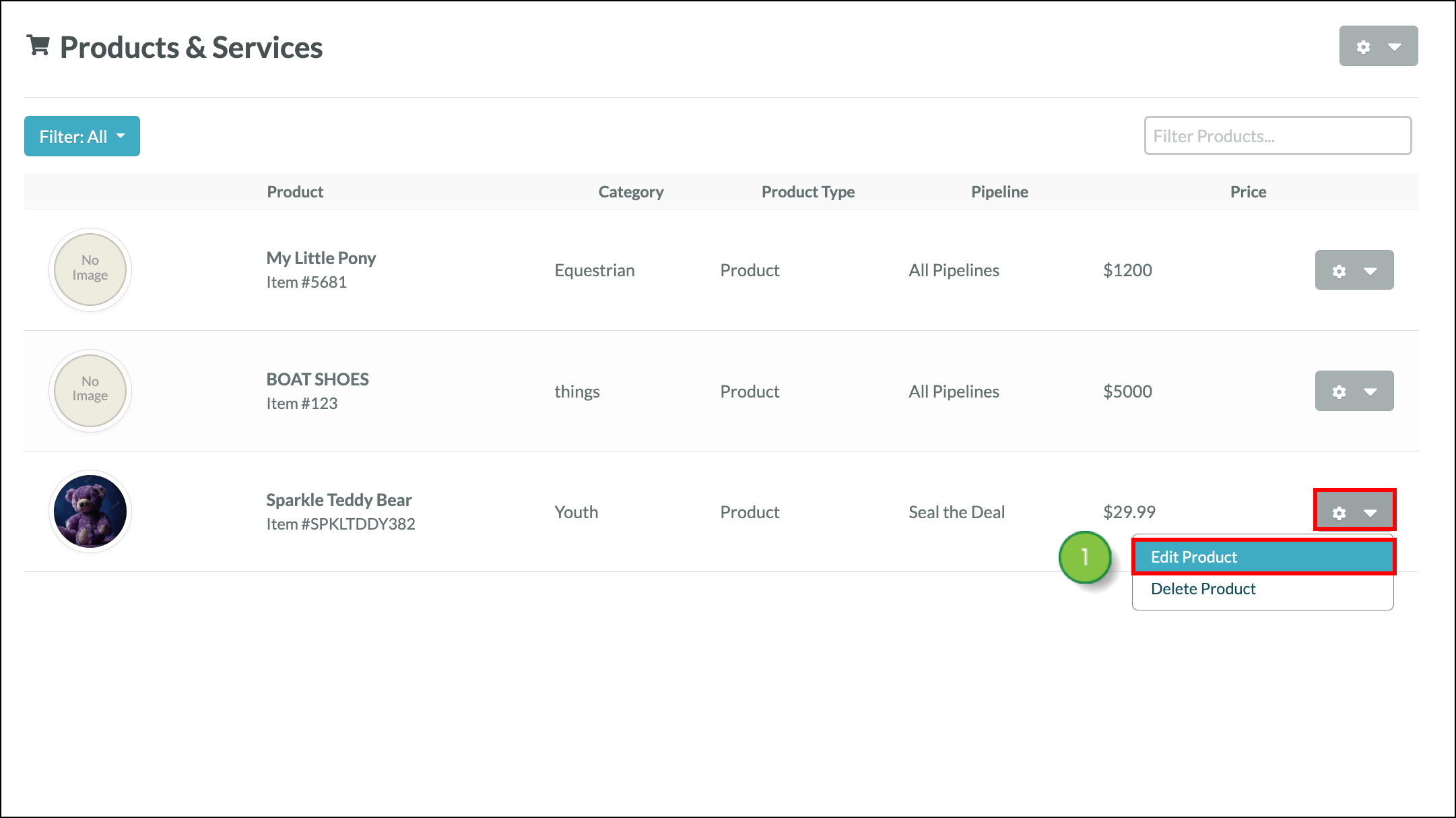
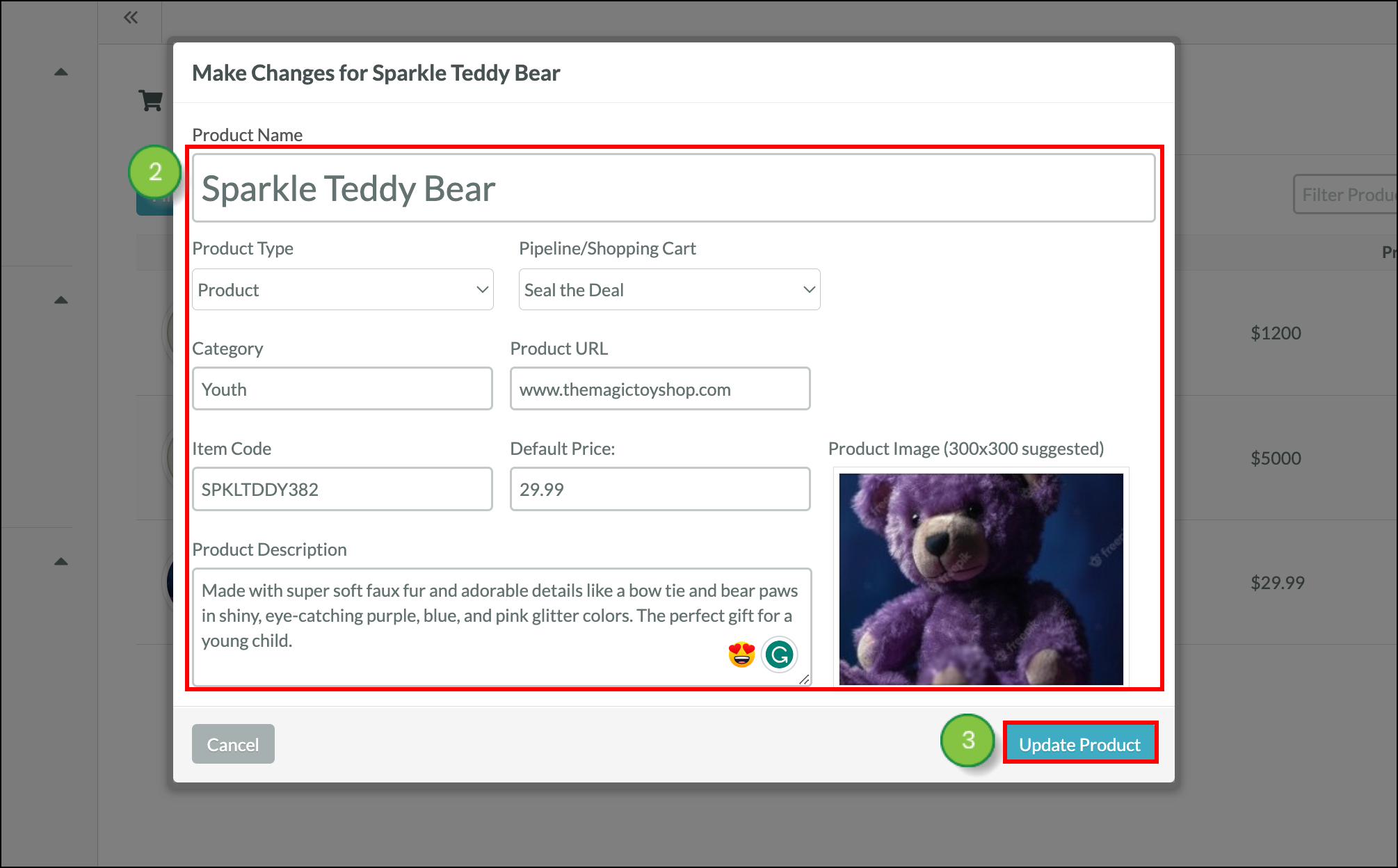
You can attach products or services to an opportunity. Read Opportunities: Products to learn how. To learn how to export product data, read Exporting Product Data.
You can delete products that you no longer need.
Copyright © 2025 · All Rights Reserved · Constant Contact · Privacy Center