| Administrators | ✓ | |
| Company Managers | ✓ | |
| Marketing Managers | ||
| Sales Managers | ||
| Salespersons | ||
| Jr. Salespersons |
| Tip: Are you looking for information about Constant Contact’s Email and Digital Marketing product? This article is for Constant Contact’s Lead Gen & CRM product. Head on over to the Email and Digital Marketing articles by clicking here. Not sure what the difference is? Read this! |
You can save and export product data for future reference.
To export product data to a .CSV spreadsheet file from the main product page, do the following:
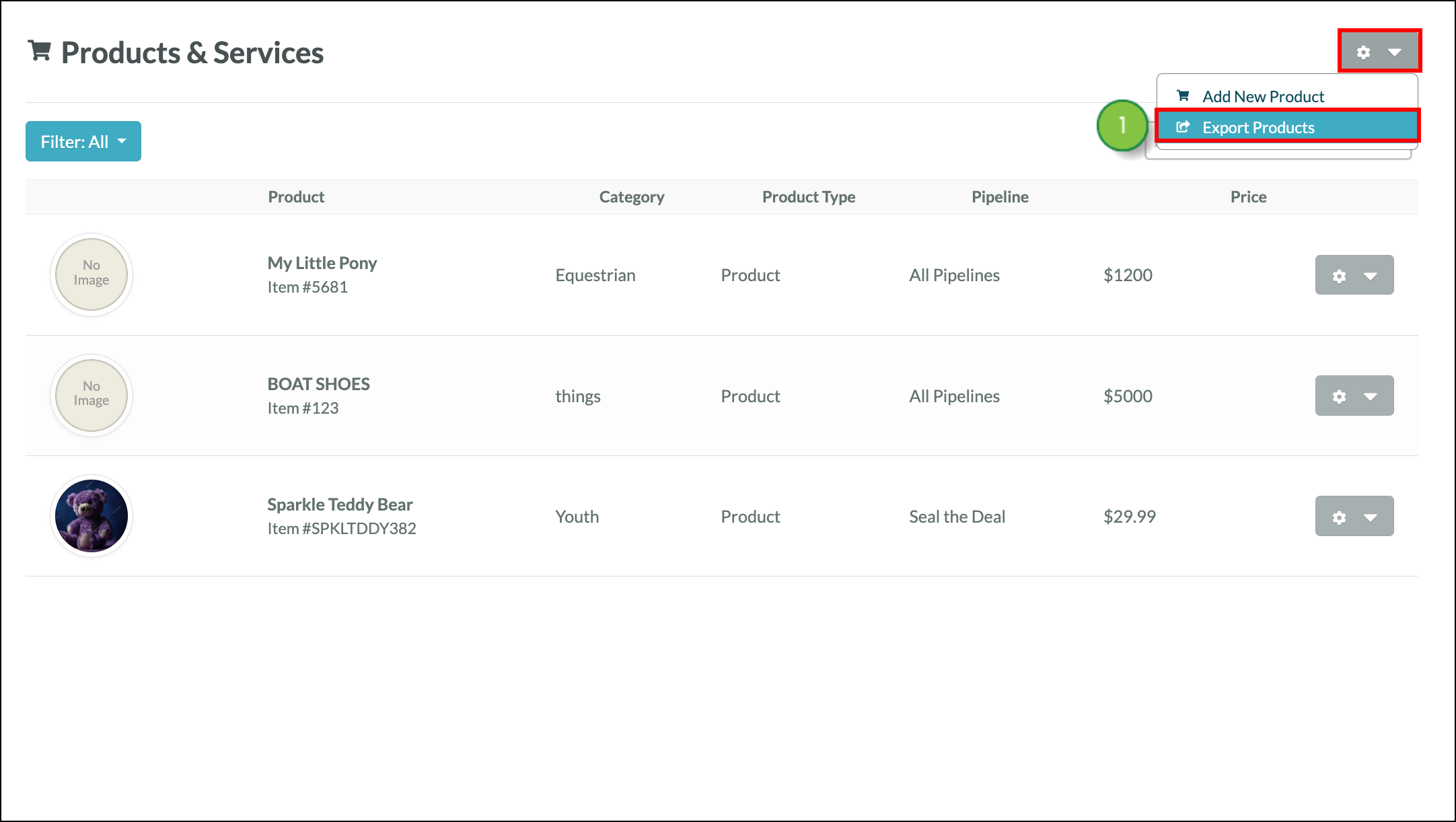
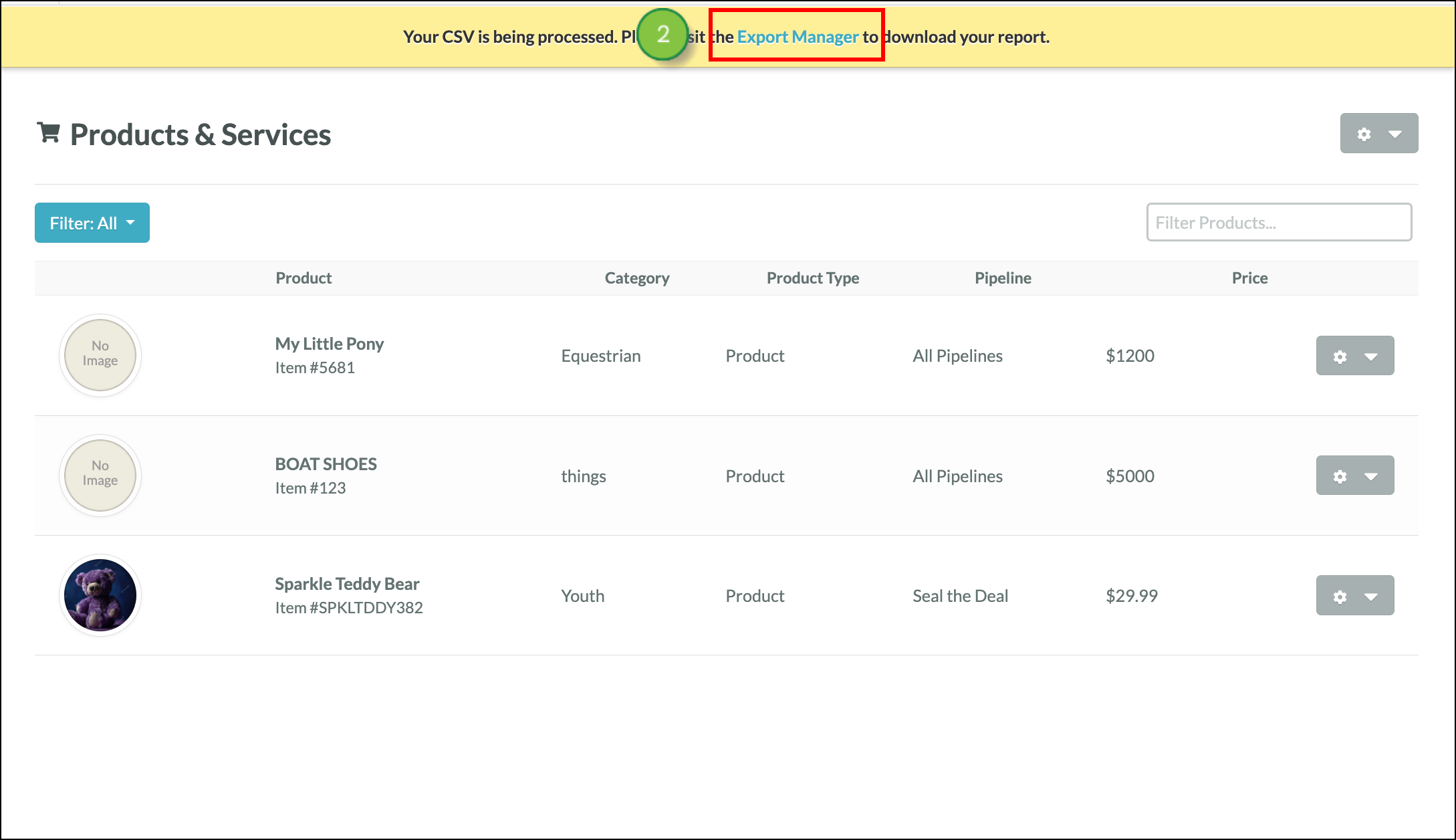
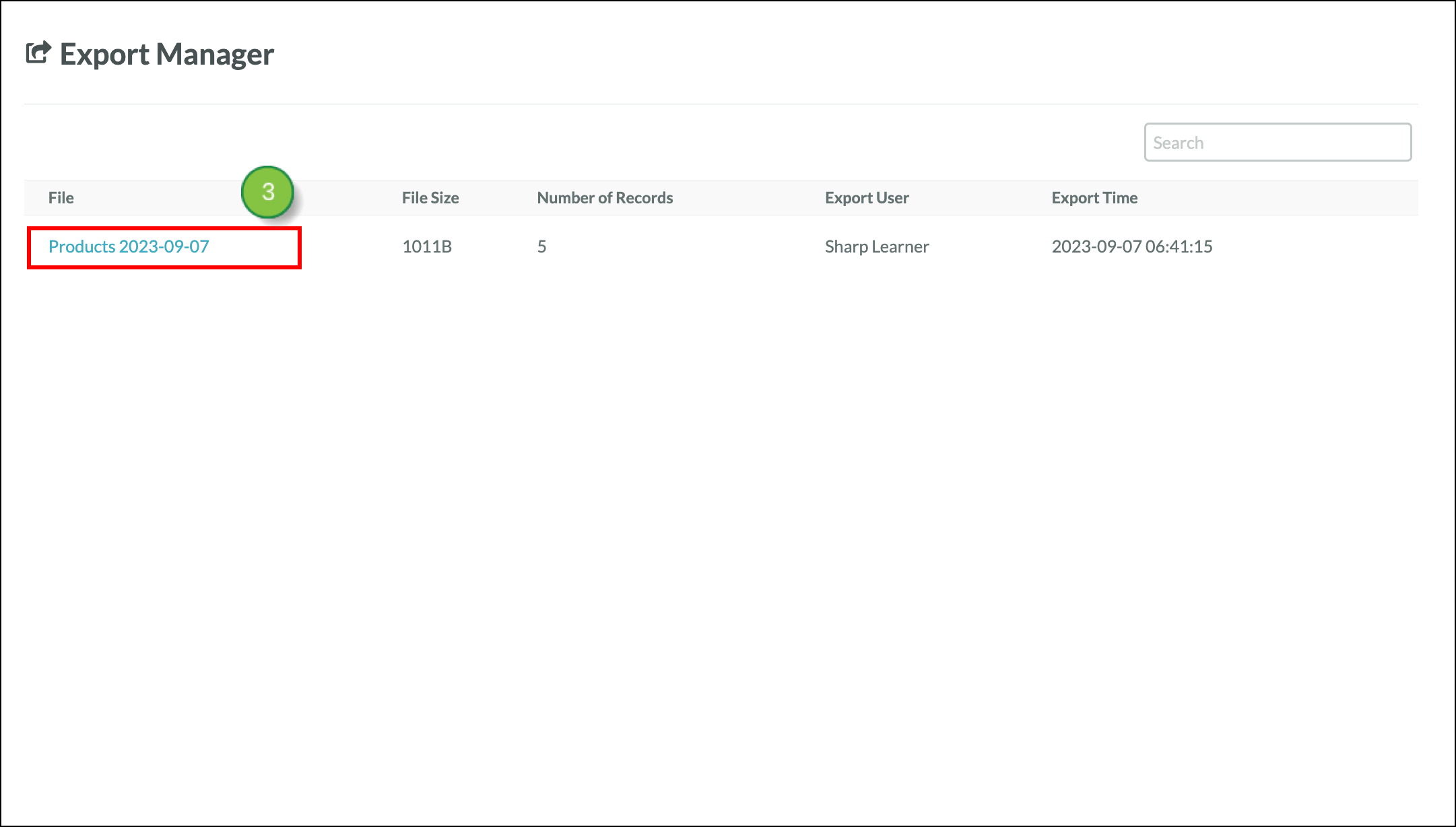
You can save and export product data for future reference.
To export product data to a .CSV spreadsheet file from a pipeline, do the following:
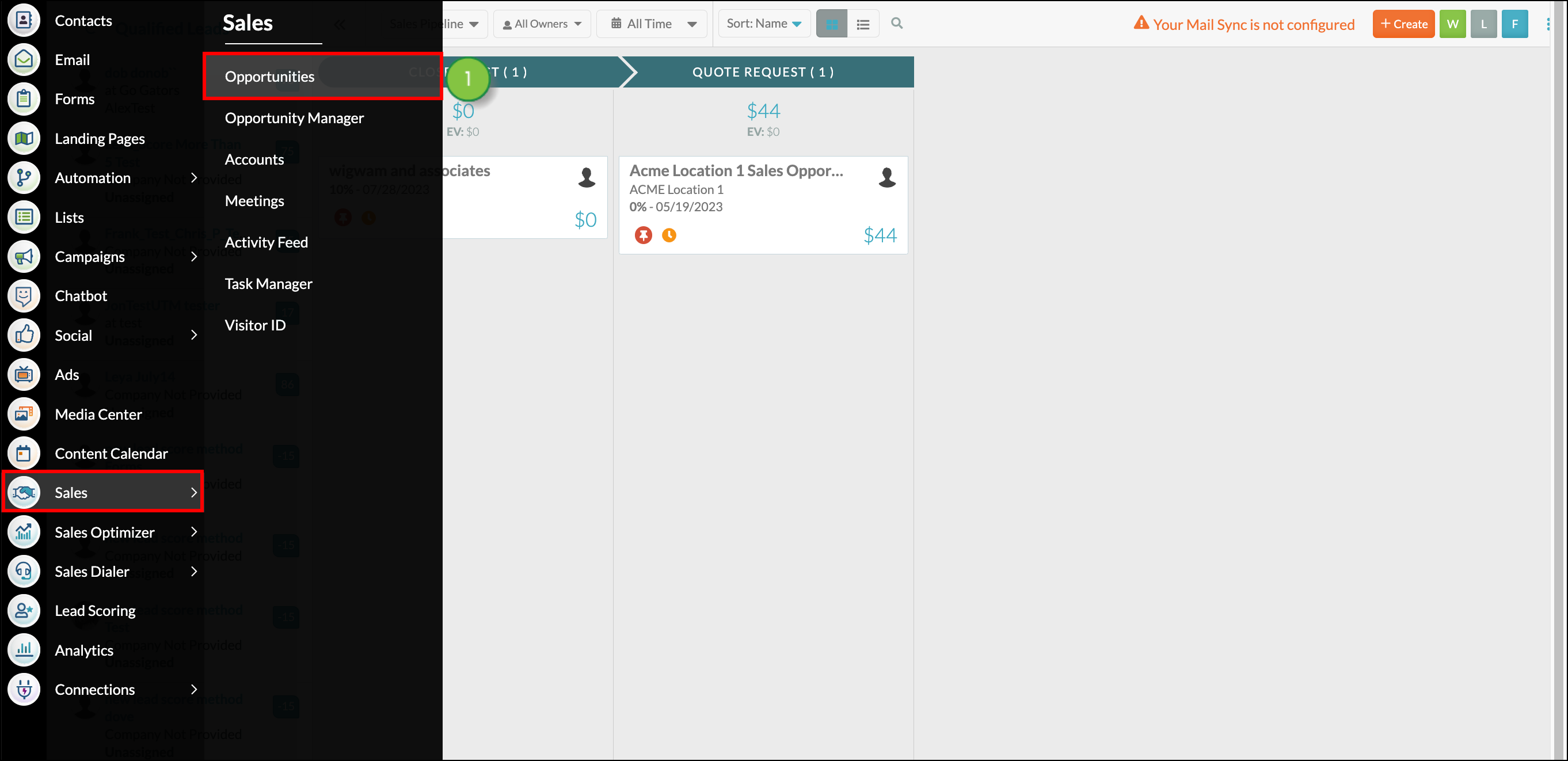
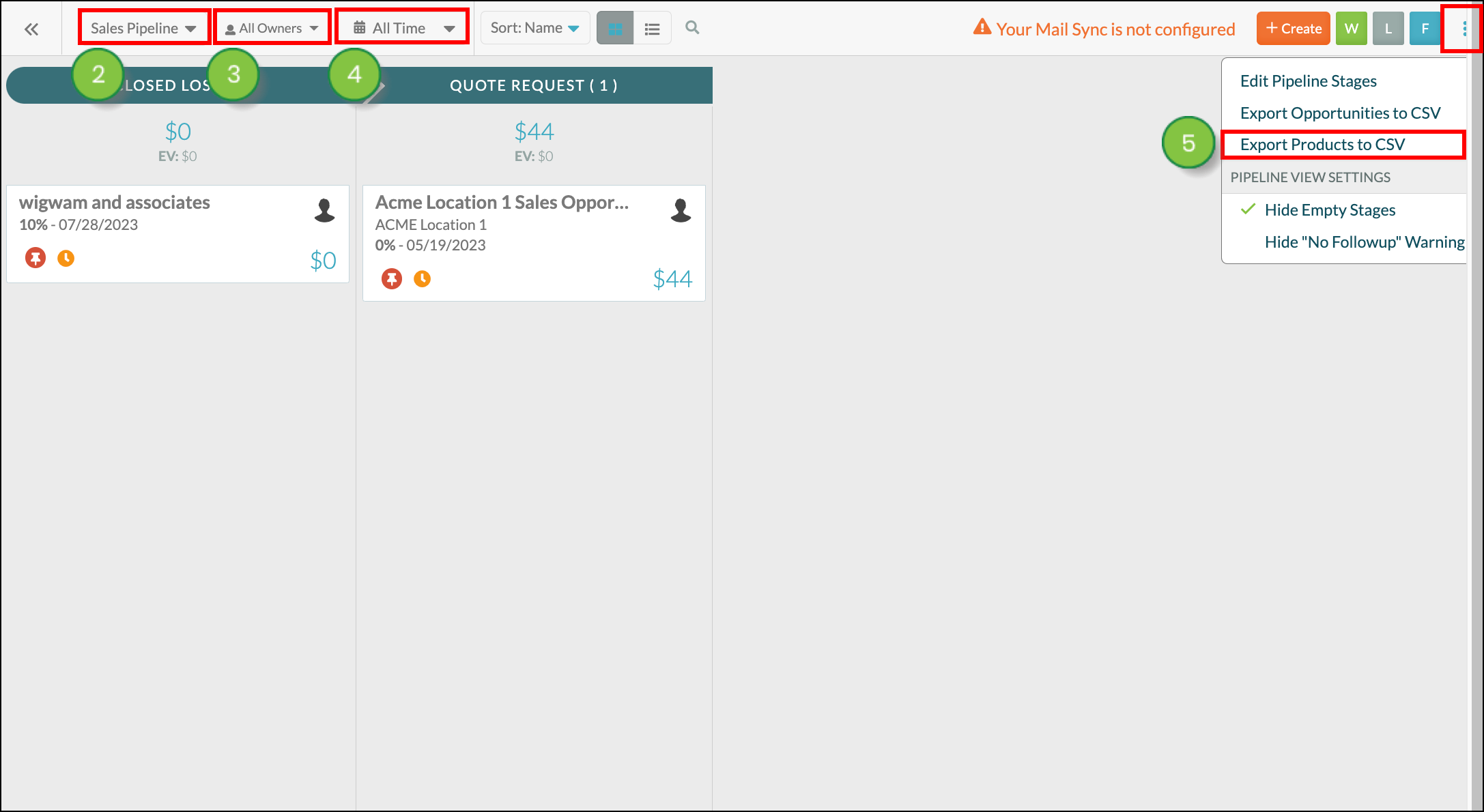
Once you've exported a file, visit the Lead Gen & CRM export manager to access it and download it onto your computer. Read Accessing the Export Manager to learn how.
Copyright © 2025 · All Rights Reserved · Constant Contact · Privacy Center