| Administrators | ✓ | |
| Company Managers | ✓ | |
| Marketing Managers | ✓ | |
| Sales Managers | ✓ | |
| Salespersons | ||
| Jr. Salespersons |
| Tip: Are you looking for information about Constant Contact’s Email and Digital Marketing product? This article is for Constant Contact’s Lead Gen & CRM product. Head on over to the Email and Digital Marketing articles by clicking here. Not sure what the difference is? Read this article. |
The Import Tool uses information from .CSV files and creates contact lists from this information. These files contain only alphanumeric data and are presented in a table format.
Any .CSV file that you import should be structured similar to the following:
| First Name | Last Name | Is Unsubscribed | |
| Galileo | Galilei | g@polymath.com |
0 |
| Edwin | Hubble | space@extragalatic.com |
0 |
| Hipparchus | math@trig.com |
1 |
When importing .CSV files, be aware of the following:
For more information on how to structure .CSV files and what they should contain, refer to the following help articles:
You can import contacts through the Import Tool.
To import contacts, do the following:
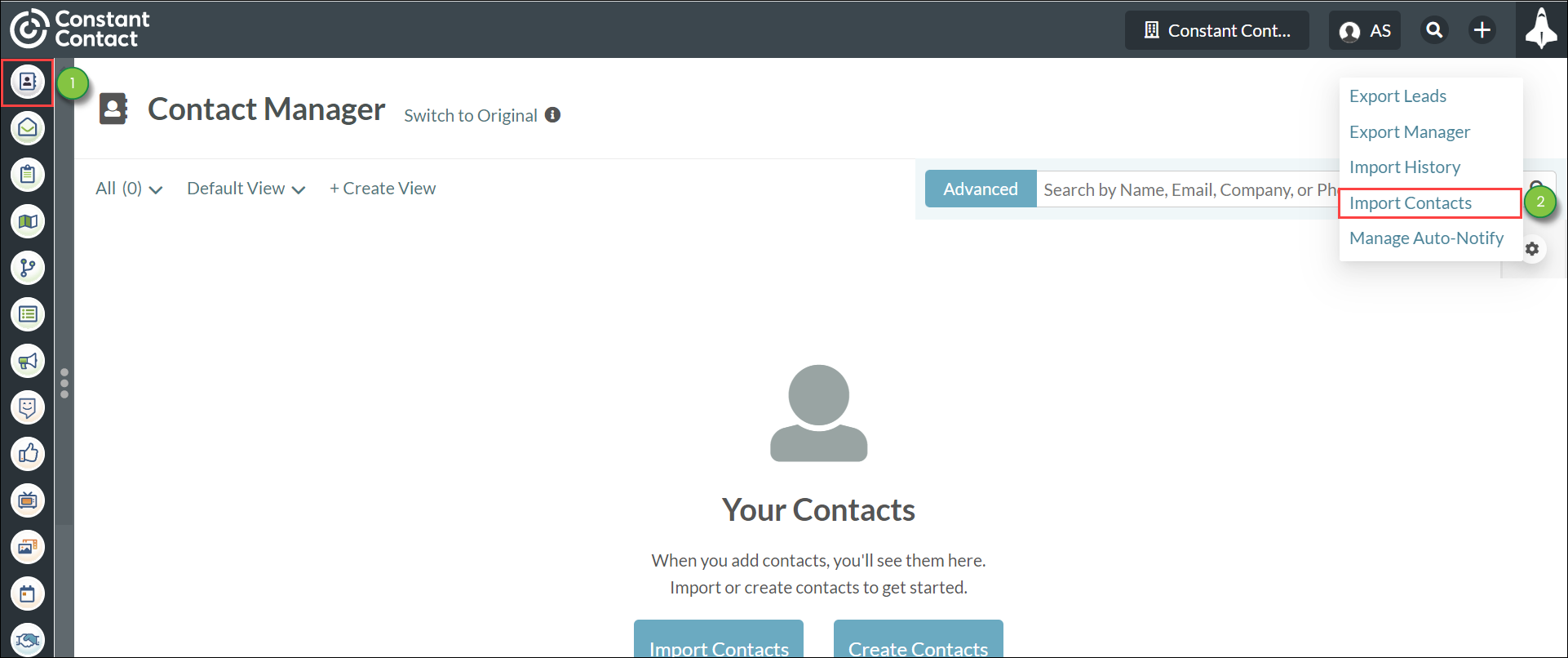
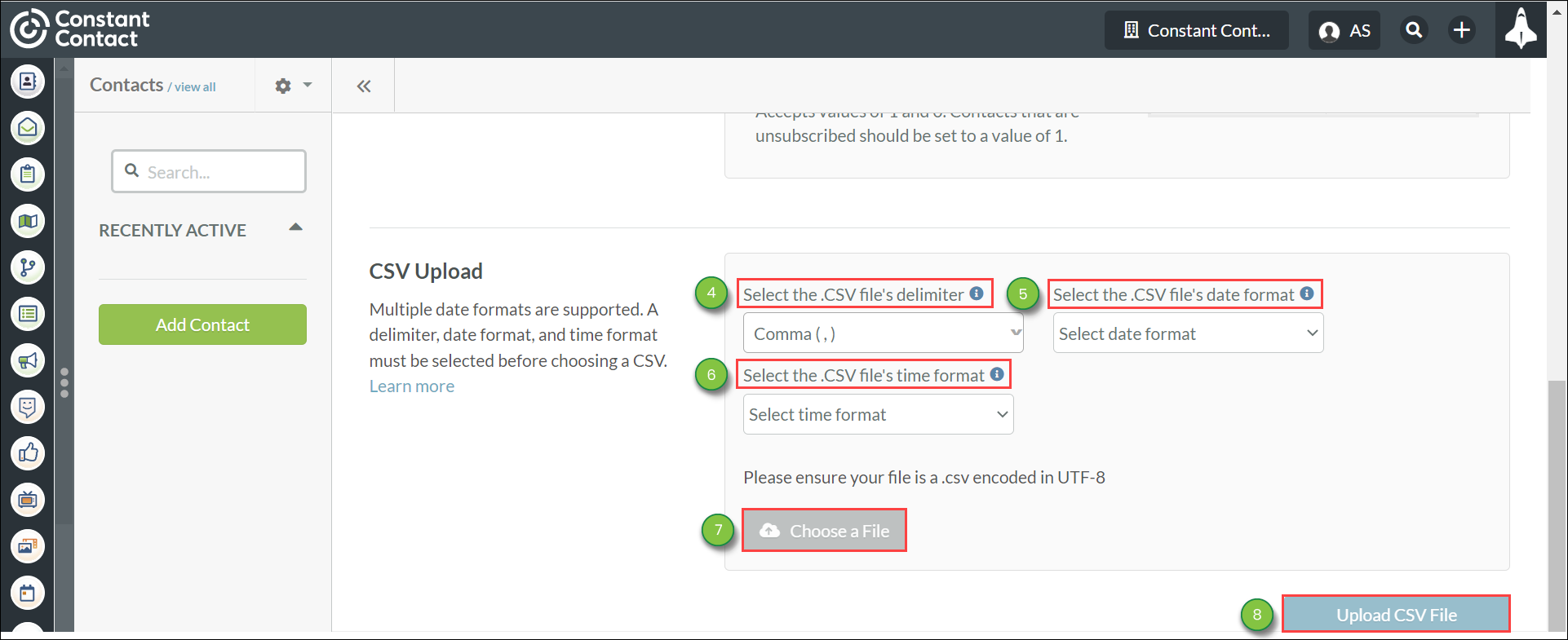
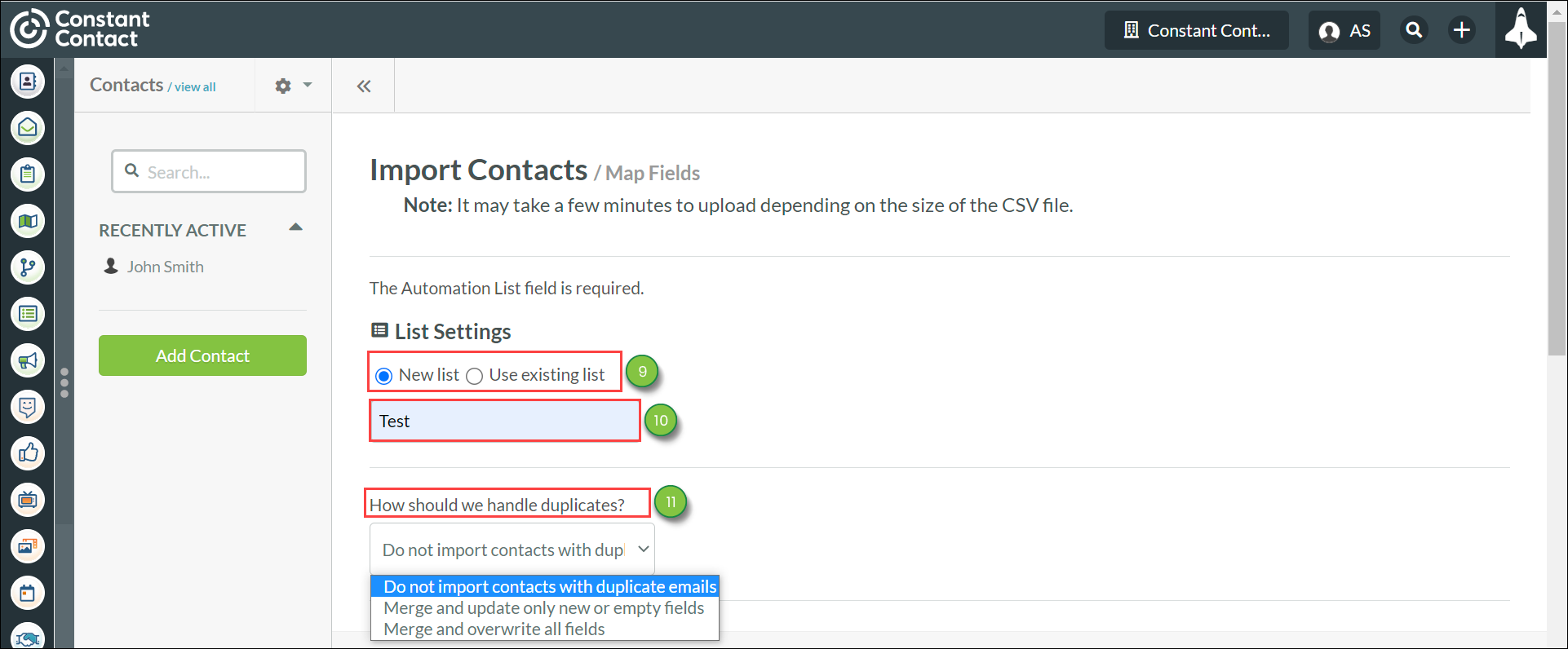
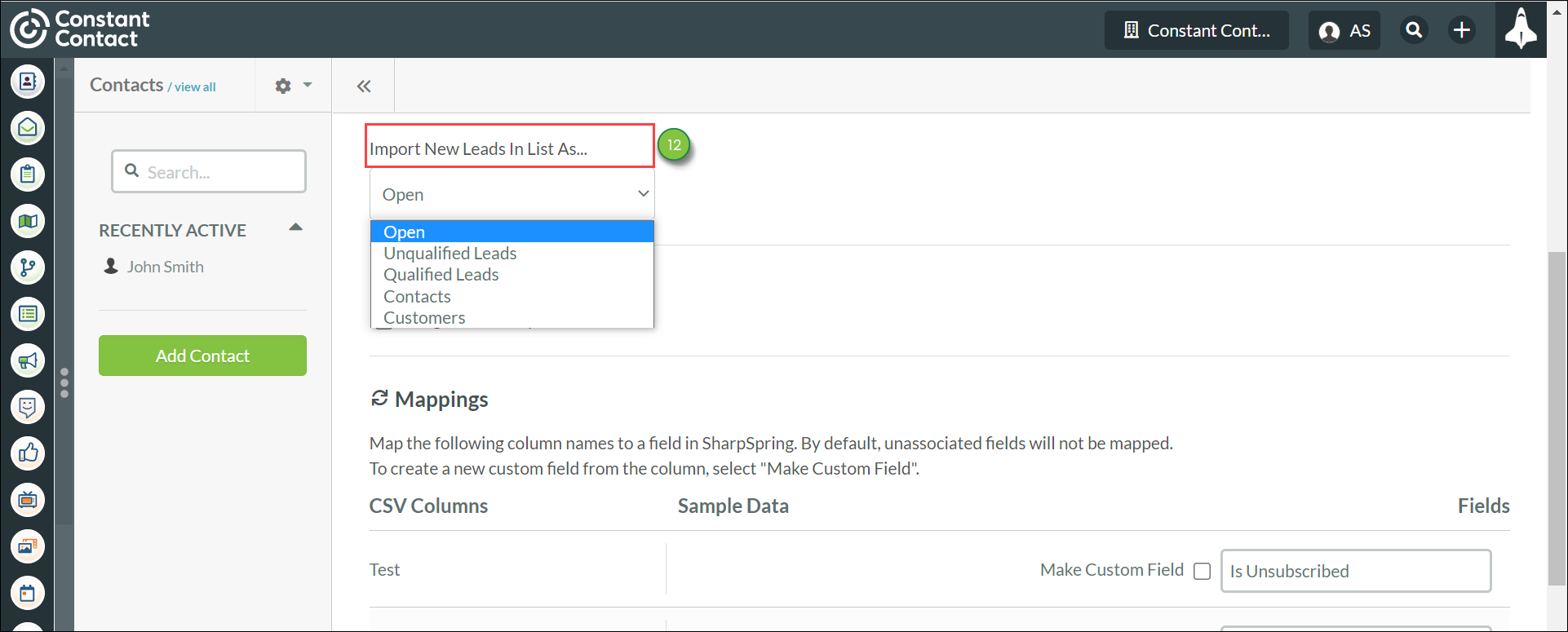
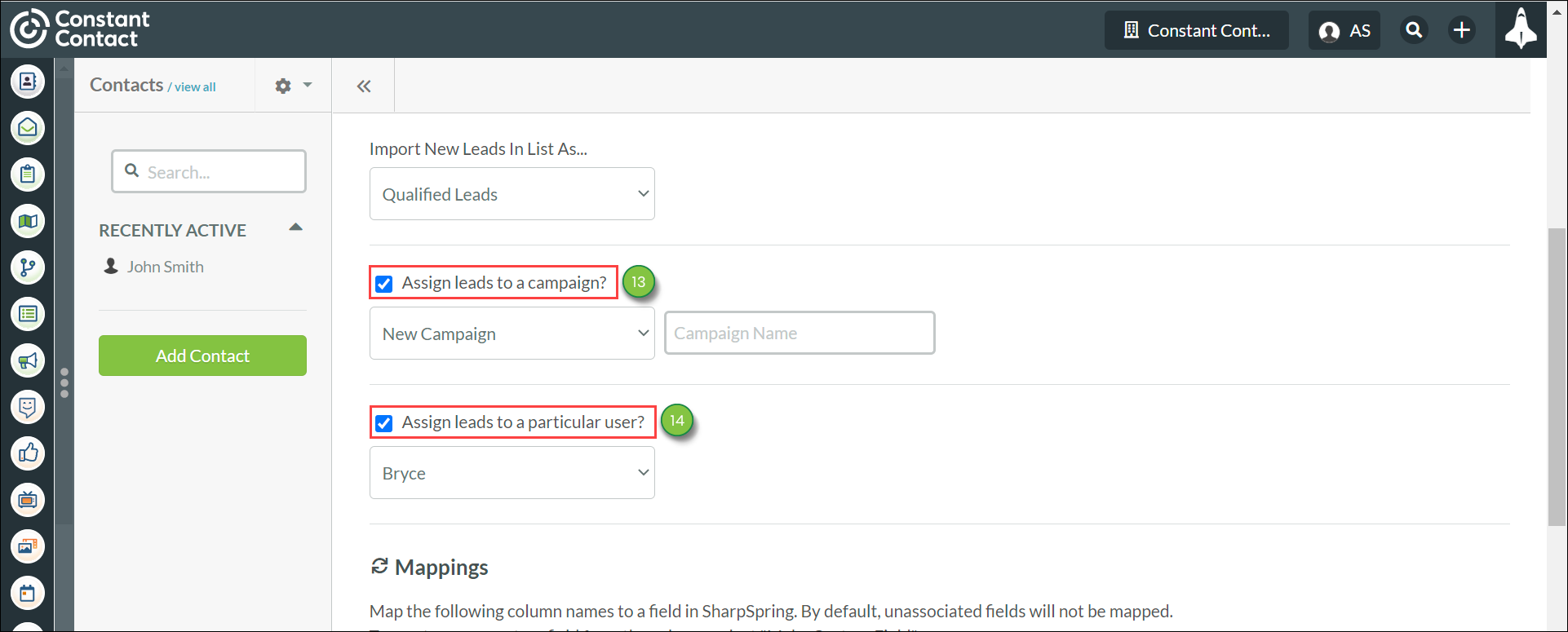
Note: You can import notes via the CRM Migration Tool.
When importing .CSV files, Lead Gen & CRM tries to automatically map certain standard fields like First Name, Last Name, and Email.
It is not always able to do so, but you may see fields already mapped. You can reassign these fields if you do not want to map them how Lead Gen & CRM tries to map them for you.
To map contacts when importing .CSV files, Import an applicable .CSV file and do the following:
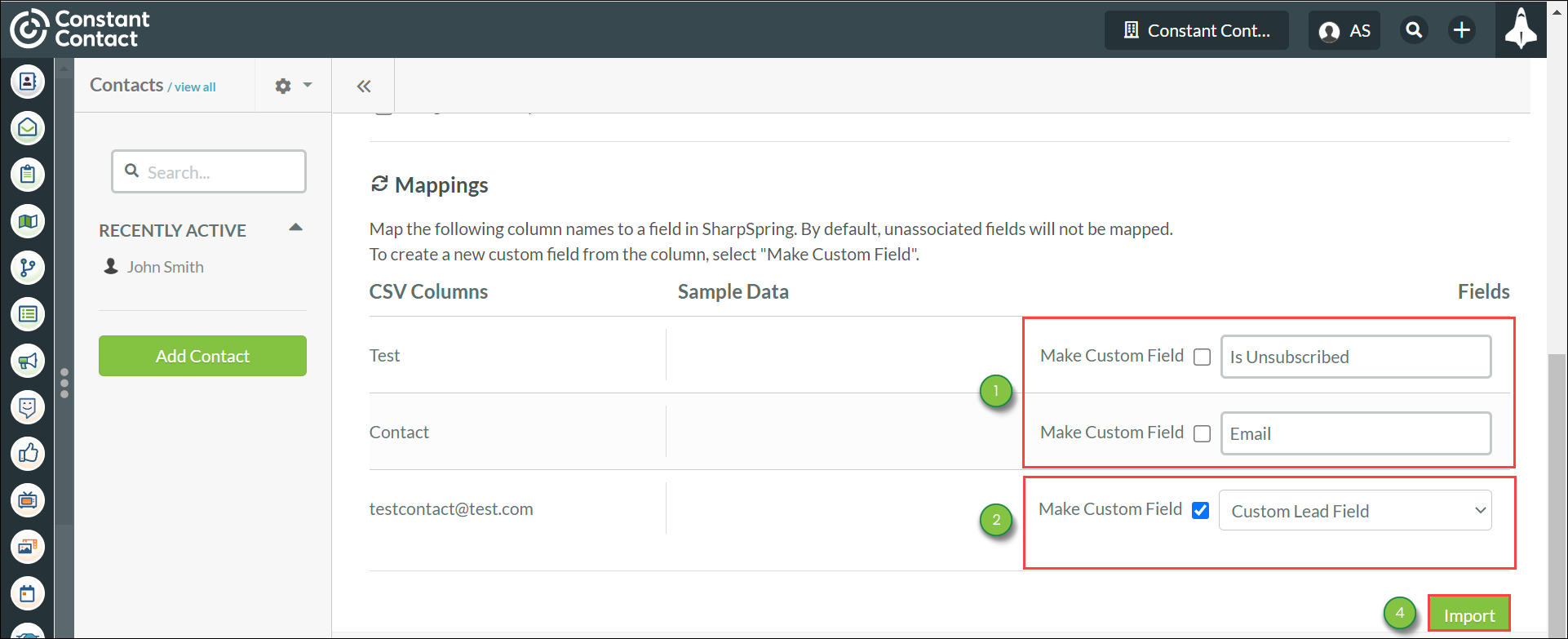
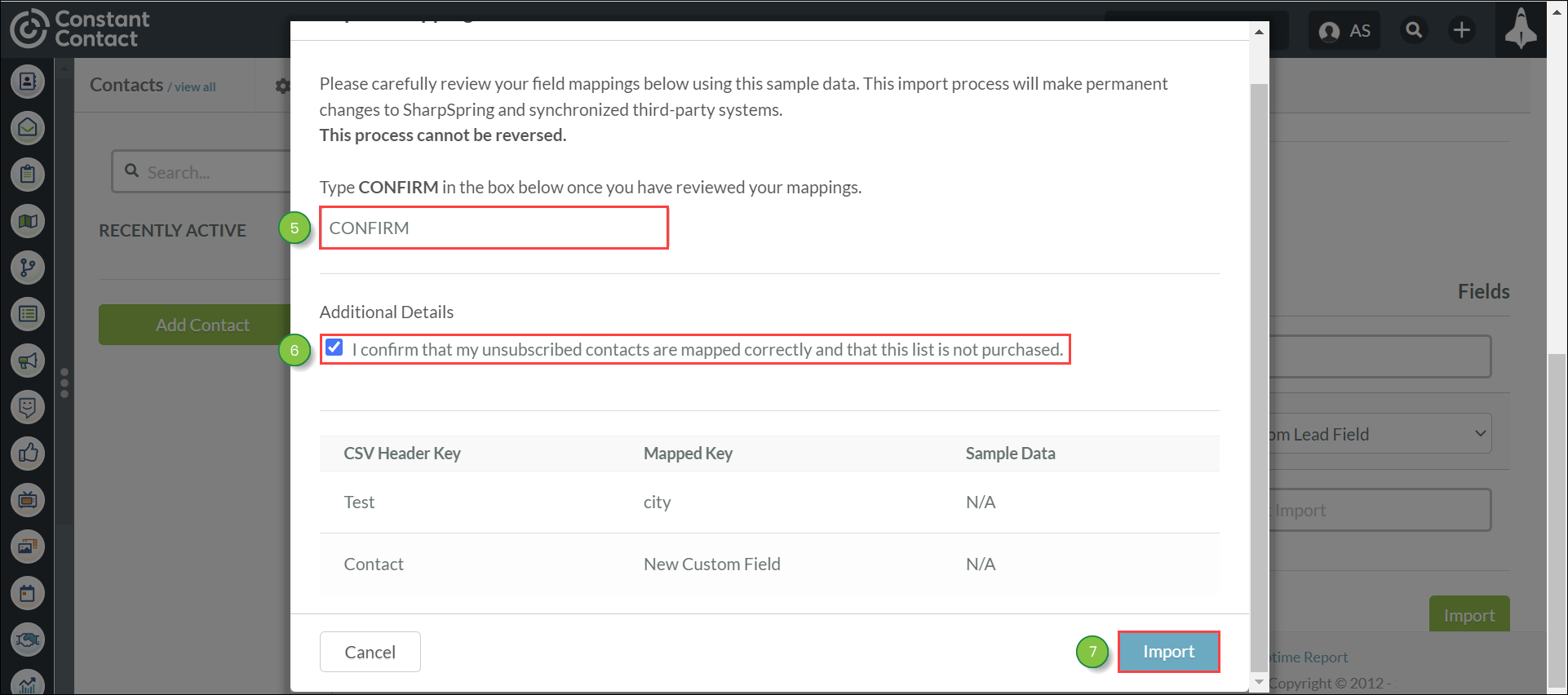
Important: When importing and mapping contacts, use Lead Gen & CRM fields already present in the system when possible instead of duplicating the fields. Importing and mapping custom fields with the same name as system fields results in those system fields being rendered invisible and unusable in the platform. For more information on available system fields, refer to Available Lead Gen & CRM System Fields. To restore system fields, contact Constant Contact's Lead Gen & CRM Support.
Copyright © 2025 · All Rights Reserved · Constant Contact · Privacy Center