This article will go over how to create and edit conversion goals as well as how to activate and deactivate conversion goals.
| Administrators | ✓ | |
| Company Managers | ✓ | |
| Marketing Managers | ✓ | |
| Sales Managers | ✓ | |
| Salespersons | ||
| Jr. Salespersons |
| Tip: Are you looking for information about Constant Contact’s Email and Digital Marketing product? This article is for Constant Contact’s Lead Gen & CRM product. Head on over to the Email and Digital Marketing articles by clicking here. Not sure what the difference is? Read this article. |
Conversion goals allow you to track custom fields—and how they are affected by changes over time. You can personalize campaigns and create automated workflows by classifying relevant custom fields as a conversion goal. With this, you can see when leads have met specific goals as well as use the 'Life of the Lead' area to track events for contacts.
You can understand your marketing materials' impact with tracked custom fields and goals to have insight into which are closing more deals and driving sales.
You can set custom fields to create trackable events that, when met, will be displayed in a contact's Life of the Lead.
To create a conversion goal, do the following:
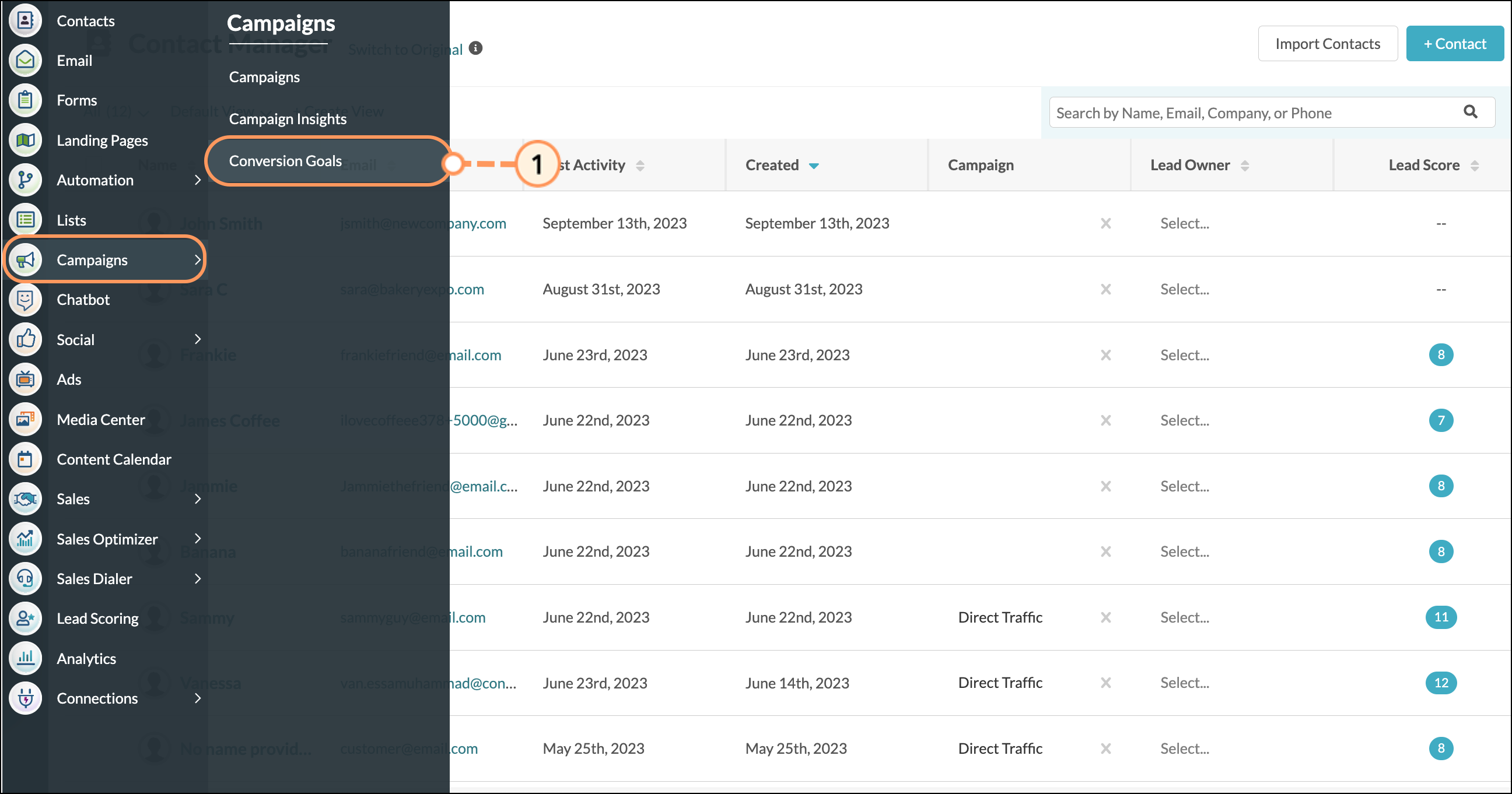
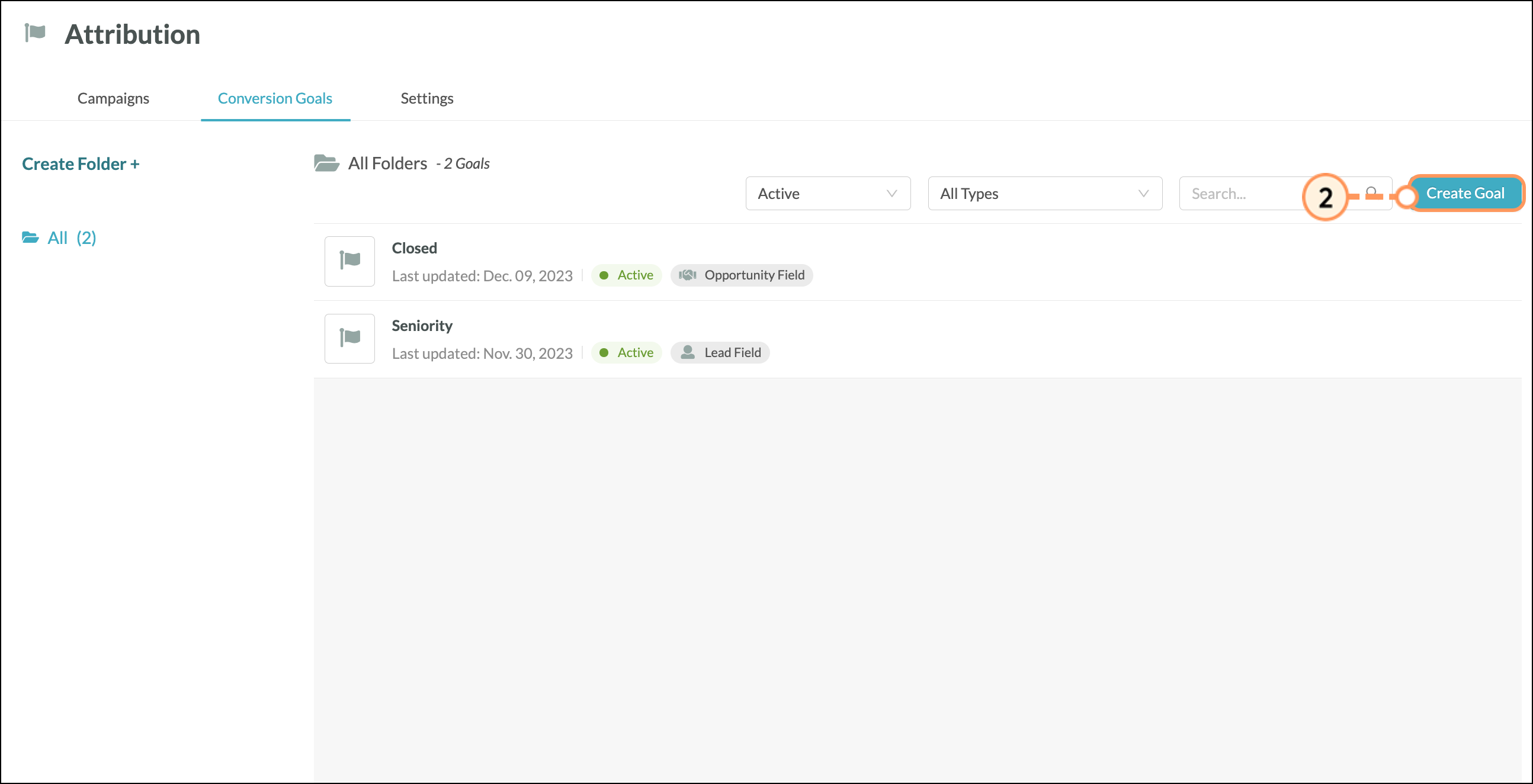
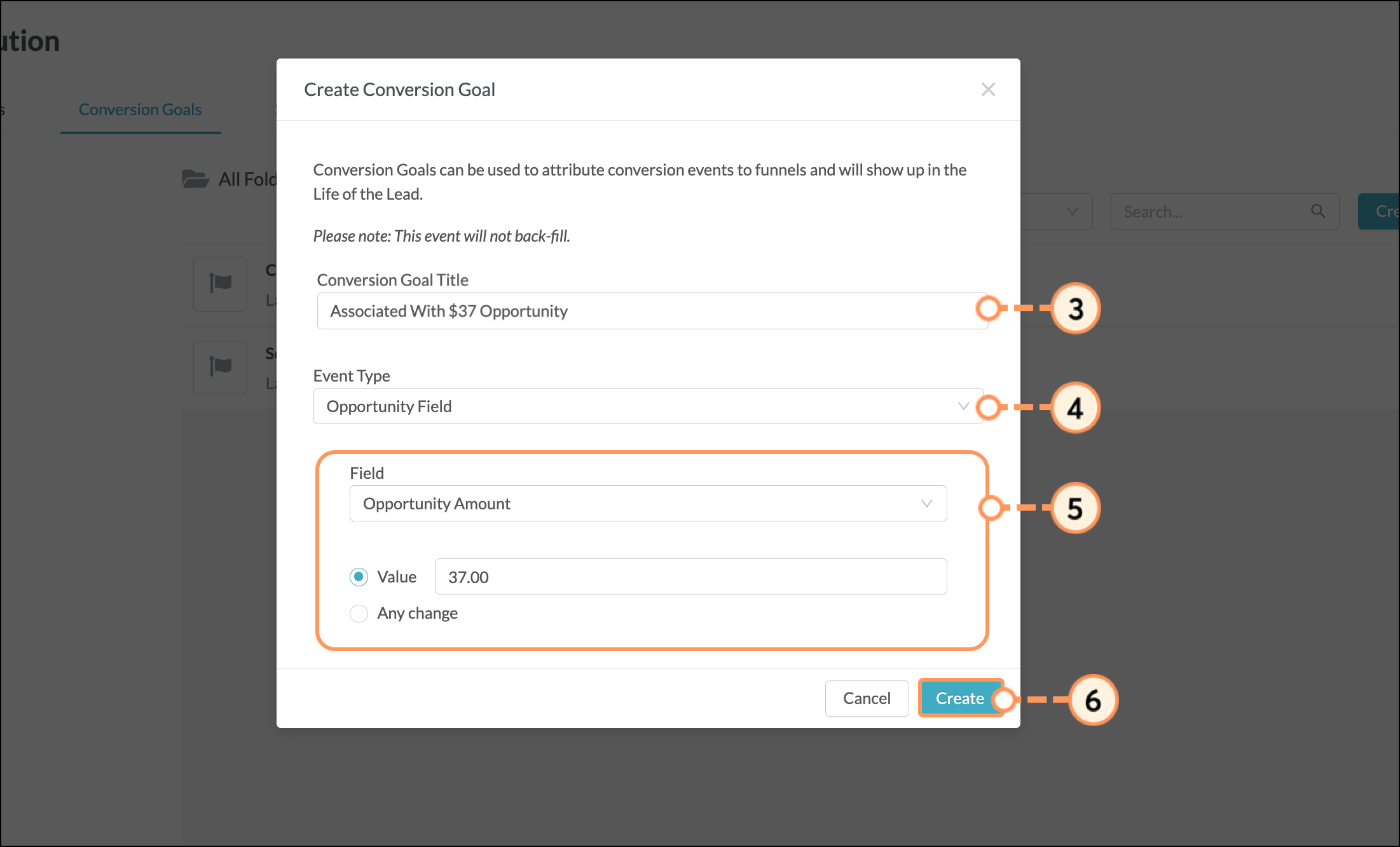
You can edit created conversion goals as necessary. To edit conversion goals, do the following:
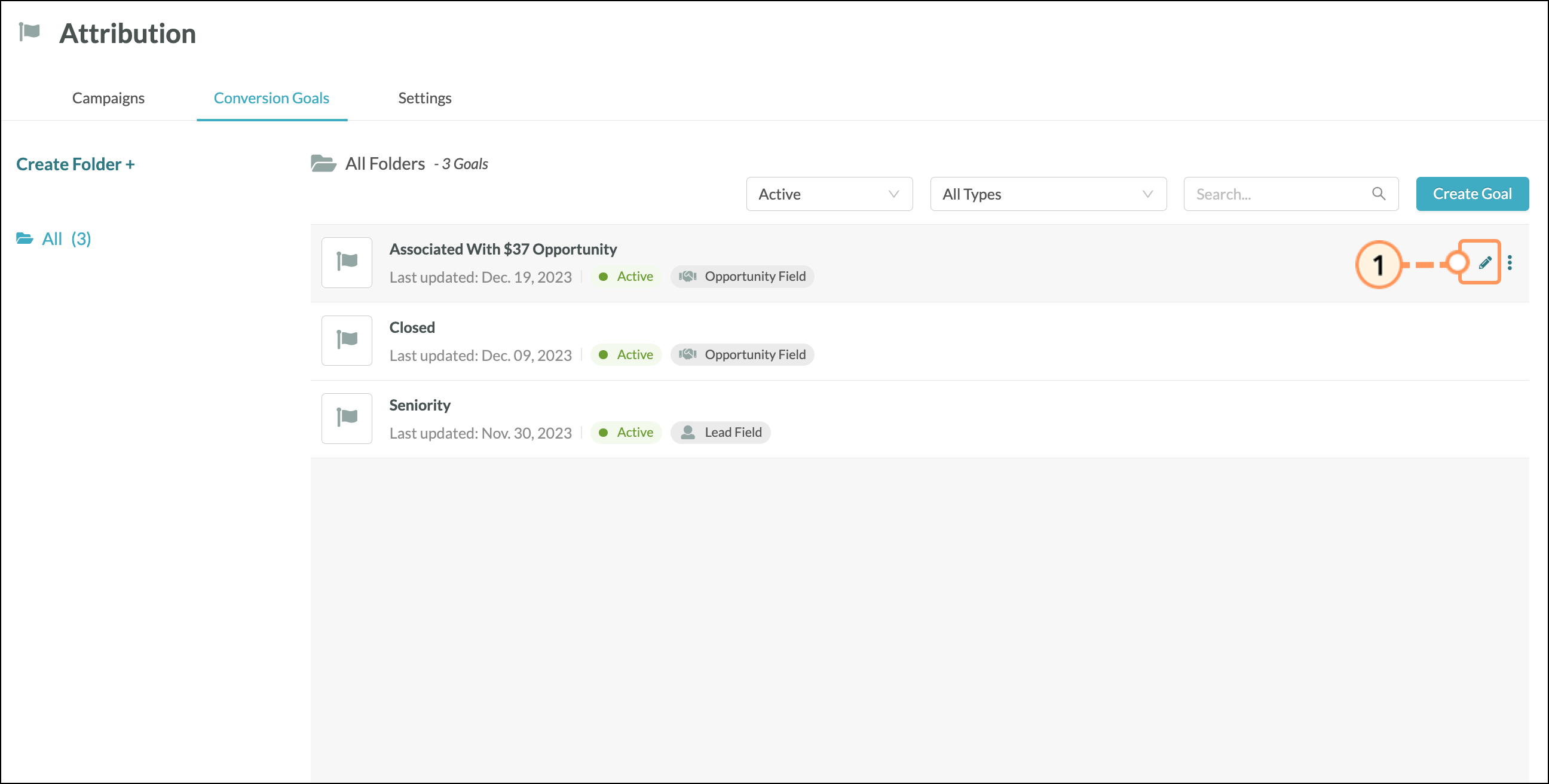
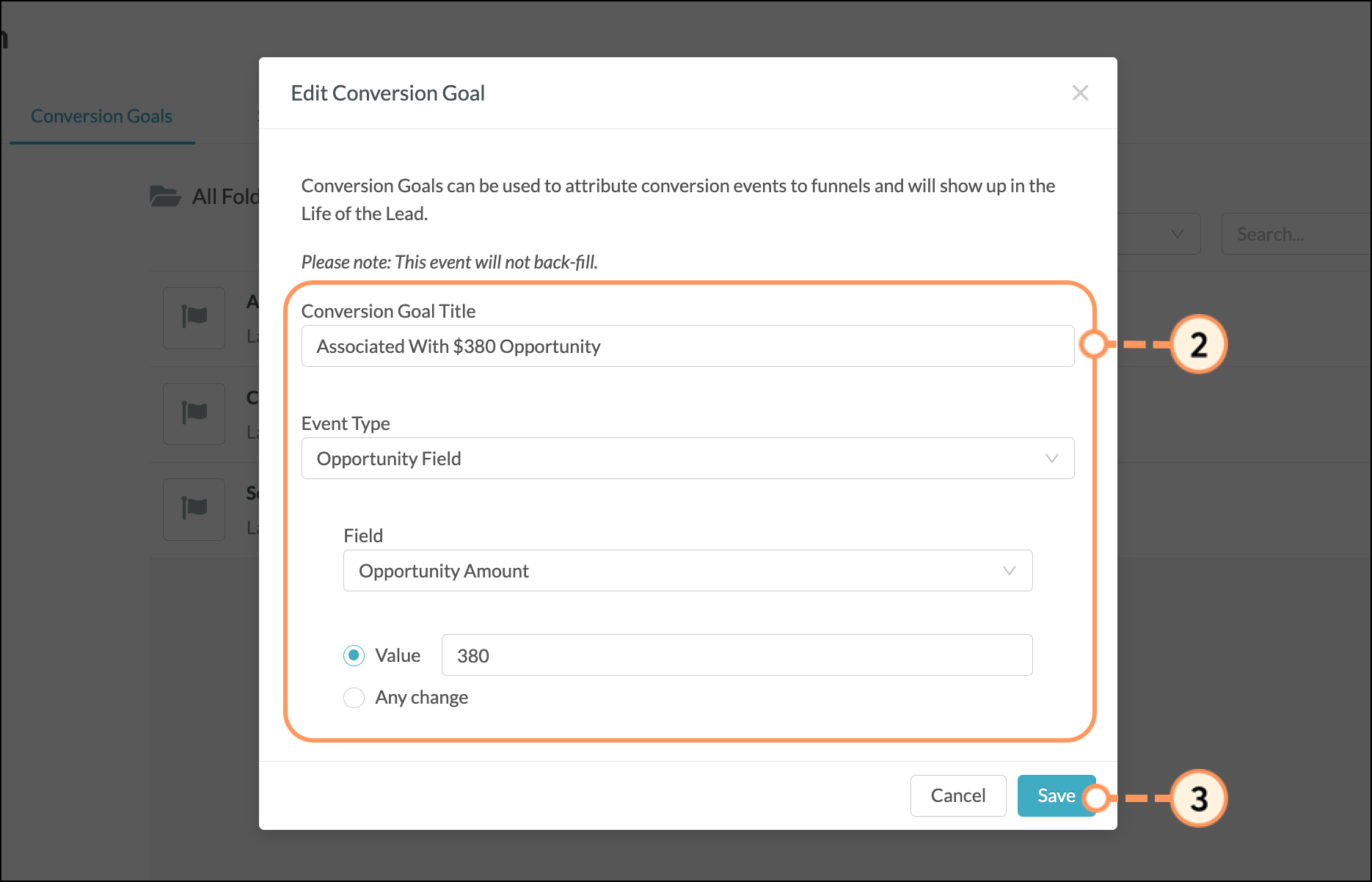
If you do not want a created conversion goal to trigger, you can deactivate it. Deactivated conversion goals are not tracked and will not create events, even if they are part of active workflows or are manually set to complete.
Conversion goals cannot be deleted, however. They can only be deactivated and stored in folders for future reactivation. Alternatively, you can activate previously deactivated conversion goals.
Note: By default, the Conversion Goals page is set to display both active and inactive goals. You can select to display the desired goal activity from the Active and Inactive drop-down menu.
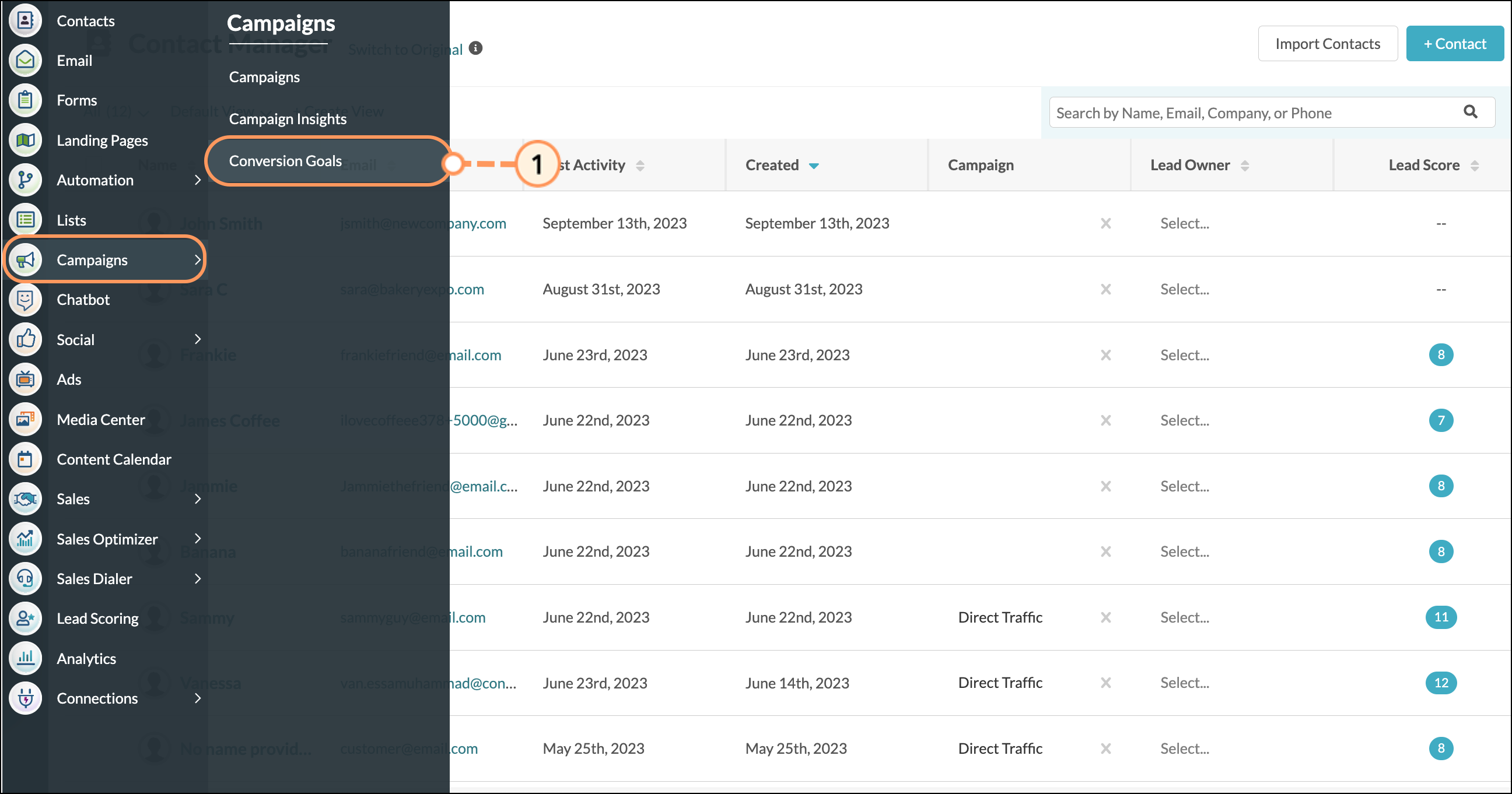
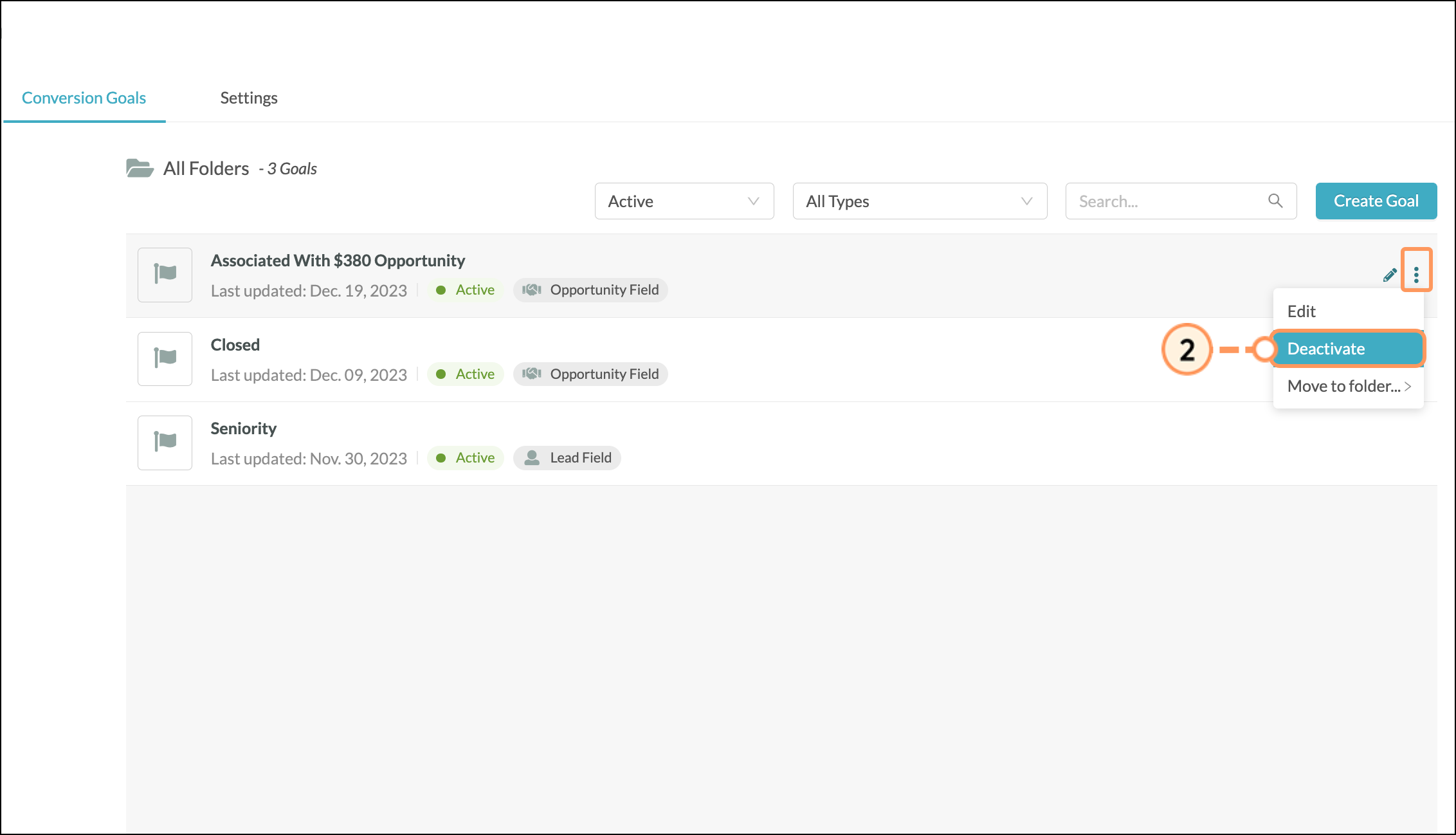
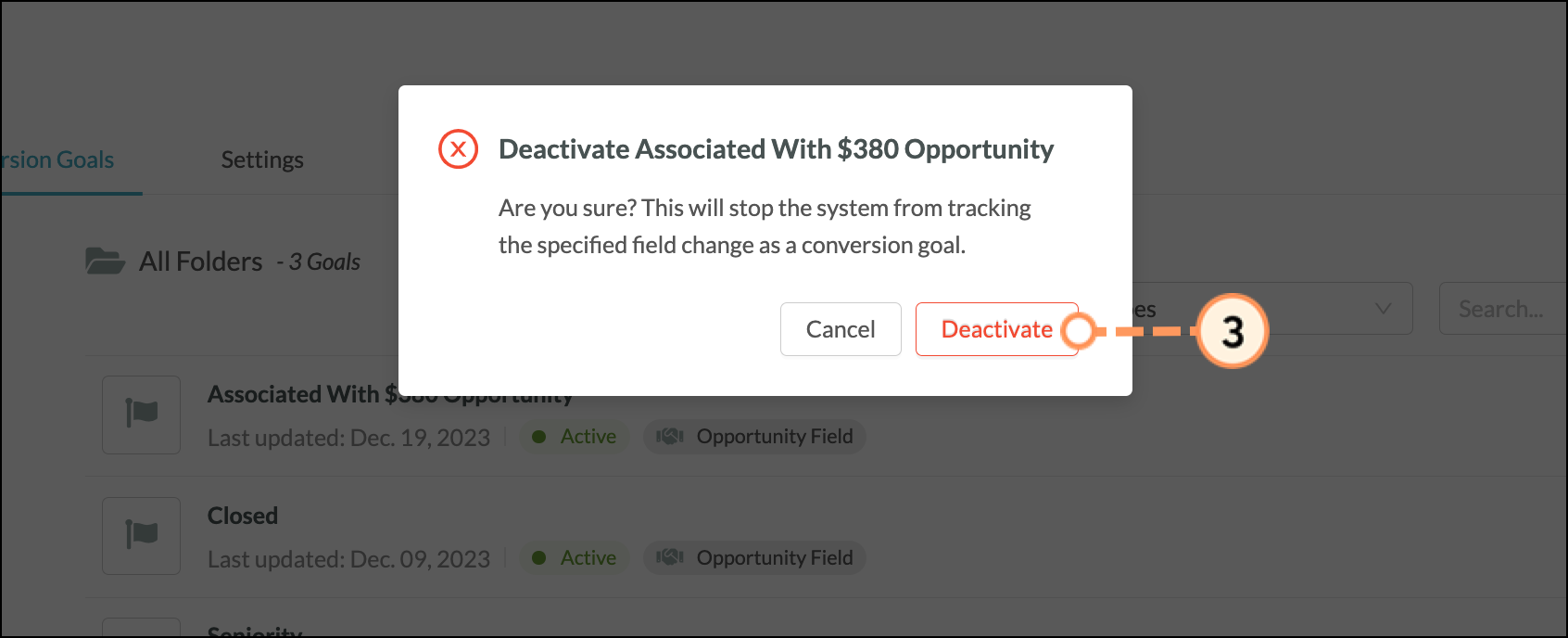
Copyright © 2025 · All Rights Reserved · Constant Contact · Privacy Center